PXE自動化部署vsphere esxi6.5
阿新 • • 發佈:2017-09-08
esxi pexlinux ks
先決條件:
1、硬件需要支持esxi操作系統
2、目標主機網卡支持pex啟動
3、ESXI安裝鏡像校驗完整
4、需要有TFTP、FTP支持
5、防火墻運行TFTP/FTP流量通過
安裝過程:
1、C盤創建文件夾pexboot
2、獲取 SYSLINUX 版本 3.86 並進行解壓,然後將 pxelinux.0 文件復制到 pexboot裏面(pxelinux.0文件在syslinux-3.86.zip\core)
3、在ftpboot文件夾裏面創建文件夾pxelinux.cfg,在此文件夾創建文本文檔,重命名為“default”,取消文件後綴
4、使用寫字板打開default文件寫入下列內容
DEFAULT install NOHALT 1 LABEL install KERNEL ESXi6.5/mboot.c32 APPEND -c ESXi6.5/boot.cfg IPAPPEND 2
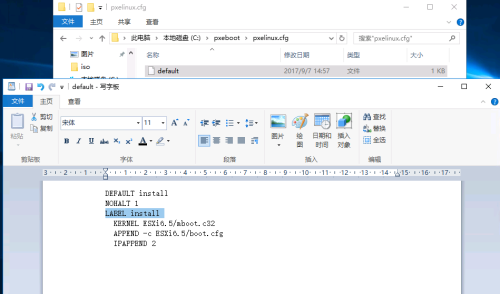
5、在pxeboot文件裏面創建ESXI6.5,將esxi6.5安裝鏡像全部內容減壓到此目錄
6、修改鏡像文件裏面的boot.cfg文件
a. 去掉文件中所以的 / (可以使用替換,將/替換為為空內容)
b. 添加下列內容
prefix=ESXI6.5
kernelopt=ks= (ftp地址按自己的環境寫)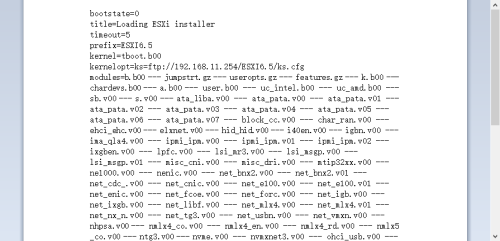
7、在ESXI6.5文件夾中新建文件ks.cfg,寫入下列內容(mypassword為安裝完成後esxiroot密碼)
# # Sample scripted installation file # # Accept the VMware End User License Agreement vmaccepteula # Set the root password for the DCUI and Tech Support Mode rootpw mypassword # Install on the first local disk available on machine install --firstdisk --overwritevmfs # Set the network to DHCP on the first network adapter network --bootproto=dhcp --device=vmnic0 # Reboot at the end reboot
8、使用TFTP、dhcp
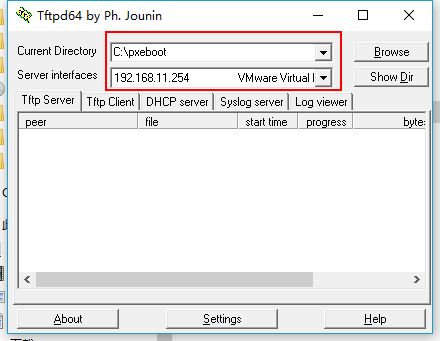
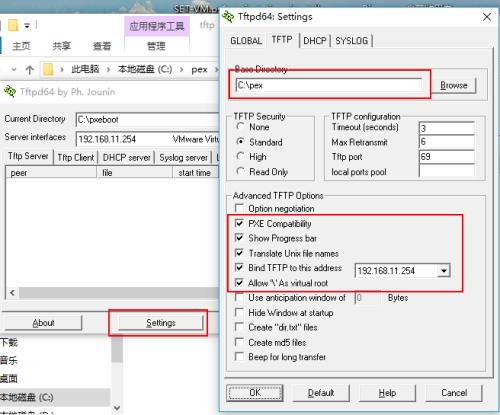
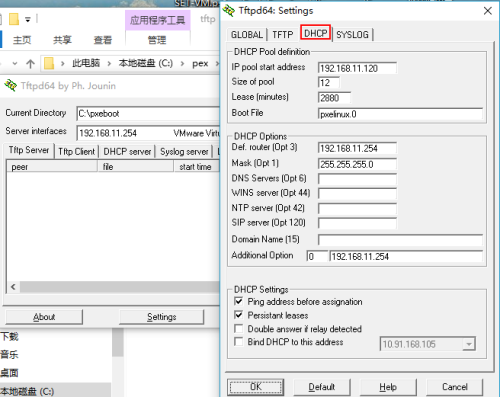
9、配置FTP服務器,使用filezilla server
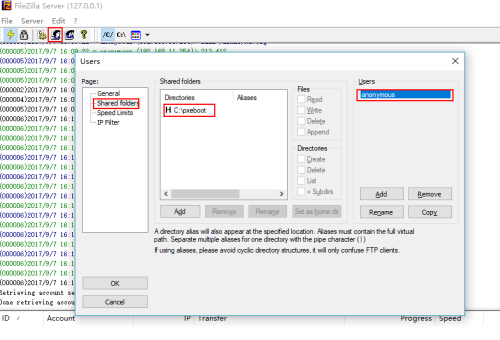
10、至此配置已全部完成,可以開始從網絡不是esxi,開機等待安裝完成就可以了
本文出自 “汜水流年_” 博客,請務必保留此出處http://timefiles.blog.51cto.com/8475652/1963475
PXE自動化部署vsphere esxi6.5
