利用jsplumb和碰撞檢測自動生成流程圖
阿新 • • 發佈:2017-11-17
for ans ont != 500px cat clone tran tex
使用jsplumb構建流程圖模型時,有一個需求要求,選項可以從選項表中拖拽到指定容器,並且兩個選項要接觸到的時候才能連接起來,不接觸不能連接。效果圖如下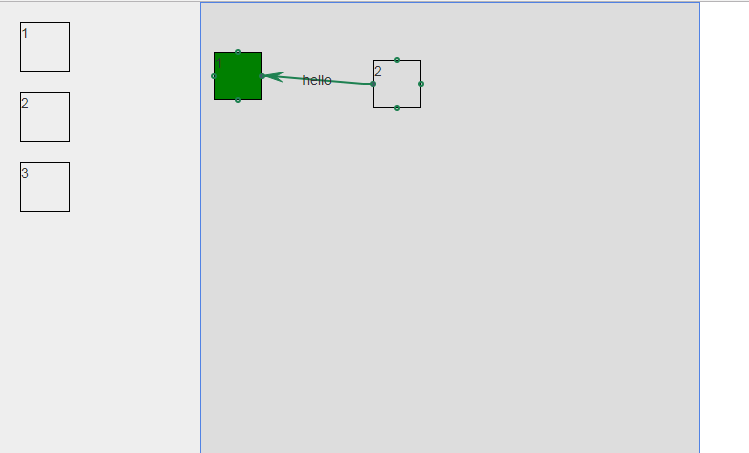
略醜~
因為這裏用到了拖拽,拖放功能,所以用到的有jquery,jquery-ui,jsplumb,考慮到兼容ie8,用到的是jsplumb-1.7.10版本。
首先簡單的布局
<style> html,body { height:100%; padding:0; margin:0; } #container{ width:200px; height:500px; background:#eee; float:left; } #container .node { width:50px; height:50px; border:1px solid #000; margin-top:20px; margin-left:20px; z-index:999; } #wrapper { width:500px; height:500px; margin-left:200px; border:1px solid #5182E4; background:#ddd; position:relative; } </style> <div id="container"> <div class="node" id="Node1">1</div> <div class="node" id="Node2">2</div> <div class="node" id="Node3">3</div> </div> <div id="wrapper"> </div>
接下來就是功能實現,第一步拖拽
$(‘#container .node‘).draggable({ helper:‘clone‘, revert: ‘invalid‘,//放置不到位自動恢復原位 stop:function(event,ui){ //準備碰撞檢測所需要的條件 var r1 = ui.offset.left+ui.helper.context.offsetWidth; var l1 = ui.offset.left; var b1 = ui.offset.top+ui.helper.context.offsetHeight; var t1 = ui.offset.top; var L = $(‘#wrapper‘)[0].offsetLeft; var T = $(‘#wrapper‘)[0].offsetTop; var id= ui.helper.context.id; var len = $(‘#wrapper‘).children(‘.node‘).length; var uid = ‘dragNode‘+len; var arr=[]; $(‘#wrapper‘).children(‘.node‘).each(function(){ var json={}; json.id = $(this).context.id; json.left = $(this).context.offsetLeft+L; json.right = $(this).context.offsetLeft+L+$(this)[0].offsetWidth; json.top = $(this).context.offsetTop+T; json.bottom = $(this).context.offsetTop+T+$(this)[0].offsetHeight; arr.push(json); }); //jsplumb 設置樣式 var common = { anchors:[‘Left‘,‘Right‘], endpoint:[‘Dot‘,{radius:2}], paintStyle:{ strokeStyle:‘#1e8151‘, fillStyle:‘transparent‘, radius:2, lineWidth:2, } }; for(var i=0;i<arr.length;i++){ if(arr[i].id!=uid){ var id3= arr[i].id; //碰撞檢測 if(r1<arr[i].left||b1<arr[i].top||l1>arr[i].right||t1>arr[i].bottom){ $(‘#‘+id3).css(‘background‘,‘red‘) console.log(2); }else { $(‘#‘+id3).css(‘background‘,‘green‘); //碰撞後,連接到一起 jsPlumb.connect({ source:uid, target:arr[i].id, scope:‘‘, connector:[ ‘Straight‘, { stub:[10,10], gap:0 } ], overlays:[ [‘Arrow‘,{width:10,height:10,location:0.9}], [‘Label‘,{label:‘hello‘,location:0.5}] ] },common); var lef = ui.offset.left+50; //jsPlumb 動畫,選項連接後自動分離開一段距離 jsPlumb.animate(uid,{left:lef},{duration:350,easing:‘easeOutBack‘}); } } } } });
選項可以拖拽後,還要有放置的地兒,當然draggable裏也可以,這裏使用droppable;
$(‘#wrapper‘).droppable({ drop:function(event,ui){ var leng = $(‘#wrapper‘).children(‘.node‘).length+1; var arr=[]; var id = "dragNode"+leng; var id2 = ui.draggable[0].id; var left = parseInt(ui.offset.left-$(this).offset().left); var top = parseInt(ui.offset.top-$(this).offset().top); var width = ui.draggable[0].clientWidth; var height = ui.draggable[0].clientHeight; var len = $(this).children(‘.node‘).length; //判斷容器內拖拽的是否重復 if(!len){ $(this).append($(‘<div style="position:absolute;" class="node" id="‘+id+‘">‘+$(ui.helper).html()+‘</div>‘)); $(‘#‘+id).css(‘left‘,left).css(‘top‘,top); $(‘#‘+id).css(‘width‘,width).css(‘height‘,height); $(‘#‘+id).css(‘border‘,‘1px solid #000‘); }else { $(this).children(‘.node‘).each(function(){ // console.log($(this).html()); arr.push($(this).html()); }); if(arr.indexOf($(ui.helper).html())>-1){ alert(‘已存在!‘); return; }else { $(this).append($(‘<div style="position:absolute;" class="node" id="‘+id+‘">‘+$(ui.helper).html()+‘</div>‘)); $(‘#‘+id).css(‘left‘,left).css(‘top‘,top); $(‘#‘+id).css(‘width‘,width).css(‘height‘,height); $(‘#‘+id).css(‘border‘,‘1px solid #000‘); } } arr.push(id2); //限制容器內選項的拖拽範圍 jsPlumb.draggable(id,{ containment:‘parent‘ }); // var connectorPaintStyle={ lineWidth:4, strokeStyle:‘#61B7CF‘, joinstyle:‘round‘, }; var connectorHoverStyle = { lineWidth:4, strokeStyle:‘#216477‘, }; var defaults = { endpoint:[‘Dot‘,{radius:2}], connectorStyle:connectorPaintStyle, connectorHoverStyle:connectorHoverStyle, paintStyle:{ strokeStyle:‘#1e8151‘, fillStyle:‘transparent‘, radius:2, lineWidth:2, }, isSource:true, connector:[‘Flowchart‘,{stub:[40,60],gap:5,cornerRadius:5,alwaysRespectStubs:true}], isTarget:true, maxConnections:-1, connectorOverlays:[ [‘Arrow‘,{width:10,length:10,location:1}], [‘Label‘,{label:‘yes‘,width:10,height:10}] ] }; //在添加連接點 jsPlumb.addEndpoint(id,{anchors:‘TopCenter‘},defaults); jsPlumb.addEndpoint(id,{anchors:‘BottomCenter‘},defaults); jsPlumb.addEndpoint(id,{anchors:‘RightMiddle‘},defaults); jsPlumb.addEndpoint(id,{anchors:‘LeftMiddle‘},defaults); } });
利用jsplumb與碰撞檢測,自動生成流程圖的過程基本就這樣了。
利用jsplumb和碰撞檢測自動生成流程圖
