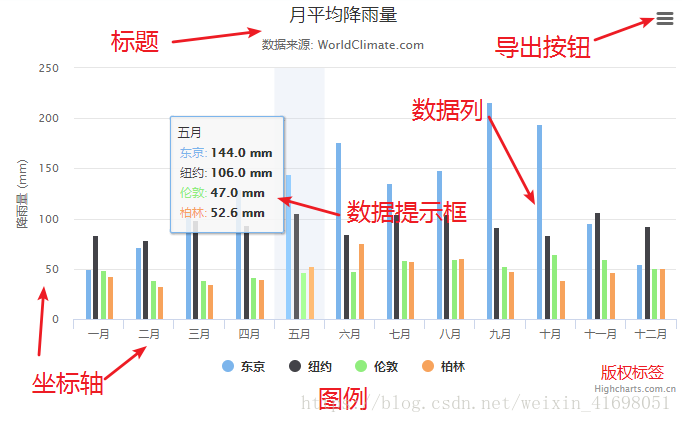hicharts.js基本設定和自定義樣式
阿新 • • 發佈:2018-11-06
hicharts.js的優勢
- 相容ie6以上瀏覽器
- 完美支援移動端
- api全面而豐富
- 自適應瀏覽器寬度
例項演示基礎折線圖
html部分
<!--引入hicharts.js框架的提供的js檔案--> <script src="https://img.hcharts.cn/highcharts/highcharts.js"></script> <script src="https://img.hcharts.cn/highcharts/modules/exporting.js"></script> <script src="https://img.hcharts.cn/highcharts/modules/series-label.js"></script> <script src="https://img.hcharts.cn/highcharts/modules/oldie.js"></script> <script src="https://img.hcharts.cn/highcharts-plugins/highcharts-zh_CN.js"></script> <!--設定一個帶有id的空白div--> <div id="box"></div>
js部分
var chart = Highcharts.chart('box',{ chart: { type: 'column' }, title: { text: '月平均降雨量' }, subtitle: { text: '資料來源: WorldClimate.com' }, xAxis: { categories: [ '一月','二月','三月','四月','五月','六月','七月','八月','九月','十月','十一月','十二月' ], crosshair: true }, yAxis: { min: 0, title: { text: '降雨量 (mm)' } }, tooltip: { // head + 每個 point + footer 拼接成完整的 table headerFormat: '<span style="font-size:10px">{point.key}</span><table>', pointFormat: '<tr><td style="color:{series.color};padding:0">{series.name}: </td>' + '<td style="padding:0"><b>{point.y:.1f} mm</b></td></tr>', footerFormat: '</table>', shared: true, useHTML: true }, plotOptions: { column: { borderWidth: 0 } }, series: [{ name: '東京', data: [49.9, 71.5, 106.4, 129.2, 144.0, 176.0, 135.6, 148.5, 216.4, 194.1, 95.6, 54.4] }, { name: '紐約', data: [83.6, 78.8, 98.5, 93.4, 106.0, 84.5, 105.0, 104.3, 91.2, 83.5, 106.6, 92.3] }, { name: '倫敦', data: [48.9, 38.8, 39.3, 41.4, 47.0, 48.3, 59.0, 59.6, 52.4, 65.2, 59.3, 51.2] }, { name: '柏林', data: [42.4, 33.2, 34.5, 39.7, 52.6, 75.5, 57.4, 60.4, 47.6, 39.1, 46.8, 51.1] }] });
效果圖如下
現在一個基本的柱狀圖就完成,上面特意加了一些標註
然後就是自定義折線圖的樣式
- 設定版權資訊
credits: { enabled:true, // 預設值,如果想去掉版權資訊,設定為false即可 text: 'www.hcharts.cn', // 顯示的文字 href: 'http://www.hcharts.cn', // 連結地址 position: { // 位置設定 align: 'left', x: 400, verticalAlign: 'bottom', y: -100 }, style: { // 樣式設定 cursor: 'pointer', color: 'red', fontSize: '30px' } }
- 座標軸
xAxis:{
title:{
text:'x軸標題',
align: 'high' //對齊方式
}
}
yAxis:{
title: {
text: 'y軸標題',
align: 'high', //對齊方式
offset: 0,
rotation: 0,
y: -10
}
}
- 資料列顏色
colors: ['#7cb5ec', '#434348', '#90ed7d', '#f7a35c', '#8085e9',
'#f15c80', '#e4d354', '#8085e8', '#8d4653', '#91e8e1'] //這裡是預設顏色值,可以直接修改
- 圖例
legend: {
itemStyle: { //圖例樣式
color: '#444444',
fontSize: '16px',
fontWeight: '400'
},
align: 'right', //圖例對齊方式
verticalAlign: 'top',
y: 0,
symbolWidth: 40, //圖例寬度
},
- 資料列
series:[{
data:[], //資料
animation: true, //動畫屬性
marker: { //引入圖片
symbol: "url(.png)"
}
}]
- 資料提示框
tooltip:{
animation: true, //動畫屬性
style: { //自定義樣式
}
}
- Ajax 請求資料介面
$.get(url, {
// 引數
}, function(data) {
// data 為伺服器返回的資料
});