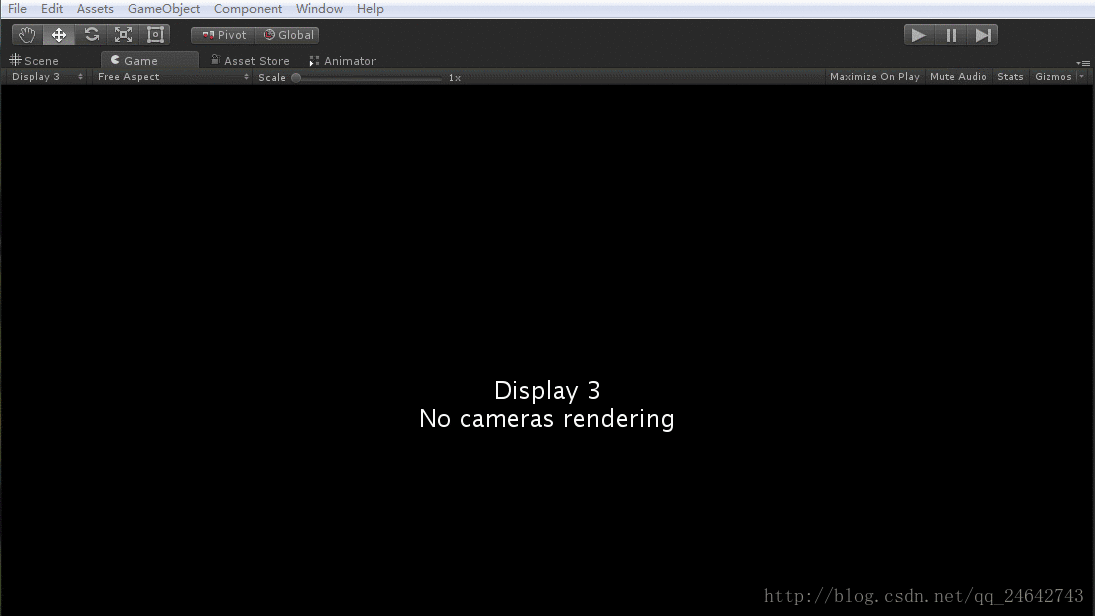[轉]Unity3D Attributes用法小結
原博:https://blog.csdn.net/qq_24642743/article/details/75092091
本文在書寫的時候參考了幾篇部落格,如果有版權問題,還麻煩您私信我!
本文的Attribute總結,僅僅只小結了UnityEngine名稱空間下的Attributes類。後續還有UnityEditor名稱空間下的Attributes,這部分有時間再繼續小結。Unity各個屬性位於UnityEngine名稱空間下面,繼承自Attributes類。
1.AddComponentMenu 新增元件選單 用於修飾自定義類
eg: //該指令碼會被放置於Component選單欄下的測試 子選單裡面 using System.Collections; using System.Collections.Generic; using UnityEngine; [AddComponentMenu("測試/AttributeOperation")] public class AttributeOperation : MonoBehaviour { // Use this for initialization void Start () { } // Update is called once per frame void Update () { } }
- 1
- 2
- 3
- 4
- 5
- 6
- 7
- 8
- 9
- 10
- 11
- 12
- 13
- 14
- 15
- 16
- 17
- 18
- 19
效果如圖:
圖1 AddComponentMenu 屬性實現圖
2.AssemblyIsEditorAssembly
彙編級屬性,使用該屬性的Class會被認為是EditorClass。具體用法不明。
3.ColorUsageAttribute 用於修飾Color欄位 配置取色盤如何顯示
eg: [ColorUsage(false, true, 1, 1, 1, 1)] public Color color;
- 1
- 2
- 3
效果如圖所示:
圖2 ColorUsageAttribute實現圖
4.ContextMenu 上下文選單
可以在Inspector的ContextMenu中增加選項,然後點選齒輪按鈕,點選“測試2”,即可觸發事件.效果如圖
eg:
[ContextMenu("測試2")]
void DoSomething()
{
Debug.Log("Perform operation");
}- 1
- 2
- 3
- 4
- 5
- 6
效果如圖所示:
圖3 ContextMenu 屬性實現圖
5.ContextMenuItemAttribute 給一個inspector顯示的欄位新增右鍵功能,但必須實現功能函式才能右鍵出來
eg:
public class Sample : MonoBehaviour {
[ContextMenuItem("Reset", "ResetName")]
public string name = "Default";
void ResetName() {
name = "Default";
}
}- 1
- 2
- 3
- 4
- 5
- 6
- 7
- 8
效果如圖所示:
圖4 ContextMenuItemAttribute實現圖
6.CreateAssetMenuAttribute 用於修飾自定義類 該自定義類需要繼承ScriptableObject類,新增到Asset->Create選單裡,這樣就能在Asset選單裡Create Asset檔案了
eg:
using System.Collections;
using System.Collections.Generic;
using UnityEngine;
[CreateAssetMenu]
public class Test1:ScriptableObject
{
void DoSomething()
{
Debug.Log("Perform operation");
}
}- 1
- 2
- 3
- 4
- 5
- 6
- 7
- 8
- 9
- 10
- 11
- 12
- 13
圖5 CreateAssetMenuAttribute實現圖
7.DelayedAttribute 用於修飾欄位 整數、浮點數,輸入完按了enter或者移出焦點才生效
8.DisallowMultipleComponent 用於修飾自定義類 同一個物件上只允許新增一個該指令碼,不允許重複新增
圖6 DisallowMultipleComponent 屬性實現圖
9.ExecuteInEditMode
在Editor時執行預設狀態下,MonoBehavior中的Start,Update,OnGUI等方法,需要在Play的狀態下才會被執行。這個屬性讓Class在Editor模式(非Play模式)下也能執行。但是與Play模式也有一些區別。例如:Update方法只在Scene編輯器中有物體產生變化時,才會被呼叫。OnGUI方法只在GameView接收到事件時,才會被呼叫。
eg:
using System.Collections;
using System.Collections.Generic;
using UnityEngine;
[ExecuteInEditMode]
public class PrintAwake : MonoBehaviour
{
void Awake()
{
Debug.Log("Editor causes this Awake");
}
void Update()
{
Debug.Log("Editor causes this Update");
}
}- 1
- 2
- 3
- 4
- 5
- 6
- 7
- 8
- 9
- 10
- 11
- 12
- 13
- 14
- 15
- 16
- 17
- 18
10.GUITargetAttribute 用於修飾方法 控制OnGUI方法中的元素,在哪一個相機上顯示
eg:
// Label will appear on display 0 and 1 only
[GUITarget(0)]//在Game視窗的左上角控制display1顯示方法中的label控制元件
void OnGUI()
{
GUI.Label(new Rect(10, 10, 300, 100), "Visible on TV and Wii U GamePad only");
}- 1
- 2
- 3
- 4
- 5
- 6
- 7
效果如圖所示:
圖7 GUITargetAttribute 實現圖
11.HeaderAttribute 給欄位新增header分類的
eg:
using UnityEngine;
using System.Collections;
public class AttributeOperation: MonoBehaviour {
[Header("顏色面板")]
[ColorUsage(false, true, 1, 1, 1, 1)]
public Color color;
[Header("Delayed屬性測試")]
[Delayed]
public int i;
}- 1
- 2
- 3
- 4
- 5
- 6
- 7
- 8
- 9
- 10
- 11
- 12
- 13
圖8 HeaderAttribute實現圖
12 HelpURLAttribute 類的幫助連結,應該是給右上角的小書用的
eg:
using UnityEngine;
using UnityEditor;
[HelpURL("http://example.com/docs/MyComponent.html")]
public class MyComponent
{
}- 1
- 2
- 3
- 4
- 5
- 6
- 7
- 8
13 HideInInspector 修飾字段 在inspector面板中隱藏該欄位
eg:
[HideInInspector]
public int p = 5;
14.ImageEffectAllowedInSceneView 影象特效可以在scene檢視中顯示
15.ImageEffectOpaque 在OnRenderImage上使用,可以讓渲染順序在非透明物體之後,透明物體之前。不透明影象效果優先,優化加速渲染
eg:
[ImageEffectOpaque]
void OnRenderImage (RenderTexture source, RenderTexture destination){
}- 1
- 2
- 3
- 4
16.ImageEffectTransformsToLDR 渲染從從HDR變為LDR 具體使用方法不明。
17.MultilineAttribute 在string型別上使用,可以在Editor上輸入多行文字。
eg:
public class TestString : MonoBehaviour {
[MultilineAttribute]
public string mText;
}- 1
- 2
- 3
- 4
- 5
圖9 MultilineAttribute實現圖
18.PreferBinarySerialization 該類優先二進位制序列化
eg:
using UnityEngine;
// Custom asset type that prefers binary serialization.
//
// Create a new asset file by going to "Asset/Create/Custom Data".
// If you open this new asset in a text editor, you can see how it
// is not affected by changing the project asset serialization mode.
//
[CreateAssetMenu]
[PreferBinarySerialization]
public class CustomData : ScriptableObject
{
public float[] lotsOfFloatData = new[] { 1f, 2f, 3f };
public byte[] lotsOfByteData = new byte[] { 4, 5, 6 };
}- 1
- 2
- 3
- 4
- 5
- 6
- 7
- 8
- 9
- 10
- 11
- 12
- 13
- 14
- 15
- 16
19.PropertyAttribute 使用它來建立指令碼變數的自定義屬性。
20.RangeAttribute 用於修飾float與int型別欄位,使其數字有範圍的
21.RequireComponent 自動將所需元件新增為依賴關係。
eg:
using UnityEngine;
// PlayerScript requires the GameObject to have a Rigidbody component
[RequireComponent(typeof(Rigidbody))]
public class PlayerScript : MonoBehaviour
{
Rigidbody rb;
void Start()
{
rb = GetComponent<Rigidbody>();
}
void FixedUpdate()
{
rb.AddForce(Vector3.up);
}
}- 1
- 2
- 3
- 4
- 5
- 6
- 7
- 8
- 9
- 10
- 11
- 12
- 13
- 14
- 15
- 16
- 17
- 18
- 19
22 RPC 該屬性在Unity2017中過時了 在方法上新增該屬性,可以網路通訊中對該方法進行RPC呼叫。
eg:
[RPC]
void RemoteMethod(){
}- 1
- 2
- 3
- 4
22.RuntimeInitializeOnLoadMethodAttribute 在遊戲啟動時,會自動依次呼叫添加了該屬性的方法。
eg:
using UnityEngine;
//該指令碼無需掛載在場景中也可執行
class MyClass
{
[RuntimeInitializeOnLoadMethod]
static void OnRuntimeMethodLoad()
{
Debug.Log("After scene is loaded and game is running");
}
[RuntimeInitializeOnLoadMethod]
static void OnSecondRuntimeMethodLoad()
{
Debug.Log("SecondMethod After scene is loaded and game is running.");
}
}- 1
- 2
- 3
- 4
- 5
- 6
- 7
- 8
- 9
- 10
- 11
- 12
- 13
- 14
- 15
- 16
- 17
- 18
23.SelectionBaseAttribute 當一個GameObject含有使用了該屬性的Component的時候,在SceneView中選擇該GameObject,Hierarchy上面會自動選中該GameObject的Parent。
eg:
[SelectionBase]
public class PlayerScript : MonoBehaviour {
}- 1
- 2
- 3
- 4
- 5
24.SerializeField 在變數上使用該屬性,可以強制該變數進行序列化。即可以在Editor上對變數的值進行編輯,即使變數是private的也可以。在UI開發中經常可見到對private的元件進行強制序列化的用法。
eg:
public class TestSerializeField : MonoBehaviour {
[SerializeField]
private string name;
[SerializeField]
private Button _button;
}- 1
- 2
- 3
- 4
- 5
- 6
- 7
- 8
25.SharedBetweenAnimatorsAttribute 用於StateMachineBehaviour上,不同的Animator將共享這一個StateMachineBehaviour的例項,可以減少記憶體佔用。
eg:
using UnityEngine;
[SharedBetweenAnimators]
public class AttackBehaviour : StateMachineBehaviour
{
public override void OnStateEnter(Animator animator, AnimatorStateInfo stateInfo, int layerIndex)
{
Debug.Log("OnStateEnter");
}
}- 1
- 2
- 3
- 4
- 5
- 6
- 7
- 8
- 9
- 10
- 11
26.SpaceAttribute 使用該屬性可以在Inspector上增加一些空位。
eg:
using UnityEngine;
using System.Collections;
public class ExampleClass : MonoBehaviour {
public int health = 0;
public int maxHealth = 100;
[Space(10)]//上下屬性之間隔了10個空位
public int shield = 0;
public int maxShield = 0;
}- 1
- 2
- 3
- 4
- 5
- 6
- 7
- 8
- 9
- 10
- 11
27.TextAreaAttribute 該屬性可以把string在Inspector上的編輯區變成一個TextArea。
eg:
using UnityEngine;
public class TextAreaExample : MonoBehaviour
{
[TextArea]
public string MyTextArea;
}- 1
- 2
- 3
- 4
- 5
- 6
- 7
- 8
圖10 TextAreaAttribute 實現圖
28.TooltipAttribute 這個屬性可以為變數上生成一條提示資訊,當滑鼠指標移動到Inspector上時候會顯示
eg:
public class TestTooltipAttributeTest : MonoBehaviour {
[Tooltip("This year is 2017!")]
public int year = 0;
}- 1
- 2
- 3
- 4
- 5
圖11 TooltipAttribute 實現圖
29.UnityAPICompatibilityVersionAttribute 用來宣告API的版本相容性
總結:上述大部分屬性都是針對Inspector面板進行二次開發的,也有少部分是針對Unity工作欄中開發的。熟悉常用的即可!
文中若有理解不對的地方,歡迎指正!如有疑問,歡迎留言!
本文書寫參考連線:
(1)http://www.unity.5helpyou.com/3550.html
(2)http://www.cnblogs.com/ptqueen/p/6626687.html
(3)https://docs.unity3d.com/ScriptReference/AddComponentMenu.html