讓Android Support V4中的SwipeRefreshLayout支援上拉載入更多
阿新 • • 發佈:2018-11-13
分享一下我老師大神的人工智慧教程!零基礎,通俗易懂!http://blog.csdn.net/jiangjunshow
也歡迎大家轉載本篇文章。分享知識,造福人民,實現我們中華民族偉大復興!
前言
原來的Android SDK中並沒有下拉重新整理元件,但是這個元件確實絕大多數APP必備的一個部件。好在google在v4包中出了一個SwipeRefreshLayout,但是這個元件只支援下拉重新整理,不支援上拉載入更多的操作。因此,我們就來簡單的擴充套件一下這個元件以實現上拉下載的目的。基本原理
上拉載入或者說滾動到底部時自動載入,都是通過判斷是否滾動到了ListView或者其他View的底部,然後觸發相應的操作,這裡我們以ListView來說明。因此我們需要在監聽ListView的滾動事件,當ListView滾動到底部時自動觸發載入操作;但是當用戶支援手指滑動螢幕,沒有滾動時,我們也需要讓它載入,因此這種情形就是上拉載入更多。所以我們需要在觸控事件裡面進行判斷,如果到了底部,且使用者是上拉操作,那麼執行載入更多。更多關於下拉重新整理、上拉載入請參考打造通用的Android下拉重新整理元件(適用於ListView、GridView等各類View)實現程式碼
/** * 繼承自SwipeRefreshLayout,從而實現滑動到底部時上拉載入更多的功能. * * @author mrsimple */public class RefreshLayout extends SwipeRefreshLayout implements OnScrollListener { /** * 滑動到最下面時的上拉操作 */ listview_footer.xml:
<?xml version="1.0" encoding="utf-8"?><RelativeLayout xmlns:android="http://schemas.android.com/apk/res/android" android:layout_width="fill_parent" android:layout_height="wrap_content" android:background="@color/umeng_comm_comments_bg" android:gravity="center" android:paddingBottom="8dip" android:paddingTop="5dip" > <ProgressBar android:id="@+id/pull_to_refresh_load_progress" style="@android:style/Widget.ProgressBar.Small.Inverse" android:layout_width="wrap_content" android:layout_height="wrap_content" android:layout_centerVertical="true" android:layout_centerHorizontal="true" android:paddingRight="100dp" android:indeterminate="true" /> <TextView android:id="@+id/pull_to_refresh_loadmore_text" android:layout_width="fill_parent" android:layout_height="wrap_content" android:layout_gravity="center" android:gravity="center" android:paddingTop="5dip" android:text="@string/load" android:textAppearance="?android:attr/textAppearanceMedium" android:textColor="@android:color/darker_gray" android:textSize="14sp" android:textStyle="bold" /></RelativeLayout>使用示例
refresh.xml佈局檔案:<?xml version="1.0" encoding="utf-8"?><myview.RefreshLayout xmlns:android="http://schemas.android.com/apk/res/android" android:id="@+id/swipe_layout" android:layout_width="match_parent" android:layout_height="match_parent" > <ListView android:id="@+id/listview" android:layout_width="match_parent" android:layout_height="match_parent" > </ListView></myview.RefreshLayout>activity中的使用 :
/** * @author mrsimple */public class MainActivity extends Activity { @Override protected void onCreate(Bundle savedInstanceState) { super.onCreate(savedInstanceState); setContentView(R.layout.refresh); // 模擬一些資料 final List<String> datas = new ArrayList<String>(); for (int i = 0; i < 20; i++) { datas.add("item - " + i); } // 構造介面卡 final BaseAdapter adapter = new ArrayAdapter<String>(this, android.R.layout.simple_list_item_1, datas); // 獲取listview例項 ListView listView = (ListView) findViewById(R.id.listview); listView.setAdapter(adapter); // 獲取RefreshLayout例項 final RefreshLayout myRefreshListView = (RefreshLayout) findViewById(R.id.swipe_layout); // 設定下拉重新整理時的顏色值,顏色值需要定義在xml中 myRefreshListView .setColorScheme(R.color.umeng_comm_text_topic_light_color, R.color.umeng_comm_yellow, R.color.umeng_comm_green, R.color.umeng_comm_linked_text); // 設定下拉重新整理監聽器 myRefreshListView.setOnRefreshListener(new OnRefreshListener() { @Override public void onRefresh() { Toast.makeText(MainActivity.this, "refresh", Toast.LENGTH_SHORT).show(); myRefreshListView.postDelayed(new Runnable() { @Override public void run() { // 更新資料 datas.add(new Date().toGMTString()); adapter.notifyDataSetChanged(); // 更新完後呼叫該方法結束重新整理 myRefreshListView.setRefreshing(false); } }, 1000); } }); // 載入監聽器 myRefreshListView.setOnLoadListener(new OnLoadListener() { @Override public void onLoad() { Toast.makeText(MainActivity.this, "load", Toast.LENGTH_SHORT).show(); myRefreshListView.postDelayed(new Runnable() { @Override public void run() { datas.add(new Date().toGMTString()); adapter.notifyDataSetChanged(); // 載入完後呼叫該方法 myRefreshListView.setLoading(false); } }, 1500); } }); } }效果圖
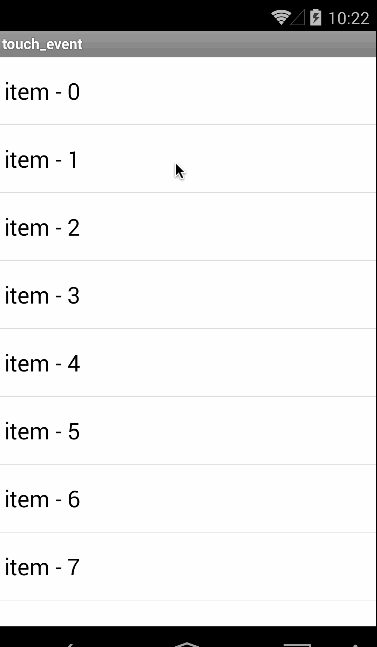
github連結 : 下拉重新整理庫 。 示例在android_my_pull_demo工程中,進入demo後點擊最後一個按鈕檢視效果即可。注意,在重新整理和載入時,需要有一定的延時才能看到效果,這裡我們用postDelay來模擬網路請求等延時操作,否則將看不到載入效果。這裡只提供一個實現思路,程式碼不太完善,需要用的請自行完善並測試。
注意 如果出現 HeaderViewListAdapter 轉換異常,那麼請使用 RefreshLvLayout中的setAdapter 函式為ListView設定Adapter, 這樣可以確保在設定Adapter之前已經添加了Footer。
給我老師的人工智慧教程打call!http://blog.csdn.net/jiangjunshow

