201771010109焦旭超《面向對象程序設計(java)》第十三周學習總結
1、實驗目的與要求
(1) 掌握事件處理的基本原理,理解其用途;
(2) 掌握AWT事件模型的工作機制;
(3) 掌握事件處理的基本編程模型;
(4) 了解GUI界面組件觀感設置方法;
(5) 掌握WindowAdapter類、AbstractAction類的用法;
(6) 掌握GUI程序中鼠標事件處理技術。
2、實驗內容和步驟
實驗1: 導入第11章示例程序,測試程序並進行代碼註釋。
測試程序1:
l 在elipse IDE中調試運行教材443頁-444頁程序11-1,結合程序運行結果理解程序;
l 在事件處理相關代碼處添加註釋;
l 用lambda表達式簡化程序;
l 掌握JButton組件的基本API;
l 掌握Java中事件處理的基本編程模型。
package button; import java.awt.*; import java.awt.event.*; import javax.swing.*; /** * A frame with a button panel */ public class ButtonFrame extends JFrame { private JPanel buttonPanel; private static final int DEFAULT_WIDTH = 300; private static final int DEFAULT_HEIGHT = 200;public ButtonFrame() { setSize(DEFAULT_WIDTH, DEFAULT_HEIGHT); // create buttons JButton yellowButton = new JButton("Yellow"); JButton blueButton = new JButton("Blue"); JButton redButton = new JButton("Red"); buttonPanel = new JPanel(); // add buttons to panelbuttonPanel.add(yellowButton); buttonPanel.add(blueButton); buttonPanel.add(redButton); // add panel to frame add(buttonPanel); // create button actions ColorAction yellowAction = new ColorAction(Color.YELLOW); ColorAction blueAction = new ColorAction(Color.BLUE); ColorAction redAction = new ColorAction(Color.RED); // associate actions with buttons yellowButton.addActionListener(yellowAction); blueButton.addActionListener(blueAction); redButton.addActionListener(redAction); } /** * An action listener that sets the panel‘s background color. */ private class ColorAction implements ActionListener { private Color backgroundColor; public ColorAction(Color c) { backgroundColor = c; } public void actionPerformed(ActionEvent event) { buttonPanel.setBackground(backgroundColor); } } }
package button; import java.awt.*; import javax.swing.*; /** * @version 1.34 2015-06-12 * @author Cay Horstmann */ public class ButtonTest { public static void main(String[] args) { EventQueue.invokeLater(() -> { JFrame frame = new ButtonFrame(); frame.setTitle("ButtonTest"); frame.setDefaultCloseOperation(JFrame.EXIT_ON_CLOSE); frame.setVisible(true); }); } }
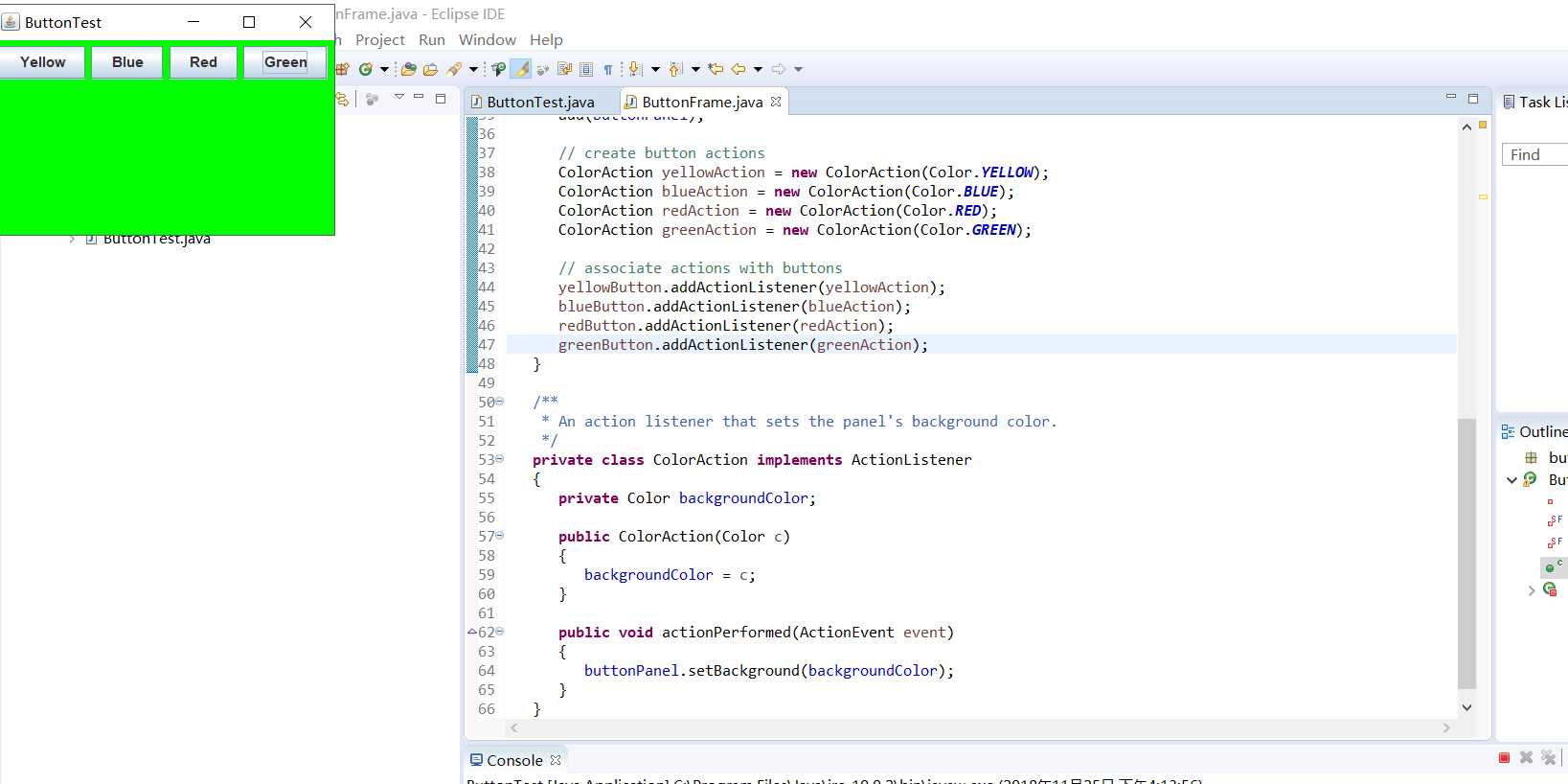
簡化後:
一、
package button; import java.awt.*; import java.awt.event.*; import javax.swing.*; /** * A frame with a button panel */ public class ButtonFrame extends JFrame { // 屬性的定義 private JPanel buttonPanel;// 內容窗格對象 private static final int DEFAULT_WIDTH = 300;// 窗口寬度 private static final int DEFAULT_HEIGHT = 200;// 窗口高度 public ButtonFrame() { setSize(DEFAULT_WIDTH, DEFAULT_HEIGHT);// 更改了GUI界面的寬度和高度 // 生成三個按鈕對象 /* * JButton yellowButton = new JButton("yellow"); JButton blueButton = new * JButton("Blue"); JButton redButton = new JButton("Red"); */ buttonPanel = new JPanel(); // 向buttonPanel內容窗格添加三個按鈕組件 /* * buttonPanel.add(yellowButton); buttonPanel.add(blueButton); * buttonPanel.add(redButton); */ // 添加內容窗格 add(buttonPanel); // 註冊監聽器類對象 /* * ColorAction yellowAction = new ColorAction(Color.YELLOW); ColorAction * blueAction = new ColorAction(Color.BLUE); ColorAction redAction = new * ColorAction(Color.RED); */ // 監聽器類對象和組件對應 /* * yellowButton.addActionListener(yellowAction); * blueButton.addActionListener(blueAction); * redButton.addActionListener(redAction); */ makeButton("yellow", Color.YELLOW); makeButton("blue", Color.BLUE); makeButton("red", Color.RED); makeButton("green", Color.GREEN); } public void makeButton(String name, Color backgroundColor) { JButton button = new JButton(name); buttonPanel.add(button); ColorAction action = new ColorAction(backgroundColor); button.addActionListener(action); } /** * An action listener that sets the panel‘s background color. */ private class ColorAction implements ActionListener// ColorAction為監聽器類 { private Color backgroundColor; public ColorAction(Color c) { backgroundColor = c; } public void actionPerformed(ActionEvent event) { buttonPanel.setBackground(backgroundColor); } } }
二、
package button; import java.awt.*; import java.awt.event.*; import javax.swing.*; /** * A frame with a button panel */ public class ButtonFrame extends JFrame { private JPanel buttonPanel; private static final int DEFAULT_WIDTH = 300; private static final int DEFAULT_HEIGHT = 200; public ButtonFrame() { setSize(DEFAULT_WIDTH, DEFAULT_HEIGHT); // create buttons /* * JButton yellowButton = new JButton("Yellow"); JButton blueButton = new * JButton("Blue"); JButton redButton = new JButton("Red"); */ buttonPanel = new JPanel(); // add buttons to panel /* * buttonPanel.add(yellowButton); buttonPanel.add(blueButton); * buttonPanel.add(redButton); */ // add panel to frame add(buttonPanel); // create button actions /* * ColorAction yellowAction = new ColorAction(Color.YELLOW); ColorAction * blueAction = new ColorAction(Color.BLUE); ColorAction redAction = new * ColorAction(Color.RED); */ // associate actions with buttons /* * yellowButton.addActionListener(yellowAction); * blueButton.addActionListener(blueAction); * redButton.addActionListener(redAction); */ makeButton("yellow", Color.YELLOW); makeButton("blue", Color.BLUE); makeButton("red", Color.RED); makeButton("green", Color.GREEN); } public void makeButton(String name, Color backgroundColor) { JButton button = new JButton(name); buttonPanel.add(button); /* * ColorAction action = new ColorAction(backgroundColor); * button.addActionListener(action); */ button.addActionListener(new ActionListener() { public void actionPerformed(ActionEvent e) { buttonPanel.setBackground(backgroundColor); } }); } } /** * An action listener that sets the panel‘s background color. */ /* * private class ColorAction implements ActionListener { private Color * backgroundColor; * * public ColorAction(Color c) { backgroundColor = c; } * * public void actionPerformed(ActionEvent event) { * buttonPanel.setBackground(backgroundColor); } } } */
測試程序2:
l 在elipse IDE中調試運行教材449頁程序11-2,結合程序運行結果理解程序;
l 在組件觀感設置代碼處添加註釋;
l 了解GUI程序中觀感的設置方法。
package plaf; import java.awt.*; import javax.swing.*; /** * @version 1.32 2015-06-12 * @author Cay Horstmann */ public class PlafTest { public static void main(String[] args) { EventQueue.invokeLater(() -> { JFrame frame = new PlafFrame(); frame.setTitle("PlafTest"); frame.setDefaultCloseOperation(JFrame.EXIT_ON_CLOSE); frame.setVisible(true); }); } }
package plaf; import javax.swing.JButton; import javax.swing.JFrame; import javax.swing.JPanel; import javax.swing.SwingUtilities; import javax.swing.UIManager; /** * A frame with a button panel for changing look-and-feel */ public class PlafFrame extends JFrame { private JPanel buttonPanel; public PlafFrame() { buttonPanel = new JPanel(); UIManager.LookAndFeelInfo[] infos = UIManager.getInstalledLookAndFeels(); for (UIManager.LookAndFeelInfo info : infos) makeButton(info.getName(), info.getClassName()); add(buttonPanel); pack(); } /** * Makes a button to change the pluggable look-and-feel. * @param name the button name * @param className the name of the look-and-feel class */ private void makeButton(String name, String className) { // 窗格中添加按鈕 JButton button = new JButton(name); buttonPanel.add(button); // 設定按鈕動作 button.addActionListener(event -> { // 按鈕動作: 切換到新的外觀和感覺 try { UIManager.setLookAndFeel(className); SwingUtilities.updateComponentTreeUI(this); pack(); } catch (Exception e) { e.printStackTrace(); } }); } }





測試程序3:
l 在elipse IDE中調試運行教材457頁-458頁程序11-3,結合程序運行結果理解程序;
l 掌握AbstractAction類及其動作對象;
l 掌握GUI程序中按鈕、鍵盤動作映射到動作對象的方法。
package action; import java.awt.*; import javax.swing.*; /** * @version 1.34 2015-06-12 * @author Cay Horstmann */ public class ActionTest { public static void main(String[] args) { EventQueue.invokeLater(() -> { JFrame frame = new ActionFrame(); frame.setTitle("ActionTest"); frame.setDefaultCloseOperation(JFrame.EXIT_ON_CLOSE); frame.setVisible(true); }); } }
package action; import java.awt.*; import java.awt.event.*; import javax.swing.*; /** * A frame with a panel that demonstrates color change actions. */ public class ActionFrame extends JFrame { private JPanel buttonPanel; private static final int DEFAULT_WIDTH = 300; private static final int DEFAULT_HEIGHT = 200; public ActionFrame() { setSize(DEFAULT_WIDTH, DEFAULT_HEIGHT); buttonPanel = new JPanel(); // 定義動作 Action yellowAction = new ColorAction("Yellow", new ImageIcon("yellow-ball.gif"), Color.YELLOW); Action blueAction = new ColorAction("Blue", new ImageIcon("blue-ball.gif"), Color.BLUE); Action redAction = new ColorAction("Red", new ImageIcon("red-ball.gif"), Color.RED); // 為這些動作添加按鈕 buttonPanel.add(new JButton(yellowAction)); buttonPanel.add(new JButton(blueAction)); buttonPanel.add(new JButton(redAction)); //將Y、B和R鍵與名稱聯系起來 InputMap imap = buttonPanel.getInputMap(JComponent.WHEN_ANCESTOR_OF_FOCUSED_COMPONENT); imap.put(KeyStroke.getKeyStroke("ctrl Y"), "panel.yellow"); imap.put(KeyStroke.getKeyStroke("ctrl B"), "panel.blue"); imap.put(KeyStroke.getKeyStroke("ctrl R"), "panel.red"); // 把名字和行動聯系起來 ActionMap amap = buttonPanel.getActionMap(); amap.put("panel.yellow", yellowAction); amap.put("panel.blue", blueAction); amap.put("panel.red", redAction); } public class ColorAction extends AbstractAction { /** * Constructs a color action. * @param name the name to show on the button * @param icon the icon to display on the button * @param c the background color */ public ColorAction(String name, Icon icon, Color c) { putValue(Action.NAME, name); putValue(Action.SMALL_ICON, icon); putValue(Action.SHORT_DESCRIPTION, "Set panel color to " + name.toLowerCase()); putValue("color", c); } public void actionPerformed(ActionEvent event) { Color c = (Color) getValue("color"); buttonPanel.setBackground(c); } } }

測試程序4:
l 在elipse IDE中調試運行教材462頁程序11-4、11-5,結合程序運行結果理解程序;
l 掌握GUI程序中鼠標事件處理技術。
package mouse; import java.awt.*; import javax.swing.*; /** * @version 1.34 2015-06-12 * @author Cay Horstmann */ public class MouseTest { public static void main(String[] args) { EventQueue.invokeLater(() -> { JFrame frame = new MouseFrame(); frame.setTitle("MouseTest"); frame.setDefaultCloseOperation(JFrame.EXIT_ON_CLOSE); frame.setVisible(true); }); } }
package mouse; import javax.swing.*; /** * A frame containing a panel for testing mouse operations */ public class MouseFrame extends JFrame { public MouseFrame() { add(new MouseComponent()); pack(); } }
package mouse; import java.awt.*; import java.awt.event.*; import java.awt.geom.*; import java.util.*; import javax.swing.*; /** * A component with mouse operations for adding and removing squares. */ public class MouseComponent extends JComponent { private static final int DEFAULT_WIDTH = 300; private static final int DEFAULT_HEIGHT = 200; private static final int SIDELENGTH = 10; private ArrayList<Rectangle2D> squares; private Rectangle2D current; // 包含鼠標光標的正方形 public MouseComponent() { squares = new ArrayList<>(); current = null; addMouseListener(new MouseHandler()); addMouseMotionListener(new MouseMotionHandler()); } public Dimension getPreferredSize() { return new Dimension(DEFAULT_WIDTH, DEFAULT_HEIGHT); } public void paintComponent(Graphics g) { Graphics2D g2 = (Graphics2D) g; // 繪制所有方塊 for (Rectangle2D r : squares) g2.draw(r); } /** * Finds the first square containing a point. * @param p a point * @return the first square that contains p */ public Rectangle2D find(Point2D p) { for (Rectangle2D r : squares) { if (r.contains(p)) return r; } return null; } /** * Adds a square to the collection. * @param p the center of the square */ public void add(Point2D p) { double x = p.getX(); double y = p.getY(); current = new Rectangle2D.Double(x - SIDELENGTH / 2, y - SIDELENGTH / 2, SIDELENGTH, SIDELENGTH); squares.add(current); repaint(); } /** * Removes a square from the collection. * @param s the square to remove */ public void remove(Rectangle2D s) { if (s == null) return; if (s == current) current = null; squares.remove(s); repaint(); } private class MouseHandler extends MouseAdapter { public void mousePressed(MouseEvent event) { // 如果光標不在正方形內,則添加一個新的正方形 current = find(event.getPoint()); if (current == null) add(event.getPoint()); } public void mouseClicked(MouseEvent event) { // 如果雙擊,則刪除當前正方形 current = find(event.getPoint()); if (current != null && event.getClickCount() >= 2) remove(current); } } private class MouseMotionHandler implements MouseMotionListener { public void mouseMoved(MouseEvent event) { //如果鼠標光標位於內部,則將其設置為交叉頭發 //矩形 if (find(event.getPoint()) == null) setCursor(Cursor.getDefaultCursor()); else setCursor(Cursor.getPredefinedCursor(Cursor.CROSSHAIR_CURSOR)); } public void mouseDragged(MouseEvent event) { if (current != null) { int x = event.getX(); int y = event.getY(); // drag the current rectangle to center it at (x, y) current.setFrame(x - SIDELENGTH / 2, y - SIDELENGTH / 2, SIDELENGTH, SIDELENGTH); repaint(); } } } }

實驗2:結對編程練習
利用班級名單文件、文本框和按鈕組件,設計一個有如下界面(圖1)的點名器,要求用戶點擊開始按鈕後在文本輸入框隨機顯示2017級網絡與信息安全班同學姓名,如圖2所示,點擊停止按鈕後,文本輸入框不再變換同學姓名,此同學則是被點到的同學姓名。
學長代碼添加註釋:
import java.util.*; import java.awt.*; import javax.swing.*; import java.awt.event.*; import java.io.File; import java.io.FileNotFoundException; import javax.swing.event.*; public class NameFrame extends JFrame implements ActionListener{ private JLabel jla; private JLabel jlb; private JButton jba;//"push" 按鈕的實現 private static boolean flag = true;//boolean變量 public NameFrame(){ this.setLayout(null);//設置 LayoutManager。重寫此方法 //創建三個具有指定文本的 JLabel 實例 jla = new JLabel("姓名"); jlb = new JLabel(" "); jba = new JButton("開始"); this.add(jla);//添加組件 this.add(jlb); jla.setFont(new Font("Courier",Font.PLAIN,25));//設置字體 jla.setHorizontalAlignment(JLabel.CENTER);//設置標簽內容沿 X 軸的對齊方式 jla.setVerticalAlignment(JLabel.CENTER); //設置標簽內容沿 Y 軸的對齊方式 jla.setBounds(20,100,180,30);//移動組件並調整其大小 jlb.setOpaque(true);//如果為 true,則該組件繪制其邊界內的所有像素 jlb.setBackground(Color.cyan);//設置組件的背景色 jlb.setFont(new Font("Courier",Font.PLAIN,25)); jlb.setHorizontalAlignment(JLabel.CENTER); jlb.setVerticalAlignment(JLabel.CENTER); jlb.setBounds(150,100,150,30); this.add(jba); jba.setBounds(150,150,80,26); jba.addActionListener(this);//添加監聽器按鈕 this.setTitle("點名器");//設置窗體標題 this.setBounds(400,400,400,300); this.setVisible(true); this.setDefaultCloseOperation(DISPOSE_ON_CLOSE); } public void actionPerformed(ActionEvent e){ int i=0; String names[]=new String[47]; //捕獲異常 try { Scanner in=new Scanner(new File("E:\\studentnamelist.txt")); while(in.hasNextLine()) { names[i]=in.nextLine(); i++; } } catch (FileNotFoundException e1) { // TODO Auto-generated catch block e1.printStackTrace(); } if(jba.getText()=="開始"){//返回按鈕文本 jlb.setBackground(Color.PINK); flag = true; new Thread(){ public void run(){ while(NameFrame.flag){ Random r = new Random(); int i= r.nextInt(47); jlb.setText(names[i]); } } }.start();//使該線程開始執行;Java 虛擬機調用該線程的 run 方法 jba.setText("停止"); jba.setBackground(Color.GREEN); } else if(jba.getText()=="停止"){ flag = false; jba.setText("開始");//設置按鈕的文本 jba.setBackground(Color.WHITE); jlb.setBackground(Color.WHITE); } } public static void main(String arguments []){ new NameFrame(); } }
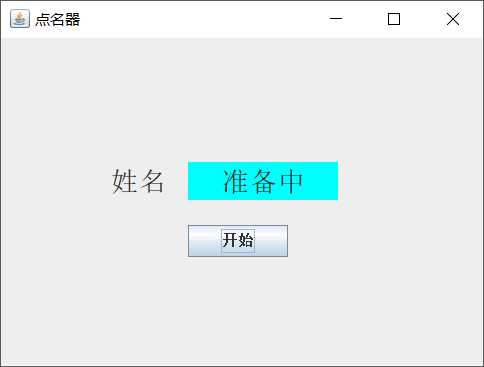
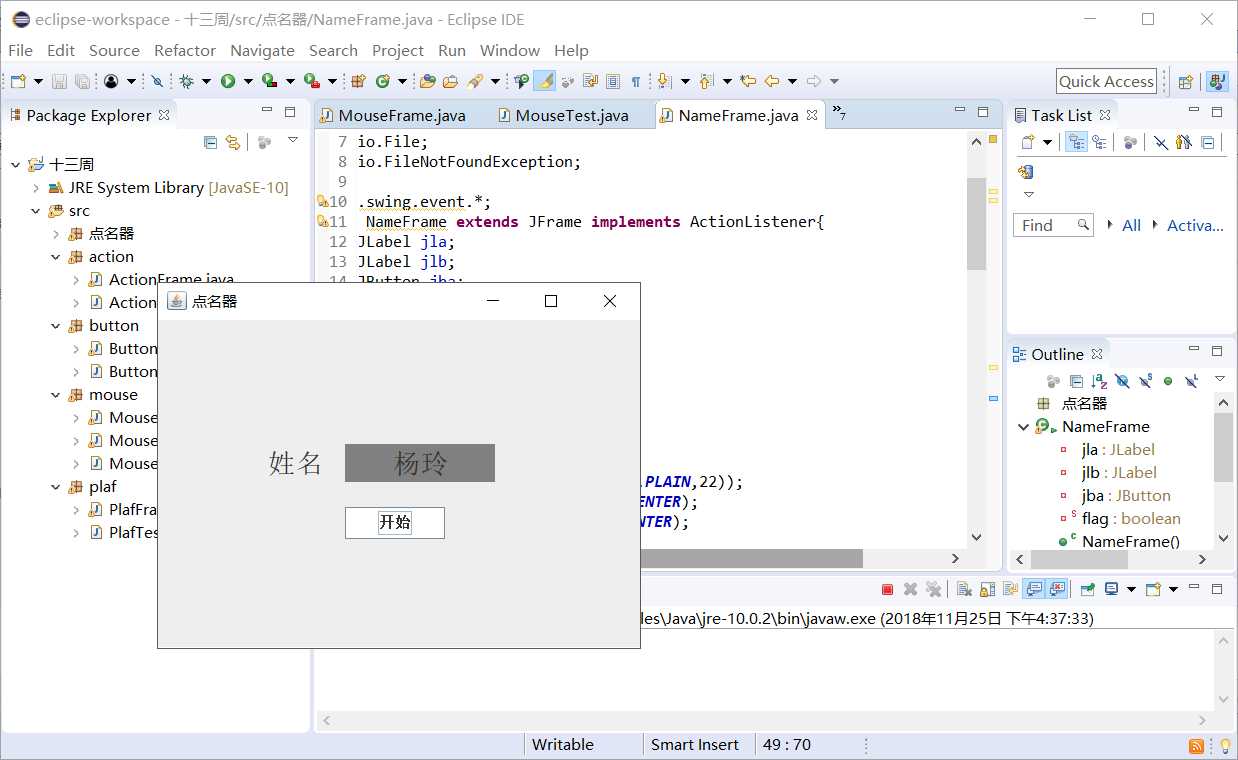
實驗總結:
第一個實驗兩次優化,首先每個監聽器執行一個單獨動作,這裏構造三個監聽器對象,然後三個按鈕共享一個監聽器對象。最後一個實驗不會做,用了學長的代碼,然後進行註釋,但還是沒有理解。下去我會認真弄懂學長的示例,盡量做到自己能夠模仿,然後自己寫。
201771010109焦旭超《面向對象程序設計(java)》第十三周學習總結
