201771010135 楊蓉慶/張燕/楊玲《面對物件程式設計(java)》第十四周學習總結
(1) 掌握GUI佈局管理器用法;
(2) 掌握各類Java Swing元件用途及常用API
一、理論知識
Swing和MVC設計模式
(1)設計模式(Design pattern)是設計者一種流行的 思考設計問題的方法,是一套被反覆使用,多數人 知曉的,經過分類編目的,程式碼設計經驗的總結。
(2)模型-檢視-控制器設計模式(Model –ViewController )是Java EE平臺下建立 Web 應用程式 的重要設計模式。
(3)MVC設計模式 – Model(模型):是程式中用於處理程式資料邏 輯的部分,通常模型負責在資料庫中存取資料。
– View(檢視):是程式中處理資料顯示的部分, 通常檢視依據模型存取的資料建立。
– Controller(控制器):是程式中處理使用者互動 的部分。通常控制器負責從檢視讀取資料,控制 使用者輸入,並向模型傳送資料。
(4)Java元件有內容、外觀、行為三個主要元素;
佈局管理器
(1)佈局管理器是一組類。 – 實現 java.awt.LayoutManager 介面 – 決定容器中元件的位置和大小
Java.awt包中定義了5種佈局管理類,每一種布 局管理類對應一種佈局策略。
每個容器都有與之相關的預設佈局管理器。
(2)5種佈局管理器:(1)FlowLayout: 流佈局(Applet和Panel的預設 佈局管理器) (2)BorderLayout:邊框佈局( Window、Frame和 Dialog的預設佈局管理器) (3)GridLayout: 網格佈局 (4)GridBagLayout: 網格組佈局 (5)CardLayout :卡片佈局
3、GridLayout的建構函式如下:1、GridLayout():生成一個單行單列的網格佈局
2、GridLayout(int rows,int cols):生成一個設定行數 和列數的網格佈局
3、GridLayout(int rows,int columns,int hgap,int vgap): 可以設定元件之間的水平和垂直間隔
文字輸入
(1)文字域(JTextField) : 用於獲取單行文字輸入。
(2)文字區(JTextArea)元件可讓使用者輸入多行文 本。生成JTextArea元件物件時,可以指定文字 區的行數和列數: textArea = new JTextArea(8, 40);
(3)文字區與文字域的異同相同之處: 文字域和文字區元件都可用於獲取文字輸入。
不同之處: 文字域只能接受單行文字的輸入; 文字區能夠接受多行文字的輸入。
(4)文字區JTextArea的常用API:Java.swing. JTextArea 1.2 – JTextArea(int rows, int cols)
構造一個rows行cols列的文字區物件 – JTextArea(String text,int rows, int cols)
用初始文字構造一個文字區物件 – void setRows(int rows)
設定文字域使用的行數 – void append(String newText)
將給定文字附加到文字區中已有文字的後面 – void setLineWrap(boolean wrap)
開啟或關閉換行
(5)標籤元件:標籤是容納文字的元件。它們沒有任何修飾(如沒有邊界 ),也不響應使用者輸入。
標籤的常用用途之一就是標識元件,例如標識文字域。其使用步驟如下:
1. 建立一個JLabel元件
2. 將標籤元件放置在距離被標識元件足夠近的地方。
(6)密碼域:密碼域是一種特殊型別的文字域。每個輸入的字 符都用回顯字元實現,典型的回顯字元為*。
– JPassWordField(String text, int columns) 構造一個密碼域物件
(7)滾動窗格:
Swing中文字區沒有滾動條,若需要滾動條。將文 本區放入一個滾動窗格中即可。
常用API—Java.swing. JScrollPane(教材340頁) – JScrollPane(Component c) 在元件c上新增滾動條,返回新增後的元件。
選擇元件
複選框 單選按鈕 邊框 組合框 滑動條
(1)複選框構造器 1.bold = new JCheckBox("Bold"); 複選框自動地帶有表示標籤。
2. JCheckBox(String label,Icon icon); 構造帶有標籤與圖示的複選框,預設初始未被選擇。
3.JCheckBox(String label,boolean state); 用指定的標籤和初始化選擇狀態構造一個複選框
(2)單選按鈕的構造器(教材492頁) 1.JRadioButton(String label,Icon icon); 建立一個帶標籤和圖示的單選按鈕
2.JRadioButton(String label,boolean state); 用指定的標籤和初始化狀態構造單選按鈕
(3)按鈕組:為單選按鈕組構造一個ButtonGroup的物件。 然後,再將JRadioButton型別的物件新增到按鈕 組中。按鈕組負責在新按鈕被按下的時,取消前一 個按鈕的選擇狀態。
(4)如果在一個視窗中 有多組複選框或單選按 鈕,就需要視覺化的形 式指明哪些按鈕屬於同 一組。Swing提供了一 組很有用的邊框
(5)如果有多個選擇項,使用單選按鈕佔據的螢幕空 間太大時,就可以選擇組合框。
faceCombo = new JComboBox(); faceCombo.setEditable(true);
讓組合框可編輯 faceCombo.addItem("Serif"); faceCombo.insertItemAt("Monospace",0);
增加組合框選項 faceCombo.removeItem("Monospace");
faceCombo.removeItemAt(0); 刪除組合框選項內容
(6)組合框的事件監聽:為了判斷組合框的哪個選項被選擇,可通過 事件引數呼叫getSource方法來得到傳送事件的組 合框引用,接著呼叫getSelectdeItem方法獲取當 前選擇的選項。
(7)滑動條:滑動條可以讓使用者從一組離散值中進行選擇 ,並且它還允許進行連續值得選擇。
選單
選單建立 選單項中的圖示 複選框和單選按鈕選單項 彈出選單 快捷鍵和加速器 啟用和禁用選單項 工具欄 工具提示
網格組佈局 (GridBagLayout):GridBagLayout與GridLayout有點相似,它也是 將元件排在格子裡,但是GridBagLayout在網格 的基礎上提供更復雜的佈局。
GridBagLayout允許單個元件在一個單元中不填 滿整個單元,而只是佔用最佳大小,也允許單個 元件擴充套件成不止一個單元,並且可以用任意順序 加入元件。
定製佈局管理器: 程式設計師可通過自己設計LayoutManager類來實現 特殊的佈局方式。
定製佈局管理器需要實現LayoutManager介面, 並覆蓋以下方法。
對話方塊
選項對話方塊 建立對話方塊 資料選擇 檔案對話方塊 顏色選擇器
(1)對話方塊是一種大小不能變化、不能有選單的容器視窗; 對話方塊不能作為一個應用程式的主框架,而必須包含在其 他的容器中。
(2)選項對話方塊:JOptionPane提供的對話方塊是模式對話方塊。當模 式對話方塊顯示時,它不允許使用者輸入到程式的 其他的視窗。使用JOptionPane,可以建立和自 定義問題、資訊、警告和錯誤等幾種型別的對 話框。
(3)資料交換:輸入對話方塊含有供使用者輸入文字的文字框、一個確認和取 消按鈕,是有模式對話方塊。當輸入對話方塊可見時,要求使用者 輸入一個字串。
(4)檔案對話方塊:專門用於對檔案(或目錄)進行瀏覽和選擇的對 話框,常用的構造方法: – JFileChooser():根據使用者的預設目錄建立檔案對話方塊 – JFileChooser(File currentDirectory):根據File型引數 currentDirectory指定的目錄建立檔案對話方塊
(5)顏色對話方塊: javax.swing包中的JColorChooser類的靜態方 法: public static Color showDialog(Component component, String title, Color initialColor)建立一個顏色對話方塊
(6)引數component指定對話方塊所依賴的元件,title 指定對話方塊的標題;initialColor 指定對話方塊返回 的初始顏色,即對話方塊消失後,返回的預設值。 顏色對話方塊可根據使用者在顏色對話方塊中選擇的顏 色返回一個顏色物件.
二、實驗內容和步驟
實驗1: 匯入第12章示例程式,測試程式並進行組內討論。
測試程式1
l 在elipse IDE中執行教材479頁程式12-1,結合執行結果理解程式;
l 掌握各種佈局管理器的用法;
l 理解GUI介面中事件處理技術的用途。
在佈局管理應用程式碼處添加註釋;
package calculator; import java.awt.*; import java.awt.event.*; import javax.swing.*; /** * A panel with calculator buttons and a result display. */ public class CalculatorPanel extends JPanel { //定義了五個物件 private JButton display; private JPanel panel; private double result; private String lastCommand; private boolean start; public CalculatorPanel() { setLayout(new BorderLayout()); result = 0; lastCommand = "="; start = true; // add the display display = new JButton("0");// display用來顯示一個演算法的結果 display.setEnabled(false); add(display, BorderLayout.NORTH); //定義了兩個監聽器物件 ActionListener insert = new InsertAction(); ActionListener command = new CommandAction(); // add the buttons in a 4 x 4 grid panel = new JPanel();//容器元件 panel.setLayout(new GridLayout(4, 4));//四行四列的網格 //呼叫addButton方法來新增按鈕 addButton("3", insert); addButton("6", insert); addButton("9", insert); addButton("/", command); addButton("2", insert); addButton("5", insert); addButton("8", insert); addButton("*", command); addButton("1", insert); addButton("4", insert); addButton("7", insert); addButton("-", command); addButton("0", insert); addButton(".", insert); addButton("=", command); addButton("+", command); //建立了16個事件源 add(panel, BorderLayout.SOUTH); JButton b1= new JButton("驗證"); add(b1, BorderLayout.CENTER); } /** * Adds a button to the center panel. * @param label the button label * @param listener the button listener */ private void addButton(String label, ActionListener listener) { JButton button = new JButton(label); button.addActionListener(listener); panel.add(button); } /** * This action inserts the button action string to the end of the display text. */ private class InsertAction implements ActionListener { public void actionPerformed(ActionEvent event) { String input = event.getActionCommand();//通過事件源來獲得動作 if (start) { display.setText("");//用setText方法 來更改 start = false; } display.setText(display.getText() + input); } } /** * This action executes the command that the button action string denotes. */ private class CommandAction implements ActionListener { public void actionPerformed(ActionEvent event) { String command = event.getActionCommand(); if (start) { if (command.equals("-")) { display.setText(command); start = false; } else lastCommand = command; } else { calculate(Double.parseDouble(display.getText())); //將數字字串轉換成對應的數字,用parseDouble lastCommand = command;//控制變數 start = true; } } } /** * Carries out the pending calculation. * @param x the value to be accumulated with the prior result. */ public void calculate(double x) { if (lastCommand.equals("+")) result += x; else if (lastCommand.equals("-")) result -= x; else if (lastCommand.equals("*")) result *= x; else if (lastCommand.equals("/")) result /= x; else if (lastCommand.equals("=")) result = x; display.setText("" + result);//""的意義在於字串的轉換 } }
package calculator; import javax.swing.*; /** * A frame with a calculator panel. */ public class CalculatorFrame extends JFrame { public CalculatorFrame() { add(new CalculatorPanel()); pack();//用pack方法 } }
import java.awt.*; import javax.swing.*; /** * @version 1.34 2015-06-12 * @author Cay Horstmann */ public class Calculator { public static void main(String[] args) { EventQueue.invokeLater(() -> { CalculatorFrame frame = new CalculatorFrame(); frame.setTitle("Calculator") ; frame.setDefaultCloseOperation(JFrame.EXIT_ON_CLOSE);////關閉介面的按鈕操作 frame.setVisible(true);//可見的 }); } }
結果如下:
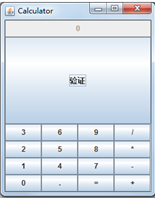
測試程式2
l 在elipse IDE中除錯執行教材486頁程式12-2,結合執行結果理解程式;
l 掌握各種文字元件的用法;
l 記錄示例程式碼閱讀理解中存在的問題與疑惑。

package text; import java.awt.BorderLayout; import java.awt.GridLayout; import javax.swing.JButton; import javax.swing.JFrame; import javax.swing.JLabel; import javax.swing.JPanel; import javax.swing.JPasswordField; import javax.swing.JScrollPane; import javax.swing.JTextArea; import javax.swing.JTextField; import javax.swing.SwingConstants; /** * A frame with sample text components. */ public class TextComponentFrame extends JFrame { //定義網格的行數、列數 public static final int TEXTAREA_ROWS = 8; public static final int TEXTAREA_COLUMNS = 20; public TextComponentFrame() { JTextField textField = new JTextField();//建立一個新的文字域 JPasswordField passwordField = new JPasswordField(); JPanel northPanel = new JPanel();//構造一個JPanel元件 northPanel.setLayout(new GridLayout(2, 2));//設定佈局管理器 northPanel.add(new JLabel("User name: ", SwingConstants.RIGHT));//指定右對齊標籤 northPanel.add(textField); northPanel.add(new JLabel("Password: ", SwingConstants.RIGHT)); northPanel.add(passwordField); add(northPanel, BorderLayout.NORTH);//add方法 JTextArea textArea = new JTextArea(TEXTAREA_ROWS, TEXTAREA_COLUMNS); JScrollPane scrollPane = new JScrollPane(textArea); add(scrollPane, BorderLayout.CENTER); // add button to append text into the text area JPanel southPanel = new JPanel(); JButton insertButton = new JButton("Insert"); southPanel.add(insertButton); insertButton.addActionListener(event -> textArea.append("User name: " + textField.getText() + " Password: " + new String(passwordField.getPassword()) + "\n")); add(southPanel, BorderLayout.SOUTH); pack(); } }Text

package text; import java.awt.*; import javax.swing.*; /** * @version 1.41 2015-06-12 * @author Cay Horstmann */ public class TextComponentTest { public static void main(String[] args) { EventQueue.invokeLater(() -> { JFrame frame = new TextComponentFrame();//生成 TextComponentFrame類的GUI介面物件 frame.setTitle("TextComponentTest"); frame.setDefaultCloseOperation(JFrame.EXIT_ON_CLOSE);//關閉介面的按鈕操作 frame.setVisible(true);//使結果可見的 }); } }text
結果如下:
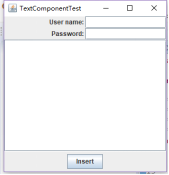
測試程式3
l 在elipse IDE中除錯執行教材489頁程式12-3,結合執行結果理解程式;
l 掌握複選框元件的用法;
l 記錄示例程式碼閱讀理解中存在的問題與疑惑。

package checkBox; import java.awt.*; import java.awt.event.*; import javax.swing.*; /** * A frame with a sample text label and check boxes for selecting font * attributes. */ public class CheckBoxFrame extends JFrame { //定義四個私有屬性 private JLabel label; private JCheckBox bold; private JCheckBox italic; private static final int FONTSIZE = 24; public CheckBoxFrame() { // add the sample text label //新增示例文字標籤 label = new JLabel("The quick brown fox jumps over the lazy dog.");//建立新標籤 label.setFont(new Font("Serif", Font.BOLD, FONTSIZE));//設定字型 add(label, BorderLayout.CENTER); // this listener sets the font attribute of // the label to the check box state ActionListener listener = event -> { int mode = 0; if (bold.isSelected()) mode += Font.BOLD; if (italic.isSelected()) mode += Font.ITALIC; label.setFont(new Font("Serif", mode, FONTSIZE));//設定面板中的字型 }; // add the check boxes JPanel buttonPanel = new JPanel(); bold = new JCheckBox("Bold");//在構造器中指定標籤文字 bold.addActionListener(listener); bold.setSelected(true);//返回每個複選框的當前狀態 buttonPanel.add(bold); italic = new JCheckBox("Italic"); italic.addActionListener(listener); buttonPanel.add(italic); add(buttonPanel, BorderLayout.SOUTH); pack();//調整此視窗的大小 } } package checkBox; import java.awt.*; import javax.swing.*; /** * @version 1.34 2015-06-12 * @author Cay Horstmann */ public class CheckBoxTest { public static void main(String[] args) { EventQueue.invokeLater(() -> { JFrame frame = new CheckBoxFrame(); frame.setTitle("CheckBoxTest");//設定Title為複選框 frame.setDefaultCloseOperation(JFrame.EXIT_ON_CLOSE); frame.setVisible(true); }); } }CheckBoxTest
結果如下:
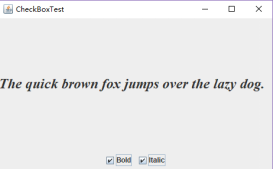
測試程式4
l 在elipse IDE中除錯執行教材491頁程式12-4,執行結果理解程式;
l 掌握單選按鈕元件的用法;
l 記錄示例程式碼閱讀理解中存在的問題與疑惑。

package radioButton; import java.awt.*; import java.awt.event.*; import javax.swing.*; /** * A frame with a sample text label and radio buttons for selecting font sizes. */ public class RadioButtonFrame extends JFrame//單選按鈕 { //定義四個私有屬性 private JPanel buttonPanel; private ButtonGroup group; private JLabel label; private static final int DEFAULT_SIZE = 36; public RadioButtonFrame() { // add the sample text label label = new JLabel("The quick brown fox jumps over the lazy dog."); label.setFont(new Font("Serif", Font.PLAIN, DEFAULT_SIZE));//設定新字型 add(label, BorderLayout.CENTER); // add the radio buttons buttonPanel = new JPanel(); group = new ButtonGroup(); //新增單選框按鈕 addRadioButton("Small", 8); addRadioButton("Medium", 12); addRadioButton("Large", 18); addRadioButton("Extra large", 36); add(buttonPanel, BorderLayout.SOUTH); pack();//調整視窗的大小 } /** * Adds a radio button that sets the font size of the sample text. * @param name the string to appear on the button * @param size the font size that this button sets */ public void addRadioButton(String name, int size) { boolean selected = size == DEFAULT_SIZE;//布林型別,大小的定義 JRadioButton button = new JRadioButton(name, selected); group.add(button); buttonPanel.add(button); // this listener sets the label font size //這個監聽器設定標籤字型大小 ActionListener listener = event -> label.setFont(new Font("Serif", Font.PLAIN, size));//表明新的字型,大小 button.addActionListener(listener); } }radioButton
結果如下:

測試程式5
l 在elipse IDE中除錯執行教材494頁程式12-5,結合執行結果理解程式;
l 掌握邊框的用法;
l 記錄示例程式碼閱讀理解中存在的問題與疑惑。

package border; import java.awt.*; import javax.swing.*; import javax.swing.border.*; /** * A frame with radio buttons to pick a border style. */ public class BorderFrame extends JFrame { private JPanel demoPanel; private JPanel buttonPanel; private ButtonGroup group; public BorderFrame() { demoPanel = new JPanel(); buttonPanel = new JPanel(); group = new ButtonGroup(); addRadioButton("Lowered bevel", BorderFactory.createLoweredBevelBorder()); addRadioButton("Raised bevel", BorderFactory.createRaisedBevelBorder()); addRadioButton("Etched", BorderFactory.createEtchedBorder()); addRadioButton("Line", BorderFactory.createLineBorder(Color.BLUE)); addRadioButton("Matte", BorderFactory.createMatteBorder(10, 10, 10, 10, Color.BLUE)); addRadioButton("Empty", BorderFactory.createEmptyBorder()); Border etched = BorderFactory.createEtchedBorder(); Border titled = BorderFactory.createTitledBorder(etched, "Border types"); buttonPanel.setBorder(titled); setLayout(new GridLayout(2, 1)); add(buttonPanel); add(demoPanel); pack(); } public void addRadioButton(String buttonName, Border b) { JRadioButton button = new JRadioButton(buttonName); button.addActionListener(event -> demoPanel.setBorder(b)); group.add(button); buttonPanel.add(button); } } package border; import java.awt.*; import javax.swing.*; /** * @version 1.34 2015-06-13 * @author Cay Horstmann */ public class BorderTest { public static void main(String[] args) { EventQueue.invokeLater(() -> { JFrame frame = new BorderFrame(); frame.setTitle("BorderTest"); frame.setDefaultCloseOperation(JFrame.EXIT_ON_CLOSE); frame.setVisible(true); }); } }BorderFrame

測試程式6
l 在elipse IDE中除錯執行教材498頁程式12-6,結合執行結果理解程式;
l 掌握組合框元件的用法;
l 記錄示例程式碼閱讀理解中存在的問題與疑惑。

package comboBox; import java.awt.BorderLayout; import java.awt.Font; import javax.swing.JComboBox; import javax.swing.JFrame; import javax.swing.JLabel; import javax.swing.JPanel; /** * A frame with a sample text label and a combo box for selecting font faces. */ public class ComboBoxFrame extends JFrame { private JComboBox<String> faceCombo;//定義組合框面 private JLabel label;//定義標籤 private static final int DEFAULT_SIZE = 24; public ComboBoxFrame() { // add the sample text label label = new JLabel("The quick brown fox jumps over the lazy dog."); label.setFont(new Font("Serif", Font.PLAIN, DEFAULT_SIZE));//設定元件的字型 add(label, BorderLayout.CENTER); // make a combo box and add face names //呼叫addItem方法新增選項 faceCombo = new JComboBox<>(); faceCombo.addItem("Serif"); faceCombo.addItem("SansSerif"); faceCombo.addItem("Monospaced"); faceCombo.addItem("Dialog"); faceCombo.addItem("DialogInput"); // the combo box listener changes the label font to the selected face name faceCombo.addActionListener(event ->//組合框產生一個動作事件 label.setFont( new Font(faceCombo.getItemAt(faceCombo.getSelectedIndex()), Font.PLAIN, DEFAULT_SIZE))); // add combo box to a panel at the frame's southern border JPanel comboPanel = new JPanel(); comboPanel.add(faceCombo); add(comboPanel, BorderLayout.SOUTH); pack(); } }comboBox

測試程式7
l 在elipse IDE中除錯執行教材501頁程式12-7,結合執行結果理解程式;
l 掌握滑動條元件的用法;
l 記錄示例程式碼閱讀理解中存在的問題與疑惑。

package slider; import java.awt.*; import java.util.*; import javax.swing.*; import javax.swing.event.*; /** * A frame with many sliders and a text field to show slider values. */ public class SliderFrame extends JFrame { private JPanel sliderPanel; private JTextField textField; private ChangeListener listener; public SliderFrame() { sliderPanel = new JPanel(); sliderPanel.setLayout(new GridBagLayout()); // common listener for all sliders listener = event -> { // update text field when the slider value changes JSlider source = (JSlider) event.getSource(); textField.setText("" + source.getValue()); }; // add a plain slider //新增一個普通滑塊 JSlider slider = new JSlider();//構造一個滑動條 addSlider(slider, "Plain"); // add a slider with major and minor ticks //新增一個有大和小刻度的滑塊 slider = new JSlider(); slider.setPaintTicks(true); slider.setMajorTickSpacing(20); slider.setMinorTickSpacing(5); addSlider(slider, "Ticks"); // add a slider that snaps to ticks slider = new JSlider(); slider.setPaintTicks(true);//設定標尺標記 slider.setSnapToTicks(true); slider.setMajorTickSpacing(20);//每20個單位的位置顯示一個大標尺標記 slider.setMinorTickSpacing(5);//每5個單位的位置顯示一個小標尺標記 addSlider(slider, "Snap to ticks"); // add a slider with no track //新增一個沒有軌道的滑塊 slider = new JSlider(); slider.setPaintTicks(true); slider.setMajorTickSpacing(20); slider.setMinorTickSpacing(5); slider.setPaintTrack(false); addSlider(slider, "No track");//新增滑塊“無磁塊” // add an inverted slider //新增一個倒滑塊 slider = new JSlider(); slider.setPaintTicks(true); slider.setMajorTickSpacing(20); slider.setMinorTickSpacing(5); slider.setInverted(true); addSlider(slider, "Inverted"); // add a slider with numeric labels slider = new JSlider(); slider.setPaintTicks(true); slider.setPaintLabels(true); slider.setMajorTickSpacing(20); slider.setMinorTickSpacing(5); addSlider(slider, "Labels"); // add a slider with alphabetic labels slider = new JSlider(); slider.setPaintLabels(true); slider.setPaintTicks(true); slider.setMajorTickSpacing(20); slider.setMinorTickSpacing(5); Dictionary<Integer, Component> labelTable = new Hashtable<>(); labelTable.put(0, new JLabel("A")); labelTable.put(20, new JLabel("B")); labelTable.put(40, new JLabel("C")); labelTable.put(60, new JLabel("D")); labelTable.put(80, new JLabel("E")); labelTable.put(100, new JLabel("F")); slider.setLabelTable(labelTable); addSlider(slider, "Custom labels"); // add a slider with icon labels //新增帶有數字標籤的滑塊 slider = new JSlider(); slider.setPaintTicks(true); slider.setPaintLabels(true);//滑塊設定面板標籤 slider.setSnapToTicks(true); slider.setMajorTickSpacing(20); slider.setMinorTickSpacing(20); labelTable = new Hashtable<Integer, Component>(); // add card images labelTable.put(0, new JLabel(new ImageIcon("nine.gif"))); labelTable.put(20, new JLabel(new ImageIcon("ten.gif"))); labelTable.put(40, new JLabel(new ImageIcon("jack.gif"))); labelTable.put(60, new JLabel(new ImageIcon("queen.gif"))); labelTable.put(80, new JLabel(new ImageIcon("king.gif"))); labelTable.put(100, new JLabel(new ImageIcon("ace.gif"))); slider.setLabelTable(labelTable); addSlider(slider, "Icon labels"); // add the text field that displays the slider value textField = new JTextField(); add(sliderPanel, BorderLayout.CENTER); add(textField, BorderLayout.SOUTH); pack(); } /** * Adds a slider to the slider panel and hooks up the listener * @param s the slider * @param description the slider description */ public void addSlider(JSlider s, String description) { s.addChangeListener(listener); JPanel panel = new JPanel(); panel.add(s); panel.add(new JLabel(description)); panel.setAlignmentX(Component.LEFT_ALIGNMENT);//設定元件 GridBagConstraints gbc = new GridBagConstraints(); gbc.gridy = sliderPanel.getComponentCount(); gbc.anchor = GridBagConstraints.WEST; sliderPanel.add(panel, gbc); } }slider

package slider; import java.awt.*; import javax.swing.*; /** * @version 1.15 2015-06-12 * @author Cay Horstmann */ public class SliderTest { public static void main(String[] args) { EventQueue.invokeLater(() -> { SliderFrame frame = new SliderFrame();//生成 SliderFrame類的GUI介面物件 frame.setTitle("SliderTest"); frame.setDefaultCloseOperation(JFrame.EXIT_ON_CLOSE);////關閉介面的按鈕操作 frame.setVisible(true);//使結果可見 }); }SliderTest
結果:

測試程式8
l 在elipse IDE中除錯執行教材512頁程式12-8,結合執行結果理解程式;
l 掌握選單的建立、選單事件監聽器、複選框和單選按鈕選單項、彈出選單以及快捷鍵和加速器的用法。
l 記錄示例程式碼閱讀理解中存在的問題與疑惑。

package menu; import java.awt.event.*; import javax.swing.*; /** * A frame with a sample menu bar. */ public class MenuFrame extends JFrame { private static final int DEFAULT_WIDTH = 300; private static final int DEFAULT_HEIGHT = 200; private Action saveAction; private Action saveAsAction; private JCheckBoxMenuItem readonlyItem; private JPopupMenu popup; /** * A sample action that prints the action name to System.out */ class TestAction extends AbstractAction { public TestAction(String name) { super(name); } public void actionPerformed(ActionEvent event) { System.out.println(getValue(Action.NAME) + " selected."); } } public MenuFrame() { setSize(DEFAULT_WIDTH, DEFAULT_HEIGHT); JMenu fileMenu = new JMenu("File"); fileMenu.add(new TestAction("New")); // demonstrate accelerators JMenuItem openItem = fileMenu.add(new TestAction("Open")); openItem.setAccelerator(KeyStroke.getKeyStroke("ctrl O")); fileMenu.addSeparator(); saveAction = new TestAction("Save"); JMenuItem saveItem = fileMenu.add(saveAction); saveItem.setAccelerator(KeyStroke.getKeyStroke("ctrl S")); saveAsAction = new TestAction("Save As"); fileMenu.add(saveAsAction); fileMenu.addSeparator(); fileMenu.add(new AbstractAction("Exit") { public void actionPerformed(ActionEvent event) { System.exit(0); } }); // demonstrate checkbox and radio button menus readonlyItem = new JCheckBoxMenuItem("Read-only"); readonlyItem.addActionListener(new ActionListener() { public void actionPerformed(ActionEvent event) { boolean saveOk = !readonlyItem.isSelected(); saveAction.setEnabled(saveOk); saveAsAction.setEnabled(saveOk); } }); ButtonGroup group = new ButtonGroup(); JRadioButtonMenuItem insertItem = new JRadioButtonMenuItem("Insert"); insertItem.setSelected(true); JRadioButtonMenuItem overtypeItem = new JRadioButtonMenuItem("Overtype"); group.add(insertItem); group.add(overtypeItem); // demonstrate icons Action cutAction = new TestAction("Cut"); cutAction.putValue(Action.SMALL_ICON, new ImageIcon("cut.gif")); Action copyAction = new TestAction("Copy"); copyAction.putValue(Action.SMALL_ICON, new ImageIcon("copy.gif")); Action pasteAction = new TestAction("Paste"); pasteAction.putValue(Action.SMALL_ICON, new ImageIcon("paste.gif")); JMenu editMenu = new JMenu("Edit"); editMenu.add(cutAction); editMenu.add(copyAction); editMenu.add(pasteAction); // demonstrate nested menus JMenu optionMenu = new JMenu("Options"); optionMenu.add(readonlyItem); optionMenu.addSeparator(); optionMenu.add(insertItem); optionMenu.add(overtypeItem); editMenu.addSeparator(); editMenu.add(optionMenu); // demonstrate mnemonics JMenu helpMenu = new JMenu("Help"); helpMenu.setMnemonic('H'); JMenuItem indexItem = new JMenuItem("Index"); indexItem.setMnemonic('I'); helpMenu.add(indexItem); // you can also add the mnemonic key to an action Action aboutAction = new TestAction("About"); aboutAction.putValue(Action.MNEMONIC_KEY, new Integer('A')); helpMenu.add(aboutAction); // add all top-level menus to menu bar JMenuBar menuBar = new JMenuBar(); setJMenuBar(menuBar); menuBar.add(fileMenu); menuBar.add(editMenu); menuBar.add(helpMenu); // demonstrate pop-ups popup = new JPopupMenu(); popup.add(cutAction); popup.add(copyAction); popup.add(pasteAction); JPanel panel = new JPanel(); panel.setComponentPopupMenu(popup); add(panel); } }menu

package menu; import java.awt.*; import javax.swing.*; /** * @version 1.24 2012-06-12 * @author Cay Horstmann */ public class MenuTest { public static void main(String[] args) { EventQueue.invokeLater(() -> { JFrame frame = new MenuFrame(); frame.setTitle("MenuTest"); frame.setDefaultCloseOperation(JFrame.EXIT_ON_CLOSE); frame.setVisible(true); }); } }menu

測試程式9(組內實驗)
l 在elipse IDE中除錯執行教材517頁程式12-9,結合執行結果理解程式;
l 掌握工具欄和工具提示的用法;
l 記錄示例程式碼閱讀理解中存在的問題與疑惑。

package toolBar; import java.awt.*; import java.awt.event.*; import javax.swing.*; /** * A frame with a toolbar and menu for color changes. */ public class ToolBarFrame extends JFrame { //定義兩個私有屬性 private static final int DEFAULT_WIDTH = 300; private static final int DEFAULT_HEIGHT = 200; private JPanel panel; public ToolBarFrame() //定義工具提示類 { setSize(DEFAULT_WIDTH, DEFAULT_HEIGHT); // add a panel for color change panel = new JPanel();//建立新的JPanel add(panel, BorderLayout.CENTER); // set up actions //建立動作 Action blueAction = new ColorAction("Blue", new ImageIcon("blue-ball.gif"), Color.BLUE); Action yellowAction = new ColorAction("Yellow", new ImageIcon("yellow-ball.gif"), Color.YELLOW); Action redAction = new ColorAction("Red", new ImageIcon("red-ball.gif"), Color.RED); Action exitAction = new AbstractAction("Exit", new ImageIcon("exit.gif")) { public void actionPerformed(ActionEvent event) { System.exit(0); } }; exitAction.putValue(Action.SHORT_DESCRIPTION, "Exit"); // populate toolbar JToolBar bar = new JToolBar(); bar.add(blueAction);//用Action物件填充工具欄 bar.add(yellowAction); bar.add(redAction); bar.addSeparator();//用分隔符將按鈕分組 bar.add(exitAction); add(bar, BorderLayout.NORTH); // populate menu JMenu menu = new JMenu("Color");//顯示顏色的選單 menu.add(yellowAction);//在選單新增顏色動作 menu.add(blueAction); menu.add(redAction); menu.add(exitAction); JMenuBar menuBar = new JMenuBar(); menuBar.add(menu); setJMenuBar(menuBar); } /** * The color action sets the background of the frame to a given color. */ class ColorAction extends AbstractAction { public ColorAction(String name, Icon icon, Color c) { putValue(Action.NAME, name);//動作名稱,顯示在按鈕和選單 putValue(Action.SMALL_ICON, icon);//儲存小圖示的地方;顯示在按鈕、選單項或工具欄中 putValue(Action.SHORT_DESCRIPTION, name + " background"); putValue("Color", c); } public void actionPerformed(ActionEvent event) { Color c = (Color) getValue("Color"); panel.setBackground(c); } } }toolbar

package toolBar; import java.awt.*; import javax.swing.*; /** * @version 1.14 2015-06-12 * @author Cay Horstmann */ public class ToolBarTest { public static void main(String[] args) { EventQueue.invokeLater(() -> { ToolBarFrame frame = new ToolBarFrame();//生成新的ToolBarFrame類的GUI介面 frame.setTitle("ToolBarTest"); frame.setDefaultCloseOperation(JFrame.EXIT_ON_CLOSE);//關閉視窗介面 frame.setVisible(true);//使結果可見 }); }View Code

測試程式10
l 在elipse IDE中除錯執行教材524頁程式12-10、12-11,結合執行結果理解程式,瞭解GridbagLayout的用法。
l 在elipse IDE中除錯執行教材533頁程式12-12,結合程式執行結果理解程式,瞭解GroupLayout的用法。
l 記錄示例程式碼閱讀理解中存在的問題與疑惑。
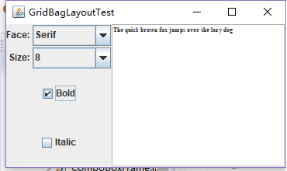
測試程式11
l 在elipse IDE中除錯執行教材539頁程式12-13、12-14,結合執行結果理解程式;
l 掌握定製佈局管理器的用法。
l 記錄示例程式碼閱讀理解中存在的問題與疑惑。

package circleLayout; import java.awt.*; /** * A layout manager that lays out components along a circle. */ public class CircleLayout implements LayoutManager {//將佈局管理器設定為空 private int minWidth = 0; private int minHeight = 0; private int preferredWidth = 0; private int preferredHeight = 0; private boolean sizesSet = false; private int maxComponentWidth = 0; private int maxComponentHeight = 0; public void addLayoutComponent(String name, Component comp)//將元件新增到佈局中 { } public void removeLayoutComponent(Component comp)//從佈局中刪去一個元件 { } public void setSizes(Container parent) { if (sizesSet) return; int n = parent.getComponentCount(); preferredWidth = 0; preferredHeight = 0; minWidth = 0; minHeight = 0; maxComponentWidth = 0; maxComponentHeight = 0; // compute the maximum component widths and heights // and set the preferred size to the sum of the component sizes. for (int i = 0; i < n; i++) { Component c = parent.getComponent(i); if (c.isVisible()) { Dimension d = c.getPreferredSize();

