李曉菁201771010114《面向物件程式設計(java)》第十四周學習總結
一:理論知識部分
1.Swing和MVC設計模式
(1)設計模式(Design pattern)是設計者一種流行的 思考設計問題的方法,是一套被反覆使用,多數人 知曉的,經過分類編目的,程式碼設計經驗的總結。
(2)模型-檢視-控制器設計模式(Model –ViewController )是Java EE平臺下建立 Web 應用程式 的重要設計模式。
(3)MVC設計模式 – Model(模型):是程式中用於處理程式資料邏 輯的部分,通常模型負責在資料庫中存取資料。
– View(檢視):是程式中處理資料顯示的部分, 通常檢視依據模型存取的資料建立。
– Controller(控制器):是程式中處理使用者互動 的部分。通常控制器負責從檢視讀取資料,控制 使用者輸入,並向模型傳送資料。
(4)Java元件有內容、外觀、行為三個主要元素
2.佈局管理器
1)佈局管理器是一組類。 – 實現 java.awt.LayoutManager 介面 – 決定容器中元件的位置和大小
Java.awt包中定義了5種佈局管理類,每一種布 局管理類對應一種佈局策略。
每個容器都有與之相關的預設佈局管理器。
2)5種佈局管理器:
(1)FlowLayout: 流佈局(Applet和Panel的預設 佈局管理器) (2)BorderLayout:邊框佈局( Window、Frame和 Dialog的預設佈局管理器) (3)GridLayout: 網格佈局 (4)GridBagLayout: 網格組佈局 (5)CardLayout :卡片佈局
3.文字輸入:(1)域 (2)文字區(3)標籤與標籤元件(4)密碼域(5)滾動窗格
4.選擇元件:複選框 單選按鈕 邊框 組合框 滑動條
複選框:複選框構造器 1.bold = new JCheckBox("Bold"); 複選框自動地帶有表示標籤
單選按鈕:JRadioButton(String label,Icon icon); 建立一個帶標籤和圖示的單選按鈕
邊框:如果在一個視窗中 有多組複選框或單選按 鈕,就需要視覺化的形 式指明哪些按鈕屬於同 一組。Swing提供了一 組很有用的邊框
組合框:
如果有多個選擇項,使用單選按鈕佔據的螢幕空 間太大時,就可以選擇組合框。
faceCombo = new JComboBox(); faceCombo.setEditable(true);
滑動條:滑動條可以讓使用者從一組離散值中進行選擇 ,並且它還允許進行連續值得選擇
5.選單:選單建立 選單項中的圖示 複選框和單選按鈕選單項 彈出選單 快捷鍵和加速器 啟用和禁用選單項 工具欄 工具提示
6.對話方塊:選項對話方塊 建立對話方塊 資料選擇 檔案對話方塊 顏色選擇器
(1)對話方塊是一種大小不能變化、不能有選單的容器視窗; 對話方塊不能作為一個應用程式的主框架,而必須包含在其 他的容器中。
(2)選項對話方塊:JOptionPane提供的對話方塊是模式對話方塊。當模 式對話方塊顯示時,它不允許使用者輸入到程式的 其他的視窗。使用JOptionPane,可以建立和自 定義問題、資訊、警告和錯誤等幾種型別的對 話框。
(3)資料交換:輸入對話方塊含有供使用者輸入文字的文字框、一個確認和取 消按鈕,是有模式對話方塊。當輸入對話方塊可見時,要求使用者 輸入一個字串。
(4)檔案對話方塊:專門用於對檔案(或目錄)進行瀏覽和選擇的對 話框,常用的構造方法: – JFileChooser():根據使用者的預設目錄建立檔案對話方塊 – JFileChooser(File currentDirectory):根據File型引數 currentDirectory指定的目錄建立檔案對話方塊
(5)顏色對話方塊: javax.swing包中的JColorChooser類的靜態方 法: public static Color showDialog(Component component, String title, Color initialColor)建立一個顏色對話方塊
實驗十四 Swing圖形介面元件
實驗時間 20178-11-29
1、實驗目的與要求
(1) 掌握GUI佈局管理器用法;
(2) 掌握各類Java Swing元件用途及常用API;
2、實驗內容和步驟
實驗1: 匯入第12章示例程式,測試程式並進行組內討論。
測試程式1
l 在elipse IDE中執行教材479頁程式12-1,結合執行結果理解程式;
l 掌握各種佈局管理器的用法;
l 理解GUI介面中事件處理技術的用途。
l 在佈局管理應用程式碼處添加註釋;

package calculator; import java.awt.*; import java.awt.event.*; import javax.swing.*; /** * A panel with calculator buttons and a result display. */ public class CalculatorPanel extends JPanel { private JButton display; private JPanel panel; private double result; private String lastCommand; private boolean start; public CalculatorPanel() { setLayout(new BorderLayout()); result = 0; lastCommand = "="; start = true; // add the display display = new JButton("0"); display.setEnabled(false); add(display, BorderLayout.NORTH); ActionListener insert = new InsertAction(); ActionListener command = new CommandAction(); // add the buttons in a 4 x 4 grid panel = new JPanel(); panel.setLayout(new GridLayout(4, 4)); addButton("7", insert); addButton("8", insert); addButton("9", insert); addButton("/", command); addButton("4", insert); addButton("5", insert); addButton("6", insert); addButton("*", command); addButton("1", insert); addButton("2", insert); addButton("3", insert); addButton("-", command); addButton("0", insert); addButton(".", insert); addButton("=", command); addButton("+", command); add(panel, BorderLayout.CENTER); } /** * Adds a button to the center panel. * @param label the button label * @param listener the button listener */ private void addButton(String label, ActionListener listener) { JButton button = new JButton(label); button.addActionListener(listener); panel.add(button); } /** * This action inserts the button action string to the end of the display text. */ private class InsertAction implements ActionListener { public void actionPerformed(ActionEvent event) { String input = event.getActionCommand(); if (start) { display.setText(""); start = false; } display.setText(display.getText() + input); } } /** * This action executes the command that the button action string denotes. */ private class CommandAction implements ActionListener { public void actionPerformed(ActionEvent event) { String command = event.getActionCommand(); if (start) { if (command.equals("-")) { display.setText(command); start = false; } else lastCommand = command; } else { calculate(Double.parseDouble(display.getText())); lastCommand = command; start = true; } } } /** * Carries out the pending calculation. * @param x the value to be accumulated with the prior result. */ public void calculate(double x) { if (lastCommand.equals("+")) result += x; else if (lastCommand.equals("-")) result -= x; else if (lastCommand.equals("*")) result *= x; else if (lastCommand.equals("/")) result /= x; else if (lastCommand.equals("=")) result = x; display.setText("" + result); } }View Code

package calculator; import javax.swing.*; /** * A frame with a calculator panel. */ public class CalculatorFrame extends JFrame { public CalculatorFrame() { add(new CalculatorPanel()); pack(); } }View Code

package calculator; import java.awt.*; import javax.swing.*; /** * @version 1.34 2015-06-12 * @author Cay Horstmann */ public class Calculator { public static void main(String[] args) { EventQueue.invokeLater(() -> { CalculatorFrame frame = new CalculatorFrame(); frame.setTitle("Calculator"); frame.setDefaultCloseOperation(JFrame.EXIT_ON_CLOSE); frame.setVisible(true); }); } }View Code
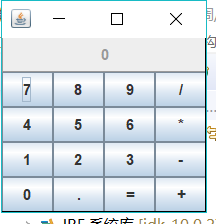
測試程式2
l 在elipse IDE中除錯執行教材486頁程式12-2,結合執行結果理解程式;
l 掌握各種文字元件的用法;
l 記錄示例程式碼閱讀理解中存在的問題與疑惑。

package text; import java.awt.*; import javax.swing.*; /** * @version 1.41 2015-06-12 * @author Cay Horstmann */ public class TextComponentTest { public static void main(String[] args) { EventQueue.invokeLater(() -> { JFrame frame = new TextComponentFrame(); frame.setTitle("TextComponentTest"); frame.setDefaultCloseOperation(JFrame.EXIT_ON_CLOSE); frame.setVisible(true); }); } }View Code

package text; import java.awt.BorderLayout; import java.awt.GridLayout; import javax.swing.JButton; import javax.swing.JFrame; import javax.swing.JLabel; import javax.swing.JPanel; import javax.swing.JPasswordField; import javax.swing.JScrollPane; import javax.swing.JTextArea; import javax.swing.JTextField; import javax.swing.SwingConstants; /** * A frame with sample text components. */ public class TextComponentFrame extends JFrame { public static final int TEXTAREA_ROWS = 8; public static final int TEXTAREA_COLUMNS = 20; public TextComponentFrame() { JTextField textField = new JTextField(); JPasswordField passwordField = new JPasswordField(); JPanel northPanel = new JPanel(); northPanel.setLayout(new GridLayout(2, 2)); northPanel.add(new JLabel("User name: ", SwingConstants.RIGHT)); northPanel.add(textField); northPanel.add(new JLabel("Password: ", SwingConstants.RIGHT)); northPanel.add(passwordField); add(northPanel, BorderLayout.NORTH); JTextArea textArea = new JTextArea(TEXTAREA_ROWS, TEXTAREA_COLUMNS); JScrollPane scrollPane = new JScrollPane(textArea); add(scrollPane, BorderLayout.CENTER); // add button to append text into the text area JPanel southPanel = new JPanel(); JButton insertButton = new JButton("Insert"); southPanel.add(insertButton); insertButton.addActionListener(event -> textArea.append("User name: " + textField.getText() + " Password: " + new String(passwordField.getPassword()) + "\n")); add(southPanel, BorderLayout.SOUTH); pack(); } }View Code

測試程式3
l 在elipse IDE中除錯執行教材489頁程式12-3,結合執行結果理解程式;
l 掌握複選框元件的用法;
l 記錄示例程式碼閱讀理解中存在的問題與疑惑。

package checkBox; import java.awt.*; import javax.swing.*; /** * @version 1.34 2015-06-12 * @author Cay Horstmann */ public class CheckBoxTest { public static void main(String[] args) { EventQueue.invokeLater(() -> { JFrame frame = new CheckBoxFrame(); frame.setTitle("CheckBoxTest"); frame.setDefaultCloseOperation(JFrame.EXIT_ON_CLOSE); frame.setVisible(true); }); } }View Code
package checkBox; import java.awt.*; import java.awt.event.*; import javax.swing.*; /** * A frame with a sample text label and check boxes for selecting font * attributes. */ public class CheckBoxFrame extends JFrame { private JLabel label; private JCheckBox bold; private JCheckBox italic; private static final int FONTSIZE = 24; public CheckBoxFrame() { // add the sample text label label = new JLabel("The quick brown fox jumps over the lazy dog."); label.setFont(new Font("Serif", Font.BOLD, FONTSIZE)); add(label, BorderLayout.CENTER); // this listener sets the font attribute of // the label to the check box state ActionListener listener = event -> { int mode = 0; if (bold.isSelected()) mode += Font.BOLD; if (italic.isSelected()) mode += Font.ITALIC; label.setFont(new Font("Serif", mode, FONTSIZE)); }; // add the check boxes JPanel buttonPanel = new JPanel(); bold = new JCheckBox("Bold"); bold.addActionListener(listener); bold.setSelected(true); buttonPanel.add(bold); italic = new JCheckBox("Italic"); italic.addActionListener(listener); buttonPanel.add(italic); add(buttonPanel, BorderLayout.SOUTH); pack(); } }
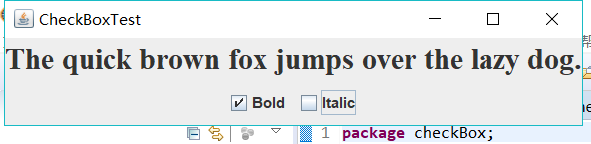
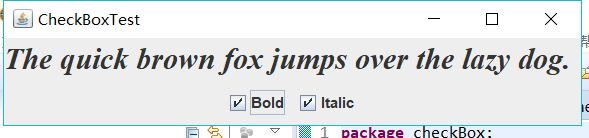
測試程式4
l 在elipse IDE中除錯執行教材491頁程式12-4,執行結果理解程式;
l 掌握單選按鈕元件的用法;
l 記錄示例程式碼閱讀理解中存在的問題與疑惑。

package radioButton; import java.awt.*; import javax.swing.*; /** * @version 1.34 2015-06-12 * @author Cay Horstmann */ public class RadioButtonTest { public static void main(String[] args) { EventQueue.invokeLater(() -> { JFrame frame = new RadioButtonFrame(); frame.setTitle("RadioButtonTest"); frame.setDefaultCloseOperation(JFrame.EXIT_ON_CLOSE); frame.setVisible(true); }); } }View Code

package radioButton; import java.awt.*; import java.awt.event.*; import javax.swing.*; /** * A frame with a sample text label and radio buttons for selecting font sizes. */ public class RadioButtonFrame extends JFrame { private JPanel buttonPanel; private ButtonGroup group; private JLabel label; private static final int DEFAULT_SIZE = 36; public RadioButtonFrame() { // add the sample text label label = new JLabel("The quick brown fox jumps over the lazy dog."); label.setFont(new Font("Serif", Font.PLAIN, DEFAULT_SIZE)); add(label, BorderLayout.CENTER); // add the radio buttons buttonPanel = new JPanel(); group = new ButtonGroup(); addRadioButton("Small", 8); addRadioButton("Medium", 12); addRadioButton("Large", 18); addRadioButton("Extra large", 36); add(buttonPanel, BorderLayout.SOUTH); pack(); } /** * Adds a radio button that sets the font size of the sample text. * @param name the string to appear on the button * @param size the font size that this button sets */ public void addRadioButton(String name, int size) { boolean selected = size == DEFAULT_SIZE; JRadioButton button = new JRadioButton(name, selected); group.add(button); buttonPanel.add(button); // this listener sets the label font size ActionListener listener = event -> label.setFont(new Font("Serif", Font.PLAIN, size)); button.addActionListener(listener); } }View Code


測試程式5
l 在elipse IDE中除錯執行教材494頁程式12-5,結合執行結果理解程式;
l 掌握邊框的用法;
l 記錄示例程式碼閱讀理解中存在的問題與疑惑。

package border; import java.awt.*; import javax.swing.*; /** * @version 1.34 2015-06-13 * @author Cay Horstmann */ public class BorderTest { public static void main(String[] args) { EventQueue.invokeLater(() -> { JFrame frame = new BorderFrame(); frame.setTitle("BorderTest"); frame.setDefaultCloseOperation(JFrame.EXIT_ON_CLOSE); frame.setVisible(true); }); } }View Code

package border; import java.awt.*; import javax.swing.*; import javax.swing.border.*; /** * A frame with radio buttons to pick a border style. */ public class BorderFrame extends JFrame { private JPanel demoPanel; private JPanel buttonPanel; private ButtonGroup group; public BorderFrame() { demoPanel = new JPanel(); buttonPanel = new JPanel(); group = new ButtonGroup(); addRadioButton("Lowered bevel", BorderFactory.createLoweredBevelBorder()); addRadioButton("Raised bevel", BorderFactory.createRaisedBevelBorder()); addRadioButton("Etched", BorderFactory.createEtchedBorder()); addRadioButton("Line", BorderFactory.createLineBorder(Color.BLUE)); addRadioButton("Matte", BorderFactory.createMatteBorder(10, 10, 10, 10, Color.BLUE)); addRadioButton("Empty", BorderFactory.createEmptyBorder()); Border etched = BorderFactory.createEtchedBorder(); Border titled = BorderFactory.createTitledBorder(etched, "Border types"); buttonPanel.setBorder(titled); setLayout(new GridLayout(2, 1)); add(buttonPanel); add(demoPanel); pack(); } public void addRadioButton(String buttonName, Border b) { JRadioButton button = new JRadioButton(buttonName); button.addActionListener(event -> demoPanel.setBorder(b)); group.add(button); buttonPanel.add(button); } }View Code
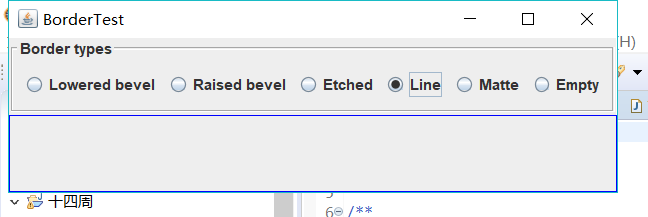
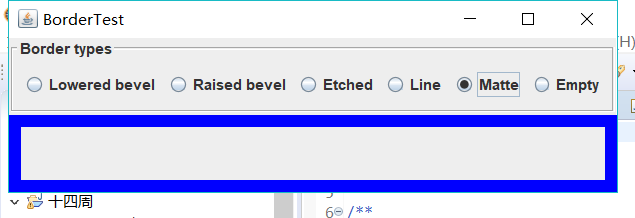
測試程式6
l 在elipse IDE中除錯執行教材498頁程式12-6,結合執行結果理解程式;
l 掌握組合框元件的用法;
l 記錄示例程式碼閱讀理解中存在的問題與疑惑。

package comboBox; import java.awt.*; import javax.swing.*; /** * @version 1.35 2015-06-12 * @author Cay Horstmann */ public class ComboBoxTest { public static void main(String[] args) { EventQueue.invokeLater(() -> { JFrame frame = new ComboBoxFrame(); frame.setTitle("ComboBoxTest"); frame.setDefaultCloseOperation(JFrame.EXIT_ON_CLOSE); frame.setVisible(true); }); } }View Code

package comboBox; import java.awt.BorderLayout; import java.awt.Font; import javax.swing.JComboBox; import javax.swing.JFrame; import javax.swing.JLabel; import javax.swing.JPanel; /** * A frame with a sample text label and a combo box for selecting font faces. */ public class ComboBoxFrame extends JFrame { private JComboBox<String> faceCombo; private JLabel label; private static final int DEFAULT_SIZE = 24; public ComboBoxFrame() { // add the sample text label label = new JLabel("The quick brown fox jumps over the lazy dog."); label.setFont(new Font("Serif", Font.PLAIN, DEFAULT_SIZE)); add(label, BorderLayout.CENTER); // make a combo box and add face names faceCombo = new JComboBox<>(); faceCombo.addItem("Serif"); faceCombo.addItem("SansSerif"); faceCombo.addItem("Monospaced"); faceCombo.addItem("Dialog"); faceCombo.addItem("DialogInput"); // the combo box listener changes the label font to the selected face name faceCombo.addActionListener(event -> label.setFont( new Font(faceCombo.getItemAt(faceCombo.getSelectedIndex()), Font.PLAIN, DEFAULT_SIZE))); // add combo box to a panel at the frame's southern border JPanel comboPanel = new JPanel(); comboPanel.add(faceCombo); add(comboPanel, BorderLayout.SOUTH); pack(); } }View Code
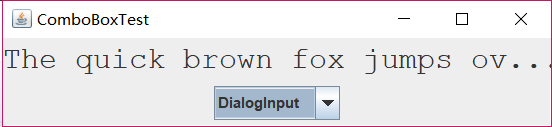

測試程式7
l 在elipse IDE中除錯執行教材501頁程式12-7,結合執行結果理解程式;
l 掌握滑動條元件的用法;
l 記錄示例程式碼閱讀理解中存在的問題與疑惑。

package slider; import java.awt.*; import javax.swing.*; /** * @version 1.15 2015-06-12 * @author Cay Horstmann */ public class SliderTest { public static void main(String[] args) { EventQueue.invokeLater(() -> { SliderFrame frame = new SliderFrame(); frame.setTitle("SliderTest"); frame.setDefaultCloseOperation(JFrame.EXIT_ON_CLOSE); frame.setVisible(true); }); } }View Code

package slider; import java.awt.*; import java.util.*; import javax.swing.*; import javax.swing.event.*; /** * A frame with many sliders and a text field to show slider values. */ public class SliderFrame extends JFrame { private JPanel sliderPanel; private JTextField textField; private ChangeListener listener; public SliderFrame() { sliderPanel = new JPanel(); sliderPanel.setLayout(new GridBagLayout()); // common listener for all sliders listener = event -> { // update text field when the slider value changes JSlider source = (JSlider) event.getSource(); textField.setText("" + source.getValue()); }; // add a plain slider JSlider slider = new JSlider(); addSlider(slider, "Plain"); // add a slider with major and minor ticks slider = new JSlider(); slider.setPaintTicks(true); slider.setMajorTickSpacing(20); slider.setMinorTickSpacing(5); addSlider(slider, "Ticks"); // add a slider that snaps to ticks slider = new JSlider(); slider.setPaintTicks(true); slider.setSnapToTicks(true); slider.setMajorTickSpacing(20); slider.setMinorTickSpacing(5); addSlider(slider, "Snap to ticks"); // add a slider with no track slider = new JSlider(); slider.setPaintTicks(true); slider.setMajorTickSpacing(20); slider.setMinorTickSpacing(5); slider.setPaintTrack(false); addSlider(slider, "No track"); // add an inverted slider slider = new JSlider(); slider.setPaintTicks(true); slider.setMajorTickSpacing(20); slider.setMinorTickSpacing(5); slider.setInverted(true); addSlider(slider, "Inverted"); // add a slider with numeric labels slider = new JSlider(); slider.setPaintTicks(true); slider.setPaintLabels(true); slider.setMajorTickSpacing(20); slider.setMinorTickSpacing(5); addSlider(slider, "Labels"); // add a slider with alphabetic labels slider = new JSlider(); slider.setPaintLabels(true); slider.setPaintTicks(true); slider.setMajorTickSpacing(20); slider.setMinorTickSpacing(5); Dictionary<Integer, Component> labelTable = new Hashtable<>(); labelTable.put(0, new JLabel("A")); labelTable.put(20, new JLabel("B")); labelTable.put(40, new JLabel("C")); labelTable.put(60, new JLabel("D")); labelTable.put(80, new JLabel("E")); labelTable.put(100, new JLabel("F")); slider.setLabelTable(labelTable); addSlider(slider, "Custom labels"); // add a slider with icon labels slider = new JSlider(); slider.setPaintTicks(true); slider.setPaintLabels(true); slider.setSnapToTicks(true); slider.setMajorTickSpacing(20); slider.setMinorTickSpacing(20); labelTable = new Hashtable<Integer, Component>(); // add card images labelTable.put(0, new JLabel(new ImageIcon("nine.gif"))); labelTable.put(20, new JLabel(new ImageIcon("ten.gif"))); labelTable.put(40, new JLabel(new ImageIcon("jack.gif"))); labelTable.put(60, new JLabel(new ImageIcon("queen.gif"))); labelTable.put(80, new JLabel(new ImageIcon("king.gif"))); labelTable.put(100, new JLabel(new ImageIcon("ace.gif"))); slider.setLabelTable(labelTable); addSlider(slider, "Icon labels"); // add the text field that displays the slider value textField = new JTextField(); add(sliderPanel, BorderLayout.CENTER); add(textField, BorderLayout.SOUTH); pack(); } /** * Adds a slider to the slider panel and hooks up the listener * @param s the slider * @param description the slider description */ public void addSlider(JSlider s, String description) { s.addChangeListener(listener); JPanel panel = new JPanel(); panel.add(s); panel.add(new JLabel(description)); panel.setAlignmentX(Component.LEFT_ALIGNMENT); GridBagConstraints gbc = new GridBagConstraints(); gbc.gridy = sliderPanel.getComponentCount(); gbc.anchor = GridBagConstraints.WEST; sliderPanel.add(panel, gbc); } }View Code
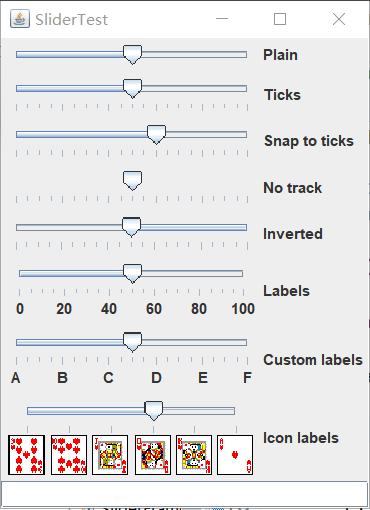
測試程式8
l 在elipse IDE中除錯執行教材512頁程式12-8,結合執行結果理解程式;
l 掌握選單的建立、選單事件監聽器、複選框和單選按鈕選單項、彈出選單以及快捷鍵和加速器的用法。
l 記錄示例程式碼閱讀理解中存在的問題與疑惑。

package menu; import java.awt.*; import javax.swing.*; /** * @version 1.24 2012-06-12 * @author Cay Horstmann */ public class MenuTest { public static void main(String[] args) { EventQueue.invokeLater(() -> { JFrame frame = new MenuFrame(); frame.setTitle("MenuTest"); frame.setDefaultCloseOperation(JFrame.EXIT_ON_CLOSE); frame.setVisible(true); }); } }View Code

package menu; import java.awt.*; import javax.swing.*; /** * @version 1.24 2012-06-12 * @author Cay Horstmann */ public class MenuTest { public static void main(String[] args) { EventQueue.invokeLater(() -> { JFrame frame = new MenuFrame(); frame.setTitle("MenuTest"); frame.setDefaultCloseOperation(JFrame.EXIT_ON_CLOSE); frame.setVisible(true); }); } }View Code

測試程式9
l 在elipse IDE中除錯執行教材517頁程式12-9,結合執行結果理解程式;
l 掌握工具欄和工具提示的用法;
l 記錄示例程式碼閱讀理解中存在的問題與疑惑。

package toolBar; import java.awt.*; import javax.swing.*; /** * @version 1.14 2015-06-12 * @author Cay Horstmann */ public class ToolBarTest { public static void main(String[] args) { EventQueue.invokeLater(() -> { ToolBarFrame frame = new ToolBarFrame(); frame.setTitle("ToolBarTest"); frame.setDefaultCloseOperation(JFrame.EXIT_ON_CLOSE); frame.setVisible(true); }); } }View Code

package toolBar; import java.awt.*; import java.awt.event.*; import javax.swing.*; /** * A frame with a toolbar and menu for color changes. */ public class ToolBarFrame extends JFrame { private static final int DEFAULT_WIDTH = 300; private static final int DEFAULT_HEIGHT = 200; private JPanel panel; public ToolBarFrame() { setSize(DEFAULT_WIDTH, DEFAULT_HEIGHT); // add a panel for color change panel = new JPanel(); add(panel, BorderLayout.CENTER); // set up actions Action blueAction = new ColorAction("Blue", new ImageIcon("blue-ball.gif"), Color.BLUE); Action yellowAction = new ColorAction("Yellow", new ImageIcon("yellow-ball.gif"), Color.YELLOW); Action redAction = new ColorAction("Red", new ImageIcon("red-ball.gif"), Color.RED); Action exitAction = new AbstractAction("Exit", new ImageIcon("exit.gif")) { public void actionPerformed(ActionEvent event) { System.exit(0); } }; exitAction.putValue(Action.SHORT_DESCRIPTION, "Exit"); // populate toolbar JToolBar bar = new JToolBar(); bar.add(blueAction); bar.add(yellowAction); bar.add(redAction); bar.addSeparator(); bar.add(exitAction); add(bar, BorderLayout.NORTH); // populate menu JMenu menu = new JMenu("Color"); menu.add(yellowAction); menu.add(blueAction); menu.add(redAction); menu.add(exitAction); JMenuBar menuBar = new JMenuBar(); menuBar.add(menu); setJMenuBar(menuBar); } /** * The color action sets the background of the frame to a given color. */ class ColorAction extends AbstractAction { public ColorAction(String name, Icon icon, Color c) { putValue(Action.NAME, name); putValue(Action.SMALL_ICON, icon); putValue(Action.SHORT_DESCRIPTION, name + " background"); putValue("Color", c); } public void actionPerformed(ActionEvent event) { Color c = (Color) getValue("Color"); panel.setBackground(c); } } }View Code
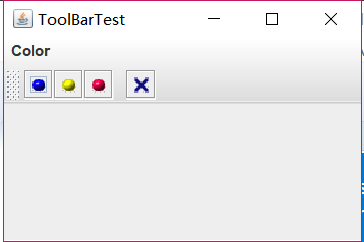
測試程式10
l 在elipse IDE中除錯執行教材524頁程式12-10、12-11,結合執行結果理解程式,瞭解GridbagLayout的用法。
l 在elipse IDE中除錯執行教材533頁程式12-12,結合程式執行結果理解程式,瞭解GroupLayout的用法。
l 記錄示例程式碼閱讀理解中存在的問題與疑惑。

package gridbag; import java.awt.EventQueue; import javax.swing.JFrame; /** * @version 1.35 2015-06-12 * @author Cay Horstmann */ public class GridBagLayoutTest { public static void main(String[] args) { EventQueue.invokeLater(() -> { JFrame frame = new FontFrame(); frame.setTitle("GridBagLayoutTest"); frame.setDefaultCloseOperation(JFrame.EXIT_ON_CLOSE); frame.setVisible(true); }); } }View Code

package gridbag; import java.awt.*; /** * This class simplifies the use of the GridBagConstraints class. * @version 1.01 2004-05-06 * @author Cay Horstmann */ public class GBC extends GridBagConstraints { /** * Constructs a GBC with a given gridx and gridy position and all other grid * bag constraint values set to the default. * @param gridx the gridx position * @param gridy the gridy position */ public GBC(int gridx, int gridy)//自定義類GBC,定義網格的位置值x,y { this.gridx = gridx; this.gridy = gridy; } /** * Constructs a GBC with given gridx, gridy, gridwidth, gridheight and all * other grid bag constraint values set to the default. * @param gridx the gridx position * @param gridy the gridy position * @param gridwidth the cell span in x-direction * @param gridheight the cell span in y-direction */ //構造一個給定gridx、gridy、gridwidth、gridheight的GBC public GBC(int gridx, int gridy, int gridwidth, int gridheight) { this.gridx = gridx; this.gridy = gridy; this.gridwidth = gridwidth; this.gridheight = gridheight; } /** * Sets the anchor. * @param anchor the anchor value * @return this object for further modification */ public GBC setAnchor(int anchor)//當元件小於其顯示區域時使用此欄位。它可以確定在顯示區域中放置元件的位置。 { this.anchor = anchor; return this; } /** * Sets the fill direction. * @param fill the fill direction * @return this object for further modification */ /*設定填充方向,當元件的顯示區域大於它所請求的顯示區域的大小時使用此欄位。 它可以確定是否調整元件大小,以及在需要的時候如何進行調整。 預設值為none,不調整元件大小 */ public GBC setFill(int fill) { this.fill = fill; return this; } /** * Sets the cell weights. * @param weightx the cell weight in x-direction * @param weighty the cell weight in y-direction * @return this object for further modification */ //設定分佈額外的空間。 public GBC setWeight(double weightx, double weighty) { this.weightx = weightx; this.weighty = weighty; return this; } /** * Sets the insets of this cell. * @param distance the spacing to use in all directions * @return this object for further modification */ //指定元件的外部填充,即元件與其顯示區域邊緣之間間距的最小量。 public GBC setInsets(int distance) { this.insets = new Insets(distance, distance, distance, distance);//距離的間距使用在所有的方向 return this; } /** * Sets the insets of this cell. * @param top the spacing to use on top * @param left the spacing to use to the left * @param bottom the spacing to use on the bottom * @param right the spacing to use to the right * @return this object for further modification */ //設定單元格的insets。 public GBC setInsets(int top, int left, int bottom, int right) { this.insets = new Insets(top, left, bottom, right); return this; } /** * Sets the internal padding * @param ipadx the internal padding in x-direction * @param ipady the internal padding in y-direction * @return this object for further modification */ //設定內部填充 public GBC setIpad(int ipadx, int ipady) { this.ipadx = ipadx;//x方向的內填充 this.ipady = ipady;//y方向的內填充 return this; } }View Code
相關推薦
201771010128王玉蘭《面向物件程式設計(Java)第十四周學習總結》
第一部分:理論知識總結: (1)Swing 設計模式(Design pattern)是設計者一種流行的 思考設計問題的方法,是一套被反覆使用,多數人 知曉的,經過分類編目的,程式碼設計經驗的總結。 使用設計模式是為了可重用程式碼、讓程式碼更容易被 他人理解、保證程式碼可靠性。 每一個模式描
201771010102 常惠琢 2018面向物件程式設計(Java)第14周學習總結
1 package gridbag; 2 3 import java.awt.*; 4 5 /** 6 * This class simplifies the use of the GridBagConstraints class. 7 * @version 1.01
201771010102 常惠琢 2018面向物件程式設計(JAVA)第18周學習總結
實驗十八 總複習 實驗時間 2018-12-30 1、實驗目的與要求 (1) 綜合掌握java基本程式結構; (2) 綜合掌握java面向物件程式設計特點; (3) 綜合掌握java GUI 程式設計結構;
2018面向物件程式設計(Java)第11周學習指導及要求
2018面向物件程式設計(Java)第11周學習指導及要求 (2018.11.8-2018.11.11) 學習目標 (1) 掌握Vetor、Stack、Hashtable三個類的用途及常用API; (2) 瞭解java集合框架體系組成; (3) 掌握ArrayList、LinkLis
2018面向物件程式設計(Java)第12周學習指導及要求
2018面向物件程式設計(Java)第12周學習指導及要求 (2018.11.15-2018.11.18) 學習目標 (1) 掌握Java GUI中框架建立及屬性設定中常用類的API; (2) 掌握Java GUI中2D圖形繪製常用類的API; (3) 瞭解Java GUI中2D圖形
2018面向物件程式設計(Java)第14周學習指導及要求
2018面向物件程式設計(Java)第14周學習指導及要求(2018.11.29-2018.12.2) 學習目標 (1) 掌握GUI佈局管理器用法; (2) 掌握各類Java Swing元件用途及常用API; 學習資源 1.教材第12章 2.第12章教學課件 3. corejav
2018面向物件程式設計(Java)第16周學習指導及要求
2018面向物件程式設計(Java)第16周學習指導及要求(2018.12.13-2018.12.16) 學習目標 (1) 掌握執行緒概念; (2) 掌握執行緒建立的兩種技術; (3) 理解和掌握執行緒的優先順序屬性及排程方法; (4) 掌握Java GUI 程式設計技術。 學習資
201771010113 李婷華 《面向物件程式設計(Java)》第八週總結
一.理論知識部分 1.Java為了克服單繼承的缺點,Java使用了介面,一個類可以實現一個或多個介面。 2.在Java程式設計語言中,介面不是類,而是對類的一組需求描述,由常量和一組抽象方法組成。介面中不包括變數和具體實現的方法。 3.只要類實現了介面,則該類要遵從介面描述的統一格式進行定義,並且可以在
201771010113 李婷華 《面向物件程式設計(Java)》第十一週總結
一.理論知識部分 第九章 集合 1.資料結構介紹: 線性結構:線性表,棧,佇列,串,陣列,檔案。非線性結構:樹,圖。 散列表:又稱為雜湊表。 散列表演算法的基本思想是:以結點的關鍵字為自變數,通過一定的函式關係(雜湊函式)計算出對應的函式值,以這個值作為該結點儲存在散列表中的地址。當散列
201771010113 李婷華《面向物件程式設計(Java)》第十二週總結
一.理論知識部分 1.Java的抽象口工具箱( Abstract WindowToolkit, AWT)包含在java.awt包中,它提供了許多用來設計GUI的元件類和容器類。 2.AWT庫處理使用者介面元素的方法:把圖形元素的建立和行為委託給本地GUI工具箱進行處理。 3.Swing使用者
201771010113 李婷華 《面向物件程式設計(java)》第十五週總結
一.理論知識部分 JAR檔案 Java程式的打包:程式編譯完成後,程式設計師將.class檔案壓縮打包為.jar檔案後,GUI介面程式就可以直接雙擊圖示執行。 .jar檔案(Java歸檔)既可以包含類檔案,也可以包含諸如影象和聲音這些其它型別的檔案。 JAR檔案是壓縮的,它使用ZIP壓縮格式。 ja
201771010113 李婷華 《面向物件程式設計(Java)》第十六週總結
一.理論知識部分 1.程式是一段靜態的程式碼,它應用程式執行藍 是一段靜態的程式碼,它應用程式執行藍 是一段靜態的程式碼,它應用程式執行藍本。 2.程序是程式的一次動態執行,它對應了從程式碼載入、執行至執行完畢的一個完整過程。 3.多執行緒是程序執行過中產生的多條線索。 4.執行緒是比程序執行更小的單
201771010113 李婷華 《面向物件程式設計(Java)》第十七週總結
一.理論知識部分 Java 的執行緒排程採用優先順序策略:優先順序高的先執行,優先順序低的後執行;多執行緒系統會自動為每個執行緒分配一個優先順序,預設時,繼承其父類的優先順序; 任務緊急的執行緒,其優先順序較高; 同優先順序的執行緒按“先進先出”的佇列原則。 呼叫setPriority(int
201771010120 蘇浪浪 面向物件程式設計(Java)第10周
1、實驗目的與要求 (1) 理解泛型概念; (2) 掌握泛型類的定義與使用; (3) 掌握泛型方法的宣告與使用; (4) 掌握泛型介面的定義與實現; (5)瞭解泛型程式設計,理解其用途。 2、實驗內容和步驟 實驗1: 匯入第8章示例程式,測試程式並進行程式碼註釋。 測試程式1:
201771010141 周強 面向物件程式設計(Java)第12周作業
實驗十二 圖形程式設計 實驗時間 2018-11-14 1、實驗目的與要求 (1) 掌握Java GUI中框架建立及屬性設定中常用類的API; (2) 掌握Java GUI中2D圖形繪製常用類的API; (3) 瞭解J
蘇浪浪 201771010120 面向物件程式設計(Java)第13周
/實驗十三 圖形介面事件處理技術 1、實驗目的與要求 (1) 掌握事件處理的基本原理,理解其用途; (2) 掌握AWT事件模型的工作機制; (3) 掌握事件處理的基本程式設計模型; (4) 瞭解GUI介面元件觀感設定方法; (5) 掌握WindowAdapter類、AbstractAc
李曉菁201771010114《面向物件程式設計(Java)》第十週學習總結
一:理論部分 1.泛型:也稱引數化型別(parameterized type),就是在定義類、介面和方法時,通過型別引數指示將要處理的物件型別。(如ArrayList類)。 2.泛型程式設計(Generic programming):編寫程式碼可以被很多不同型別的物件所重用。 3.Pair類引入了一個型
李曉菁201771010114《面向物件程式設計(Java)》第十一週學習總結
集合 一:.資料結構介紹 1.一般將資料結構分為兩大類:線性資料結構和非線性資料結構。 (1)線性資料結構:線性表、棧、佇列、串、陣列和檔案。 (2)非線性資料結構:樹和圖。 2.線性表: 3.連結串列:(1)單向連結串列 (2)迴圈連結串列 (3)雙向迴圈連結串列 4.棧:棧(Stack)
李曉菁201771010114《面向物件程式設計(java)》第十二週學習總結
一:理論部分 1.(1) 使用者介面(User Interface)使用者與計算機系統(各種程式)互動的介面 (2)圖形使用者介面(Graphical User Interface)以圖形方式呈現的使用者介面 2.AWT:Java 的抽象視窗工具箱( Abstract WindowToolkit, AW
李曉菁201771010114《面向物件程式設計(java)》第十三週學習總結
理論知識:事件處理 1.事件源:能夠產生事件的物件都可以成為事件源,如文字框,按鈕等。一個事件源是一個能夠註冊監聽器並向監聽器傳送事件物件的物件。 2.事件監聽器:事件監聽器物件接收事件源傳送的通告(事件物件),並對發生的事件作出響應。一個監聽器物件就是一個實現了專門監聽器介面的類例項,該類必須實現介面中

