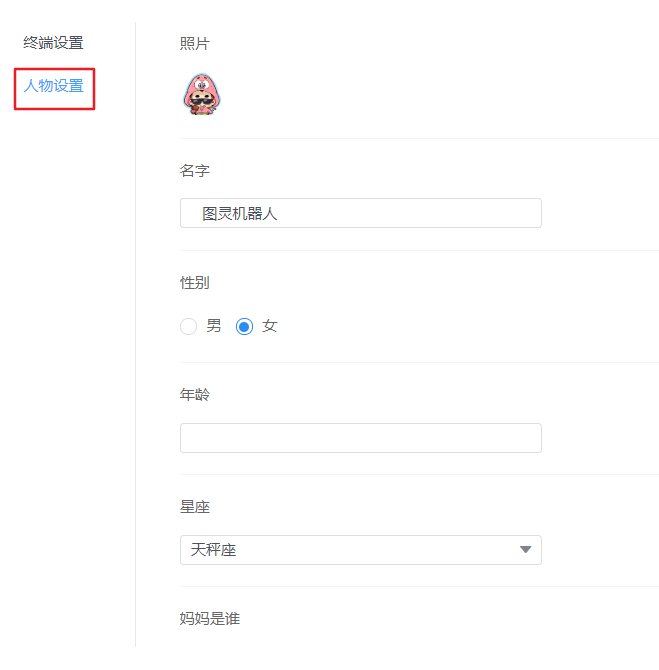手把手建立一個聊天機器人
阿新 • • 發佈:2018-12-09
今天來寫一個屬於自己的聊天機器人。
思路:當用戶點擊發送後,需要根據使用者輸入的內容,提交到伺服器,然後由伺服器根據你輸入的內容,返回對應的結果,我們拿到結果展示到介面上當做機器人的回答即可。
這裡使用的介面是圖靈機器人,網址:
1 <div class="chatBox"> 2 3 <!-- 聊天記錄區域 --> 4 <ulclass="container"> 5 <li class="robot"> 6 <span class="chat-icon"></span> 7 <p class="text">我是您的機器人,快來聊天吧!</p> 8 </li> 9 10 11 <!-- <li class="user"> 12 <p>你好!</p>13 </li> --> 14 </ul> 15 16 17 <!-- 輸入文字區域 --> 18 <div class="sendBox"> 19 <input type="text" id="msg"> 20 <a href="javascript:;" id="send">傳送</a> 21 </div> 22 23 </div>
1 .chatBox{ 2 position: relative; 3 width: 346px; 4 height: 618px; 5 margin: 50px auto; 6 background: url(img/phoneBg.png) no-repeat; 7 } 8 9 10 .container{ 11 position: absolute; 12 width: 316px; 13 height: 430px; 14 padding: 0; 15 top: 55px; 16 left: 15px; 17 list-style: none; 18 overflow: auto; 19 /*display: none;*/ 20 } 21 .container::-webkit-scrollbar { 22 display: none; 23 } 24 25 .sendBox{ 26 /*display: none;*/ 27 position: absolute; 28 top: 508px; 29 left: 14px; 30 width: 318px; 31 text-align: center; 32 padding: 5px 0; 33 background-color: #eeeeeeb5; 34 border-top: 1px solid #ccc; 35 } 36 37 38 .robot{ 39 margin-top: 15px; 40 text-align: left; 41 } 42 43 44 .chat-icon,.user-icon{ 45 width: 40px; 46 height: 40px; 47 display:inline-block; 48 border-radius: 20px; 49 } 50 51 52 .robot .text{ 53 border-radius: 8px; 54 background-color: #f4f7f9; 55 margin-left: 10px; 56 max-width: 210px; 57 line-height: 20px; 58 word-break: break-all; 59 word-wrap: break-word; 60 display: inline-block; 61 padding: 5px 0px 5px 5px; 62 } 63 64 65 .chat-icon{ 66 background: url('./img/haha.jpg') 0% 0% / 100% 100% no-repeat; 67 } 68 69 .user-icon{ 70 background: url('./img/hehe.jpg') 0% 0%/100% 100% no-repeat; 71 } 72 .user{ 73 margin-top: 15px; 74 text-align: right; 75 } 76 .user p{ 77 border-radius: 8px; 78 background-color: #f4f7f9; 79 margin-right: 10px; 80 max-width: 210px; 81 line-height: 20px; 82 word-break: break-all; 83 word-wrap: break-word; 84 display: inline-block; 85 padding: 5px; 86 background-color:yellowgreen; 87 } 88 #msg{ 89 width: 220px; 90 height: 25px; 91 border-radius: 5px; 92 outline: none; 93 border: 1px solid #ccc; 94 padding-left: 5px; 95 } 96 #send{ 97 display: inline-block; 98 text-decoration: none; 99 width: 60px; 100 height: 28px; 101 line-height: 26px; 102 background-color: yellowgreen; 103 color: #fff; 104 font-size: 14px; 105 border-radius: 5px; 106 outline: none; 107 }
進入http://www.tuling123.com/,點選介面右上方註冊

進入註冊頁面填寫相關資訊註冊
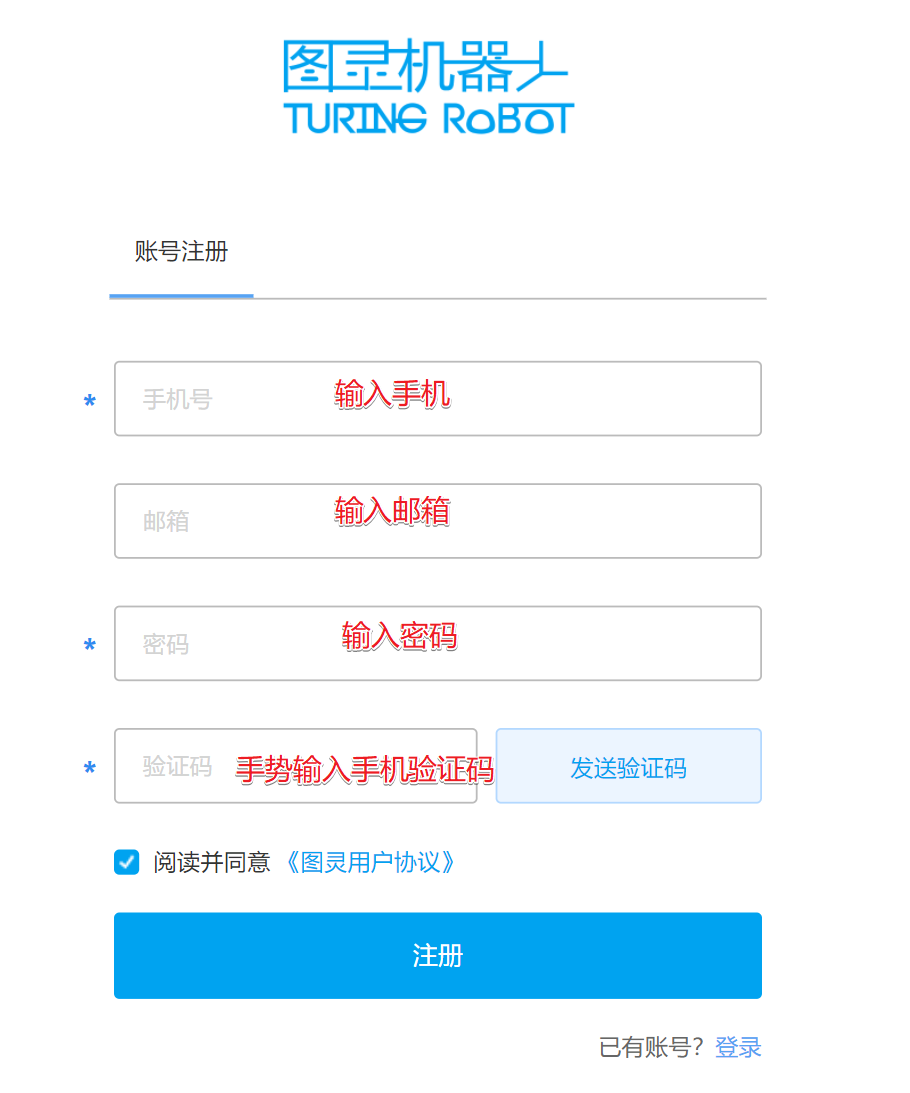
然後按下圖填寫
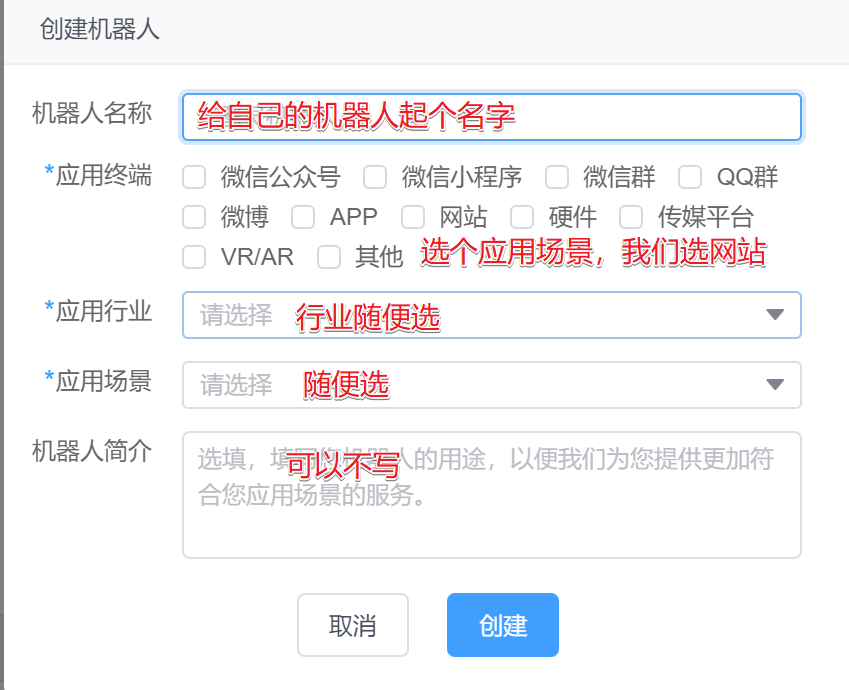
點建立後,會在機器人管理裡看到下圖

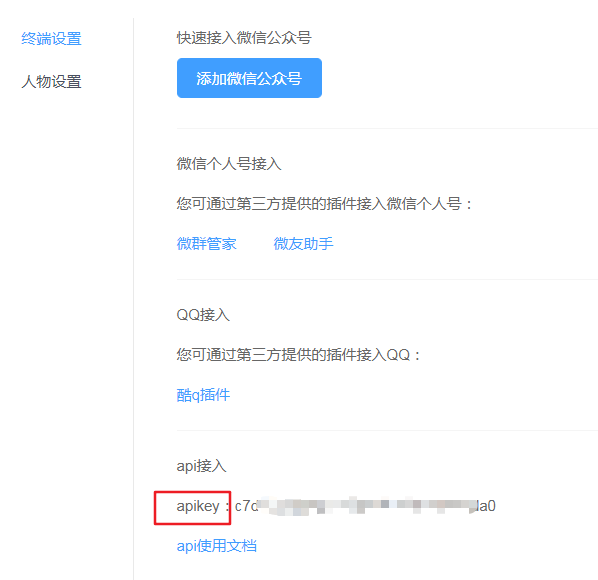
1 //找到聊天面板 2 var container=document.getElementsByClassName('container')[0]; 3 //找到傳送按鈕 4 var send=document.getElementById('send'); 5 //給傳送按鈕新增點選事件 6 send.onclick=function(){}
// 1. 找到輸入的文字框 var msgTxt = document.getElementById('msg'); // 2. 獲取文字框中的內容 var userMsg = msgTxt.value; // 3. 清空文字框內容 msgTxt.value = ""; // 4. 建立自己的li標籤 var myLi = document.createElement('li'); // 5. 設定類名 myLi.className = "user"; // 6. 設定內容 myLi.innerHTML = "<p>"+ userMsg +"</p>"; // 7. 把自己這部分聊天加到面板 container.appendChild(myLi);
到此,實現了使用者輸入什麼,介面就顯示什麼
-
建立非同步請求物件(xhr)
-
設定請求行(請求到介面地址,用post請求)
-
設定請求頭(POST請求要設定)
-
傳送請求主體(請求體裡要包含剛剛我們獲取的
apikey以及使用者輸入的內容) -
監聽響應完成,拿到伺服器返回的內容,顯示到介面上
程式碼如下:
// 1.建立請求物件 var xhr = new XMLHttpRequest(); // 2.設定請求行(get請求資料寫在url後面) xhr.open('POST','http://www.tuling123.com/openapi/api'); // 3.設定請求頭(post請求要加) xhr.setRequestHeader("Content-type","application/x-www-form-urlencoded"); // 4.請求主體傳送 包含apikey和使用者傳送的聊天內容 xhr.send('key=a2b18016f0e44d12abc672c6e1f0c4d6&userid=123&info='+userMsg); //5.監聽響應完成 xhr.onload = function(){ //5.1 得到返回結果 var data = JSON.parse(xhr.responseText); //5.2 建立機器人的聊天框 var robotLi = document.createElement('li'); //5.3 設定類 robotLi.className = "robot"; //5.4 設定內容 robotLi.innerHTML = '<span class="chat-icon"></span><p class="text">' + data.text + '</p>'; //5.6 新增到頁面上 container.appendChild(robotLi); }
// 計算container內容總高度 var height = 0; for(var i = 0; i < container.children.length;i++){ height += container.children[i].offsetHeight + 15; } // 聊天面板滾到最下 container.scrollTop = height;
這樣就完成建立了一個自己專屬的聊天機器人
完整程式碼有所改動,已上傳至GitHub,有需要下載:https://github.com/KimKangin/robot/tree/master
程式碼演示:https://kimkangin.github.io/robot