pyautogui自動化控制滑鼠和鍵盤操作
阿新 • • 發佈:2018-12-11
pyautogui自動化控制滑鼠和鍵盤操作
PyAutoGUI是一個純Python的GUI自動化工具,其目的是可以用程式自動控制滑鼠和鍵盤操作,多平臺支援(Windows,OS X,Linux)。
安裝
pip3 install pyautogui滑鼠操作樣例
import pyautogui
# 獲取當前螢幕解析度
screenWidth, screenHeight = pyautogui.size()
# 獲取當前滑鼠位置
currentMouseX, currentMouseY = pyautogui.position()
# 2秒鐘滑鼠移動座標為100,100位置 絕對移動
#pyautogui.moveTo(100, 100,2)
pyautogui.moveTo(x=100, y=100,duration=2, tween=pyautogui.linear)
#滑鼠移到螢幕中央。
pyautogui. pyautogui鍵盤操作樣例
#模擬輸入資訊
pyautogui.typewrite(message='Hello world!',interval=0.5)
#點選ESC
pyautogui.press('esc')
# 按住shift鍵
pyautogui.keyDown('shift')
# 放開shift鍵
pyautogui.keyUp('shift')
# 模擬組合熱鍵
pyautogui.hotkey('ctrl', 'c')
按鍵支援
| 按鍵 | 說明 |
|---|---|
enter(或return 或 \n) |
回車 |
esc |
ESC鍵 |
shiftleft, shiftright |
左右SHIFT鍵 |
altleft, altright |
左右ALT鍵 |
ctrlleft, ctrlright |
左右CTRL鍵 |
tab (\t) |
TAB鍵 |
backspace, delete |
BACKSPACE 、DELETE鍵 |
pageup, pagedown |
PAGE UP 和 PAGE DOWN鍵 |
home, end |
HOME 和 END鍵 |
up, down, left,right |
箭頭鍵 |
f1, f2, f3…. |
F1…….F12鍵 |
volumemute, volumedown,volumeup |
有些鍵盤沒有 |
pause |
PAUSE鍵 |
capslock, numlock,scrolllock |
CAPS LOCK, NUM LOCK, 和 SCROLLLOCK 鍵 |
insert |
INS或INSERT鍵 |
printscreen |
PRTSC 或 PRINT SCREEN鍵 |
winleft, winright |
Win鍵 |
command |
Mac OS X command鍵 |
提示資訊
alert
#pyautogui.alert('This is an alert box.','Test')
pyautogui.alert(text='This is an alert box.', title='Test')
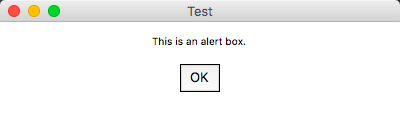
option
#pyautogui.confirm('Shall I proceed?')
pyautogui.confirm('Enter option.', buttons=['A', 'B', 'C'])
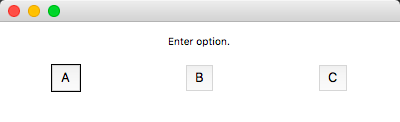
password
a = pyautogui.password('Enter password (text will be hidden)')
print(a)
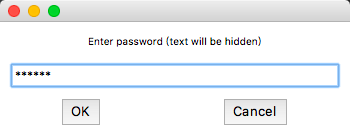
prompt
a = pyautogui.prompt('input message')
print(a)
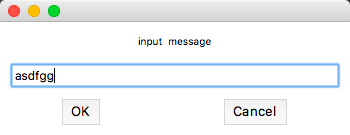
截圖
整個螢幕截圖並儲存
im1 = pyautogui.screenshot()
im1.save('my_screenshot.png')
im2 = pyautogui.screenshot('my_screenshot2.png')
螢幕查詢圖片位置並獲取中間點
#在當前螢幕中查詢指定圖片(圖片需要由系統截圖功能擷取的圖)
coords = pyautogui.locateOnScreen('folder.png')
#獲取定位到的圖中間點座標
x,y=pyautogui.center(coords)
#右擊該座標點
pyautogui.rightClick(x,y)
安全設定
import pyautogui
#保護措施,避免失控
pyautogui.FAILSAFE = True
#為所有的PyAutoGUI函式增加延遲。預設延遲時間是0.1秒。
pyautogui.PAUSE = 0.5
