android EditText自定義樣式
1.去掉邊框
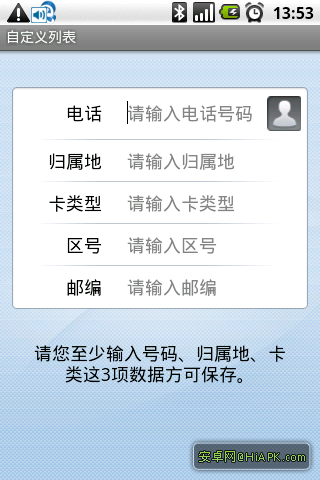
EditText的background屬性設置為@null就搞定了:android:background="@null"
style屬性倒是可加可不加
附原文:
@SlumberMachine, that‘s a great observation! But, it seems that there is more to making a TextView editable than just setting android:editable="true". It has to do with the "input method" - what ever that is - and that is where the real difference between TextView
and EditText lies. TextView was designed with an EditText in mind, that‘s for sure. One would have to look at the EditText source code and probably EditText style to see what‘s really going on there. Documentation is simply not enough.
I have asked the same question back at android-developers group, and got a satisfactory answer. This is what you have to do:
XML:
<EditText android:id="@+id/title" android:layout_width="fill_parent"
style="?android:attr/textViewStyle"
android:background="@null" android:textColor="@null"/>
Instead of style="?android:attr/textViewStyle" you can also write style="@android:style/Widget.TextView",
don‘t ask me why and what it means.
2.Android EditText 改變邊框顏色
第一步:為了更好的比較,準備兩個一模一樣的EditText(當Activity啟動時,焦點會在第一個EditText上,如果你不希望這樣只需要寫一個高度和寬帶為0的EditText即可避免,這裏就不這麽做了),代碼如下:
[html] view plaincopy
- <EditText
- android:layout_width="fill_parent"
- android:layout_height="36dip"
-
android:background="@drawable/bg_edittext"
- android:padding="5dip"
- android:layout_margin="36dip"
- android:textColorHint="#AAAAAA"
- android:textSize="15dip"
- android:singleLine="true"
- android:hint="請輸入..."
- />
接下來建立三個xml文件,分別為輸入框未獲得焦點時的背景,輸入框獲得焦點時的背景,selector背景選擇器(這裏能獲得輸入框什麽時候獲得和失去焦點),代碼如下:
bg_edittext_normal.xml(未獲得焦點時)
[html] view plaincopy- <?xml version="1.0" encoding="UTF-8"?>
- <shape xmlns:android="http://schemas.android.com/apk/res/android">
- <solid android:color="#FFFFFF" />
- <corners android:radius="3dip"/>
- <stroke
- android:width="1dip"
- android:color="#BDC7D8" />
- </shape>
bg_edittext_focused.xml(獲得焦點時)
[html] view plaincopy- <?xml version="1.0" encoding="UTF-8"?>
- <shape xmlns:android="http://schemas.android.com/apk/res/android">
- <solid android:color="#FFFFFF" />
- <corners android:radius="3dip"/>
- <stroke
- android:width="1dip"
- android:color="#728ea3" />
- </shape>
bg_edittext.xml(selector選擇器,這方面資料網上很多)
[html] view plaincopy- <?xml version="1.0" encoding="UTF-8"?>
- <selector xmlns:android="http://schemas.android.com/apk/res/android">
- <item android:state_window_focused="false" android:drawable="@drawable/contact_edit_edittext_normal" />
- <item android:state_focused="true" android:drawable="@drawable/contact_edit_edittext_focused" />
- </selector>
這樣就OK了,效果圖如下:
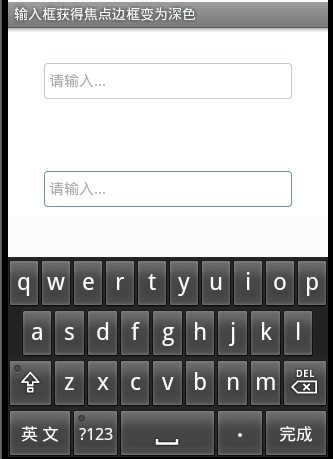
第二個輸入框邊框變為深色,是不是這樣更友好點。
再分享一下我老師大神的人工智能教程吧。零基礎!通俗易懂!風趣幽默!希望你也加入到我們人工智能的隊伍中來!http://www.captainbed.net
android EditText自定義樣式
