centos7 yum安裝LAMP
說明:我安裝後的版本號分別是:
apache : Apache/2.4.6 (CentOS)
mysql:5.6.42
php:5.6.39



一、配置網路。
我們首先需要讓我們的虛擬機器能夠連線上外網,這樣才能方便我們使用yum進行安裝。
1、如果只是自己開發用的話,最簡潔的配置,我們只需要配置一個IP和閘道器就可以了(根據自己的實際情況)
vim /etc/sysconfig/network-scripts/ifcfg-ens33
DEVICE=ens33
IPADDR=192.168.1.101
GATEWAY=192.168.1.1
ZONE=public
2、配置DNS,具體的值可以在 cmd 的ipconfig -all 進行檢視
vim /etc/resolv.conf
nameserver xxx.xxx.xxx.xxx
3、service network restart // 重啟網路服務
4、ping 192.168.1.101 或 ping www.baidul.com //檢測網路是否可以連線網路了。
二、配置防火牆和SELINUX
開啟80、3306埠。CentOS 7.0預設使用的是firewall作為防火牆,這裡改為iptables防火牆
1、關閉firewall
#停止firewall服務
systemctl stop firewalld.service
#禁止firewall開機啟動
systemctl disable firewalld.service
2、安裝iptables
yum install iptables-services
#編輯防火牆配置檔案
vim /etc/sysconfig/iptables
加入紅色的兩行程式碼,請注意位置一定要對應。
1 # sample configuration for iptables service
2 # you can edit this manually or use system-config-firewall
3 # please do not ask us to add additional ports/services to this default configuration
3、最後重啟防火牆使配置生效
systemctl restart iptables.service
#設定防火牆開機啟動
systemctl enable iptables.service
4、關閉selinux
#修改配置檔案
vi /etc/selinux/config
1
2 # This file controls the state of SELinux on the system.
3 # SELINUX= can take one of these three values:
4 # enforcing - SELinux security policy is enforced.
5 # permissive - SELinux prints warnings instead of enforcing.
6 # disabled - No SELinux policy is loaded.
7 #SELINUX=enforcing
8 SELINUX=disabled
9 # SELINUXTYPE= can take one of three two values:
10 # targeted - Targeted processes are protected,
11 # minimum - Modification of targeted policy. Only selected processes are protected.
12 # mls - Multi Level Security protection.
13 #SELINUXTYPE=targeted
5、使配置立即生效
setenforce 0
三、安裝apache
yum install -y httpd
可能會用到的:
systemctl start httpd.service //啟動apache
systemctl stop httpd.service //停止apache
systemctl restart httpd.service //重啟apache
systemctl enable httpd.service //設定apache開機啟動
systemctl restart httpd.service //重啟服務
輸入 192.168.1.101 出現如下介面,就代表apache安裝成功。

四、安裝mysql
由於yum源上沒有mysql-server。所以必須去官網下載後在安裝嗎,這裡我們用wget命令,直接獲取。
wget http://dev.mysql.com/get/mysql-community-release-el7-5.noarch.rpm
rpm -ivh mysql-community-release-el7-5.noarch.rpm
yum install -y mysql-community-server
systemctl restarat mysqld.service //安裝完成後重啟mysql
初始安裝 root使用者沒有密碼,設定一個祕密
mysql -u root
#設定msyql密碼為 123456
mysql> set password for 'root'@'localhost' =password('123456');
#遠端連線設定,所有以root賬號連線的遠端使用者,設其密碼為 123456
mysql> grant all privileges on *.* to [email protected]'%'identified by '123456';
#更新許可權
mysql>flush privileges;
五、安裝PHP
由於自帶的yum 源php版本是 php5.4 ,我覺得有點兒低,在此安裝php5.6
首先我們需要追加CentOS 7.0的epel及remi源。
yum install -y epel-release
rpm -ivh http://rpms.famillecollet.com/enterprise/remi-release-7.rpm
//使用yum list命令檢視可安裝的包(Packege)。
yum list --enablerepo=remi --enablerepo=remi-php56 | grep php
//yum源配置好了,下一步就安裝PHP5.6。
yum install -y --enablerepo=remi --enablerepo=remi-php56 php php-opcache php-devel php-mbstring php-mcrypt php-mysqlnd php-phpunit-PHPUnit php-pecl-xdebug php-pecl-xhprof
//用PHP命令檢視版本。
php --version
六、驗證LAMP是否安裝成功
1、重啟一下 apache 和 mysql
2、cd /var/www/html
vim index.php 寫入 phpinfo();
驗證 http://192.168.4.147/index.php ,出現如下介面,代表安裝OK。
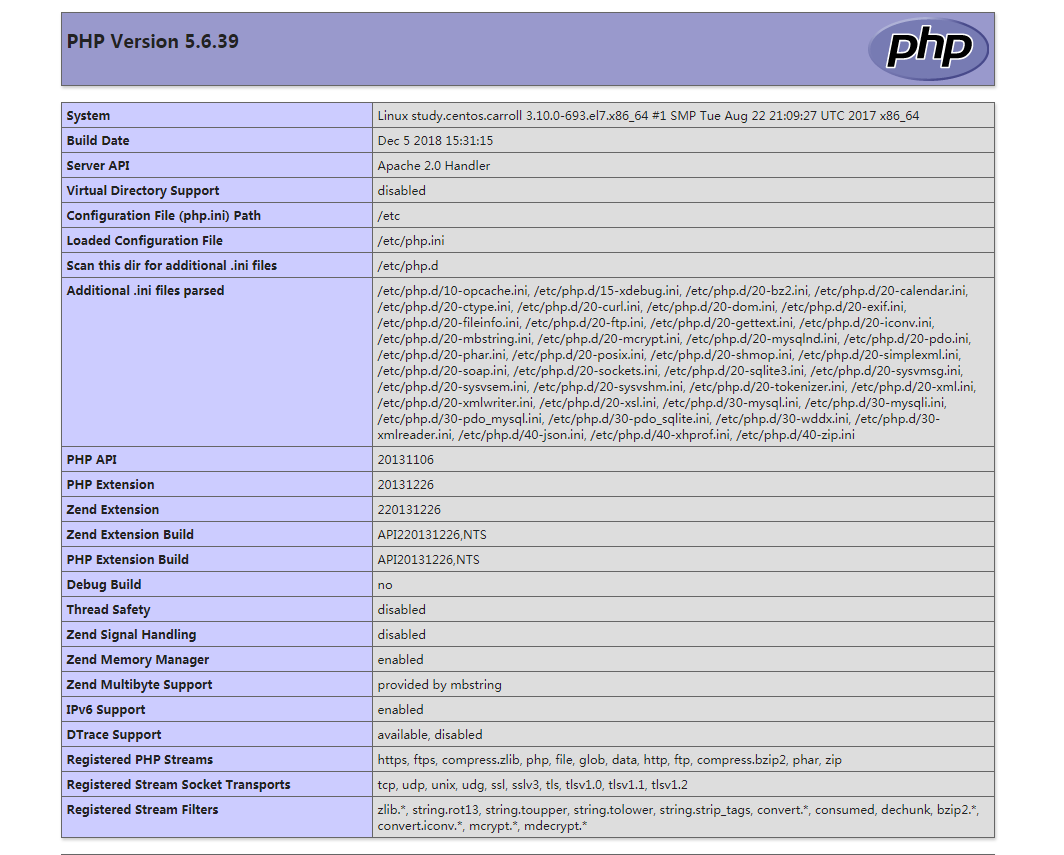
到此為止,我們的LAMP環境就搭建好啦!
參考了博友的部落格:https://www.linuxidc.com/Linux/2016-11/136766.htm
https://www.cnblogs.com/jie-hu/p/5950584.html
感謝他們!
