橫豎屏的轉換及頁面適配
阿新 • • 發佈:2018-12-25
橫豎屏的轉換,既可以手動操作實現,也可以自動旋轉裝置實現。
情況1:APP專案所有頁面既支援橫屏,又支援豎屏。
在專案配置中設定了支援橫豎屏,則不需要對檢視等做過多的配置即可實現橫豎屏。如圖所示:
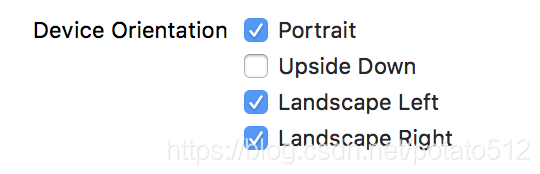
情況2:APP專案根據需要,個別頁面需要既支援橫屏,又支援豎屏。
在專案配置中設定了只支援豎屏。如圖所示:
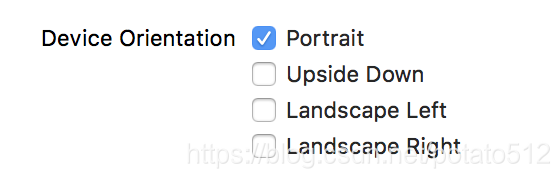
實現邏輯
示例程式碼:
1、AppDelegate.h中定義是否允許旋轉的變數
#import <UIKit/UIKit.h>
@interface AppDelegate : UIResponder <UIApplicationDelegate>
@property 2、AppDelegate.m中實現旋轉的代理方法
- (UIInterfaceOrientationMask)application:(UIApplication *)application supportedInterfaceOrientationsForWindow:(nullable UIWindow *)window
{
if (self.allowRotation) 3、在需要支援橫豎屏旋轉的頁面實現相關方法
(1)進入檢視控制器時,允許橫豎屏
- (void)viewWillAppear:(BOOL)animated
{
[super viewWillAppear:animated];
// 允許橫豎屏
AppDelegate * (2)離開檢視控制器時,恢復豎屏
- (void)viewWillDisappear:(BOOL)animated
{
[super viewWillDisappear:animated];
// 恢復豎屏
AppDelegate *appDelegate = (AppDelegate *)[UIApplication sharedApplication].delegate;
appDelegate.allowRotation = NO;
}
(3)在檢視控制器中實現如下方法(實際上發現貌似沒有執行,且遮蔽掉後也不影響橫豎屏切換。)
// 方法1 決定當前介面是否開啟自動旋轉螢幕,如果返回NO,後面兩個方法也不會被呼叫,只是會支援預設的方向
- (BOOL)shouldAutorotate
{
return YES;
}
// 方法2 返回支援的旋轉方向
- (UIInterfaceOrientationMask)supportedInterfaceOrientations
{
return UIInterfaceOrientationMaskAllButUpsideDown;
}
// 方法3 返回進入介面預設顯示方向
- (UIInterfaceOrientation)preferredInterfaceOrientationForPresentation
{
return UIInterfaceOrientationPortrait;
}
target-action方式實現橫豎屏轉換
1、實現UIDevice的類別新增方法
#import <UIKit/UIKit.h>
@interface UIDevice (Launch)
+ (void)switchNewOrientation:(UIInterfaceOrientation)interfaceOrientation;
@end
#import "UIDevice+Launch.h"
@implementation UIDevice (Launch)
+ (void)switchNewOrientation:(UIInterfaceOrientation)interfaceOrientation
{
NSNumber *resetOrientationTarget = [NSNumber numberWithInt:UIInterfaceOrientationUnknown];
[[UIDevice currentDevice] setValue:resetOrientationTarget forKey:@"orientation"];
//
NSNumber *orientationTarget = [NSNumber numberWithInt:interfaceOrientation];
[[UIDevice currentDevice] setValue:orientationTarget forKey:@"orientation"];
}
@end
2、AppDelegate中定義變數,並實現橫豎屏控制
// AppDelegate.h中定義變數 是否允許轉向
@property (nonatomic, assign) BOOL allowRotation;
// AppDelegate.m中實現方法
- (UIInterfaceOrientationMask)application:(UIApplication *)application supportedInterfaceOrientationsForWindow:(nullable UIWindow *)window
{
if (self.allowRotation) {
// 橫豎屏
return UIInterfaceOrientationMaskAllButUpsideDown;
} else {
// 豎屏
return UIInterfaceOrientationMaskPortrait;
}
}
3、target-action實現橫豎屏切換
// 手動操作橫豎屏
UIBarButtonItem *left = [[UIBarButtonItem alloc] initWithTitle:@"左" style:UIBarButtonItemStyleDone target:self action:@selector(leftClick)];
UIBarButtonItem *right = [[UIBarButtonItem alloc] initWithTitle:@"右" style:UIBarButtonItemStyleDone target:self action:@selector(rightClick)];
UIBarButtonItem *protrait = [[UIBarButtonItem alloc] initWithTitle:@"豎" style:UIBarButtonItemStyleDone target:self action:@selector(protraitClick)];
self.navigationItem.rightBarButtonItems = @[left,right,protrait];
- (void)protraitClick
{
AppDelegate *appDelegate = (AppDelegate *)[UIApplication sharedApplication].delegate;
// 允許轉成豎屏
appDelegate.allowRotation = NO;
// 呼叫n豎屏屏程式碼
[UIDevice switchNewOrientation:UIInterfaceOrientationPortrait];
}
- (void)leftClick
{
AppDelegate *appDelegate = (AppDelegate *)[UIApplication sharedApplication].delegate;
// 允許轉成橫屏
appDelegate.allowRotation = YES;
// 呼叫橫屏程式碼
[UIDevice switchNewOrientation:UIInterfaceOrientationLandscapeLeft];
}
- (void)rightClick
{
AppDelegate *appDelegate = (AppDelegate *)[UIApplication sharedApplication].delegate;
// 允許轉成橫屏
appDelegate.allowRotation = YES;
// 呼叫橫屏程式碼
[UIDevice switchNewOrientation:UIInterfaceOrientationLandscapeRight];
}
4、當前檢視控制器返回前一個檢視控制器時,需要恢復豎屏模式
- (void)backClick
{
AppDelegate *appDelegate = (AppDelegate *)[UIApplication sharedApplication].delegate;
// 允許轉成豎屏
appDelegate.allowRotation = NO;
// 呼叫豎屏程式碼
[UIDevice switchNewOrientation:UIInterfaceOrientationPortrait];
[self.navigationController popViewControllerAnimated:YES];
}
橫豎屏切換後的頁面適配
1、在檢視控制器中
// 螢幕旋轉之後,螢幕的寬高互換,我們藉此判斷重新佈局
- (void)viewWillTransitionToSize:(CGSize)size withTransitionCoordinator:(id<UIViewControllerTransitionCoordinator>)coordinator
{
[super viewWillTransitionToSize:size withTransitionCoordinator:coordinator];
if (size.width > size.height) {
// 橫屏設定,為防止遮擋鍵盤,調整輸入檢視的高度
} else {
// 豎屏設定
}
}
2、在檢視抽象類中
- (void)layoutSubviews
{
[super layoutSubviews];
// 通過狀態列電池圖示來判斷螢幕方向
if ([UIApplication sharedApplication].statusBarOrientation == UIInterfaceOrientationMaskPortrait) {
// 豎屏 balabala
} else {
// 橫屏 balabala
}
}
