nodejs備忘總結(一) -- node和express安裝與配置,新建簡單專案(附安裝配置過程中遇到問題的解決方法)
- 安裝node
本文以安裝node_v8.9.0為例(win10環境),下載node-v8.9.0-x64.msi外掛
下載後,安裝,安裝目錄預設為C:\Program Files\nodejs
配置環境變數,系統變數->path,新增“C:\Program Files\nodejs\”
執行cmd,輸入node -v
C:\Windows\system32>node -v
v8.9.0
- 安裝express
找到node安裝目錄C:\Program Files\nodejs,命令列執行
C:\Program Files\nodejs> npm install express
執行結果
npm WARN registry Unexpected warning for https://registry.npmjs.org/: Miscellaneous Warning ENOENT: request to https://registry.npmjs.org/express failed, reason: getaddrinfo ENOENT registry.npmjs.org:443
npm WARN registry Using stale package data from https://registry.npmjs.org/ due to a request error during revalidation.
npm WARN enoent ENOENT: no such file or directory, open 'C:\Program Files\nodejs\package.json'e_modules\libnpx
npm WARN nodejs No description
npm WARN nodejs No repository field.
npm WARN nodejs No README data
npm WARN nodejs No license field.
npm ERR! path C:\Program Files\nodejs\node_modules\npm\node_modules\bytes
npm ERR! code ENOENT
npm ERR! errno -4058
npm ERR! syscall rename
npm ERR! enoent ENOENT: no such file or directory, rename 'C:\Program Files\nodejs\node_modules\npm\node_modules\bytes' -> 'C:\Program Files\nodejs\node_modules\bytes'
npm ERR! enoent This is related to npm not being able to find a file.
npm ERR! enoent
npm ERR! A complete log of this run can be found in
npm install express失敗可能導致nodejs/node_modules資料夾被清空,導致後續的npm install操作會失敗,通過重新安裝node-v8.9.0-x64.msi修復即可。
上面操作失敗是因為找不到相關的檔案導致,需要更改到npm資料夾目錄下去操作
> cd C:\Program Files\nodejs\node_modules\npm
> npm install express
還是報錯,查找了下原因,當前電腦使用者沒有修改下面這個資料夾的許可權(C:\Program Files\nodejs\node_modules\npm\node_modules),
install的express是安裝在這個目錄下,網上提供的解決方法是用管理員的身份執行命令,
(win10環境)筆者是直接右擊資料夾,屬性->安全,組或使用者那裡選擇當前電腦使用者,
然後許可權把“修改”設定為允許。接著重新執行npm install express就可以正常安裝
執行結果
npm notice created a lockfile as package-lock.json. You should commit this file.
+ [email protected]4.16.3
added 47 packages in 125.339s
安裝express-generator
> npm install express-generator
執行結果
+ [email protected]4.16.0
added 7 packages in 6.866s
安裝完成後,檢視版本號
C:\Windows\system32>express -V
'express' 不是內部或外部命令,也不是可執行的程式
或批處理檔案。
在網上查了一部分資料,解決這個問題的關鍵點在於找到express.cmd被安裝的位置
不同版本安裝的位置可能有所不同,比如有的會在(C:\Program Files\nodejs\node_modules\.bin),
有的是被直接安裝在node_modules資料夾下;
本人電腦是被安裝位置到C:\Program Files\nodejs\node_modules\npm\node_modules\.bin
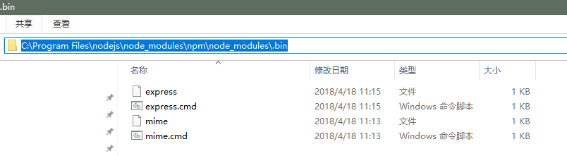
配置express環境變數
系統變數->path,新增C:\Program Files\nodejs\node_modules\npm\node_modules\.bin
配置完成後,執行查詢版本命令
C:\Windows\system32>express -V
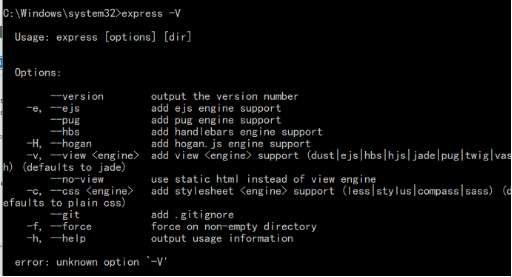
語法錯誤,修改成express --version
C:\Windows\system32>express --version
4.16.0
到這裡,node和express安裝配置完成
- 新建專案
開啟要新建專案的檔案目錄,新建專案myApp
> cd node_workspace/debugDemo
> express myApp
執行結果:
warning: the default view engine will not be jade in future releases
warning: use `--view=jade' or `--help' for additional options
create : myApp\
create : myApp\public\
create : myApp\public\javascripts\
create : myApp\public\images\
create : myApp\public\stylesheets\
create : myApp\public\stylesheets\style.css
create : myApp\routes\
create : myApp\routes\index.js
create : myApp\routes\users.js
create : myApp\views\
create : myApp\views\error.jade
create : myApp\views\index.jade
create : myApp\views\layout.jade
create : myApp\app.js
create : myApp\package.json
create : myApp\bin\
create : myApp\bin\www
change directory:
> cd myApp
install dependencies:
> npm install
run the app:
> SET DEBUG=myapp:* & npm start
在檔案目錄下可以找到新建的myApp專案
在myApp目錄下新建hello.js
var http = require("http");
http.createServer(function(request, response) {
response.writeHead(200, {"Content-Type": "text/plain"});
response.write("Hello World");
response.end();
}).listen(8888);
console.log("nodejs start listen 8888 port!");
然後在專案目錄下,執行node hello.js
E:\node_workspace\debugDemo\myApp>node hello.js
nodejs start listen 8888 port!
在瀏覽器輸入http://127.0.0.1:8888/
頁面顯示 Hello World
--本篇到此結束--
