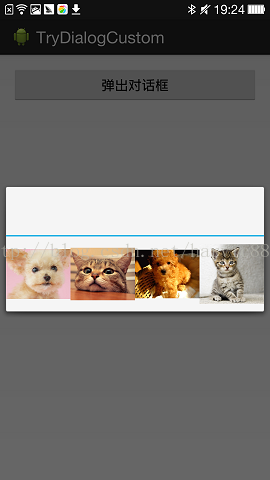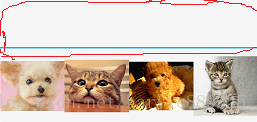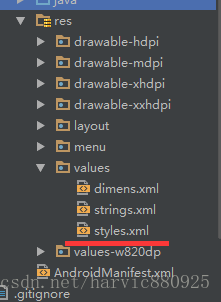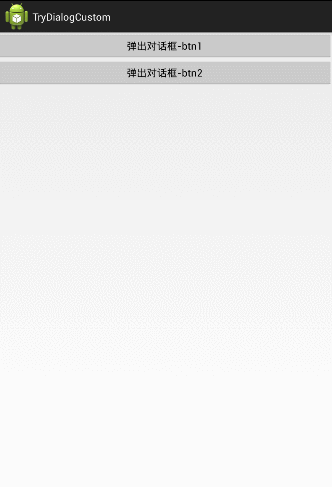詳解Dialog(三)——自定義對話方塊檢視及引數傳遞
前言:這篇文章是有關對話方塊的最後一篇了,最近工作是很忙,不過閒下來的時候也不想寫部落格,估計是累過頭了,還好以前定了個任務,每個月必須寫四篇,這才強制自己去一直更新,馬總說過,夢想這東西還是要有的,萬一實現了呢,趁在阿里的兩年,努力!
相關文章:
今天給大家講講有關自定義對話方塊的相關內容,前面兩篇都在在利用系統提供的函式來實現對話方塊,但侷限性太大,當我們想自己定義檢視的時候,就不能利用系統函數了,就需要我們這裡的自定義對話方塊了,有關自定義對話方塊的東東,以前有寫過一篇《android之Dialog相關》,寫的不好,今天給大家重新寫一篇
一、雛形構建
先給大家看下這小節的效果圖:
自定義一個對話方塊,內容是四個ImageView橫排;
1、Dialog佈局
根據上圖的對話方塊樣式,我們看一下Dialog的佈局定義(custom_dialog.xml)
[html] view plain copy print?- <?xmlversion="1.0"encoding="utf-8"?>
- <LinearLayoutxmlns:android="http://schemas.android.com/apk/res/android"
- android:id="@+id/log_in_layout"
- android:layout_width="fill_parent"
- android:layout_height="wrap_content"
- android:orientation="horizontal">
- <ImageView
- android:layout_width="match_parent"
- android:layout_height="100dip"
- android:src="@drawable/animal1"
- android:clickable="true"
- android:layout_weight="1"/>
- <ImageView
- android:layout_width="match_parent"
- android:layout_height="100dip"
- android:src="@drawable/animal2"
- android:clickable="true"
- android:layout_weight="1"/>
- <ImageView
- android:layout_width="match_parent"
- android:layout_height="100dip"
- android:src="@drawable/animal3"
- android:clickable="true"
- android:layout_weight="1"/>
- <ImageView
- android:layout_width="match_parent"
- android:layout_height="100dip"
- android:src="@drawable/animal4"
- android:clickable="true"
- android:layout_weight="1"/>
- </LinearLayout>

<?xml version="1.0" encoding="utf-8"?>
<LinearLayout xmlns:android="http://schemas.android.com/apk/res/android"
android:id="@+id/log_in_layout"
android:layout_width="fill_parent"
android:layout_height="wrap_content"
android:orientation="horizontal">
<ImageView
android:layout_width="match_parent"
android:layout_height="100dip"
android:src="@drawable/animal1"
android:clickable="true"
android:layout_weight="1"/>
<ImageView
android:layout_width="match_parent"
android:layout_height="100dip"
android:src="@drawable/animal2"
android:clickable="true"
android:layout_weight="1"/>
<ImageView
android:layout_width="match_parent"
android:layout_height="100dip"
android:src="@drawable/animal3"
android:clickable="true"
android:layout_weight="1"/>
<ImageView
android:layout_width="match_parent"
android:layout_height="100dip"
android:src="@drawable/animal4"
android:clickable="true"
android:layout_weight="1"/>
</LinearLayout>2、從Dialog派生對話方塊類
有關建構函式:
有三種建構函式,現在我這裡使用重寫了兩個,這裡只需要使用第一個,即傳進去context即可;
- publicclass CustomDialog extends Dialog {
- Context mContext;
- public CustomDialog (Context context){
- super(context);
- mContext = context;
- }
- public CustomDialog(Context context, int theme) {
- super(context, theme);
- mContext = context;
- }
- @Override
- protectedvoid onCreate(Bundle savedInstanceState) {
- super.onCreate(savedInstanceState);
- LayoutInflater inflater = (LayoutInflater) mContext
- .getSystemService(Context.LAYOUT_INFLATER_SERVICE);
- View layout = inflater.inflate(R.layout.custom_dialog, null);
- this.setContentView(layout);
- }
- }

public class CustomDialog extends Dialog {
Context mContext;
public CustomDialog (Context context){
super(context);
mContext = context;
}
public CustomDialog(Context context, int theme) {
super(context, theme);
mContext = context;
}
@Override
protected void onCreate(Bundle savedInstanceState) {
super.onCreate(savedInstanceState);
LayoutInflater inflater = (LayoutInflater) mContext
.getSystemService(Context.LAYOUT_INFLATER_SERVICE);
View layout = inflater.inflate(R.layout.custom_dialog, null);
this.setContentView(layout);
}
}3、主函式(MainActivity)
在MainActivity中,我們寫一個Button,當用戶點選的時候彈出我們自定義的對話方塊例項MainActivity的佈局:(activity_main.xml)
[html] view plain copy print?- <RelativeLayoutxmlns:android="http://schemas.android.com/apk/res/android"
- xmlns:tools="http://schemas.android.com/tools"
- android:layout_width="match_parent"
- android:layout_height="match_parent"
- tools:context=".MainActivity">
- <Button
- android:id="@+id/btn_pop_dialog"
- android:layout_width="fill_parent"
- android:layout_height="wrap_content"
- android:text="彈出對話方塊"/>
- </RelativeLayout>

<RelativeLayout xmlns:android="http://schemas.android.com/apk/res/android"
xmlns:tools="http://schemas.android.com/tools"
android:layout_width="match_parent"
android:layout_height="match_parent"
tools:context=".MainActivity">
<Button
android:id="@+id/btn_pop_dialog"
android:layout_width="fill_parent"
android:layout_height="wrap_content"
android:text="彈出對話方塊"/>
</RelativeLayout>在點選Btn的時候,建立CustomDialog類的例項,並顯示 [java] view plain copy print?
- publicclass MainActivity extends Activity {
- @Override
- protectedvoid onCreate(Bundle savedInstanceState) {
- super.onCreate(savedInstanceState);
- setContentView(R.layout.activity_main);
- Button btn = (Button)findViewById(R.id.btn_pop_dialog);
- btn.setOnClickListener(new View.OnClickListener() {
- @Override
- publicvoid onClick(View view) {
- CustomDialog dialog = new CustomDialog(MainActivity.this);
- dialog.show();
- }
- });
- }
- }

public class MainActivity extends Activity {
@Override
protected void onCreate(Bundle savedInstanceState) {
super.onCreate(savedInstanceState);
setContentView(R.layout.activity_main);
Button btn = (Button)findViewById(R.id.btn_pop_dialog);
btn.setOnClickListener(new View.OnClickListener() {
@Override
public void onClick(View view) {
CustomDialog dialog = new CustomDialog(MainActivity.this);
dialog.show();
}
});
}
}二、定義對話方塊樣式
這裡再回頭看看上面彈出的對話方塊:
在佈局中,我們只定義了一個水平佈局,裡面放了四個ImageView,即那四個小動物,那上面那一坨是哪來的呢(我用紅筆圈出來的那塊)?能不能去掉?這節,我們就說說有關樣式的問題。
第一個問題,只所有上面那一坨,是因為我們沒有指定對話方塊樣式,系統會使用預設樣式,那一坨就是標題欄。
要去掉的話,我們就需要自定義樣式。
1、自定義樣式
我們的樣式是寫在res/values資料夾下的style.xml檔案中的,如圖,如果沒有style.xml,自已新建一個,位置如圖:
這裡定義的樣式程式碼是這樣的:
[html] view plain copy print?- <stylename="dialog"parent="android:Theme.Dialog">
- <itemname="android:windowFrame">@null</item>
- <itemname="android:windowIsFloating">true</item>
- <itemname="android:windowContentOverlay">@null</item>
- <itemname="android:windowNoTitle">true</item>
- </style>

<style name="dialog" parent="android:Theme.Dialog">
<item name="android:windowFrame">@null</item>
<item name="android:windowIsFloating">true</item>
<item name="android:windowContentOverlay">@null</item>
<item name="android:windowNoTitle">true</item>
</style>android:windowFrame:介面對應的前景圖片;
android:windowIsFloating:表示浮在螢幕上的,如果在這裡使用了,整個layout就會在 螢幕中心,相當於浮在螢幕上,所以這個只適用於dialog
android:windowContentOverlay:表示標題欄的陰影部分的樣式,使用圖片或者顏色
android:windowNoTitle:標題欄是否隱藏,這就是我們上面顯示的標題欄
有關樣式的內容很多很雜,這裡有篇文章大家可以參考下《Andriod中Style/Theme原理以及Activity介面檔案選取過程淺析》,有機會給大家總結一下有關樣式和主題的內容,到時再細講,這裡不是本篇的重點,就不再細講了。
2、使用樣式
方法一:
這裡有兩種方法來使用樣式,主要還是利用建構函式,還記得我們上面說過,對話方塊的兩個建構函式:
[java] view plain copy print?- publicclass CustomDialog extends Dialog {
- Context mContext;
- public CustomDialog(Context context) {
- super(context);
- mContext = context;
- }
- public CustomDialog(Context context, int theme) {
- super(context, theme);
- mContext = context;
- }
- …………
- }

public class CustomDialog extends Dialog {
Context mContext;
public CustomDialog(Context context) {
super(context);
mContext = context;
}
public CustomDialog(Context context, int theme) {
super(context, theme);
mContext = context;
}
…………
}- publicclass MainActivity extends Activity {
- @Override
- protectedvoid onCreate(Bundle savedInstanceState) {
- super.onCreate(savedInstanceState);
- setContentView(R.layout.activity_main);
- Button btn = (Button)findViewById(R.id.btn_pop_dialog);
- btn.setOnClickListener(new View.OnClickListener() {
- @Override
- publicvoid onClick(View view) {
- CustomDialog dialog = new CustomDialog(MainActivity.this,R.style.dialog);
- dialog.show();
- }
- });
- }
- }

public class MainActivity extends Activity {
@Override
protected void onCreate(Bundle savedInstanceState) {
super.onCreate(savedInstanceState);
setContentView(R.layout.activity_main);
Button btn = (Button)findViewById(R.id.btn_pop_dialog);
btn.setOnClickListener(new View.OnClickListener() {
@Override
public void onClick(View view) {
CustomDialog dialog = new CustomDialog(MainActivity.this,R.style.dialog);
dialog.show();
}
});
}
}
方法二:
第二種方法,就是我們在構造時,不讓別人傳樣式,只讓傳進來Context,但在內部,我們利用Super(context,theme)來指定樣式,程式碼如下:
- publicclass CustomDialog extends Dialog {
- Context mContext;
- public CustomDialog(Context context) {
- super(context,R.style.dialog);
- mContext = context;
- }
- …………
- }

public class CustomDialog extends Dialog {
Context mContext;
public CustomDialog(Context context) {
super(context,R.style.dialog);
mContext = context;
}
…………
}無論使用哪種方法,我們就已經指定我我們的對話方塊樣式,現在的效果是這樣的:
看到了沒,上面的標題欄沒了,下面再看看有關引數傳遞的問題
三、引數傳遞
這裡涉及到兩個問題:傳進去和傳出來;
傳進去:下面有兩個按鈕,當用戶點第一個按鈕時,在對話方塊中顯示"From btn 1",如果使用者點選第二個按鈕,在對話方塊中顯示“From btn 2”
傳出來:這四個圖片都是可以點選的,當用戶點選任何一個圖片,把它的ID傳出來,並設定到我們的MainActivity中;
這裡為了好理解,更改了對話方塊的佈局,將水平佈局改成了垂直佈局。並且在MainActiviy下面加了一個ImageView.
1、傳進去
往對話方塊裡傳引數,一般就是利用建構函式來完成的,很簡單,即在對話方塊的建構函式上加上我們自己想要傳的引數,這裡我們需要額外傳一個字串,來表示從哪個BTN來的。
所以對話方塊的建構函式就變成了這樣:
[java] view plain copy print?- publicclass CustomDialog extends Dialog{
- private Context mContext;
- private String mStr;
- public CustomDialog(Context context, String str, int theme) {
- super(context, theme);
- mContext = context;
- mStr = str;
- }
- …………
- }

public class CustomDialog extends Dialog{
private Context mContext;
private String mStr;
public CustomDialog(Context context, String str, int theme) {
super(context, theme);
mContext = context;
mStr = str;
}
…………
}
- Button btn2 = (Button)findViewById(R.id.btn_pop_dialog_2);
- btn2.setOnClickListener(new View.OnClickListener() {
- @Override
- publicvoid onClick(View view) {
- CustomDialog dialog = new CustomDialog(MainActivity.this,"From btn 2",R.style.dialog);
- dialog.show();
- }
- });

Button btn2 = (Button)findViewById(R.id.btn_pop_dialog_2);
btn2.setOnClickListener(new View.OnClickListener() {
@Override
public void onClick(View view) {
CustomDialog dialog = new CustomDialog(MainActivity.this,"From btn 2",R.style.dialog);
dialog.show();
}
});2、傳出來
利用建構函式傳引數大家都知道,但要怎麼把使用者的操作資訊傳出來就不是那麼簡單了,這裡就要利用回撥來實現了!回撥函式的使用主要依照下面這些步驟:
在對話方塊中:
[java] view plain copy print?- publicclass CustomDialog extends Dialog {
- // 利用interface來構造一個回撥函式
- publicinterface ICustomDialogEventListener {
- publicvoid customDialogEvent(int valueYouWantToSendBackToTheActivity);
- }
- private ICustomDialogEventListener onCustomDialogEventListener;
- // 在建構函式中,設定進去回撥函式
- public CustomDialog(Context context,
- ICustomDialogEventListener onCustomDialogEventListener) {
- super(context);
- this.onCustomDialogEventListener = onCustomDialogEventListener;
- }
- //當你想把值傳回去的時候,呼叫回撥函式將值設定進去
- @Override
- publicvoid onCreate(Bundle savedInstanceState)
- {
- Button btnOk = (Button) findViewById(R.id.customDialogButton);
- btnOk.setOnClickListener( new Button.OnClickListener()
- {
- publicvoid onClick(View v) {
- onCustomDialogEventListener.customDialogEvent(valueYouWantToSendBackToTheActivity);
- dismiss();
- }
- });
- }
- }

public class CustomDialog extends Dialog {
// 利用interface來構造一個回撥函式
public interface ICustomDialogEventListener {
public void customDialogEvent(int valueYouWantToSendBackToTheActivity);
}
private ICustomDialogEventListener onCustomDialogEventListener;
// 在建構函式中,設定進去回撥函式
public CustomDialog(Context context,
ICustomDialogEventListener onCustomDialogEventListener) {
super(context);
this.onCustomDialogEventListener = onCustomDialogEventListener;
}
//當你想把值傳回去的時候,呼叫回撥函式將值設定進去
@Override
public void onCreate(Bundle savedInstanceState)
{
Button btnOk = (Button) findViewById(R.id.customDialogButton);
btnOk.setOnClickListener( new Button.OnClickListener()
{
public void onClick(View v) {
onCustomDialogEventListener.customDialogEvent(valueYouWantToSendBackToTheActivity);
dismiss();
}
});
}
}- final CustomDialog dialog = new CustomDialog(this, new ICustomDialogEventListener() {
- publicvoid customDialogEvent(int value) {
- //在這裡就獲取到了從對話方塊傳回來的值
- }
- });

final CustomDialog dialog = new CustomDialog(this, new ICustomDialogEventListener() {
public void customDialogEvent(int value) {
//在這裡就獲取到了從對話方塊傳回來的值
}
});首先在對話方塊中新建一個回撥函式(介面),並且在對話方塊的構造方法中把回撥函式傳進來:
[java] view plain copy print?- publicclass CustomDialog extends Dialog implements View.OnClickListener {
- //增加一個回撥函式,用以從外部接收返回值
- publicinterface ICustomDialogEventListener {
- publicvoid customDialogEvent(int id);
- }
- private ICustomDialogEventListener mCustomDialogEventListener;
- private Context mContext;
- private String mStr;
- //把回撥函式傳進來
- public CustomDialog(Context context, String str, ICustomDialogEventListener listener, int theme) {
- super(context, theme);
- mContext = context;
- mStr = str;
- mCustomDialogEventListener = listener;
- }
- …………
- }

public class CustomDialog extends Dialog implements View.OnClickListener {
//增加一個回撥函式,用以從外部接收返回值
public interface ICustomDialogEventListener {
public void customDialogEvent(int id);
}
private ICustomDialogEventListener mCustomDialogEventListener;
private Context mContext;
private String mStr;
//把回撥函式傳進來
public CustomDialog(Context context, String str, ICustomDialogEventListener listener, int theme) {
super(context, theme);
mContext = context;
mStr = str;
mCustomDialogEventListener = listener;
}
…………
}- privatevoid bindImageClickEvent(View layout){
- ImageView img1 = (ImageView)layout.findViewById(R.id.dialog_image1);
- ImageView img2 = (ImageView)layout.findViewById(R.id.dialog_image2);
- ImageView img3 = (ImageView)layout.findViewById(R.id.dialog_image3);
- ImageView img4 = (ImageView)layout.findViewById(R.id.dialog_image4);
- img1.setOnClickListener(this);
- img2.setOnClickListener(this);
- img3.setOnClickListener(this);
- img4.setOnClickListener(this);
- }
- @Override
- protectedvoid onCreate(Bundle savedInstanceState) {
- super.onCreate(savedInstanceState);
- LayoutInflater inflater = (LayoutInflater) mContext
- .getSystemService(Context.LAYOUT_INFLATER_SERVICE);
- View layout = inflater.inflate(R.layout.custom_dialog, null);
- TextView tv = (TextView)layout.findViewById(R.id.dialog_text);
- tv.setText(mStr);
- bindImageClickEvent(layout);//繫結ImageView點選事件
- this.setContentView(layout);
- }

private void bindImageClickEvent(View layout){
ImageView img1 = (ImageView)layout.findViewById(R.id.dialog_image1);
ImageView img2 = (ImageView)layout.findViewById(R.id.dialog_image2);
ImageView img3 = (ImageView)layout.findViewById(R.id.dialog_image3);
ImageView img4 = (ImageView)layout.findViewById(R.id.dialog_image4);
img1.setOnClickListener(this);
img2.setOnClickListener(this);
img3.setOnClickListener(this);
img4.setOnClickListener(this);
}
@Override
protected void onCreate(Bundle savedInstanceState) {
super.onCreate(savedInstanceState);
LayoutInflater inflater = (LayoutInflater) mContext
.getSystemService(Context.LAYOUT_INFLATER_SERVICE);
View layout = inflater.inflate(R.layout.custom_dialog, null);
TextView tv = (TextView)layout.findViewById(R.id.dialog_text);
tv.setText(mStr);
bindImageClickEvent(layout);//繫結ImageView點選事件
this.setContentView(layout);
}然後 就是在OnClick中的處理:
主要是根據使用者當前點選的ImageView的ID,把這個ImageView所用的圖片的DrawableID返回給MainActivity,程式碼如下:
[java] view plain copy print?- publicvoid onClick(View view) {
- int id = view.getId();
- int drawableID = -1;
- switch (id){
-