Android 帶清除功能的輸入框控制元件EditTextWithDel
阿新 • • 發佈:2018-12-30
記錄下一個很實用的小控制元件EditTextWithDel,就是在Android系統的輸入框右邊加入一個小圖示,點選小圖示可以清除輸入框裡面的內容,由於Android原生EditText不具備此功能,所以要想實現這一功能我們需要重寫EditText。
效果圖如下:
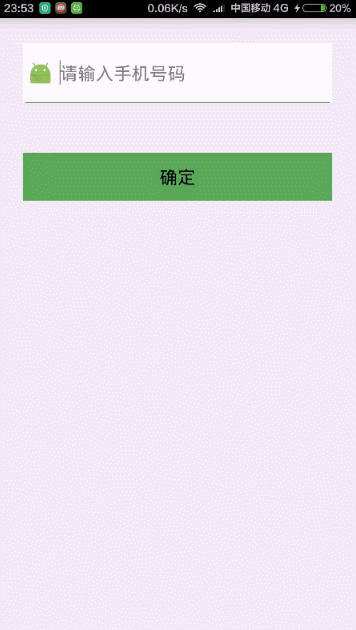
主要的思路就是為右邊的圖片設定監聽,點選右邊的圖片清除輸入框的內容並隱藏刪除圖示,因為我們不能直接給EditText設定點選事件,所以我們用記住我們按下的位置來模擬點選事件,用輸入框的的onTouchEvent()方法來模擬.
package com.xiaolijuan.edittextwithdeldome;
import setDrawable()方法,setCompoundDrawablesWithIntrinsicBounds(Drawable left, Drawable top, Drawable right, Drawable bottom)來在上、下、左、右設定圖示,如果不想在某個地方顯示,則設定為null。
接下來我們來使用它設定Activity的佈局,一個我們自定義的輸入框,一個按鈕
<?xml version="1.0" encoding="utf-8"?>
<LinearLayout xmlns:android="http://schemas.android.com/apk/res/android"
android:layout_width="match_parent"
android:layout_height="match_parent"
android:orientation="vertical">
<RelativeLayout
android:layout_width="match_parent"
android:layout_height="60dp"
android:layout_margin="25dp"
android:background="#ffffff">
<ImageView
android:id="@+id/img"
android:layout_width="25dp"
android:layout_height="30dp"
android:layout_alignParentLeft="true"
android:layout_centerVertical="true"
android:layout_margin="5dp"
android:src="@mipmap/ic_launcher" />
<ImageView
android:layout_width="match_parent"
android:layout_height="1dp"
android:layout_alignParentBottom="true"
android:layout_marginLeft="2dp"
android:layout_marginRight="2dp"
android:background="#56AB55" />
<com.xiaolijuan.edittextwithdeldome.EditTextWithDel
android:id="@+id/et_phoneNumber"
android:layout_width="wrap_content"
android:layout_height="wrap_content"
android:layout_alignParentBottom="true"
android:layout_alignParentRight="true"
android:layout_alignParentTop="true"
android:layout_margin="2dp"
android:layout_toRightOf="@+id/img"
android:background="#ffffff"
android:hint="請輸入手機號碼"
android:maxLength="11"
android:phoneNumber="true"
android:singleLine="true" />
</RelativeLayout>
<Button
android:id="@+id/btn"
android:layout_width="match_parent"
android:layout_height="wrap_content"
android:layout_margin="25dp"
android:background="#56AB55"
android:text="確定" />
</LinearLayout>然後就是介面程式碼的編寫,主要測試下輸入框
package com.xiaolijuan.edittextwithdeldome;
import android.app.Activity;
import android.os.Bundle;
import android.text.TextUtils;
import android.view.View;
import android.widget.EditText;
import android.widget.Toast;
public class MainActivity extends Activity {
private EditText userName;
@Override
protected void onCreate(Bundle savedInstanceState) {
super.onCreate(savedInstanceState);
setContentView(R.layout.activity_main);
userName = (EditText) findViewById(R.id.et_phoneNumber);
findViewById(R.id.btn).setOnClickListener(new View.OnClickListener() {
@Override
public void onClick(View v) {
if (TextUtils.isEmpty(userName.getText().toString())){
Toast.makeText(getApplicationContext(),"手機號碼為空",Toast.LENGTH_LONG).show();
return;
}
Toast.makeText(getApplicationContext(),userName.getText().toString(),Toast.LENGTH_LONG).show();
}
});
}
}