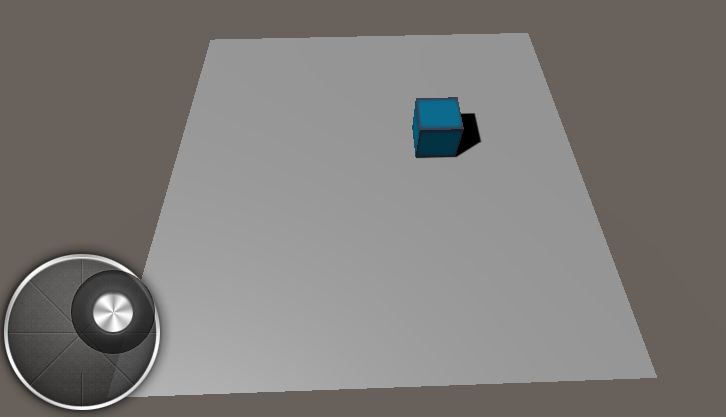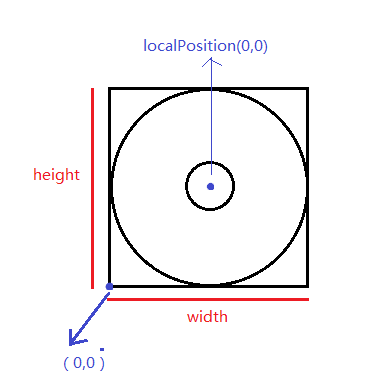Unity3d 基於NGUI的虛擬搖桿實現
阿新 • • 發佈:2019-01-01
實現效果預覽
C#程式碼
實現:
使用NGUI新增虛擬搖桿背景和其子物體按鈕,為按鈕Attach boxcollider和ButtionScript。為按鈕新增如下指令碼:
注意:其中的靜態屬性可以在控制物體移動的程式碼中訪問用於控制。
using UnityEngine;
using System.Collections;
public class joyStickControl : MonoBehaviour {
public static float h=0;
public static float v = 0;
private float 控制物體移動的程式碼:
注意:在使用虛擬搖桿的時候則忽略鍵盤控制的移動操作。
using UnityEngine;
using System.Collections;
public class MoveCtroller : MonoBehaviour {
private float speed = 3;
// Use this for initialization
void Start () {
}
// Update is called once per frame
void Update () {
// 得到鍵盤上的水平和豎直方向,wasd和上下左右鍵
float h = Input.GetAxis("Horizontal");
float v = Input.GetAxis("Vertical");
// 優先使用搖桿控制角色移動
if (joyStickControl.h!=0||joyStickControl.v!=0)
{
h = joyStickControl.h;
v = joyStickControl.v;
}
if (Mathf.Abs(h)>0.3||Mathf.Abs(v)>0.3)
{
GetComponent<CharacterController>().SimpleMove(new Vector3(h * speed, 0, v * speed));
}
}
}注意: normalized的屬性獲取當前向量的方向向量,在這裡transform.localPosition = touchpos.normalized * 53; 用於使按鈕保持在虛擬搖桿背景圓的範圍類。
touchpos -=new Vector2(parentWidth / 2, parentHeight / 2);則是為了將觸點位置與中心按鈕的localpositon相一致。