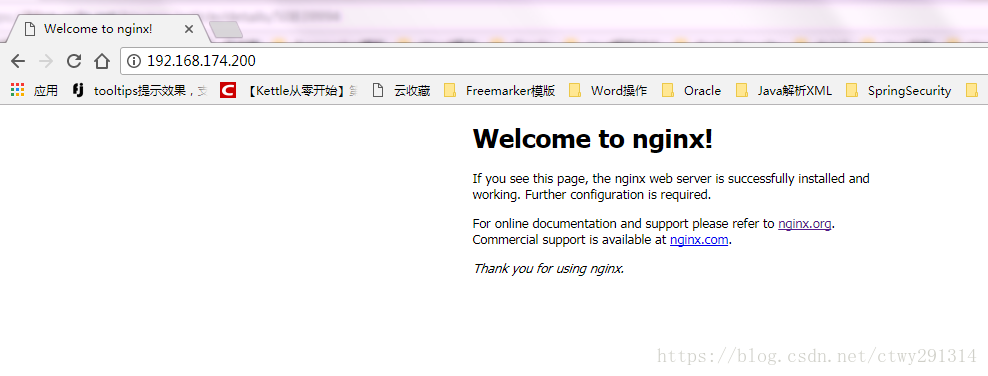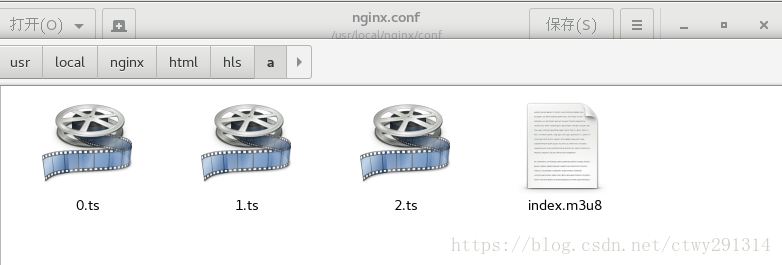基於Nginx+nginx-rtmp-module+ffmpeg搭建rtmp、hls流媒體伺服器
阿新 • • 發佈:2019-01-03
Nginx及nginx-rtmp-module安裝
新建目錄
mkdir /usr/local/mginx下載
cd /usr/local/nginx
wget http://nginx.org/download/nginx-1.12.2.tar.gz
wget https://codeload.github.com/arut/nginx-rtmp-module/zip/master解壓
tar -zxvf nginx-1.12.2.tar.gz
unzip nginx-rtmp-module-master.zip 安裝
nginx的一些模組依賴一些lib庫,在安裝nginx之前,須先安裝這些lib庫,
依賴庫主要有g++、gcc、openssl-devel、pcre-devel和zlib-devel 視情況執行如下命令安裝
yum install gcc-c++
yum install pcre pcre-devel
yum install zlib zlib-devel
yum install openssl openssl--devel cd /usr/local/nginx/nginx-1.12.2
#完成rtmp模組安裝
./configure --add-module=/usr/local/nginx/nginx-rtmp-module-master
make
make install至此nginx及相關模組安裝完畢
配置及啟動服務支援rtmp
修改配置
cd /usr/local/nginx/conf vim nginx.conf
#user nobody; worker_processes 1; #error_log logs/error.log; #error_log logs/error.log notice; #error_log logs/error.log info; #pid logs/nginx.pid; events { worker_connections 1024; } rtmp { server { listen 1935; chunk_size 4096; application vod { play /usr/local/nginx/html/hls; } application live { live on; } } } http { include mime.types; default_type application/octet-stream; #log_format main '$remote_addr - $remote_user [$time_local] "$request" ' # '$status $body_bytes_sent "$http_referer" ' # '"$http_user_agent" "$http_x_forwarded_for"'; #access_log logs/access.log main; sendfile on; #tcp_nopush on; #keepalive_timeout 0; keepalive_timeout 65; #gzip on; server { listen 80; server_name localhost; #charset koi8-r; #access_log logs/host.access.log main; location / { root html; index index.html index.htm; } #error_page 404 /404.html; # redirect server error pages to the static page /50x.html # error_page 500 502 503 504 /50x.html; location = /50x.html { root html; } #fastdfs 將 /group1/M00 對映到 /usr/local/fastdfs/file/data location /group1/M00 { alias /usr/local/fastdfs/file/data; } # proxy the PHP scripts to Apache listening on 127.0.0.1:80 # #location ~ \.php$ { # proxy_pass http://127.0.0.1; #} # pass the PHP scripts to FastCGI server listening on 127.0.0.1:9000 # #location ~ \.php$ { # root html; # fastcgi_pass 127.0.0.1:9000; # fastcgi_index index.php; # fastcgi_param SCRIPT_FILENAME /scripts$fastcgi_script_name; # include fastcgi_params; #} # deny access to .htaccess files, if Apache's document root # concurs with nginx's one # #location ~ /\.ht { # deny all; #} } # another virtual host using mix of IP-, name-, and port-based configuration # #server { # listen 8000; # listen somename:8080; # server_name somename alias another.alias; # location / { # root html; # index index.html index.htm; # } #} # HTTPS server # #server { # listen 443 ssl; # server_name localhost; # ssl_certificate cert.pem; # ssl_certificate_key cert.key; # ssl_session_cache shared:SSL:1m; # ssl_session_timeout 5m; # ssl_ciphers HIGH:!aNULL:!MD5; # ssl_prefer_server_ciphers on; # location / { # root html; # index index.html index.htm; # } #} }
服務管理
cd /usr/local/nginx/sbin
nginx #啟動服務
nginx -s stop #管理服務直播
利用ffmpeg進行推流直播
ffmpeg -re -i "E:\ffmpeg-20180227-fa0c9d6-win64-static\bin\1234.mp4" -acodec copy -vcodec copy -f flv -an rtmp://192.168.174.200:1935/live/a 利用vlc測試,地址:rtmp://192.168.174.200:1935/live/a
點播
將本地mp4檔案複製到/usr/local/nginx/html/hls
利用vlc測試:rtmp://192.168.174.200:1935/vod/1234.mp4
配置支援hls
工作流程
點播:準備好視訊檔案MP4,使用ffmpeg將其轉成TS格式檔案,然後繼續使用ffmpeg將其切片並生成播放列表M3U8檔案,將所得TS分片與M3U8檔案放到nginx伺服器目錄下,開啟http伺服器後,同一區域網內用手機輸入網路地址可檢視點播視訊。直播:使用VLC軟體將視訊以rtsp流的形式發出,使用ffmpeg接收這個rtsp流並實時切割到http伺服器下,開啟伺服器後,同一區域網內用手機輸入網路地址可檢視直播視訊。
修改配置檔案
cd /usr/local/nginx/conf
vim mime.types
#在 application/zip zip; 這一行後面增加2行:
application/x-mpegURL m3u8;
application/vnd.apple.mpegurl m3u8;
vim video/x-msvideo
#avi;行後,增加1行:
video/MP2T ts;點播
使用ffmpeg將mp4格式檔案轉成TS格式檔案
ffmpeg -y -i 1234.mp4 -vcodec copy -acodec copy -vbsf h264_mp4toannexb test.ts使用ffmpeg將TS檔案切成ts分片併產生m3u8檔案
ffmpeg -i test.ts -c copy -map 0 -f segment -segment_list playlist.m3u8 -segment_time 2 test%03d.ts將所得的ts分片和m3u8檔案放到nginx\html目錄下
vlc輸入[ http://192.168.174.200:80/playlist.m3u8 ]即可看到點播視訊
注:192.168.174.200是本機的區域網ip,也即http伺服器的ip
直播
將視訊以rtsp流的形式從vlc上發出來(具體方法請自查)使用ffmpeg接收rtsp流並自動實時切片到http伺服器下
ffmpeg -i rtsp://admin:[email protected]/cam/realmonitor?channel=1&subtype=1 -c copy -vcodec h264 -f hls -hls_time 2.0 -hls_list_size 5 -hls_wrap 5 /usr/local/nginx/html/test.m3u8
vlc輸入[ http://172.19.12.240/test.m3u8 ]即可看到直播視訊
錄製
通過ffmpeg向伺服器推流,在伺服器進行視訊錄製
ffmpeg -re -i "E:\ffmpeg-20180227-fa0c9d6-win64-static\bin\1234.mp4" -acodec copy -vcodec copy -f flv -an rtmp://192.168.174.200:1935/live/ahttp://192.168.174.200/hls/a/index.m3u8修改nginx.conf配置
rtmp {
server {
listen 1935;
chunk_size 4096;
application vod {
play /usr/local/nginx/html/hls;
}
application live {
live on;
hls on; #這個引數把直播伺服器改造成實時回放伺服器。
wait_key on; #對視訊切片進行保護,這樣就不會產生馬賽克了。
hls_path /usr/local/nginx/html/hls; #切片視訊檔案存放位置。
hls_fragment 10s; #每個視訊切片的時長。
hls_playlist_length 60s; #總共可以回看的事件,這裡設定的是1分鐘。
hls_continuous on; #連續模式。
hls_cleanup on; #對多餘的切片進行刪除。
hls_nested on; #巢狀模式。
}
}
}檢視已經產生切片視訊檔案了。其中還有一個index.m3u8。
cd /usr/local/nginx/html/hls/a/
lsvlc輸入[ http://192.168.174.200/hls/a/index.m3u8 ]即可看到視訊