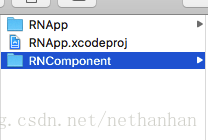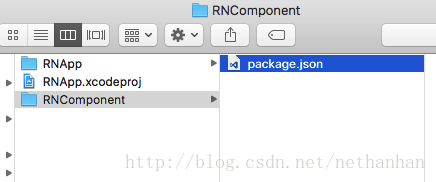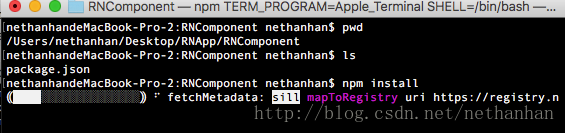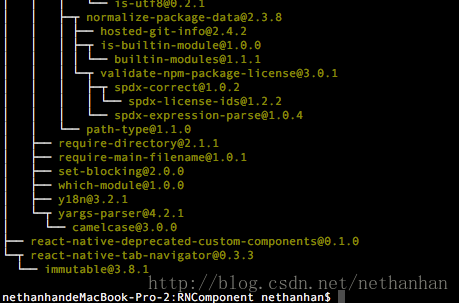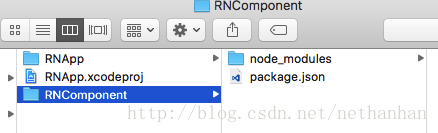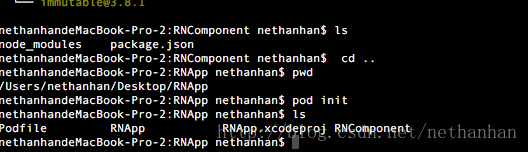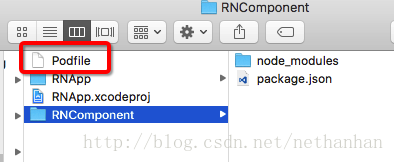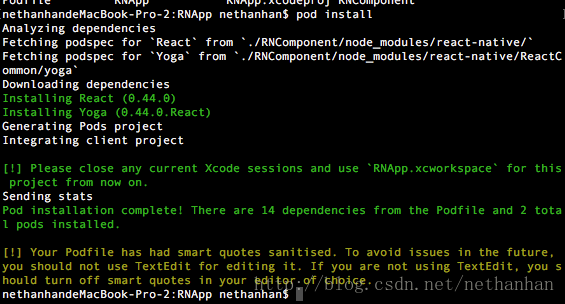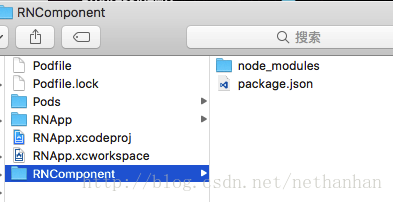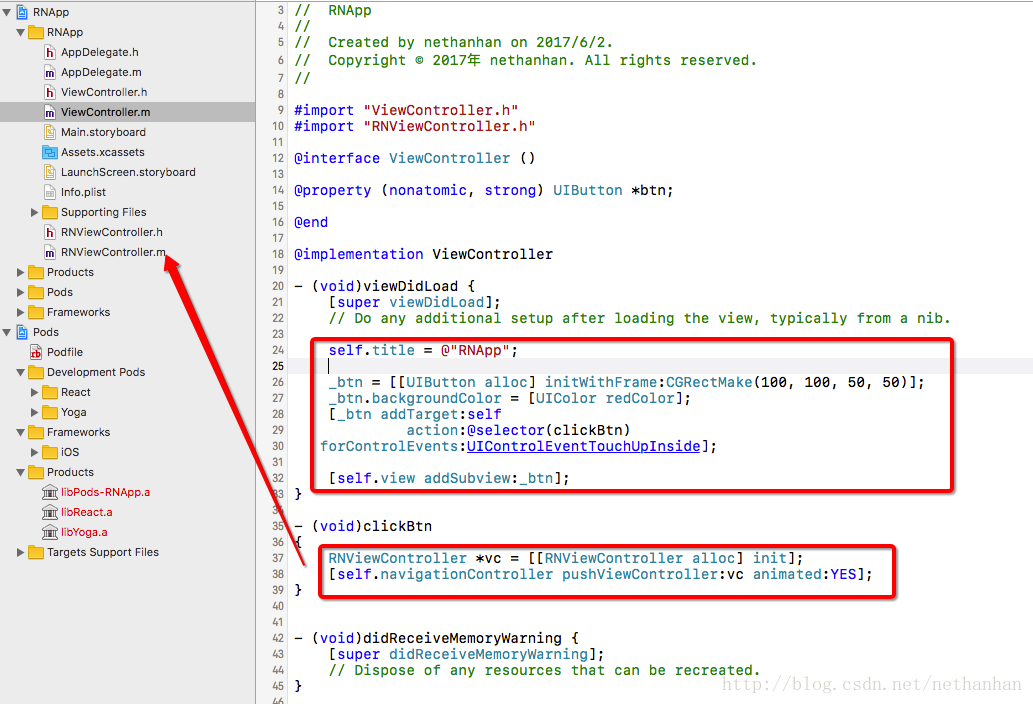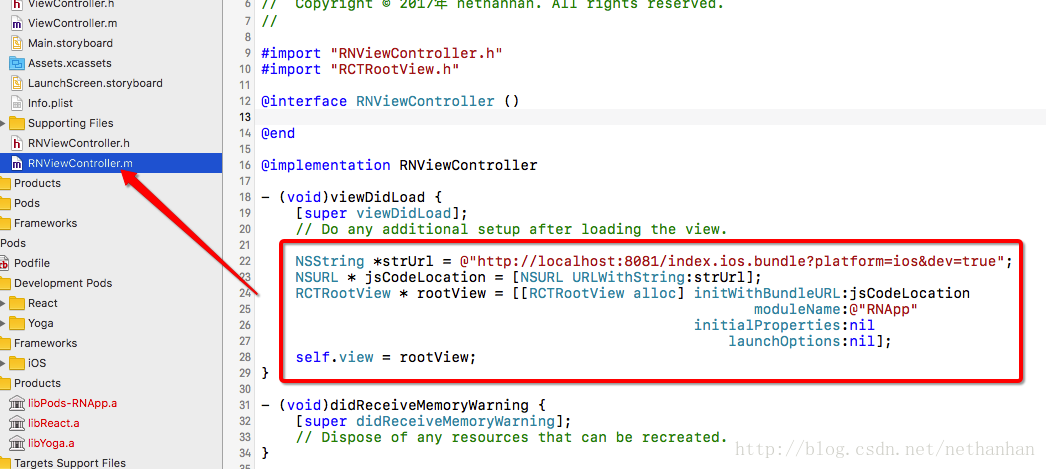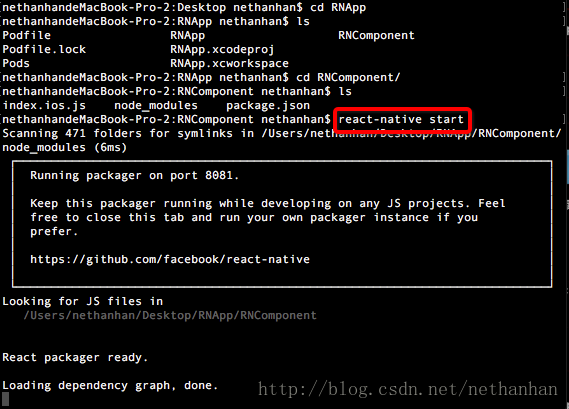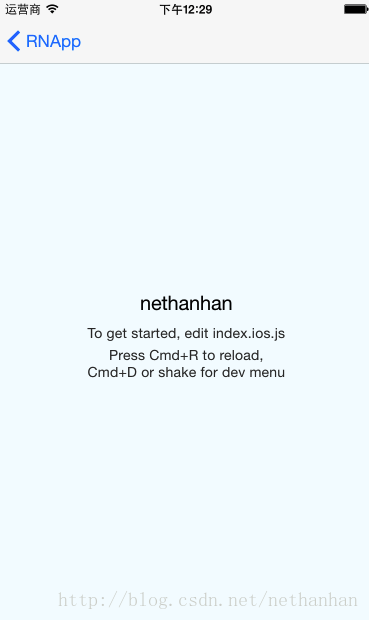React Native整合到IOS原生專案
這裡預設電腦上已經安裝了cocoapods和React-Native,如果沒有RN開發環境,可以點選這裡按照步驟配置。
0、新建專案
首先,先使用xcode新建一個專案,然後在專案的根目錄下新建一個資料夾,用於存放RN的元件庫還有其他一些檔案。這裡假設新建一個名為 RNComponent 的資料夾。目錄結構為:
1、新建RN配置檔案
準備妥當以後,我們在 RNComponent 這個資料夾裡就可以放置所有RN相關的檔案。新建一個使用者初始化RN的配置檔案,是Json檔案。命名為 package.json 。
內容為:
{
"name": "RNApp",
"version 上述程式碼裡的配置資訊已經足夠現在整合專案使用,如果需要了解其它配置資訊的話,可以參考下方:
name是指RN專案的名字,這個和原生專案的名字保持一致即可version是指專案版本號description專案的描述author開發者個人資訊private當設定為true時,npm不會發布這個packagedependencies指需要哪些依賴元件,並且指明版本號,這樣使用者安裝時,會自動安裝這些依賴元件devDependencies是指開發或測試的依賴元件,正式打包的時候不會打包到最終的生產包中scripts定義npm指令碼命令,key值表示命令名,value值表示命令對應的指令碼或者指令碼路徑main工程生成的package主入口點,當在 node 中呼叫 require(‘{module name}’) 時會 require 到這個檔案repostitory如果我們這個工程是開源的,這個欄位用來指明工程的倉庫 URL 地址以及版本控制系統的型別,這可以方便其他開發者貢獻程式碼bugs使用者可以提交bugs的 URL 或者郵件地址
文章結尾放了一些 package.json 的擴充套件內容,感興趣的可以看看。
2、安裝RN
編輯好 package.json 以後,我們來安裝RN。這裡需要確定當前目錄是否為剛才新建的目錄,並且確定 package.json 存在,然後,輸入安裝RN,在終端輸入命令 npm install
當出現下圖,就說明安裝成功,並且目錄裡多了一個 node_modules 資料夾。如圖:
3、設定podfile檔案
安裝完畢以後,我們切換到xcode專案根目錄中,然後再終端輸入 pod init 命令,來生成podfile檔案。如圖:
4、使用pod管理依賴元件
生成 podfile 檔案以後,直接編輯,編輯資訊如下:
pod 'Yoga', :path => './RNComponent/node_modules/react-native/ReactCommon/yoga'
pod 'React', :path => ‘./RNComponent/node_modules/react-native/', :subspecs => [
'Core',
'ART',
'RCTActionSheet',
'RCTAdSupport',
'RCTGeolocation',
'RCTImage',
'RCTNetwork',
'RCTPushNotification',
'RCTSettings',
'RCTText',
'RCTVibration',
'RCTWebSocket',
'RCTLinkingIOS']這裡把所有元件全部做了依賴管理,所以在開發中,就需要根據實際需求來做對應的依賴。如果路徑沒有指定正確,就會報錯,具體點選這裡參考。
編輯好以後,直接在終端輸入 pod install 命令,安裝依賴。出現下圖時,就說明安裝成功:
此時目錄結構為:
5、新建RN專案js檔案入口
接下來需要在 RNComponent 資料夾中新建RN的js入口檔案 index.ios.js ,這裡直接複製RN初始化時的檔案,內容如下:
/**
* Sample React Native App
* https://github.com/facebook/react-native
* @flow
*/
import React, { Component } from 'react';
import {
AppRegistry, //註冊
StyleSheet, //樣式
Text, //文字元件
View, //檢視元件
Image
} from 'react-native';
export default class RNApp extends Component {
render() {
return (
<View style={styles.container}>
<Text style={styles.welcome}>
nethanhan
</Text>
<Text style={styles.instructions}>
To get started, edit index.ios.js
</Text>
<Text style={styles.instructions}>
Press Cmd+R to reload,{'\n'}
Cmd+D or shake for dev menu
</Text>
</View>
);
}
}
const styles = StyleSheet.create({
container: {
flex: 1,
justifyContent: 'center',
alignItems: 'center',
backgroundColor: '#F5FCFF',
},
welcome: {
fontSize: 20,
textAlign: 'center',
margin: 10,
},
instructions: {
textAlign: 'center',
color: '#333333',
marginBottom: 5,
},
});
//注意這裡的名字需要和專案名字一致
AppRegistry.registerComponent('RNApp', () => RNApp);6、整合測試
完成所有工作以後,我們開啟xcode專案,然後建立一個按鈕,用於跳轉到另外一個控制器,然後這個控制器直接把RN介面當成自己的view來展示。如圖:
RN模組的類是 RCTRootView ,例項化時需要傳入相應的引數:
然後在專案的plist檔案中新增允許http連線宣告,程式碼如下:
<key>NSAppTransportSecurity</key>
<dict>
<key>NSExceptionDomains</key>
<dict>
<key>localhost</key>
<dict>
<key>NSTemporaryExceptionAllowsInsecureHTTPLoads</key>
<true/>
</dict>
</dict>
</dict>接下來在終端中切換到剛才的 RNCompoent 目錄下,執行 react-native start 命令,如圖:
最後執行xcode專案,點選按鈕,會跳轉到RN介面的控制器裡,就會出現RN的介面(第一次執行會慢一些),如圖:
OK! 至此,我們已經成功的把RN整合到IOS原生專案中。 如果有什麼疑問,隨時歡迎評論!
7、package.json擴充套件
我們在上方 package.json 中只配置了一些常用的資訊,還有一些其它的說明,可以點選這裡查閱。因為是屬於npm的知識點,所以在這裡放上一個真實專案的 package.json 的內容:
{
"name": "module-name",
"version": "10.3.1",
"description": "An example module to illustrate the usage of a package.json",
"author": "Your Name <[email protected]>",
"contributors": [{
"name": "Foo Bar",
"email": "[email protected]"
}],
"bin": {
"module-name": "./bin/module-name"
},
"scripts": {
"test": "vows --spec --isolate",
"start": "node index.js",
"predeploy": "echo im about to deploy",
"postdeploy": "echo ive deployed",
"prepublish": "coffee --bare --compile --output lib/foo src/foo/*.coffee"
},
"main": "lib/foo.js",
"repository": {
"type": "git",
"url": "https://github.com/nodejitsu/browsenpm.org"
},
"bugs": {
"url": "https://github.com/nodejitsu/browsenpm.org/issues"
},
"keywords": [
"nodejitsu",
"example",
"browsenpm"
],
"dependencies": {
"primus": "*",
"async": "~0.8.0",
"express": "4.2.x",
"winston": "git://github.com/flatiron/winston#master",
"bigpipe": "bigpipe/pagelet",
"plates": "https://github.com/flatiron/plates/tarball/master"
},
"devDependencies": {
"vows": "^0.7.0",
"assume": "<1.0.0 || >=2.3.1 <2.4.5 || >=2.5.2 <3.0.0",
"pre-commit": "*"
},
"preferGlobal": true,
"private": true,
"publishConfig": {
"registry": "https://your-private-hosted-npm.registry.nodejitsu.com"
},
"subdomain": "foobar",
"analyze": true,
"license": "MIT"
}