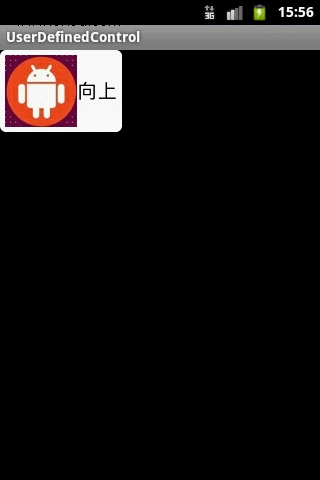Android軟體開發之 自定義控制元件
阿新 • • 發佈:2019-01-07
Android軟體開發之 自定義控制元件
雖然Android系統提供了各種各樣的控制元件供我們開發使用,但在實際的開發中,系統提供的控制元件有時候不能滿足我們的需求,這時我們就需要自定義一個控制元件。
下面的例子就來自定義一個簡單的Button:
首先是佈局,image_btn.xml:
<?xml version="1.0" encoding="utf-8"?> <LinearLayout xmlns:android="http://schemas.android.com/apk/res/android" android:orientation="horizontal" android:gravity="center_horizontal" android:layout_width="fill_parent" android:layout_height="fill_parent" android:background="@drawable/btn_bg"> <ImageView android:id="@+id/imageView0" android:layout_width="wrap_content" android:layout_height="wrap_content" android:layout_gravity="center_vertical" android:src="@drawable/image0" /> <TextView android:id="@+id/textView0" android:layout_width="wrap_content" android:layout_height="wrap_content" android:layout_gravity="center_vertical" android:textSize="20sp" android:textColor="#000" android:text="@string/ic_img_up" /> </LinearLayout>
然後實現一個新的控制元件,ImageBtn.java:
public class ImageBtn extends LinearLayout { private ImageView imageView; private TextView textView; public ImageBtn(Context context, AttributeSet attrs) { super(context, attrs); LayoutInflater inflater = (LayoutInflater) context.getSystemService(Context.LAYOUT_INFLATER_SERVICE); inflater.inflate(R.layout.image_btn, this); //例項化控制元件物件 imageView = (ImageView) findViewById(R.id.imageView0); textView = (TextView) findViewById(R.id.textView0); } public ImageBtn(Context context) { super(context); } /** * 設定圖片資源 * @param resId */ public void setImageResource(int resId) { imageView.setImageResource(resId); } /** * 設定要顯示的文字 * @param text */ public void setText(int strId) { textView.setText(strId); } }
然後在main.xml中使用該控制元件:
<?xml version="1.0" encoding="utf-8"?> <LinearLayout xmlns:android="http://schemas.android.com/apk/res/android" android:orientation="vertical" android:layout_width="fill_parent" android:layout_height="fill_parent" > <jack.userdefined.ImageBtn android:id="@+id/imgBtn0" android:layout_width="wrap_content" android:layout_height="wrap_content" /> </LinearLayout>
最後,在MainActivity中進行測試,我們實現點選該控制元件,該控制元件中的圖片進行切換和text同時也相應的改變。
public class MainActivity extends Activity implements OnClickListener {
//宣告一個ImageBtn物件
private ImageBtn imgBtn0;
//定義一個數組用於存放圖片資源
private int[] resId = {R.drawable.image0, R.drawable.image1, R.drawable.image2, R.drawable.image3};
//定義一個數組用於存放字元資源
private int[] strId = {R.string.ic_img_up, R.string.ic_img_right, R.string.ic_img_down, R.string.ic_img_left};
//資源索引標誌
private int Num = 0;
@Override
public void onCreate(Bundle savedInstanceState) {
super.onCreate(savedInstanceState);
setContentView(R.layout.main);
//例項化ImageBtn物件
imgBtn0 = (ImageBtn) findViewById(R.id.imgBtn0);
imgBtn0.setOnClickListener(this);
}
@Override
public void onClick(View v) {
if (Num > resId.length - 1) {
Num = 0;
}
imgBtn0.setImageResource(resId[Num]);
imgBtn0.setText(strId[Num]);
Num++;
}
}Run app之後,如下圖所示: