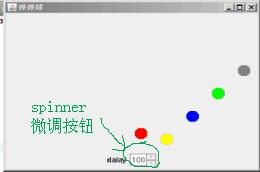Java--彈彈球(定時器與圖形動畫設計)
阿新 • • 發佈:2019-01-09
import java.awt.BorderLayout;
import java.awt.Canvas;
import java.awt.Color;
import java.awt.Graphics;
import java.awt.event.ActionEvent;
import java.awt.event.ActionListener;
import java.awt.event.FocusEvent;
import java.awt.event.FocusListener;
import javax.swing.JFrame;
import javax.swing.JLabel;
import 結果顯示: