Android實現View截圖並儲存到相簿
Android實現View截圖並儲存到相簿
一、目標
對筆記進行截圖,並儲存到相簿。
1. 效果圖
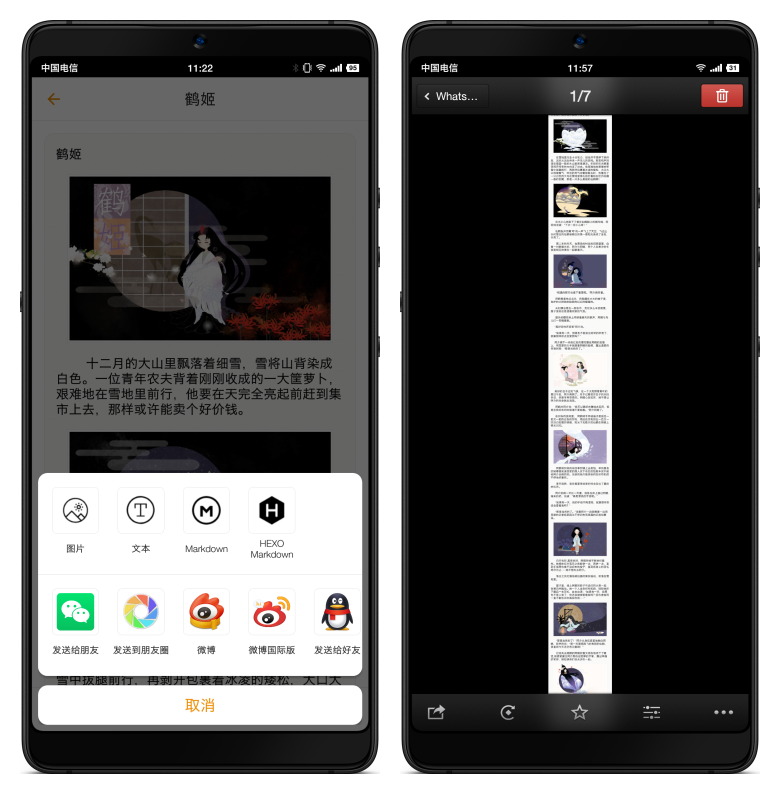
實現第1欄第1個圖示”圖片
2. 下載地址
神馬筆記最新版本:【神馬筆記 版本1.2.0.apk】
二、需求設計
圖片方式是最能保持原有排版的一種方式,能保證完全一致的閱讀體驗。並且還具有一定防止修改的能力。
因此,神馬筆記非常推薦以圖片的方式進行分享。
實現整個功能分成3個步驟:
- 對View進行截圖生成Bitmap
- 儲存Bitmap圖片到檔案File
- 更新相簿相簿
三、準備工作
1. 實現View截圖
對View進行截圖,有2種方式。
- 通過View#getDrawingCache()獲取快取的Bitmap
- 通過View#draw()將View繪製到離屏的Bitmap
@Deprecated
public void setDrawingCacheEnabled(boolean enabled)
@Deprecated
public Bitmap getDrawingCache()
@Deprecated
public void buildDrawingCache(boolean autoScale)
@Deprecated
public void destroyDrawingCache()
@Deprecated
public void setDrawingCacheQuality /**
* @deprecated
* The view drawing cache was largely made obsolete with the introduction of
* hardware-accelerated rendering in API 11. With hardware-acceleration, intermediate cache
* layers are largely unnecessary and can easily result in a net loss in performance due to the
* cost of creating and updating the layer. In the rare cases where caching layers are useful,
* such as for alpha animations, {@link #setLayerType(int, Paint)} handles this with hardware rendering.
*/
/**
* For software-rendered snapshots of a small part of the View hierarchy or
* individual Views it is recommended to create a {@link Canvas} from either a {@link Bitmap} or
* {@link android.graphics.Picture} and call {@link #draw(Canvas)} on the View.
*/
/**
* However these
* software-rendered usages are discouraged and have compatibility issues with hardware-only
* rendering features such as {@link android.graphics.Bitmap.Config#HARDWARE Config.HARDWARE}
* bitmaps, real-time shadows, and outline clipping. For screenshots of the UI for feedback
* reports or unit testing the {@link PixelCopy} API is recommended.
*/
Android 9.0(API 28)已經將所有操作DrawingCache的方法標識為Deprecated,不推薦使用。
因此,我們採用第二種方式,通過View#draw(Canvas)實現截圖。
正如註釋中所描述的,採用軟體渲染的方式,在處理陰影和裁剪時會遇到問題。
開發過程也確實遇到問題,View#draw(Canvas)會丟失elevation及translationZ方式渲染的陰影。
2. 儲存Bitmap到檔案
呼叫Bitmap#compress(CompressFormat format, int quality, OutputStream stream)即可儲存到檔案。
這裡對format及quality兩個引數有些取捨。
public enum CompressFormat {
JPEG (0),
PNG (1),
WEBP (2);
CompressFormat(int nativeInt) {
this.nativeInt = nativeInt;
}
final int nativeInt;
}
/**
* @param quality Hint to the compressor, 0-100. 0 meaning compress for
* small size, 100 meaning compress for max quality. Some
* formats, like PNG which is lossless, will ignore the
* quality setting
*/
選擇JPEG格式,還是PNG格式呢?
選擇JPEG格式,quality在[0, 100]之間設定多大的數值合適呢?
考慮到圖片用於分享,因此選擇JPEG格式,同時quality設定為50。
3. 更新相簿相簿
理論上,可以把檔案儲存到任何一個位置,但是?
在微信傳送到朋友圈的時候,遇到找不到圖片,無法傳送的問題。
把圖片儲存到系統圖庫目錄,並更新相簿相簿,問題完美解決。
MediaStore為我們提供了一個很好的示例。
public static final String insertImage(ContentResolver cr, Bitmap source,
String title, String description) {
ContentValues values = new ContentValues();
values.put(Images.Media.TITLE, title);
values.put(Images.Media.DESCRIPTION, description);
values.put(Images.Media.MIME_TYPE, "image/jpeg");
Uri url = null;
String stringUrl = null; /* value to be returned */
try {
url = cr.insert(EXTERNAL_CONTENT_URI, values);
if (source != null) {
OutputStream imageOut = cr.openOutputStream(url);
try {
source.compress(Bitmap.CompressFormat.JPEG, 50, imageOut);
} finally {
imageOut.close();
}
long id = ContentUris.parseId(url);
// Wait until MINI_KIND thumbnail is generated.
Bitmap miniThumb = Images.Thumbnails.getThumbnail(cr, id,
Images.Thumbnails.MINI_KIND, null);
// This is for backward compatibility.
Bitmap microThumb = StoreThumbnail(cr, miniThumb, id, 50F, 50F,
Images.Thumbnails.MICRO_KIND);
} else {
Log.e(TAG, "Failed to create thumbnail, removing original");
cr.delete(url, null, null);
url = null;
}
} catch (Exception e) {
Log.e(TAG, "Failed to insert image", e);
if (url != null) {
cr.delete(url, null, null);
url = null;
}
}
if (url != null) {
stringUrl = url.toString();
}
return stringUrl;
}
直接呼叫insertImage,我們無法控制最終儲存位置。需要對這段程式碼稍作調整。
四、組合起來
1. Snapshot
Snapshot負責實現View截圖,並根據記憶體使用量,自動調整目標Bitmap的尺寸及模式,以保證顯示完整內容。
public class Snapshot {
View view;
float memoryFactor = 0.5f;
public Snapshot(View view) {
this(view, 0.5f);
}
public Snapshot(View view, float factor) {
this.view = view;
this.memoryFactor = (factor > 0.9f || factor < 0.1f)? 0.5f: factor;
}
public Bitmap apply() {
Mode mode = chooseMode(view);
if (mode == null) {
return null;
}
Bitmap target = Bitmap.createBitmap(mode.mWidth, mode.mHeight, mode.mConfig);
Canvas canvas = new Canvas(target);
if (mode.mWidth != mode.mSourceWidth) {
float scale = 1.f * mode.mWidth / mode.mSourceWidth;
canvas.scale(scale, scale);
}
view.draw(canvas);
return target;
}
Mode chooseMode(View view) {
Mode mode = chooseMode(view.getWidth(), view.getHeight());
return mode;
}
Mode chooseMode(int width, int height) {
Mode mode;
long max = Runtime.getRuntime().maxMemory();
long total = Runtime.getRuntime().totalMemory();
long remain = max - total; // 剩餘可用記憶體
remain = (long)(memoryFactor * remain);
int w = width;
int h = height;
while (true) {
// 嘗試4個位元組
long memory = 4 * w * h;
if (memory <= remain) {
if (memory <= remain / 3) { // 優先保證儲存後的圖片檔案不會過大,有利於分享
mode = new Mode(Bitmap.Config.ARGB_8888, w, h, width, height);
break;
}
}
// 嘗試2個位元組
memory = 2 * w * h;
if (memory <= remain) {
mode = new Mode(Bitmap.Config.RGB_565, w, h, width, height);
break;
}
// 判斷是否可以繼續
if (w % 3 != 0) {
h = (int)(remain / 2 / w); // 計算出最大高度
h = h / 2 * 2; // 喜歡偶數
mode = new Mode(Bitmap.Config.RGB_565, w, h, width, height);
break;
}
// 縮減到原來的2/3
w = w * 2 / 3;
h = h * 2 / 3;
}
return mode;
}
/**
*
*/
public static final class Mode {
Bitmap.Config mConfig;
int mWidth;
int mHeight;
int mSourceWidth;
int mSourceHeight;
Mode(Bitmap.Config config, int width, int height, int srcWidth, int srcHeight) {
this.mConfig = config;
this.mWidth = width;
this.mHeight = height;
this.mSourceWidth = srcWidth;
this.mSourceHeight = srcHeight;
}
}
}
2. SharePictureAction
實現儲存圖片,並更新相簿相簿。分解成3個步驟完成。
- 刪除舊檔案
- 儲存Bitmap到檔案(儲存在系統Pictures目錄下)
- 更新相簿相簿,同時更新縮圖(參考MediaStore#insertImage實現)。
Uri accept(Bitmap bitmap) {
Uri url = null;
if (bitmap == null) {
return url;
}
File file = this.targetDir;
file = new File(file, entity.getName() + ".jpg");
// delete previous bitmap
{
deleteImage(context, file);
}
// save file
try {
file.createNewFile();
FileOutputStream fos = new FileOutputStream(file);
bitmap.compress(Bitmap.CompressFormat.JPEG, 50, fos);
fos.close();
} catch (IOException e) {
e.printStackTrace();
file.delete();
file = null;
}
// update media store
if (file != null && file.exists()) {
String title = entity.getName();
String description = "";
int width = bitmap.getWidth();
int height = bitmap.getHeight();
url = insertImage(context, file, title, description, width, height);
}
return url;
}
static final int deleteImage(Context context, File file) {
int count = 0;
ContentResolver resolver = context.getContentResolver();
try {
// 刪除舊檔案
count = resolver.delete(MediaStore.Images.Media.EXTERNAL_CONTENT_URI,
MediaStore.Images.ImageColumns.DATA + "=?",
new String[] { file.getAbsolutePath() });
} catch (Exception e) {
}
return count;
}
static final Uri insertImage(Context context,
File file,
String title,
String description,
int width,
int height) {
Uri url;
ContentValues values = new ContentValues();
ContentResolver cr = context.getContentResolver();
// insert to media store
{
long time = file.lastModified();
// media provider uses seconds for DATE_MODIFIED and DATE_ADDED, but milliseconds
// for DATE_TAKEN
long dateSeconds = time / 1000;
// mime-type
String mimeType = "image/jpeg";
values.put(MediaStore.Images.ImageColumns.TITLE, title);
values.put(MediaStore.Images.ImageColumns.DISPLAY_NAME, title);
values.put(MediaStore.Images.ImageColumns.DESCRIPTION, description);
values.put(MediaStore.Images.ImageColumns.MIME_TYPE, mimeType);
values.put(MediaStore.Images.ImageColumns.WIDTH, width);
values.put(MediaStore.Images.ImageColumns.HEIGHT, height);
values.put(MediaStore.Images.ImageColumns.SIZE, file.length());
values.put(MediaStore.Images.ImageColumns.DATA, file.getAbsolutePath());
values.put(MediaStore.Images.ImageColumns.DATE_TAKEN, time);
values.put(MediaStore.Images.ImageColumns.DATE_ADDED, dateSeconds);
values.put(MediaStore.Images.ImageColumns.DATE_MODIFIED, dateSeconds);
url = cr.insert(MediaStore.Images.Media.EXTERNAL_CONTENT_URI, values);
}
// generate thumbnail
{
long id = ContentUris.parseId(url);
// Wait until MINI_KIND thumbnail is generated.
Bitmap miniThumb = MediaStore.Images.Thumbnails.getThumbnail(cr, id,
MediaStore.Images.Thumbnails.MINI_KIND, null);
if (miniThumb != null) {
miniThumb.recycle();
}
}
return url;
}
五、Final
整個功能遇到的最大問題是第一步——將View轉為Bitmap。
後續兩個步驟,MediaStore為我們提供了標準的實現方案。
目前View轉為Bitmap最大的問題是會丟失陰影,當我們使用CardView時,問題會非常明顯。
堅果Pro2通過截圖的方式,可以完美保持陰影。
堅果Pro2通過長截圖的方式,可以完美對View截圖並保持陰影。
~待後續版本進行優化~奈何~奈何~
