kali安裝vmware tools異常及解決方式
[email protected]:~$ cd /media/cdrom0 進入光碟機內
[email protected]:/media/cdrom0$ ls 檢視當前目錄下有哪些內容
manifest.txt run_upgrader.sh VMwareTools-9.6.2-1688356.tar.gz vmware-tools-upgrader-32 vmware-tools-upgrader-64
[email protected]:/media/cdrom0$ cp VMwareTools*.tar.gz /home 拷貝VWTools到home目錄下(注意大小寫)
[email protected]
[email protected]:~$ ls
Desktop dnt VMwareTools-9.6.2-1688356.tar.gz
[email protected]:~$ gzip -d VMwareTools*.tar.gz 把.gz解壓成tar(檔案大小會變大)
[email protected]:~$ ls
Desktop dnt VMwareTools-9.6.2-1688356.tar
[email protected]:~$ tar -xvf VMwareTools*.tar 解壓檔案並顯示詳細解壓過程
[email protected]:~$ ls
Desktop dnt VMwareTools-9.6.2-1688356.tar vmware-tools-distrib
[email protected]:~$ cd vmware* 進入 vmware-tools-distrib 目錄下
[email protected]:~/vmware-tools-distrib$ ls
bin doc etc FILES INSTALL installer lib vmware-install.pl
[email protected]:~/vmware-tools-distrib$ su
密碼:
[email protected]:/home/dnt/vmware-tools-distrib# ./vmware*.pl 執行安裝包(具體的如下圖所示)
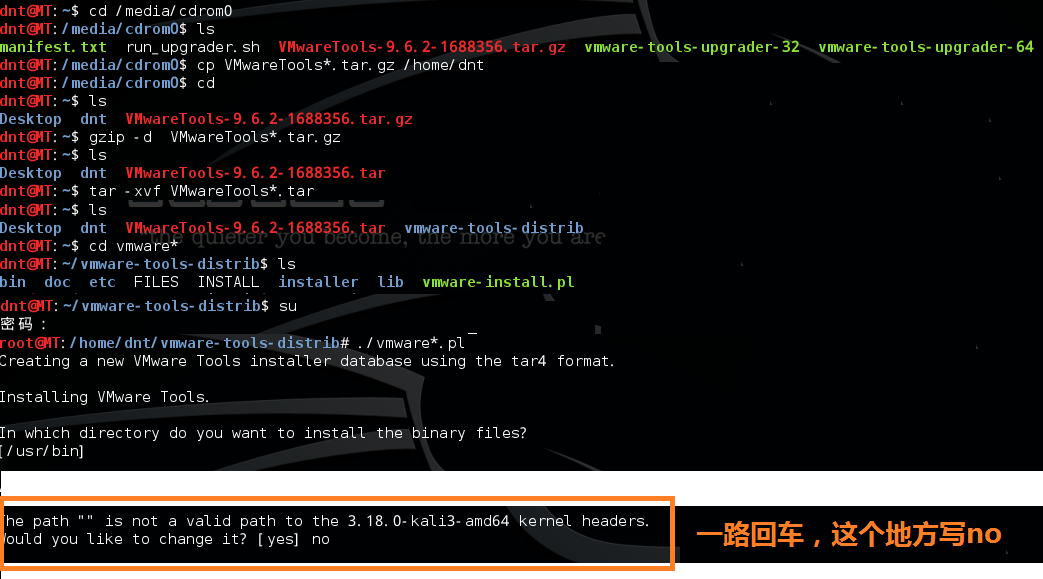
[email protected]:reboot 重啟一下
注意這個情況:(裝過tools但失敗了)
[email protected]:/home/dnt/vmware-tools-distrib# ./vmware*.pl
A previous installation of VMware Tools has been detected.
The previous installation was made by the tar installer (version 4).
Keeping the tar4 installer database format.
You have a version of VMware Tools installed. Continuing this install will
first uninstall the currently installed version. Do you wish to continue?
(yes/no) [yes]
Error: Unable to find the binary installation directory (answer BINDIR)
in the installer database file "/etc/vmware-tools/locations".
Uninstall failed. Please correct the failure and re run the install.
Execution aborted.
解決方法:
[email protected]:/home/dnt/vmware-tools-distrib# rm -rf /etc/vmware-tools
[email protected]:/home/dnt/vmware-tools-distrib# rm -rf /tmp/vm*
[email protected]:/home/dnt/vmware-tools-distrib# ./vmware*.pl
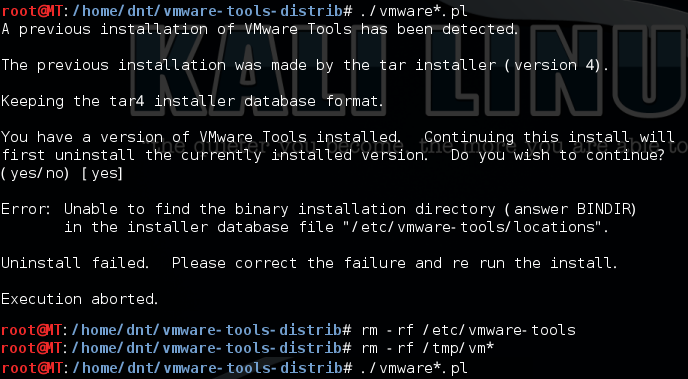
參考資料:
http://blog.sina.com.cn/s/blog_4fd50c390101897e.html
http://kb.vmware.com/selfservice/search.do?cmd=displayKC&docType=kc&docTypeID=DT_KB_1_1&externalId=2101470
詳細資訊如下:
[email protected]:/media/cdrom0# cp VMwareTools*.tar.gz /home
[email protected]:/media/cdrom0# cd
[email protected]:~# ls
Desktop
[email protected]:~# cd /home
[email protected]:/home# ls
dnt VMwareTools-9.6.2-1688356.tar.gz
[email protected]:/home# gzip -d VMwareTools*.tar.gz
[email protected]:/home# ls
dnt VMwareTools-9.6.2-1688356.tar
[email protected]:/home# tar -xvf VMwareTools*.tar
[email protected]:/home# cd vmware*
[email protected]:/home/vmware-tools-distrib# ls
bin doc etc FILES INSTALL installer lib vmware-install.pl
[email protected]:/home/vmware-tools-distrib# ./vmware*.pl
Creating a new VMware Tools installer database using the tar4 format.
Installing VMware Tools.
In which directory do you want to install the binary files?
[/usr/bin]
What is the directory that contains the init directories (rc0.d/ to rc6.d/)?
[/etc]
What is the directory that contains the init scripts?
[/etc/init.d]
In which directory do you want to install the daemon files?
[/usr/sbin]
In which directory do you want to install the library files?
[/usr/lib/vmware-tools]
The path "/usr/lib/vmware-tools" does not exist currently. This program is
going to create it, including needed parent directories. Is this what you want?
[yes]
In which directory do you want to install the documentation files?
[/usr/share/doc/vmware-tools]
The path "/usr/share/doc/vmware-tools" does not exist currently. This program
is going to create it, including needed parent directories. Is this what you
want? [yes]
The installation of VMware Tools 9.6.2 build-1688356 for Linux completed
successfully. You can decide to remove this software from your system at any
time by invoking the following command: "/usr/bin/vmware-uninstall-tools.pl".
Before running VMware Tools for the first time, you need to configure it by
invoking the following command: "/usr/bin/vmware-config-tools.pl". Do you want
this program to invoke the command for you now? [yes]
Initializing...
Making sure services for VMware Tools are stopped.
Stopping Thinprint services in the virtual machine:
Stopping Virtual Printing daemon: done
Stopping VMware Tools services in the virtual machine:
Guest operating system daemon: done
Unmounting HGFS shares: done
Guest filesystem driver: done
update-rc.d: using dependency based boot sequencing
insserv: Service cups has to be enabled to start service vmware-tools-thinprint
insserv: exiting now!
update-rc.d: error: insserv rejected the script header
WARNING: The installer initially used the 'udpate-rc.d' to setup the
vmware-tools service. That command cannot be found. Please re-install the
'sysv-rc' package. This script will now attempt to manually setup the
vmware-tools service.The module vmci has already been installed on this system by another installer
or package and will not be modified by this installer.
The module vsock has already been installed on this system by another installer
or package and will not be modified by this installer.
The module vmxnet3 has already been installed on this system by another
installer or package and will not be modified by this installer.
The module pvscsi has already been installed on this system by another
installer or package and will not be modified by this installer.
The module vmmemctl has already been installed on this system by another
installer or package and will not be modified by this installer.
The VMware Host-Guest Filesystem allows for shared folders between the host OS
and the guest OS in a Fusion or Workstation virtual environment. Do you wish
to enable this feature? [yes]
Before you can compile modules, you need to have the following installed...
make
gcc
kernel headers of the running kernel
Searching for GCC...
Detected GCC binary at "/usr/bin/gcc".
The path "/usr/bin/gcc" appears to be a valid path to the gcc binary.
Would you like to change it? [no]
Searching for a valid kernel header path...
The path "" is not a valid path to the 3.18.0-kali3-amd64 kernel headers.
Would you like to change it? [yes] no
WARNING: This program cannot compile any modules for the following reason(s)...
- This program could not find a valid path to the kernel headers of the running
kernel. Please ensure that the header files for the running kernel are
installed on this sytem.
[ Press Enter key to continue ]
The filesystem driver (vmhgfs module) is used only for the shared folder
feature. The rest of the software provided by VMware Tools is designed to work
independently of this feature.
If you wish to have the shared folders feature, you can install the driver by
running vmware-config-tools.pl again after making sure that gcc, binutils, make
and the kernel sources for your running kernel are installed on your machine.
These packages are available on your distribution's installation CD.
[ Press Enter key to continue ]
The vmxnet driver is no longer supported on kernels 3.3 and greater. Please
upgrade to a newer virtual NIC. (e.g., vmxnet3 or e1000e)
The vmblock enables dragging or copying files between host and guest in a
Fusion or Workstation virtual environment. Do you wish to enable this feature?
[yes]
VMware automatic kernel modules enables automatic building and installation of
VMware kernel modules at boot that are not already present. This feature can be
enabled/disabled by re-running vmware-config-tools.pl.
Would you like to enable VMware automatic kernel modules?
[no]
Disabling timer-based audio scheduling in pulseaudio.
Detected X server version 1.12.4
Distribution provided drivers for Xorg X server are used.
Skipping X configuration because X drivers are not included.
Creating a new initrd boot image for the kernel.
update-initramfs: Generating /boot/initrd.img-3.18.0-kali3-amd64
Starting Virtual Printing daemon: done
Checking acpi hot plug done
Starting VMware Tools services in the virtual machine:
Switching to guest configuration: done
Blocking file system: done
Guest operating system daemon: done
The configuration of VMware Tools 9.6.2 build-1688356 for Linux for this
running kernel completed successfully.
You must restart your X session before any mouse or graphics changes take
effect.
You can now run VMware Tools by invoking "/usr/bin/vmware-toolbox-cmd" from the
command line.
To enable advanced X features (e.g., guest resolution fit, drag and drop, and
file and text copy/paste), you will need to do one (or more) of the following:
1. Manually start /usr/bin/vmware-user
2. Log out and log back into your desktop session; and,
3. Restart your X session.
Enjoy,
--the VMware team
Found VMware Tools CDROM mounted at /media/cdrom0. Ejecting device /dev/sr0 ...
umount: /media/cdrom0: device is busy.
(In some cases useful info about processes that use
the device is found by lsof(8) or fuser(1))
/usr/bin/eject: unmount of `/media/cdrom0' failed
Eject Failed: If possible manually eject the Tools installer from the guest
cdrom mounted at /media/cdrom0 before canceling tools install on the host.
[email protected]:/home/vmware-tools-distrib#
相關推薦
kali安裝vmware tools異常及解決方式
[email protected]:~$ cd /media/cdrom0 進入光碟機內 [email protected]:/media/cdrom0$ ls 檢視當前目錄下有哪些內容 manifest.txt run_upgrader.sh VM
VMware中Ubuntu安裝VMware Tools步驟及問題解決方法
來自:http://blog.csdn.net/shanzhizi 為了能在VMware中Ubuntu系統中看到Windows下的共享資料夾,必須安裝工具。 第一種方法(適用於一般情況): 1.安裝編譯環境: 開啟“終端”, 輸入: uname -r (回車
常見的異常及解決方式
常見的異常: 1. NullPointerException 原因: 呼叫物件的方法/屬性,擔物件為null 2. ClassCastException 原因: 型別轉換異常3. ActivityNotFoundException: 原因: 沒有在清單檔案中註冊Activi
安裝VMWare tools,以及解決安裝後/mnt中有hgfs但沒共享檔案的方法
二、解決安裝VMWare tools後/mnt中有hgfs但沒共享檔案 前提:在虛擬機器軟體中設定了共享目錄 此時在linux中進入 /mnt/hgfs 資料夾,但發現共享的檔案沒有顯示 使用以下辦法解決(root許可權): 1. vmware-hgfsclient 命令檢視當前有哪些共享的目錄,這裡我只使
在Linux環境下無法正常安裝VMware tools工具的解決方法
在虛擬機器安裝的Linux系統中,安裝VMware tools工具不僅可將主機中的檔案自由拖動到虛擬機器中,而且滑鼠也可以主機系統與虛擬機器系統中自由切換,而不需要再按Ctrl+Alt來釋放滑鼠,真的很方便。網上安裝VMware tools的方法確實很多,但基本上都是類似的
在Ubuntu虛擬機器中安裝VMware tools異常中斷 Unable to start services for VMware Tools
前言:我用的是VMware 10.0.3和Ubuntu 14.04.1 LTS,host是Windows 7系統。 在VMware中裝完Ubuntu後,為了與host之間互傳檔案,需要安裝VMware tools。 在安裝過程中出現報錯,試了好幾次都沒有成功,報錯資訊
【完全解決】Ubuntu下正確安裝VMware Tools及安裝搜狗輸入法
安裝 VMware Tools 時報 客戶機作業系統已將 CD-ROM 門鎖定,並且可能正在使用CD-ROM 的解決方法,很多新手都遇到過 解決方法:1.關閉虛擬機器2.編輯虛擬機器,將CD/DV
解決虛擬機器的Unity模式無法進入及VM虛擬機器安裝vmware tools詳細操作步驟(圖)
虛擬機器的Unity模式無法進入原因:因為沒有安裝VMware Workstations。 1.開啟VMware Workstation,然後啟動RedHat系統,在選單欄點選”虛擬機器“-》點
VMVare9.0, Ubuntu12.04安裝VMWare Tools找不到內核頭文件解決方案
generated 解決方案 include baidu change VMVare9.2, Ubuntu14.04安裝VMWare Tools遇到一點問題,提示找不到內核頭文件,於是baidu之,作如下總結。首先執行:sudo apt-get install build-essentia
VM安裝Centos7下安裝vmware-tools /mnt/hgfs沒有文件的解決方法
vm 文件共享 1.正常安裝vmware-tools2.在安裝過程中,我遇到了一個提示為:Enter the path to the kernel header files for the 3.18.0-kali1-686-pae kerne?解決方法:yum -y install kernel-de
手把手交大家在mac上用VMWare虛擬機裝Linux-Ubuntu--及Ubuntu安裝Vmware Tools[轉載+一些修改](版本:17.04)
uno 密碼 iso exp src update 一段時間 查詢 obj 現在網上的虛擬機有很多,本人測試VMware在Mac上表現良好,推薦給大家 需要的工具 軟件 vmware fusion for Mac (直接百度搜就好) 軟件 Ubuntu 系統
KALI 2018.1安裝VMware-tools
KALI vm-tools kali 2018.1#cat /etc/issueKali GNU/Linux Rolling 傳統的vmtools已經被拋棄,VMware Workstation自帶的vmware-tools安裝後仍然不能相互復制文件,現在建議使用Open-VM-tools。 修改源
vmware虛擬機器如何安裝vmware tools,如何解決CD-ROM門鎖定
vmware是一個非常常用的虛擬機器軟體,vmware tools也是一個非常好用的外掛,能讓你在虛擬機器和真機之間任意複製貼上檔案。但是,在幫同學安裝vmware tools時,卻出現瞭如下情況 此種情況並不少見,如果你點選上面虛擬機器安裝vmware tools時順利到壓縮包介面,那麼
關於在windows上遠行的虛擬機器為ubuntu16.04中不能複製和貼上的問題解決方案 Linux安裝 VMware tools 工具解決複製和貼上的方法
VMware虛擬機器中如何安裝VMWare-Tools詳解好處:可以支援圖形介面,可以支援共享檔案功能等 1 工具/原料 1)安裝過虛擬機器軟體的計算機 2)linux------->Ubuntu 16.04作業系統 三行命令搞定Ubuntu 16.04下安裝VMware Tool
紅帽Linxuix原始碼方式安裝VMware-tools
原始碼安裝主要已shell命令列進行安裝演示(Centos和其它的Linuix類似安裝) 1、右擊虛擬機器的Red Hat選項卡 2、點選安裝後就會在桌面有一個VMware-Tools的映象檔案 3、我們雙擊進入映象檔案,輸入如下命令掛載:mount /dev/cdrom /mn
deepin15.8安裝VMware Tools無法安裝的解決辦法
不以物喜不以己悲,生活不會突變,你要做的只是耐心和積累。 問題:在deepin系統中個虛擬機器安裝VMware Tools,出現如下報錯: VMware Tools - There was a problem updating a software component.
VMware虛擬機器中如何安裝VMware Tools增強工具,以解決VMware虛擬機器和本地系統之間複製貼上問題
1.操作環境: window10(本機系統) VMware虛擬機器 2.遇到問題 在windows系統上安裝VMware虛擬機器,然後就可以在虛擬機器上面模擬一些我們想要的執行環境,但是在使用的過程中會發現,windows系統上的文字不能夠複製貼上到V
VM安裝Vmware tools及問題
安裝過程:1、選擇選單欄VM->setting 下,選中CD/DVD,右邊點選Use ISO image file,選擇映象路徑為VMware安裝資料夾下的Linux.iso2、選擇選單欄VM->install VMware tools下,會彈出VMware to
kali linux安裝vmware tools過程詳解
一、VMware tools 簡介 VMware Tools是VMware虛擬機器中自帶的一種增強工具,是VMware提供的增強虛擬顯示卡和硬碟效能、以及同步虛擬機器與主機時鐘的驅動程式。只有在VMware虛擬機器中安裝好了VMware Tools,才能實現主機
虛擬機器安裝vmware tools提示只能在虛擬機器中安裝的解決方法
虛擬機器安裝vmware tools才能夠和本機複製貼上檔案.本機檔案就可以直接拖動到虛擬機器了 但是一直安裝不了. 彈出對話方塊提示 弄了一天都裝不好.,結果遇到什麼VMTools只能在虛擬機器內部安裝的問題(已上圖)網上搜了一下有好多方法但是沒有作用,直到看到需要刪
