Pygame詳解(十七):joystick 模組
pygame.joystick
與遊戲杆、遊戲手柄、追蹤球進行互動的 pygame 模組。
函式
- pygame.joystick.init() — 初始化 joystick 模組
- pygame.joystick.quit() — 解除安裝 joystick 模組
- pygame.joystick.get_init() — 如果 joystick 模組已經初始化,返回 True
- pygame.joystick.get_count() — 臨時設定某些組合鍵為被按下狀態
類
- pygame.joystick.Joystick — 新建一個 Joystick 物件
joystick 模組用來管理電腦上游戲杆類的裝置。遊戲杆類的裝置包括追蹤球和遊戲手柄。這個模組允許使用多個按鈕和“帽鍵”。計算機可同時管理多個遊戲杆類裝置。
溫馨提示:以 PS4 次世代遊戲手柄為例,本文出現的名稱含義如下。
Joystick 類的每個例項代表一個插入電腦的遊戲裝置。如果一個遊戲手柄上有多個遊戲杆,在這個遊戲裝置上,一個 Joystick 物件可代表多個遊戲杆。
用下面的程式碼可快速初始化 joystick 模組並且獲得 Joystick 例項的列表:
pygame.joystick.init()
joysticks = [pygame.joystick.Joystick(x) for x in range(pygame.joystick.get_count())]以下事件型別由 joysticks 生成:
JOYAXISMOTION JOYBALLMOTION JOYBUTTONDOWN JOYBUTTONUP JOYHATMOTION
由於事件佇列中的物件需要經常呼叫一些方法才能正常工作,所以 pygame.event.get,pygame.event.wait 或 pygame.event.pump 函式將會被經常用到。
函式詳解
pygame.joystick.init()
初始化 joystick 模組。
init() -> None
這個函式被 pygame.init() 自動呼叫。
這個函式初始化 joystick 模組,將會掃描系統上所有的遊戲杆裝置。這個模擬塊初始化後其他函式才能工作。
多次呼叫這個函式是沒問題的。
pygame.joystick.quit()
解除安裝 joystick 模組。
quit() -> None
解除安裝 joystick 模組。
在你呼叫這個函式之後,任何遊戲杆物件都不會再工作。
多次呼叫這個函式是沒問題的。
pygame.joystick.get_init()
如果 joystick 模組已經初始化,返回 True。
get_init() -> bool
測試 pygame.joystick.init() 是否已經被呼叫。
pygame.joystick.get_count()
返回遊戲杆的數量。
get_count() -> count
返回在系統上游戲杆裝置的數量;如果沒有操縱桿裝置,返回 0。
當你用 Joystick(id) 建立一個 joystick 物件,你輸入的數字(引數)必須小於這個數。
類 pygame.joystick.Joystick
建立一個新的 Joystick 物件。
Joystick(id) -> Joystick
方法
- pygame.joystick.Joystick.init() — 初始化
- pygame.joystick.Joystick.quit() — 解除安裝Joystick
- pygame.joystick.Joystick.get_init() — 檢查Joystick是否初始化
- pygame.joystick.Joystick.get_id() — 獲得Joystick ID
- pygame.joystick.Joystick.get_name() — 獲得 Joystick 系統名稱
- pygame.joystick.Joystick.get_numaxes() — 獲得 Joystick 操縱軸的數量
- pygame.joystick.Joystick.get_axis() — 獲得操縱軸的當前座標
- pygame.joystick.Joystick.get_numballs() — 獲得 Joystick 上追蹤球的數量
- pygame.joystick.Joystick.get_ball() — 獲得追蹤球的相對位置
- pygame.joystick.Joystick.get_numbuttons() — 獲得 Joystick 上按鈕的數量
- pygame.joystick.Joystick.get_button() — 獲得當前按鈕狀態
- pygame.joystick.Joystick.get_numhats() — 獲得 Joystick 上帽鍵的數量
- pygame.joystick.Joystick.get_hat() — 獲得 的位置
建立一個新的 Joystick 來訪問物理裝置。這個 id 的值必須在 0 到 pygame.joystick.get_count() - 1 之間。
你需要初始化 Joystick 來呼叫大多數 Joystick 函式。這是獨立於 joystick 模組的初始化。當多個 Joystick 物件在同一個物理裝置上建立時(它們擁有相同的 ID 值),這些 Joystick 物件的狀態和數值將會共享。
Joystick 物件允許你獲得 Joystick 裝置上控制器型別的資訊。一旦這個裝置從 Pygame 事件佇列初始化,它將會開始對其輸入接收事件。
你可以在未初始化 Joystick 物件時,呼叫 Joystick.get_name() 和 Joystick.get_id() 方法。
方法詳解
pygame.joystick.Joystick.init()
初始化 Joystick。
init() -> None
Joystick 必須被初始化來獲得大多數有關控制的資訊。
當 Joystick 初始化之後,Pygame 事件佇列將獲取 Joystick 的輸入。
多次呼叫這個方法是安全的。
pygame.joystick.Joystick.quit()
解除安裝 Joystick。
quit() -> None
這將解除安裝 Joystick。
解除安裝之後,Pygame 事件佇列將不再接收裝置傳來的事件。
多次呼叫這個方法是沒問題的。
pygame.joystick.Joystick.get_init()
檢查 Joystick 是否已經初始化。
get_init() -> bool
當這個 Joystick 物件已經呼叫 init() 函式初始化時,將返回 True。
pygame.joystick.Joystick.get_id()
獲得 Joystick 的 ID。
get_id() -> int
返回代表這個裝置的整型 ID 值。
這和傳遞到 Joystick() 建構函式的值是一樣的。
即便沒有初始化 Joystick,呼叫這個方法也是安全的。
pygame.joystick.Joystick.get_name()
獲得 Joystick 系統的名稱。
get_name() -> string
返回這個 Joystick 裝置的系統名稱。
系統分配給 Joystick 的名稱是不確定的,但可以確保是唯一的名稱來代表這個裝置。
即便沒有初始化 Joystick,呼叫這個方法也是安全的。
pygame.joystick.Joystick.get_numaxes()
獲得 Joystick 操縱軸的數量。
get_numaxes() -> int
返回在 Joystick 上操縱軸的數量。
一般有兩個操縱軸用來表示座標(rudders 和 throttles 被視為附加操縱軸)。
pygame.JOYAXISMOTION 的值是從 -1. 0到 1.0。0.0 表示軸在中間。
遊戲手柄通常只用 -1,0,1 三個值,並且沒有其他中間值。
舊的模擬操縱軸並不是總用完整 -1 到 1 的範圍,而是在 0 左右的值。
模擬操縱軸經常受到一些干擾的影響,這將會導致一些小而快速的移動事件。
pygame.joystick.Joystick.get_axis()
獲得操縱軸的當前座標。
get_axis(axis_number) -> float
獲得操縱軸的當前座標,其值是從 -1.0 到 1.0,0 在中間。
你可能需要考慮一些額外的盈餘來處理抖動,偏移值是在 0 的上下游動。
軸的數量必須是從 0 到 get_numaxes() - 1 的數字。
pygame.joystick.Joystick.get_numballs()
獲得 Joystick 上追蹤球的數量。
get_numballs() -> int
得到 Joystick 上追蹤球的數量。
這些裝置和滑鼠相似,但是它沒有絕對的座標,它只有相對移動數值。
當球轉動的時候,會發送 pygame.JOYBALLMOTION 事件,這將會報告球移動的距離。
pygame.joystick.Joystick.get_ball()
獲得追蹤球的相對位置。
get_ball(ball_number) -> x, y
返回 Joystick 追蹤球的相對移動位置。
數值是自上次呼叫 get_ball 後的相對移動數值,以 x, y 表示。
追蹤球的數量必須是從 0 到 get_numballs() - 1 的數字。
pygame.joystick.Joystick.get_numbuttons()
獲得 Joystick 上按鈕的數量。
get_numbuttons() -> int
返回 Joystick 上按鈕的數量。
這些按鈕有一個布林狀態(開或關)。
當按鈕被按下或擡起的時候,會產生 pygame.JOYBUTTONDOWN 和 pygame.JOYBUTTONUP 事件。
pygame.joystick.Joystick.get_button()
獲得當前按鈕的狀態。
get_button(button) -> bool
返回當前按鈕狀態。
pygame.joystick.Joystick.get_numhats()
獲得 Joystick 上帽鍵的數量。
get_numhats() -> int
返回 Joystick 上帽鍵的數量。帽鍵就像 Joystick 上的微型數碼操縱桿。每個帽鍵有兩個軸作為輸入。
當帽鍵改變座標的時候,會產生 pygame.JOYHATMOTION 事件。事件的位置屬性包含一對數值,這些值可以是 -1,0 或1 。(0, 0) 表示帽鍵在中間。
pygame.joystick.Joystick.get_hat()
獲得 Joystick 上帽鍵的位置。
get_hat(hat_number) -> x, y
返回帽鍵的當前位置。
位置包含 x,y 兩個值。(0, 0) 表示在中間。-1 代表左/下,1 代表右/上。(x 對應左右, y 對應上下)。所以 (-1, 0) 代表左,(1, 0) 代表右,(0, 1) 代表上,(1, 1) 代表右上。
值只能取 -1, 0, 1 不允許其他值。
帽鍵的數量必須在 0 到 get_numhats() - 1 之間。
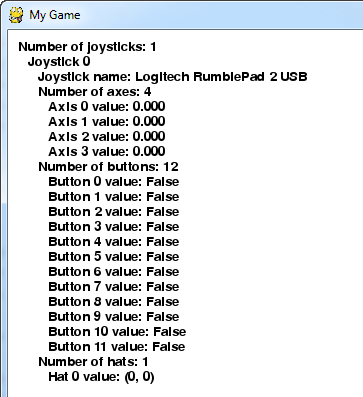
示例程式碼:
import pygame
# Define some colors
BLACK = ( 0, 0, 0)
WHITE = ( 255, 255, 255)
# This is a simple class that will help us print to the screen
# It has nothing to do with the joysticks, just outputting the
# information.
class TextPrint:
def __init__(self):
self.reset()
self.font = pygame.font.Font(None, 20)
def print(self, screen, textString):
textBitmap = self.font.render(textString, True, BLACK)
screen.blit(textBitmap, [self.x, self.y])
self.y += self.line_height
def reset(self):
self.x = 10
self.y = 10
self.line_height = 15
def indent(self):
self.x += 10
def unindent(self):
self.x -= 10
pygame.init()
# Set the width and height of the screen [width,height]
size = [500, 700]
screen = pygame.display.set_mode(size)
pygame.display.set_caption("My Game")
#Loop until the user clicks the close button.
done = False
# Used to manage how fast the screen updates
clock = pygame.time.Clock()
# Initialize the joysticks
pygame.joystick.init()
# Get ready to print
textPrint = TextPrint()
# -------- Main Program Loop -----------
while done==False:
# EVENT PROCESSING STEP
for event in pygame.event.get(): # User did something
if event.type == pygame.QUIT: # If user clicked close
done=True # Flag that we are done so we exit this loop
# Possible joystick actions: JOYAXISMOTION JOYBALLMOTION JOYBUTTONDOWN JOYBUTTONUP JOYHATMOTION
if event.type == pygame.JOYBUTTONDOWN:
print("Joystick button pressed.")
if event.type == pygame.JOYBUTTONUP:
print("Joystick button released.")
# DRAWING STEP
# First, clear the screen to white. Don't put other drawing commands
# above this, or they will be erased with this command.
screen.fill(WHITE)
textPrint.reset()
# Get count of joysticks
joystick_count = pygame.joystick.get_count()
textPrint.print(screen, "Number of joysticks: {}".format(joystick_count) )
textPrint.indent()
# For each joystick:
for i in range(joystick_count):
joystick = pygame.joystick.Joystick(i)
joystick.init()
textPrint.print(screen, "Joystick {}".format(i) )
textPrint.indent()
# Get the name from the OS for the controller/joystick
name = joystick.get_name()
textPrint.print(screen, "Joystick name: {}".format(name) )
# Usually axis run in pairs, up/down for one, and left/right for
# the other.
axes = joystick.get_numaxes()
textPrint.print(screen, "Number of axes: {}".format(axes) )
textPrint.indent()
for i in range( axes ):
axis = joystick.get_axis( i )
textPrint.print(screen, "Axis {} value: {:>6.3f}".format(i, axis) )
textPrint.unindent()
buttons = joystick.get_numbuttons()
textPrint.print(screen, "Number of buttons: {}".format(buttons) )
textPrint.indent()
for i in range( buttons ):
button = joystick.get_button( i )
textPrint.print(screen, "Button {:>2} value: {}".format(i,button) )
textPrint.unindent()
# Hat switch. All or nothing for direction, not like joysticks.
# Value comes back in an array.
hats = joystick.get_numhats()
textPrint.print(screen, "Number of hats: {}".format(hats) )
textPrint.indent()
for i in range( hats ):
hat = joystick.get_hat( i )
textPrint.print(screen, "Hat {} value: {}".format(i, str(hat)) )
textPrint.unindent()
textPrint.unindent()
# ALL CODE TO DRAW SHOULD GO ABOVE THIS COMMENT
# Go ahead and update the screen with what we've drawn.
pygame.display.flip()
# Limit to 20 frames per second
clock.tick(20)
# Close the window and quit.
# If you forget this line, the program will 'hang'
# on exit if running from IDLE.
pygame.quit ()
