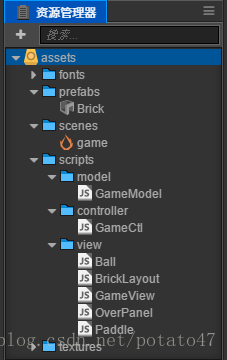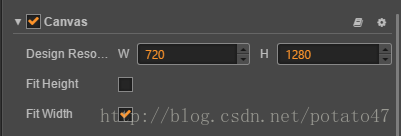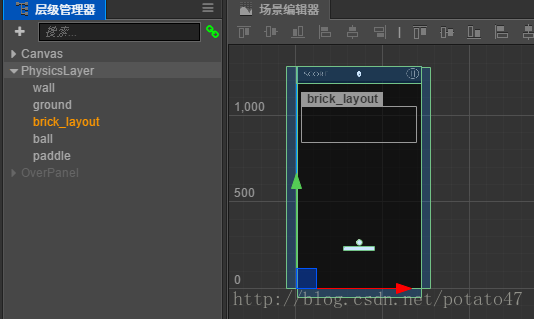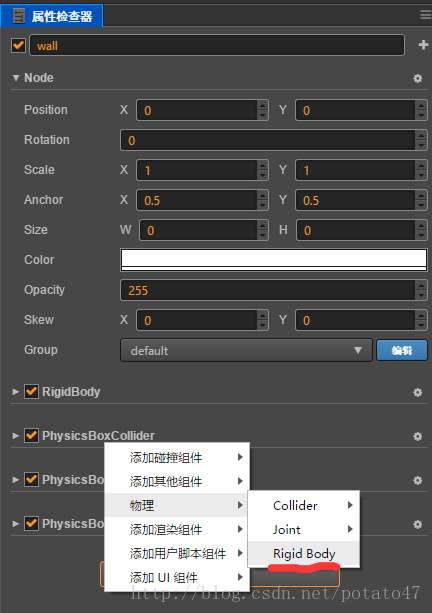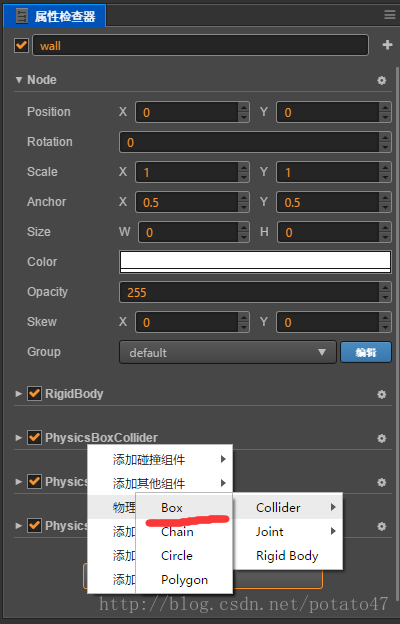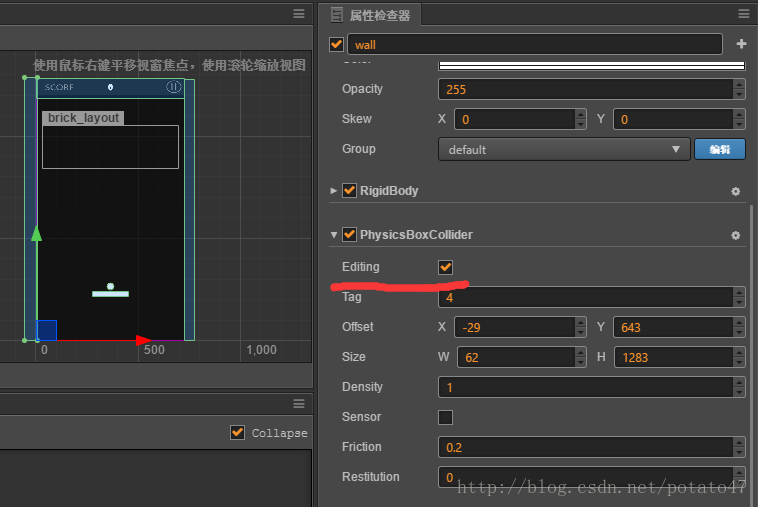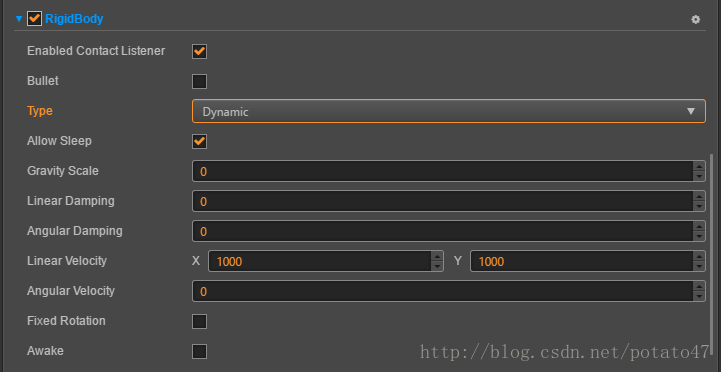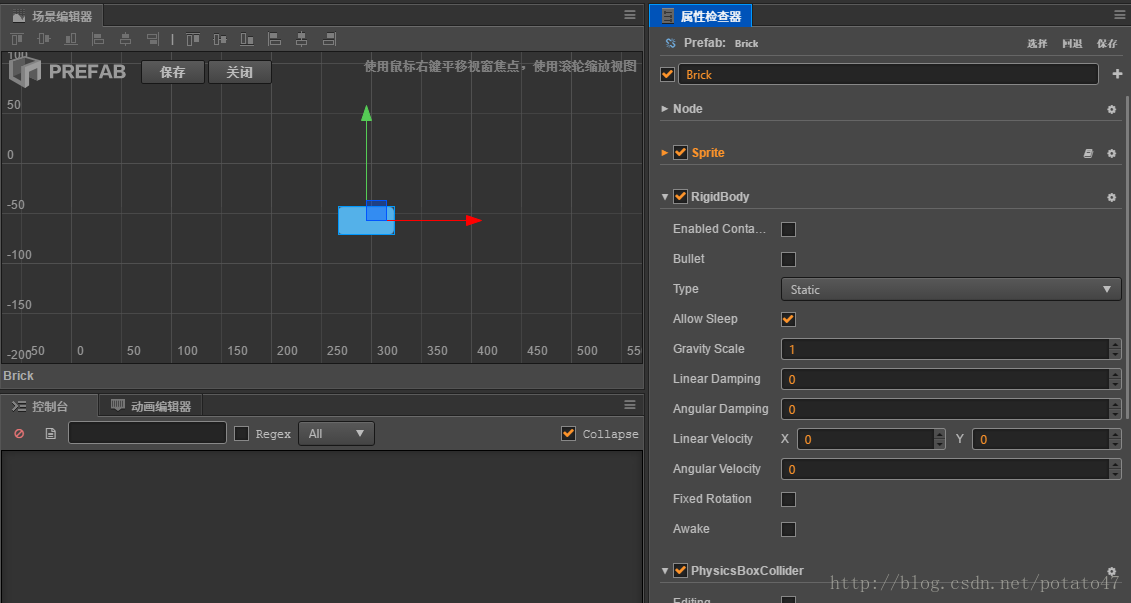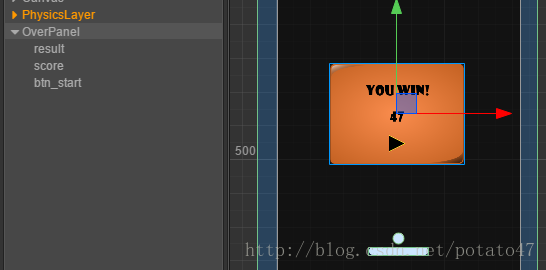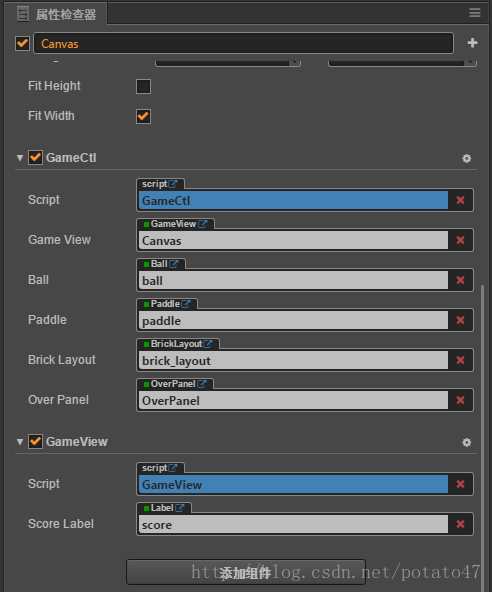【Cocos Creator實戰教程(8)】——打磚塊(物理引擎)
轉自:http://blog.csdn.net/potato47/article/details/73197021
失蹤人口迴歸
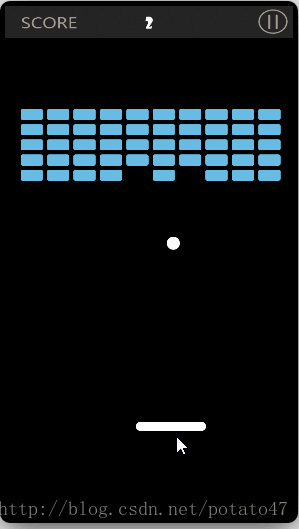
本篇教程要基於Cocos Creator1.5的物理引擎,編寫一個簡單的打磚塊遊戲,儘可能多講一點,但現在已經快11點了,我12點要睡覺啊,好像又講不了多少,這個世界啊,本來就是一個矛盾體。
新建一個工程,取名叫做brick-breaker,brick是什麼意思呢,就是磚塊的意思,每次給工程起名字,我都能學會一個新單詞。
目錄結構如下:
game場景,設定Canvas
先搭一個遊戲背景 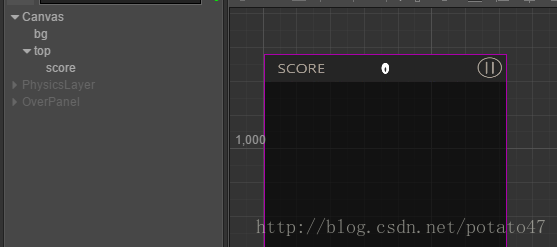
(因為我已經做完了,我就不從頭做一遍了,所以暫時用不到的節點我就把active關掉)
再建一個物理層,用來裝遊戲裡的帶有物理屬性的東西,設定錨點為左下角
又到了學單詞的時間,請拿出你們的小本本:
wall:牆//小球碰到就會反彈的那種牆
ground:地面//球碰到地面,這局遊戲就結束了
brick_layout:磚塊佈局//這個單詞我們之前講過了就不講了
ball:球//就是球
paddle:槳//這裡特指那個可以控制移動的白色長方形
這個wall肯定是要有碰撞屬性的,在屬性面板,新增一個物理元件
因為我們的牆有上,左,右三面,所以再新增三個碰撞元件(一個節點可以有多個碰撞元件)。
編輯一下
地面同理,小球同理,托盤同理 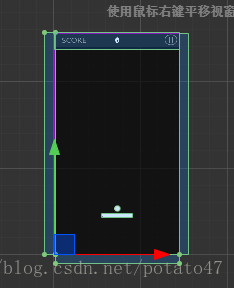
(這裡把地面和牆分開是為了後面牆和地面可能有不同的邏輯)
現在已經編輯了幾個物理節點的碰撞包圍盒,但還沒有編輯他們的物理屬性(cc.RigidBody)
先從小球開始,點選ball節點,在屬性檢查器可以看到
把第一個引數勾選,代表啟用碰撞回撥,可以在腳本里寫回調函式
Bullet:高速運動的物體開啟,避免穿透,這裡不用勾選
type選擇Dynamic,
static:不會受到力的影響,不會受到速度影響,指的是物理引擎,我們依然可以通過移動節點來改變位置
kinematic:不受力的影響,會受到速度影響
dynamic:受力影響,受速度影響
animated:據說和動畫結合使用,我還沒弄懂。。。
為什麼不選kinematic呢?留個作業。
Gravity Scale設定為0(標準是1,數值代表比例),也就是沒有重力。
設定線速度(1000,1000)
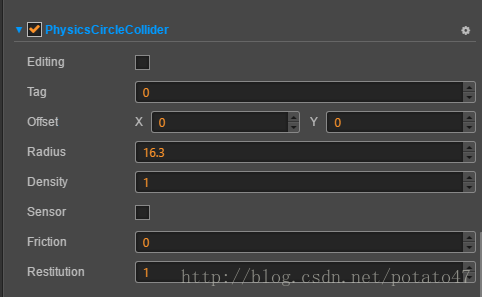
在下面的碰撞元件裡,設定Friction (摩擦係數)等於0(沒有摩擦力),Restitution(彈性係數)等於1(沒有動量損耗)
因為小球是我們的主角,左右的碰撞都是對球來說的,所以碰撞屬性都在小球這一方設定就可以了。
另外要設定wall,ground,paddle,brick的type為static
brick的tag為1,
ground的tag為2,
paddle的tag為3,
wall的tag位4
下面來看指令碼
BrickLayout.js
cc.Class({
extends: cc.Component,
properties: {
padding: 0,
spacing: 0,
cols: 0,
brickPrefab: cc.Prefab,
bricksNumber: 0,
},
init(bricksNumber) {
this.node.removeAllChildren();
this.bricksNumber = bricksNumber;
for (let i = 0; i < this.bricksNumber; i++) {
let brickNode = cc.instantiate(this.brickPrefab);
brickNode.parent = this.node;
brickNode.x = this.padding + (i % this.cols) * (brickNode.width + this.spacing) + brickNode.width / 2;
brickNode.y = -this.padding - Math.floor(i / this.cols) * (brickNode.height + this.spacing) - brickNode.height / 2;
}
}
});- 1
- 2
- 3
- 4
- 5
- 6
- 7
- 8
- 9
- 10
- 11
- 12
- 13
- 14
- 15
- 16
- 17
- 18
- 19
- 20
- 21
- 22
自己寫了一個動態新增磚塊的佈局指令碼,傳入需要新增的磚塊數量就可以動態加入的佈局節點中。
BrickPrefab長這樣,我就預設你會做prefab了
OverPanel.js
cc.Class({
extends: cc.Component,
properties: {
resultLabel:cc.Label,
scoreLabel:cc.Label,
},
// use this for initialization
onLoad: function () {
},
init(gameCtl){
this.gameCtl = gameCtl;
this.node.active = false;
},
show(score,isWin){
this.node.active = true;
if(isWin){
this.resultLabel.string = 'YOU WIN!';
}else{
this.resultLabel.string = 'YOU LOSE!';
}
this.scoreLabel.string = score+'';
},
onBtnRestart(){
this.gameCtl.startGame();
}
});
- 1
- 2
- 3
- 4
- 5
- 6
- 7
- 8
- 9
- 10
- 11
- 12
- 13
- 14
- 15
- 16
- 17
- 18
- 19
- 20
- 21
- 22
- 23
- 24
- 25
- 26
- 27
- 28
- 29
- 30
- 31
- 32
- 33
結束介面
Paddle.js
cc.Class({
extends: cc.Component,
onLoad: function () {
this.node.parent.on("touchmove", (event) => {
//將世界座標轉化為本地座標
let touchPoint = this.node.parent.convertToNodeSpace(event.getLocation());
this.node.x = touchPoint.x;
});
},
init(){
this.node.x = 360;
}
});- 1
- 2
- 3
- 4
- 5
- 6
- 7
- 8
- 9
- 10
- 11
- 12
- 13
- 14
- 15
- 16
托盤隨著手指移動
Ball.js
cc.Class({
extends: cc.Component,
properties: {
},
init(gameCtl) {
this.gameCtl = gameCtl;
this.node.position = cc.v2(360,270);//初始化位置
this.getComponent(cc.RigidBody).linearVelocity = cc.v2(800,800);//初始化速度
},
onBeginContact(contact, self, other) {
switch (other.tag) {
case 1://球碰到磚塊
this.gameCtl.onBallContactBrick(self.node, other.node);
break;
case 2://球碰到地面
this.gameCtl.onBallContactGround(self.node, other.node);
break;
case 3://球碰到托盤
this.gameCtl.onBallContactPaddle(self.node, other.node);
break;
case 4://球碰到牆
this.gameCtl.onBallContactWall(self.node, other.node);
break;
}
},
});- 1
- 2
- 3
- 4
- 5
- 6
- 7
- 8
- 9
- 10
- 11
- 12
- 13
- 14
- 15
- 16
- 17
- 18
- 19
- 20
- 21
- 22
- 23
- 24
- 25
- 26
- 27
- 28
- 29
- 30
球碰到其他物體,讓gameCtl處理
GameCtl.js
const GameModel = require('GameModel');
cc.Class({
extends: cc.Component,
properties: {
gameView: require('GameView'),
ball: require('Ball'),
paddle: require('Paddle'),
brickLayout: require('BrickLayout'),
overPanel: require('OverPanel'),
},
// use this for initialization
onLoad: function () {
//安卓返回鍵退出
cc.systemEvent.on(cc.SystemEvent.EventType.KEY_DOWN, (event) => {
if (event.keyCode === cc.KEY.back) {
cc.director.end();
}
});
this.physicsManager = cc.director.getPhysicsManager();
this.gameModel = new GameModel();
this.startGame();
},
//this.physicsManager.debugDrawFlags =0;
// cc.PhysicsManager.DrawBits.e_aabbBit |
// cc.PhysicsManager.DrawBits.e_pairBit |
// cc.PhysicsManager.DrawBits.e_centerOfMassBit |
// cc.PhysicsManager.DrawBits.e_jointBit |
// cc.PhysicsManager.DrawBits.e_shapeBit
// ;
init() {
this.physicsManager.enabled = true;
this.gameModel.init();
this.gameView.init(this);
this.ball.init(this);
this.paddle.init();
this.brickLayout.init(this.gameModel.bricksNumber);
this.overPanel.init(this);
},
startGame() {
this.init();
},
pauseGame() {
this.physicsManager.enabled = false;
},
resumeGame() {
this.physicsManager.enabled = true;
},
stopGame() {
this.physicsManager.enabled = false;
this.overPanel.show(this.gameModel.score, this.gameModel.bricksNumber === 0);
},
onBallContactBrick(ballNode, brickNode) {
brickNode.parent = null;
this.gameModel.addScore(1);
this.gameModel.minusBrick(1);
this.gameView.updateScore(this.gameModel.score);
if (this.gameModel.bricksNumber <= 0) {
this.stopGame();
}
},
onBallContactGround(ballNode, groundNode) {
this.stopGame();
},
onBallContactPaddle(ballNode, paddleNode) {
},
onBallContactWall(ballNode, brickNode) {
},
onDestroy() {
this.physicsManager.enabled = false;
}
});- 1
- 2
- 3
- 4
- 5
- 6
- 7
- 8
- 9
- 10
- 11
- 12
- 13
- 14
- 15
- 16
- 17
- 18
- 19
- 20
- 21
- 22
- 23
- 24
- 25
- 26
- 27
- 28
- 29
- 30
- 31
- 32
- 33
- 34
- 35
- 36
- 37
- 38
- 39
- 40
- 41
- 42
- 43
- 44
- 45
- 46
- 47
- 48
- 49
- 50
- 51
- 52
- 53
- 54
- 55
- 56
- 57
- 58
- 59
- 60
- 61
- 62
- 63
- 64
- 65
- 66
- 67
- 68
- 69
- 70
- 71
- 72
- 73
- 74
- 75
- 76
- 77
- 78
- 79
- 80
- 81
- 82
- 83
- 84
- 85
- 86
- 87
- 88
- 89
- 90
GameCtl掛在Canvas上,保證第一個執行,將對應的元件拖入
GameView.js
cc.Class({
extends: cc.Component,
properties: {
scoreLabel:cc.Label,
},
init(gameCtl){
this.gameCtl = gameCtl;
this.scoreLabel.string = '0';
},
updateScore(score){
this.scoreLabel.string = score;
}
});
- 1
- 2
- 3
- 4
- 5
- 6
- 7
- 8
- 9
- 10
- 11
- 12
- 13
- 14
- 15
- 16
- 17
GameModel.js
cc.Class({
extends: cc.Component,
properties: {
score:0,
bricksNumber:0,
},
init(){
this.score = 0;
this.bricksNumber = 50;
},
addScore(score){
this.score += score;
},
minusBrick(n){
this.bricksNumber -= n;
},
});
- 1
- 2
- 3
- 4
- 5
- 6
- 7
- 8
- 9
- 10
- 11
- 12
- 13
- 14
- 15
- 16
- 17
- 18
- 19
- 20
- 21
- 22
- 23
嘗試著寫的mvc,並不規範,簡單的理解就是,model和view分離,溝通都通過control。
邏輯清楚的程式碼是不需要過多講解的,對吧,對的。
關愛失蹤人口:
《畢業前的程式設計師》系列正在更新。。。如果你不關注,你就會錯過一個天才的成長曆程。。。233
相關推薦
【Cocos Creator實戰教程(8)】——打磚塊(物理引擎)
轉自:http://blog.csdn.net/potato47/article/details/73197021失蹤人口迴歸 本篇教程要基於Cocos Creator1.5的物理引擎,編寫一個簡單的打磚塊遊戲,儘可能多講一點,但現在已經快11點了,我12點要睡覺啊,好像又講
【Cocos Creator 實戰教程(2)】——天天酷跑(動畫、動作相關)
轉載請保留原文連結,個人公眾號:xinshouit(新手程式設計師),歡迎關注 準備工作 把背景圖拉長,很長很長的那種。。。。一會我們要讓它滑動起來 背景動畫 為背景節點
【Cocos Creator實戰教程(6)】——get47(數字消除)
先來看一下游戲效果 遊戲玩法: 遊戲操作仿的是天天愛消除,點選一個方塊向相鄰的方塊滑動就會交換兩個方塊 當沒有可移動的方塊時,可以點選下面的update按鈕 橫向相連的方塊數字之和會增加分數,縱向相連的方塊數字之和會減少分數 最終目的就是get47
【Cocos Creator 基礎教程(其他)】—— 利用 Github Pages 釋出遊戲
首先你要有一個做好的遊戲 點選選單欄下的 專案-》構建釋出 釋出平臺選擇Web Desktop(適合電腦端訪問) 點選構建後再點選執行,根據執行效果 調整解析度,儘量讓整個遊戲可以完整的顯示在一頁。 像這樣 釋出平臺再改成 Web Mobile
【Cocos Creator教程】——蝸牛過橋(
初學Cocos Creator,做了個小遊戲與大家分享線上體驗:(IE10可行,360瀏覽器可能會有問題,其它瀏覽器自測)1. 建立以下資料夾,新建一個場景game_scene,並將圖片、字型資源匯入。2. 設定Canvas大小為720x1280,新建單色節點
【Cocos creator】檔案資料讀寫,使用者資料儲存
【首先吐槽一下:對於Cocos creator,一方面自己對相關知識不太熟悉,但是另一方面cocos creator 的api文件也太不完善了,想實現對Json檔案進行資料讀寫的功能花了我一天時間。還
【Cocos creator】繪圖系統:Graphics元件之動態改變生成影象的透明度
在Cocos creator 中,要想在使用Graphics元件繪製圖像的過程中改變影象的透明度有兩種方法: 1.在編輯器中Graphics元件的fillColor屬性中設定; 2.通過程式碼動態設定。 drawLine:function(){ var
【cocos creator】cocos creator的官網demo小遊戲--小星星
在官網的教程基礎之上,修改了官網遺漏下的bug。雖然可以下載cocos.com官網的原始碼,直接使用,更改BUG,但對於自己一個剛接觸cocos開發新手,通過自己的努力,去發現官網的
【v2.x OGE教程 12】 關卡編輯器幫助文檔
spa 集成 delet exc 取消 map attribute exceptio nal 【v2.x OGE教程 12】 關卡編輯器幫助文檔 一、簡單介紹 關卡編輯器用於遊戲關卡界面元素的可視化編輯,包含元素的位置、尺寸以及其他自己定義屬性。通過解析生成的
【Zigbee技術入門教程-01】Zigbee無線組網技術入門的學習路線
自組織 問題 作者 項目 建築 企業 color 基本概念 基礎 【Zigbee技術入門教程-01】Zigbee無線組網技術入門的學習路線 廣東職業技術學院 歐浩源 一、引言 在物聯網技術應用的知識體系中,Zigbee無線組網技術是非常重要的一環,也是大家感覺比較難
3470. 【NOIP2013模擬聯考8】最短路(path) (Standard IO)
sizeof max code and RoCE sea NPU write 所有 Description 給定一個n個點m條邊的有向圖,有k個標記點,要求從規定的起點按任意順序經過所有標記點到達規定的終點,問最短的距離是多少。 Input 第一行5個整數n、m
【Python爬蟲實戰專案一】爬取大眾點評團購詳情及團購評論
1 專案簡介 從大眾點評網收集北京市所有美髮、健身類目的團購詳情以及團購評論,儲存為本地txt檔案。 技術:Requests+BeautifulSoup 以美髮為例:http://t.dianping.com/list/beijing?q=美髮 爬取內容包括: 【團購詳情】團購名稱、原
MySQLl優化【附帶優化視訊教程全套】
可以從以下幾個方面對MySQL進行優化, 效果: SQL和索引 > 資料庫表結構 > 系統配置 > 硬體 但成本從低到高。 1.SQL和索引優化 1.1SQL 1.1.1優化SQL語句的一般步驟: ①通過show status 命令瞭解各種S
【C++深度剖析教程40】使用數值型模板技術計算1+2+3+...+N的值
上一篇文章學習了數值型模板技術,並利用相關技術,實現了C++的陣列類模板。點選文章檢視上一篇文章:點選連結檢視 本篇文章,繼續利用模板技術來解決一個問題。 如果想求1+2+3+…+N的結果,有很多種方法。可以迴圈遍歷,可以直接使用公式求解。但是他們都不是最快的方法,我們今天使用模
【C++深度剖析教程39】實現C++陣列類模板
上一篇文章在那個學習了多引數類模板與特化的分析:點選連結檢視上一篇文章:類模板深度剖析 本篇文章學習記錄: 數值型模板引數 實現C++陣列類模板 1、模板中的數值型引數 模板引數可以是數值型引數。也就是非型別引數。如下圖所示: 我們可以像上面定義
Cocos Creator實戰-使用粒子資源實現螢幕點選效果
效果圖 涉及到的知識點 粒子特效製作 觸控事件監聽以及座標轉化 預製資源製作 物件池的使用 動態顯示特效 製作粒子特效 推薦免費線上工具Particle2dx,這裡就使用模板中已有的Click特效circle1 選擇粒子特效模板
【C++學習詳細教程目錄】
學習交流加 個人qq: 1126137994 個人微信: liu1126137994 學習交流資源分享qq群: 962535112 本文記錄之前寫的【C++深度剖析學習記錄】專欄裡的C++文章的一個總的目錄。這樣
【SpringBoot教程四】:SpringBoot+FreeMark模板引擎
SpringBoot+FreeMark模板引擎 最近專案有點忙,一直沒有時間過來發部落格。。。趁現在週末,趕快寫 一. Spring boot 在spring預設基礎上,自動配置添加了以下特性: 1. 包含了ContentNegotiatingViewResol
【凸優化】【長鏈剖分】【2019冬令營模擬1.8】tree
PROMBLEM 給你一棵樹,你需要在樹上選擇恰好 m條點不相交的、長度至少為 k的路徑,使得路徑所覆蓋的點權和儘可能大。求最大點權和。 資料保證有解。 SOLUTION 這是一道綜合的題目,考察凸優化、長鏈剖分、樹形DP、以及關於陣列空間的優化 首先引進凸優
【REACT NATIVE 系列教程之一】觸控事件的兩種形式與四種TOUCHABLE元件詳解
本文是RN(React Native)系列教程第一篇,當然也要給自己的群做個廣告: React Native @Himi :126100395 剛建立的群,歡迎一起學習、討論、進步。本文主要講解兩點:1. PanResponder:觸控事件,用以獲取使用者手指所在螢幕的座標(x,y)或觸發、或滑動、或