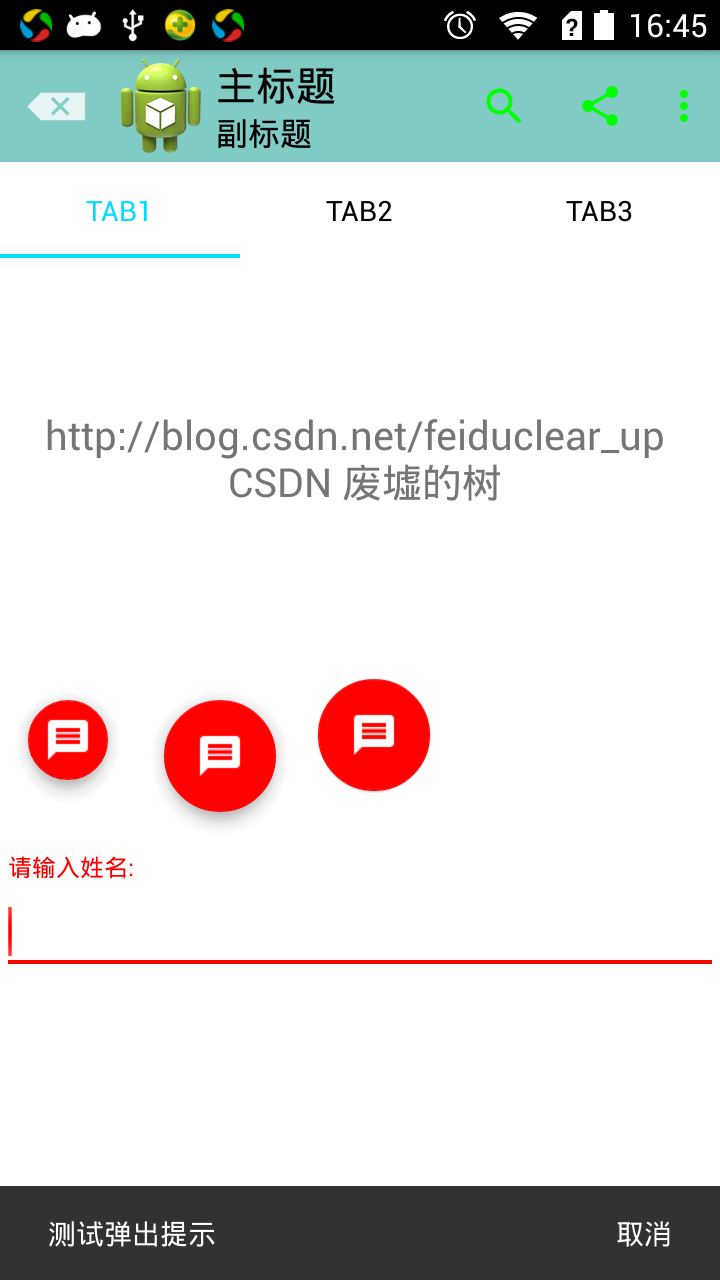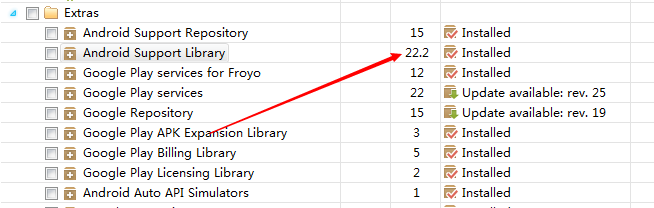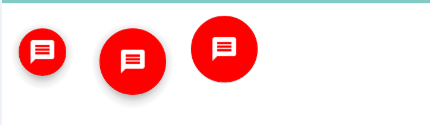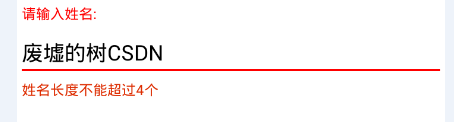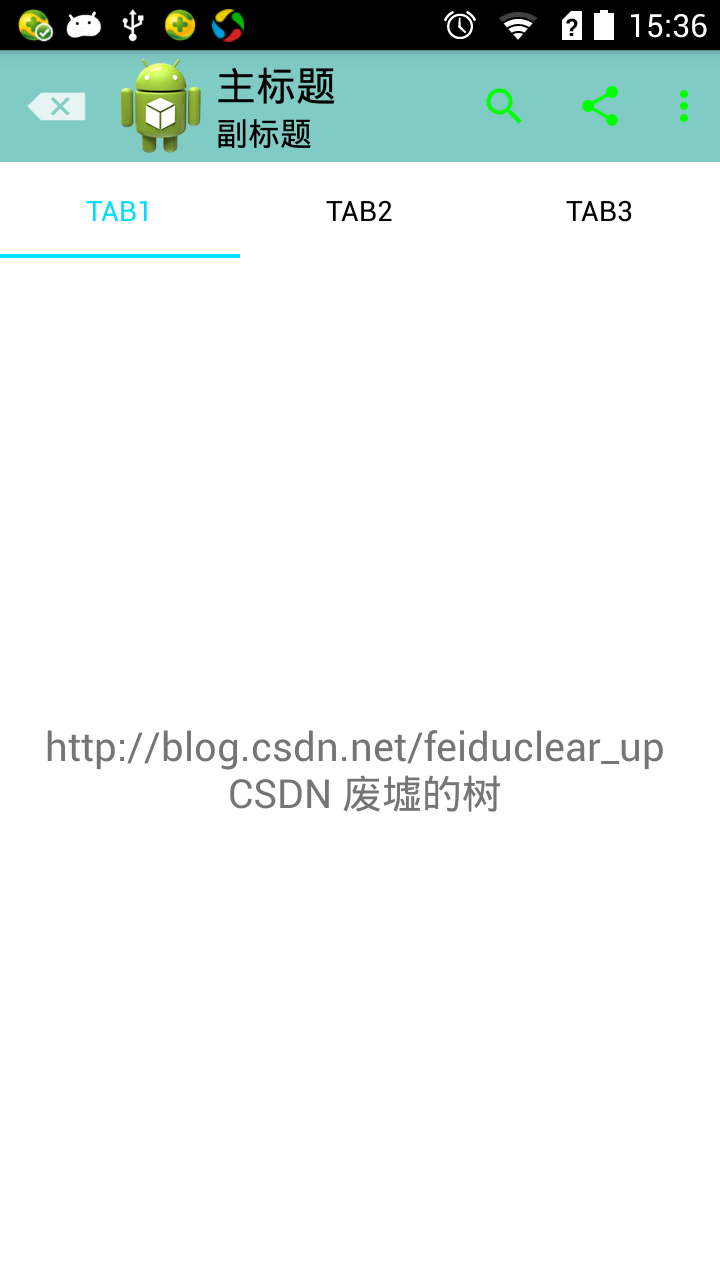Android M新控制元件之FloatingActionButton,TextInputLayout,Snackbar,TabLayout的使用
在前不久的谷歌2015 I/O大會上,釋出了Android新版本M,貌似從這個版本開始Android不在以數字命名版本了。
在這次的I/O大會上谷歌對Android並沒有很大的改變,主要是修改完善之前Android L版本。不過在谷歌推出
Material Design設計風格之後,還是做了很多風格上的相容,比如v7包的 RecyclerView,CardView,Palette等
這次的I/O大會上也繼續完善了MD設計支援庫,這次谷歌推出了Android Design Support Library 庫,全面支援
MD設計風格的UI效果。Design Support Library庫吸收了8 個新的 material design 元件!最低支援 Android
2.1,其實很多元件都是Github上比較火的,只是谷歌把它官方化了,便於開發者使用。今天我們來學習
FloatingActionButton,TextInputLayout,Snackbar,TabLayout 四種控制元件。
前提
為了能使用 這些 material design 元件,你需要去更新最新的SDK中的Extras支援庫,如下圖:
ps:在天朝上國,這種更新是需要翻牆的或者使用代理的,大家自行想辦法。
更新完之後,在build.gralde檔案下引入如下包:
compile 'com.android.support:design:22.2.0'現在,我們可以開始使用Material Design元件啦!來看看新元件有什麼特別的地方吧!
FloatingActionButton
顧名思義:這是一個浮動按鈕。先上效果圖啦!ps:沒有效果圖的UI部落格很蛋疼的。
以上是三種不同效果的FloatingActionButton。XML佈局程式碼如下:
<android.support.design.widget.FloatingActionButton
android:layout_width="wrap_content"
android:layout_height="wrap_content"
android:src="@drawable/ic_discuss" 由於FloatingActionButton是重寫ImageView的,所有FloatingActionButton擁有ImageView的一切屬性。為了
控制FloatingActionButton的大小,背景顏色,陰影的深度等,我們可以通過如下屬性來控制這些效果:
- app:fabSize :FloatingActionButton的大小,有兩種賦值分別是 “mini” 和 “normal”,預設是“normal”.
- app:backgroundTint:FloatingActionButton的背景顏色,預設的背景顏色是Theme主題中的
<item name="colorAccent">#ff0000</item>顏色,不瞭解的童鞋們可以參考Android5.x新特性之 Toolbar和Theme的使用:http://blog.csdn.net/feiduclear_up/article/details/46457433。
3. app:elevation :FloatingActionButton陰影的深度,預設是有陰影的,如果覺得預設陰影深度有點大,可以改變這個屬性來修改陰影深度。
上面三個效果圖的XML佈局程式碼如下:
<LinearLayout
android:layout_width="match_parent"
android:layout_height="wrap_content"
android:orientation="horizontal">
<android.support.design.widget.FloatingActionButton
android:id="@+id/btn"
android:layout_width="wrap_content"
android:layout_height="wrap_content"
android:src="@drawable/ic_discuss"
app:fabSize="mini" />
<android.support.design.widget.FloatingActionButton
android:layout_width="wrap_content"
android:layout_height="wrap_content"
android:src="@drawable/ic_discuss"
/>
<android.support.design.widget.FloatingActionButton
android:layout_width="wrap_content"
android:layout_height="wrap_content"
android:src="@drawable/ic_discuss"
app:backgroundTint="#000af4"
app:fabSize="normal"
app:elevation="1dp"
/>
</LinearLayout>注意點
- 不能通過 android:background 屬性來改變 FloatingActionButton的背景顏色,只能通過app:backgroundTint屬性改變,因為FloatingActionButton是繼承自ImageView的。
TextInputLayout
該控制元件是用於EditView輸入框的,主要解決之前EditView在獲得焦點編輯時hint屬性提示語消失,這一點在一個頁
面有多個EditView輸入框的時候不是很好,因為很有可能使用者在輸入多個EditView之後,不知道當前EditView需
要輸入什麼內容。為了解決這一問題,TextInputLayout就此誕生了。TextInputLayout是繼承自LinearLayout容
器佈局,因此我們需要將EditView包含在TextInputLayout之內才可以使用,言外之意:TextInputLayout不能單
獨使用。廢話不多說,先上效果圖啊:
XML佈局程式碼如下:
<android.support.design.widget.TextInputLayout
android:id="@+id/textInput"
android:layout_width="match_parent"
android:layout_height="wrap_content">
<EditText
android:layout_width="match_parent"
android:layout_height="wrap_content"
android:textColor="@android:color/black"/>
</android.support.design.widget.TextInputLayout>程式碼也可以看出TextInputLayout包裹著EditView。
為了達到以上效果,我們還需新增如下程式碼:
final TextInputLayout inputLayout = findView(R.id.textInput);
inputLayout.setHint("請輸入姓名:");
EditText editText = inputLayout.getEditText();
editText.addTextChangedListener(new TextWatcher() {
@Override
public void beforeTextChanged(CharSequence s, int start, int count, int after) {
}
@Override
public void onTextChanged(CharSequence s, int start, int before, int count) {
if (s.length()>4){
inputLayout.setErrorEnabled(true);
inputLayout.setError("姓名長度不能超過4個");
}else{
inputLayout.setErrorEnabled(false);
}
}
@Override
public void afterTextChanged(Editable s) {
}
});TextInputLayout 不僅能讓EditView的提示語上彈顯示在EditView之上,而且還能把錯誤資訊顯示在EditView之下。
TextInputLayout常用的方法有如下:
- setHint():設定提示語。
- getEditText():得到TextInputLayout中的EditView控制元件。
- setErrorEnabled():設定是否可以顯示錯誤資訊。
- setError():設定當用戶輸入錯誤時彈出的錯誤資訊。
注意點
- TextInputLayout不能單獨使用,需要包裹EditView元件。
Snackbar的使用
Snackbar提供了一個介於Toast和AlertDialog之間輕量級控制元件,它可以很方便的提供訊息的提示和動作反饋。
廢話不少說,妹子,上圖:
Snackbar的使用和Toast很類似,呼叫程式碼如下:
final Snackbar snackbar = Snackbar.make(inputLayout,"測試彈出提示",Snackbar.LENGTH_LONG);
snackbar.show();
snackbar.setAction("取消",new View.OnClickListener() {
@Override
public void onClick(View v) {
snackbar.dismiss();
}
});第一個引數View 可以是當前父佈局中的任何一個view物件都可以。之後的引數和Toast引數一樣。Snackbar可以
設定Action行為事件,使用的方法是public Snackbar setAction (CharSequence text, View.OnClickListener listener); Action的字型顏色預設使用系統主題中的如下顏色
<item name="colorAccent">#ff0000</item>當然你可以通過程式碼去改變Action的字型顏色:Snackbar setActionTextColor (int color);
注意
- Snackbar是從整個介面的底部彈出。
TabLayout
Tabs選項卡,效果類似網易新聞客戶端的Tab。其實實現Tabs選項卡的效果有很多中方法,Github上也有很多好
用的開源控制元件,只是這次谷歌把它官方化了,使得開發者無需引用第三方庫,就能方便的使用。效果圖:
XML佈局如下:
<android.support.design.widget.TabLayout
android:id="@+id/tabs"
<!--Tab被選中字型的顏色-->
app:tabSelectedTextColor="@android:color/holo_blue_bright"
<!--Tab未被選中字型的顏色-->
app:tabTextColor="@android:color/black"
<!--Tab指示器下標的顏色-->
app:tabIndicatorColor="@android:color/holo_blue_bright"
android:layout_width="match_parent"
android:layout_height="wrap_content" />常用的屬性有三個:
- app:tabSelectedTextColor:Tab被選中字型的顏色
- app:tabTextColor:Tab未被選中字型的顏色
- app:tabIndicatorColor:Tab指示器下標的顏色
TabLayout常用的方法如下:
- addTab(TabLayout.Tab tab, int position, boolean setSelected) 增加選項卡到 layout 中
- addTab(TabLayout.Tab tab, boolean setSelected) 同上
- addTab(TabLayout.Tab tab) 同上
- getTabAt(int index) 得到選項卡
- getTabCount() 得到選項卡的總個數
- getTabGravity() 得到 tab 的 Gravity
- getTabMode() 得到 tab 的模式
- getTabTextColors() 得到 tab 中文字的顏色
- newTab() 新建個 tab
- removeAllTabs() 移除所有的 tab
- removeTab(TabLayout.Tab tab) 移除指定的 tab
- removeTabAt(int position) 移除指定位置的 tab
- setOnTabSelectedListener(TabLayout.OnTabSelectedListener onTabSelectedListener) 為每個 tab 增加選擇監聽器
- setScrollPosition(int position, float positionOffset, boolean updateSelectedText) 設定滾動位置
- setTabGravity(int gravity) 設定 Gravity
- setTabMode(int mode) 設定 Mode,有兩種值:TabLayout.MODE_SCROLLABLE和TabLayout.MODE_FIXED分別表示當tab的內容超過螢幕寬度是否支援橫向水平滑動,第一種支援滑動,第二種不支援,預設不支援水平滑動。
- setTabTextColors(ColorStateList textColor) 設定 tab 中文字的顏色
- setTabTextColors(int normalColor, int selectedColor) 設定 tab 中文字的顏色 預設 選中
- setTabsFromPagerAdapter(PagerAdapter adapter) 設定 PagerAdapter
- setupWithViewPager(ViewPager viewPager) 和 ViewPager 聯動
一般TabLayout都是和ViewPager共同使用才發揮它的優勢,現在我們通過程式碼來看看以上方法的使用。
viewPager = findView(R.id.viewPager);
tabLayout = findView(R.id.tabs);
List<String> tabList = new ArrayList<>();
tabList.add("Tab1");
tabList.add("Tab2");
tabList.add("Tab3");
tabLayout.setTabMode(TabLayout.MODE_FIXED);//設定tab模式,當前為系統預設模式
tabLayout.addTab(tabLayout.newTab().setText(tabList.get(0)));//新增tab選項卡
tabLayout.addTab(tabLayout.newTab().setText(tabList.get(1)));
tabLayout.addTab(tabLayout.newTab().setText(tabList.get(2)));
List<Fragment> fragmentList = new ArrayList<>();
for (int i = 0; i < tabList.size(); i++) {
Fragment f1 = new TabFragment();
Bundle bundle = new Bundle();
bundle.putString("content", "http://blog.csdn.net/feiduclear_up \n CSDN 廢墟的樹");
f1.setArguments(bundle);
fragmentList.add(f1);
}
TabFragmentAdapter fragmentAdapter = new TabFragmentAdapter(getSupportFragmentManager(), fragmentList, tabList);
viewPager.setAdapter(fragmentAdapter);//給ViewPager設定介面卡
tabLayout.setupWithViewPager(viewPager);//將TabLayout和ViewPager關聯起來。
tabLayout.setTabsFromPagerAdapter(fragmentAdapter);//給Tabs設定介面卡
就不解釋了,都有註釋,來看看以上程式碼的TabFragmentAdapter和TabFragment實現如下:
TabFragmentAdapter
public class TabFragmentAdapter extends FragmentStatePagerAdapter {
private List<Fragment> mFragments;
private List<String> mTitles;
public TabFragmentAdapter(FragmentManager fm, List<Fragment> fragments, List<String> titles) {
super(fm);
mFragments = fragments;
mTitles = titles;
}
@Override
public Fragment getItem(int position) {
return mFragments.get(position);
}
@Override
public int getCount() {
return mFragments.size();
}
@Override
public CharSequence getPageTitle(int position) {
return mTitles.get(position);
}
}TabFragment
public class TabFragment extends Fragment {
private String content;
private View view;
@Override
public View onCreateView(LayoutInflater inflater, @Nullable ViewGroup container, @Nullable Bundle savedInstanceState) {
view = inflater.inflate(R.layout.item, container,false);
return view;
}
@Override
public void onActivityCreated(@Nullable Bundle savedInstanceState) {
super.onActivityCreated(savedInstanceState);
content = getArguments().getString("content");
TextView tvContent = (TextView) view.findViewById(R.id.tv_tab_content);
tvContent.setText(content + "");
}
}注意 :有這麼一種情況,當Tabs中的內容超過了手機螢幕的寬度時,Tabs選項卡中的tab為什麼不支援水平滑動?其實TabLayout是支援水平滑動的,只需要你在程式碼中新增如下一行即可:
tabLayout.setTabMode(TabLayout.MODE_SCROLLABLE);//設定tab模式限於篇幅有點長,接下來的CoordinatorLayout , CollapsingToolbarLayout 和 AppBarLayout,NavigationView將
在下一篇部落格學習。以上程式碼,如有疑問,歡迎共同討論。