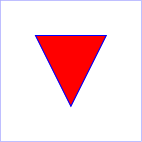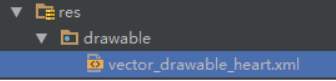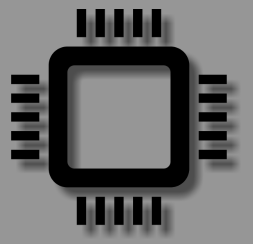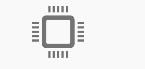Andrid5.0新特性——SVG(可縮放向量圖)
SVG一種用於描述影象的標記語言。類似HTML。
SVG嚴格遵從XML語法,並用文字格式的描述性語言來描述影象內容,因此是一種和影象解析度無關的向量圖形格式。
標準制定開發歷史
- 2001年9月4日,釋出SVG 1.0。
- 2003年1月4日,釋出SVG 1.1。
- 2003年1月14日,推出SVG移動子版本:SVG Tiny和SVG Basic。
- 2008年12月22日,釋出SVG Tiny 1.2。
- 2011年8月16日,釋出SVG 1.1(第2版),成為W3C目前推薦的標準。
- W3C目前仍正在研究制定SVG2,目前最新的草稿釋出見此。
示例
下面是一個紅色三角形的svg示例:
<?xml version="1.0" standalone="no"?> 效果圖如下:
說明:
- svg向量圖的根節點就是svg,包含圖片寬高和視口大小等資訊。
- rect表示一個矩形。
- path(點選檢視path元素介紹)表示一條路徑,向量圖的形狀就是通過path元素定義的,常見屬性有:
- M (x y)+:在給定的(x,y)座標開始path;
- L (x y)+:繪製一條直線從當前點到給定的(x,y)座標;
- z:閉合當前path。
- C (x1 y1 x2 y2 x y)+:貝塞爾曲線;
用SVG有什麼好處
- svg是向量圖,縮放不會失真,點陣圖縮放可能產生失真問題。
- 螢幕適配方便,一般我們為了適配不同解析度可能會在ldpi、mdpi、hdpi、xhdpi等目錄放對應解析度的jpg/png圖片,現在只需要一個xml檔案,而且xml檔案比jpg/png體積小,有利於縮減apk體積。
SVG相關工具
在Android中使用SVG
在Android中,負責向量圖載入,解析,繪製相關工作的類就是VectorDrawable,通過載入一個基於XML的VectorDrawable檔案,在draw方法中把向量圖繪製到Canvas。在Android中向量圖一般用於圖示和按鈕。
1.這裡使用Method Draw先編輯一個svg格式的向量圖,點選開啟Method Draw,編輯完成後匯出svg格式檔案。
heart.svg
<svg height="400" width="580" xmlns="http://www.w3.org/2000/svg">
<!-- Created with Method Draw - http://github.com/duopixel/Method-Draw/ -->
<g stroke="null">
<title>Layer 1</title>
<path d="m218.25,65.499992c31.171158,0 61.067017,21.318344 71.75,50.4375c10.683014,-29.119156 40.610474,-50.4375 71.75,-50.4375c40.546692,0 71.75,32.481865 71.75,75.656258c0,59.348114 -60.477264,105.195892 -143.5,193.34375c-83.022751,-88.131226 -143.5,-133.995636 -143.5,-193.34375c0,-43.174393 31.203293,-75.656258 71.75,-75.656258z" fill="#ff0000"
id="svg_1"
stroke="#ff0000" stroke-width="1.5" />
</g>
<g>
<title>background</title>
<rect fill="none" height="402" id="canvas_background" width="582" x="-1" y="-1" />
</g>
</svg>2.把svg檔案轉換為Android的VectorDrawable檔案。
手動轉換
1. 在drawable目錄下新建一個根節點為<vector>的xml檔案。
2. 把svg檔案中的path資料拷貝到<vector>,比如svg中path的d對應<vector>中path的android:pathData,stroke對應android:strokeColor,stroke-width對應android:strokeWidth等。使用工具轉換
使用svg2android把svg檔案轉換為Android Drawable檔案,把匯出檔案放到drawable目錄下。
res/drawable/vector_drawable_heart.xml
<?xml version="1.0" encoding="utf-8"?>
<vector xmlns:android="http://schemas.android.com/apk/res/android"
<!-- 圖片實際寬高 -->
android:width="580dp"
android:height="400dp"
<!-- 畫布的寬高,影象的錨點、座標都是相對於畫布 -->
android:viewportWidth="580"
android:viewportHeight="400">
<!-- draw a path -->
<path
android:fillColor="#ff0000"
android:pathData="M218.25,65.499992c31.171158,0 61.067017,21.318344
71.75,50.4375c10.683014,-29.119156 40.610474,-50.4375 71.75,-50.4375c40.546692,0
71.75,32.481865 71.75,75.656258c0,59.348114 -60.477264,105.195892
-143.5,193.34375c-83.022751,-88.131226 -143.5,-133.995636
-143.5,-193.34375c0,-43.174393 31.203293,-75.656258 71.75,-75.656258z"
android:strokeColor="#ff0000"
android:strokeWidth="1.5" />
<path android:pathData="M -1 -1 H 581 V 401 H -1 V -1 Z" />
</vector>注意:轉換工具預設把畫布的size作為向量圖的實際寬高,比如一個icon的svg設計時畫布的寬高為480*480,但實際需要的寬高為48*48,所以記得修改<vector>中的android:width和android:height為實際需要的寬高,不然就比較耗記憶體。
3.使用向量圖示例
<ImageView
android:layout_width="wrap_content"
android:layout_height="wrap_content"
android:src="@drawable/vector_drawable_heart" />目前這種做法只支援Android5.0+,如果想在Android5.0以下正常執行還要做如下相容處理。
VectorDrawable向下相容
1.在app的build.gradle檔案中新增如下配置,啟用support庫。
android {
defaultConfig {
vectorDrawables.useSupportLibrary = true
}
}
dependencies {
compile 'com.android.support:appcompat-v7:23.3.0'
}
2.ImageView改為使用support庫的AppCompatImageView,使用app:srcCompat替換android:src。
<android.support.v7.widget.AppCompatImageView
android:layout_width="wrap_content"
android:layout_height="wrap_content"
app:srcCompat="@drawable/vector_drawable_heart" />AnimatedVectorDrawable可以讓VectorDrawable加上動畫效果。
VectorDrawable實現動畫效果一般需要3個檔案:
- VectorDrawable檔案,根節點為
<vector>的xml檔案,向量圖。 - AnimatedVectorDrawable檔案,根節點為
<animated-vector>的xml檔案,向量圖動畫定義檔案。 - 一個或多個屬性動畫檔案。
1.VectorDrawable檔案如下,通過android:name屬性為group和path定義了一個唯一的名字,在AnimatedVectorDrawable檔案中就是通過該名字實現group/path和相關動畫的關聯。
<!--res/drawable/vector_drawable_cpu.xml-->
<vector xmlns:android="http://schemas.android.com/apk/res/android"
android:width="128dp"
android:height="128dp"
android:viewportHeight="600"
android:viewportWidth="600">
<group android:name="cpu_box">
<path
android:name="cpu"
android:fillColor="#000000"
android:pathData="
M341.087,157.478 c7.417,0,13.435,6.018,13.435,13.435 v170.174c0,7.417-6.018,13.435-13.435,13.435 H170.913 c-7.417,0-13.435-6.018-13.435-13.435V170.913c0-7.417,6.018-13.435,13.435-13.435H341.087z
M390.348,157.478 c0-19.785-16.041-35.826-35.826-35.826H157.479c-19.785,0-35.826,16.041-35.826,35.826v197.043 c0,19.785,16.041,35.826,35.826,35.826h197.043c19.785,0,35.826-16.041,35.826-35.826V157.478z " />
</group>
<group android:name="bottom">
<path
android:name="wires_bottom"
android:fillColor="#000000"
android:pathData="
M193.304,408.261V462h-17.913 v-53.739H193.304z
M264.957,408.261V462h-17.914v-53.739H264.957z
M300.783,408.261V462h-17.914v-53.739H300.783z
M229.13,408.261 V462h-17.913v-53.739H229.13z
M336.609,408.261V462h-17.914v-53.739H336.609z" />
</group>
<group android:name="top">
<path
android:name="wires_top"
android:fillColor="#000000"
android:pathData="
M193.304,50v53.739h-17.913V50H193.304z
M264.957,50 v53.739h-17.914V50H264.957z
M300.783,50v53.739h-17.914V50H300.783z
M229.13,50v53.739h-17.913V50H229.13z
M336.609,50v53.739 h-17.914V50H336.609z " />
</group>
<group android:name="right">
<path
android:name="wires_right"
android:fillColor="#000000"
android:pathData="
M408.261,318.695H462v17.914h-53.739V318.695z
M408.261,247.043H462v17.914h-53.739V247.043z
M408.261,211.217 H462v17.913h-53.739V211.217z
M408.261,282.869H462v17.914h-53.739V282.869z
M408.261,175.391H462v17.913h-53.739V175.391z" />
</group>
<group android:name="left">
<path
android:name="wires_left"
android:fillColor="#000000"
android:pathData="
M50,318.695h53.739v17.914H50V318.695z
M50,247.043h53.739v17.914H50V247.043z
M50,211.217h53.739v17.913H50V211.217z
M50,282.869 h53.739v17.914H50V282.869z
M50,175.391h53.739v17.913H50V175.391z" />
</group>
</vector>效果圖如下:
2.屬性動畫檔案的編寫,下面是cpu頂部排線的動畫檔案,還有類似的底部和左右排線的動畫檔案,共4個動畫檔案。
<!-- res/animator/pulse_top.xml -->
<set xmlns:android="http://schemas.android.com/apk/res/android">
<objectAnimator
android:propertyName="translateY"
android:valueType="floatType"
android:valueFrom="0"
android:valueTo="-10"
android:repeatMode="reverse"
android:repeatCount="infinite"
android:duration="250" />
</set>3.AnimatedVectorDrawable檔案如下,根節點<animated-vector>,通過android:drawable屬性設定使用的向量圖檔案。<target>元素中的android:name對應VectorDrawable檔案中group/path的名稱,android:animation設定group/path使用的動畫。
<!-- res/drawable/animated_cpu.xml -->
<animated-vector xmlns:android="http://schemas.android.com/apk/res/android"
android:drawable="@drawable/vector_drawable_cpu">
<target
android:name="top"
android:animation="@animator/pulse_top" />
<target
android:name="right"
android:animation="@animator/pulse_right" />
<target
android:name="left"
android:animation="@animator/pulse_left" />
<target
android:name="bottom"
android:animation="@animator/pulse_bottom" />
</animated-vector>4.最後,在AppCompatImageView中使用AnimatedVectorDrawable
- 在xml中使用AnimatedVectorDrawable:
<android.support.v7.widget.AppCompatImageView
android:id="@+id/image1"
android:layout_width="wrap_content"
android:layout_height="wrap_content"
android:layout_centerInParent="true"
app:srcCompat="@drawable/animated_cpu" />- 在程式碼中使用AnimatedVectorDrawable:
使用AnimatedVectorDrawableCompat.create方法載入AnimatedVectorDrawable檔案得到AnimatedVectorDrawable物件。
AnimatedVectorDrawableCompat是support庫中的類,作用是使AnimatedVectorDrawable相容Android5.0以下系統。
image1 = (AppCompatImageView) findViewById(R.id.image1);
AnimatedVectorDrawableCompat animatedVectorDrawable = AnimatedVectorDrawableCompat.create(this, R.drawable.animated_cpu);
image1.setImageDrawable(animatedVectorDrawable);
addClickAnimationListener(image1);點選停止/播放動畫
public void addClickAnimationListener(final AppCompatImageView image) {
image.setOnClickListener(new View.OnClickListener() {
@Override
public void onClick(View v) {
Drawable animation = image.getDrawable();
if (animation instanceof Animatable) {
Animatable anim = (Animatable) animation;
if (anim.isRunning()) {
// 停止動畫
anim.stop();
} else {
// 播放動畫
anim.start();
}
}
}
});
}動畫效果如下:
注意:目前AnimatedVectorDrawableCompat在Android5.0以下不支援pathData型別屬性動畫。如果需要用到pathData型別屬性動畫可以通過以下方法做相容處理。
- 使用api識別符號適配不同版本的系統,在drawable和drawable-v21目錄下定義不同的實現。
- 程式碼中作相容處理
if (android.os.Build.VERSION.SDK_INT >= android.os.Build.VERSION_CODES.LOLLIPOP) {
// 在android5.0+下執行下面程式碼
}- 使用vector-compat,VectorDrawable和AnimatedVectorDrawable的一個相容庫。
透明度,旋轉,縮放屬性動畫沒有效果?
這裡給VectorDrawable的path新增一個透明度動畫,發現沒有效果,日誌列印如下:
W/PropertyValuesHolder: Method setAlpha() with type int not found on target class class android.support.graphics.drawable.VectorDrawableCompat$VGroup
W/PropertyValuesHolder: Method setRotation() with type float not found on target class class android.support.graphics.drawable.VectorDrawableCompat$VFullPath日誌中可以看出沒有找到相關的set方法,屬性動畫的實現原理其實是通過java中的反射找到相關set方法去動態修改屬性值實現的。
VectorDrawable(這裡使用的是VectorDrawableCompat,相容Android5.0以下版本)的group對應的類是VectorDrawableCompat$VGroup,path對應的類是VectorDrawableCompat$VFullPath。
通過檢視VectorDrawableCompat$VFullPath程式碼發現,VFullPath中透明度屬性的名稱為fillAlpha,於是把android:propertyName值由alpha改為fillAlpha就可以了。
<objectAnimator
android:duration="1500"
android:propertyName="fillAlpha"
android:valueFrom="1"
android:valueTo="0"
android:valueType="floatType" />相關開源專案
vector-compat
VectorDrawable和AnimatedVectorDrawable的一個相容庫,目前支援api 14+。
AndroidSVG
AndroidSVG是Android下的SVG解析、渲染庫。目前幾乎完全支援SVG 1.1的靜態可視元素和SVG 1.2小部分規範(filters除外)。支援API 8+。
支援svg格式向量圖的ImageView
<com.caverock.androidsvg.SVGImageView
xmlns:svg="http://schemas.android.com/apk/res-auto"
android:layout_width="100dp"
android:layout_height="50dp"
svg:svg="filename.svg"/>android-pathview
android-pathview是繪製路徑的動畫庫,路徑可來自於svg或者標準Paths,使svg或path具有動畫效果,並且可以改變路徑的顏色、寬度。
vectalign
Android4.4以後AnimatedVectorDrawable可以讓兩個SVG影象無縫過渡(稱為變形動畫),但是這兩個svg影象的path必須引數個數要相等,同時這些引數的型別要匹配(也就是說格式要對齊),如果不對齊會產生異常。簡單的path可以手動修改對齊,但是複雜點的就比較難了。這個工具就是通過命令列的方式將任意兩個svg資源轉換成對齊的模式,而不會改變原始影象的外觀。