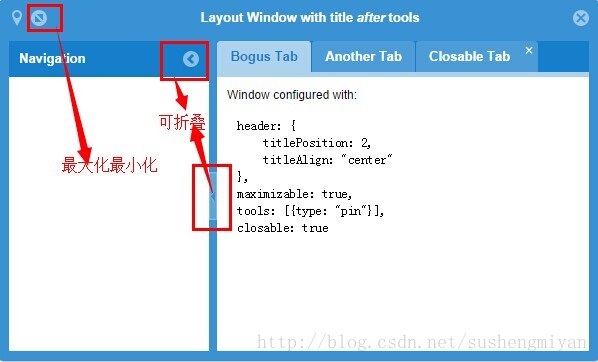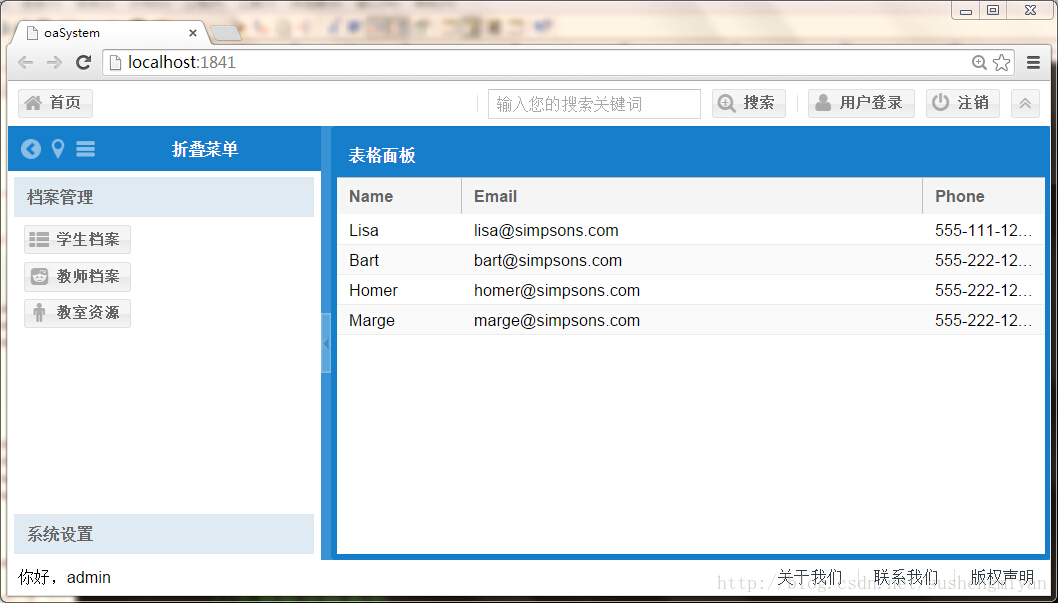[ExtJS5學習筆記]第十七節 Extjs5的panel元件增加accodion成為摺疊導航欄
阿新 • • 發佈:2019-02-02
------------------------------------------------------------------------------------------------------------------------------------
做一個系統的話,一般都需要有導航欄啊,工具條啊這些東西。看到Ext官方例子中有個window的layout window ,看了下效果看起來蠻不錯,就學習了下,加入到了我之前做的extjs5登入系統中。這樣看起來就像是一個系統了。
先看下官方例子的效果吧,看起來很不錯的喲:
看下官方給的程式碼:
程式碼內容:
現在看看我的最後成果:Ext.require([ 'Ext.tab.*', 'Ext.window.*', 'Ext.tip.*', 'Ext.layout.container.Border' ]); Ext.onReady(function(){ var win, button = Ext.get('show-btn'); button.on('click', function(){ if (!win) { win = Ext.create('widget.window', { title: 'Layout Window with title <em>after</em> tools', header: { titlePosition: 2, titleAlign: 'center' }, closable: true, closeAction: 'hide', maximizable: true, animateTarget: button, width: 600, minWidth: 350, height: 350, tools: [{type: 'pin'}], layout: { type: 'border', padding: 5 }, items: [{ region: 'west', title: 'Navigation', width: 200, split: true, collapsible: true, floatable: false }, { region: 'center', xtype: 'tabpanel', items: [{ // LTR even when example is RTL so that the code can be read rtl: false, title: 'Bogus Tab', html: '<p>Window configured with:</p><pre style="margin-left:20px"><code>header: {\n titlePosition: 2,\n titleAlign: "center"\n},\nmaximizable: true,\ntools: [{type: "pin"}],\nclosable: true</code></pre>' }, { title: 'Another Tab', html: 'Hello world 2' }, { title: 'Closable Tab', html: 'Hello world 3', closable: true }] }] }); } button.dom.disabled = true; if (win.isVisible()) { win.hide(this, function() { button.dom.disabled = false; }); } else { win.show(this, function() { button.dom.disabled = false; }); } }); });
看起來是不是跟官方的差不多呀,哈哈。這就是模仿咯,能知道如何看官方的例子了,感覺就來啦,可以順利上手的樣子了。
哈哈。
看看需要做哪些就可以達到如上效果吧!
1.增加選單項的內容,就是 學生檔案、教室檔案那些,這個我們暫時放在mainmodel下的data裡面,這個自己制定,可以直接在panel的items定死也是可以的,這裡動態獲取一下。
在regions目錄下新建Left.js內容如下:/** * 應用程式主要檢視.author: sushengmiyan *blog: http://blog.csdn.net/column/details/sushengextjs5.html */ Ext.define('oaSystem.view.main.MainModel', { extend: 'Ext.app.ViewModel', alias: 'viewmodel.main', //資料模組 ViewModel中的data可以在指定當前ViewModel的地方獲取 data: { name: 'oaSystem', // 左邊選單的載入 NavigationMenu : [{ text : '檔案管理',// 選單項的名稱 description : '', // 選單項的描述 expanded : true,// 在樹形選單中是否展開 items : [{ text : '學生檔案',// 選單條的名稱 module : 'StudentArchives',// 對應模組的名稱 glyph : 0xf00b // 選單條的圖示字型 },{ text : '教師檔案', module : 'TeacherArchives', glyph : 0xf1a2 },{ text : '教室資源', module : 'RoomArchives', glyph : 0xf183 }] },{ text : '系統設定', description : '', items : [{ text : '系統引數', module : 'SytemInfo', glyph : 0xf0f7 }, { text : '高階設定', module : 'HigherSetting', glyph : 0xf02e }] } ] }, //增加 data, formulas and/or methods 來支援你的檢視 });
在main.js中引入這個單元:Ext.define( //左側導航條 'oaSystem.view.main.region.Left', { extend: 'Ext.panel.Panel', alias: 'widget.mainleft', title: '摺疊選單', glyph: 0xf0c9, split: true, collapsible: true, floatable: false, tools: [{type: 'pin'}], header: { titlePosition: 2, titleAlign: 'center' }, maximizable: true, layout: { type: 'accordion', animate: true, //點選的時候有動畫動作 titleCollapse: true, enableSplitters: true, hideCollapseTool: true, }, viewModel: 'main', //指定後可獲取MainModel中data資料塊 initComponent: function() { this.items = []; var menus = this.getViewModel().get('NavigationMenu'); for (var i in menus) { //先獲取分組顯示 var group = menus[i]; var leftpanel = { menuAccordion : true, xtype: 'panel', title: group.text, bodyStyle: { padding: '10px' }, layout: 'fit', dockedItems: [{ dock : 'left', xtype : 'toolbar', items : [] }], glyph: group.glyph }; //遍歷分組下的選單項 for (var j in group.items) { var menumodule = group.items[j]; leftpanel.dockedItems[0].items.push({ text: menumodule.text, glyph: menumodule.glyph, handler: 'onMainMenuClick' }); } this.items.push(leftpanel); } this.callParent(arguments); }, } );
uses:['oaSystem.view.main.region.Top', 'oaSystem.view.main.region.Bottom','oaSystem.view.main.region.Left'],在items中增加這個摺疊導航:
,{
xtype : 'mainleft',
region : 'west', // 左邊面板
width : 250,
split : true
}OK,完工。現在就可以有個摺疊導航啦