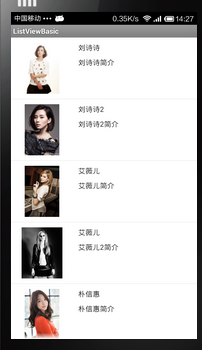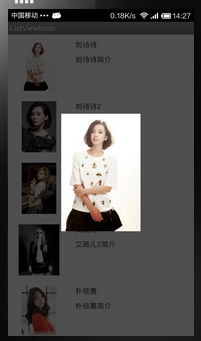一步一步學android之控制元件篇——ListView自定義顯示資料格式
阿新 • • 發佈:2019-02-02
上一篇部落格說了ListView的基本使用,這篇將是對ListView的使用進行一個提高,在日常生活中,如果單單給你看一些圖片,你可能都不知道這個圖片表達的什麼意思,但是要是在圖片旁邊寫的備註或者加個名字,我們就會很清楚的知道這張圖片是什麼,所以就要使用到SimpleAdapter類了,下面用個例子來說明SImpleAdapter在ListView中的作用。
下面要實現的需求是,用ListView顯示9個女明星的照片,姓名和簡介,然後點選照片可以檢視原圖。
效果如下:
從上面的效果圖可以看出來這個ListView的項是包含了圖片和文字兩個物件的,所以我們需要先定義一個佈局檔案來作為顯示每一項的模板,listview_item.xml:
<?xml version="1.0" encoding="utf-8"?> <LinearLayout xmlns:android="http://schemas.android.com/apk/res/android" android:layout_width="match_parent" android:layout_height="match_parent" android:orientation="horizontal" > <ImageView android:id="@+id/people" android:layout_width="100dp" android:layout_height="100dp" android:layout_margin="10dp" /> <LinearLayout android:layout_width="wrap_content" android:layout_height="match_parent" android:orientation="vertical" > <TextView android:id="@+id/name" android:layout_width="wrap_content" android:layout_height="wrap_content" android:layout_marginLeft="10dp" android:layout_marginTop="10dp" android:text="TextView" /> <TextView android:id="@+id/introduce" android:layout_width="wrap_content" android:layout_height="wrap_content" android:layout_marginLeft="10dp" android:layout_marginTop="10dp" android:text="TextView" /> </LinearLayout> <LinearLayout android:layout_width="wrap_content" android:layout_height="match_parent" android:orientation="vertical" > </LinearLayout> </LinearLayout>
然後就是初始化ListView將資料加進去,在MainActivity中進行操作,MainActivity:
package com.example.listviewbasic; import java.util.ArrayList; import java.util.HashMap; import java.util.List; import java.util.Map; import android.app.Activity; import android.os.Bundle; import android.widget.ListView; import android.widget.SimpleAdapter; public class MainActivity extends Activity { private ListView listView = null; private List<Map<String, Object>> list = new ArrayList<Map<String, Object>>(); private SimpleAdapter simpleAdapter = null; @Override protected void onCreate(Bundle savedInstanceState) { super.onCreate(savedInstanceState); setContentView(R.layout.activity_main); initView(); } private void initView() { listView = (ListView) super.findViewById(R.id.listView); settingAdapter(); listView.setAdapter(simpleAdapter); } private void settingAdapter() { initList(); // map中的key String from[] = new String[] { "people", "name", "introduce" }; // 模板中的元件id int to[] = new int[] { R.id.people, R.id.name, R.id.introduce }; simpleAdapter = new SimpleAdapter(this, list, R.layout.listview_item, from, to); } private void initList() { // 顯示的圖片資源 int[] res = new int[] { R.drawable.liushishi, R.drawable.liushishi2, R.drawable.aiweier, R.drawable.aiweier2, R.drawable.piaoxinhui, R.drawable.piaoxinhui2, R.drawable.w, R.drawable.yuner, R.drawable.yuner2 }; // 定義一個二維陣列來顯示姓名和簡介 String string[][] = new String[][] { { "劉詩詩", "劉詩詩簡介" }, { "劉詩詩2", "劉詩詩2簡介" }, { "艾薇兒", "艾薇兒簡介" }, { "艾薇兒", "艾薇兒2簡介" }, { "樸信惠", "樸信惠簡介" }, { "樸信惠2", "樸信惠2簡介" }, { "樸信惠3", "樸信惠3簡介" }, { "允兒", "允兒簡介" }, { "允兒2", "允兒2簡介" }, }; //初始化list資料 for (int i = 0; i < 9; i++) { HashMap<String, Object> map = new HashMap<String, Object>(); map.put("people", res[i]); map.put("name", string[i][0]); map.put("introduce", string[i][1]); list.add(map); } } }
按照如上操作就可以實現上面第一張效果圖的效果,對程式碼的解釋我直接寫在程式碼中,下面實現點選圖片檢視原圖,我在這裡採用了popwindow,對於這個元件,後面也會有講,這裡就提前用下,同時我這裡為了效果感,還採用了動畫檔案,下面開始實現,首先是兩個動畫檔案pophidden_anim.xml:
<?xml version="1.0" encoding="utf-8"?>
<set xmlns:android="http://schemas.android.com/apk/res/android" >
<!-- 透明度漸變 -->
<scale
android:duration="325"
android:fillAfter="false"
android:fromXScale="1"
android:fromYScale="1"
android:interpolator="@android:anim/linear_interpolator"
android:pivotX="50%"
android:pivotY="50%"
android:toXScale="1.5"
android:toYScale="1.5" >
</scale>
<alpha
android:duration="400"
android:fromAlpha="1"
android:interpolator="@android:anim/linear_interpolator"
android:toAlpha="0" />
</set>popshow_anim.xml:
<?xml version="1.0" encoding="utf-8"?>
<set xmlns:android="http://schemas.android.com/apk/res/android" >
<scale
android:duration="325"
android:fillAfter="true"
android:fromXScale="1.5"
android:fromYScale="1.5"
android:interpolator="@android:anim/linear_interpolator"
android:pivotX="50%"
android:pivotY="50%"
android:toXScale="1.0"
android:toYScale="1.0" >
</scale>
<alpha
android:duration="400"
android:fromAlpha="0"
android:interpolator="@android:anim/linear_interpolator"
android:toAlpha="1" />
</set><?xml version="1.0" encoding="utf-8"?>
<RelativeLayout xmlns:android="http://schemas.android.com/apk/res/android"
android:layout_width="match_parent"
android:layout_height="match_parent"
android:orientation="vertical"
android:background="#b0000000">
<ImageView
android:id="@+id/show_img"
android:layout_width="wrap_content"
android:layout_height="wrap_content"
android:layout_centerInParent="true" />
</RelativeLayout>
接下來就是為ListView加OnItemClickListener事件,然後在裡面對檢視原圖的需求進行實現,修改後的MainActivity.java:
package com.example.listviewbasic;
import java.util.ArrayList;
import java.util.HashMap;
import java.util.List;
import java.util.Map;
import android.app.Activity;
import android.graphics.drawable.BitmapDrawable;
import android.os.Bundle;
import android.view.Gravity;
import android.view.LayoutInflater;
import android.view.MotionEvent;
import android.view.View;
import android.view.View.OnTouchListener;
import android.view.ViewGroup.LayoutParams;
import android.widget.AdapterView;
import android.widget.AdapterView.OnItemClickListener;
import android.widget.ImageView;
import android.widget.ListView;
import android.widget.PopupWindow;
import android.widget.SimpleAdapter;
public class MainActivity extends Activity implements OnItemClickListener {
private ListView listView = null;
private List<Map<String, Object>> list = new ArrayList<Map<String, Object>>();
private SimpleAdapter simpleAdapter = null;
@Override
protected void onCreate(Bundle savedInstanceState) {
super.onCreate(savedInstanceState);
setContentView(R.layout.activity_main);
initView();
}
private void initView() {
listView = (ListView) super.findViewById(R.id.listView);
settingAdapter();
listView.setAdapter(simpleAdapter);
listView.setOnItemClickListener(this);
}
private void settingAdapter() {
initList();
// map中的key
String from[] = new String[] { "people", "name", "introduce" };
// 模板中的元件id
int to[] = new int[] { R.id.people, R.id.name, R.id.introduce };
simpleAdapter = new SimpleAdapter(this, list, R.layout.listview_item,
from, to);
}
private void initList() {
// 顯示的圖片資源
int[] res = new int[] { R.drawable.liushishi, R.drawable.liushishi2,
R.drawable.aiweier, R.drawable.aiweier2, R.drawable.piaoxinhui,
R.drawable.piaoxinhui2, R.drawable.w, R.drawable.yuner,
R.drawable.yuner2 };
// 定義一個二維陣列來顯示姓名和簡介
String string[][] = new String[][] { { "劉詩詩", "劉詩詩簡介" },
{ "劉詩詩2", "劉詩詩2簡介" }, { "艾薇兒", "艾薇兒簡介" }, { "艾薇兒", "艾薇兒2簡介" },
{ "樸信惠", "樸信惠簡介" }, { "樸信惠2", "樸信惠2簡介" }, { "樸信惠3", "樸信惠3簡介" },
{ "允兒", "允兒簡介" }, { "允兒2", "允兒2簡介" }, };
//初始化list資料
for (int i = 0; i < 9; i++) {
HashMap<String, Object> map = new HashMap<String, Object>();
map.put("people", res[i]);
map.put("name", string[i][0]);
map.put("introduce", string[i][1]);
list.add(map);
}
}
@Override
public void onItemClick(AdapterView<?> parent, View view, int position,
long id) {
// TODO Auto-generated method stub
//點選list的item時獲取ImageView物件
final ImageView img = (ImageView) view.findViewById(R.id.people);
//設定單擊事件
img.setOnClickListener(new View.OnClickListener() {
@Override
public void onClick(View v) {
try {
// 動態載入要用來顯示點選放大的圖片的佈局
View show = LayoutInflater.from(MainActivity.this).inflate(
R.layout.show_item, null);
// 定義一個popwindow
final PopupWindow pw = new PopupWindow(show,
LayoutParams.FILL_PARENT, LayoutParams.FILL_PARENT,
true);
// 獲取show_item佈局中的ImageView id
ImageView showImg = (ImageView) show
.findViewById(R.id.show_img);
// 將點選的圖片設定到showImg中
showImg.setImageDrawable(img.getDrawable());
// 點選螢幕關閉popwindow,這裡是不管點選螢幕上什麼地方都關閉
// pw.setTouchInterceptor(new OnTouchListener() {
//
// @Override
// public boolean onTouch(View v, MotionEvent event) {
// // TODO Auto-generated method stub
// pw.dismiss();
// return false;
// }
// });
// 控制點選能正常關閉popwindow,這句話很重要。(去掉不能正常監聽返回鍵)
pw.setBackgroundDrawable(new BitmapDrawable());
// 設定區域外可獲取觸控事件
pw.setOutsideTouchable(true);
// 設定動畫
pw.setAnimationStyle(R.style.mypopwindow_anim_style);
// 居中
pw.showAtLocation(v, Gravity.CENTER, 0, 0);
pw.update();
} catch (Exception e) {
e.printStackTrace();
}
}
});
}
}
最終效果就是效果圖那樣的效果,就寫到這裡了。