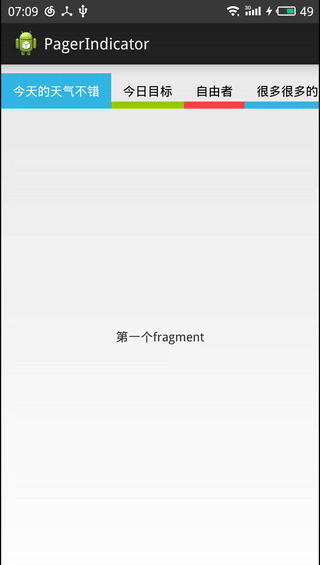Android自定義Viewpager指示器PagerIndicator-仿微博頭條效果
阿新 • • 發佈:2019-02-07
平時工作之餘,喜歡看看新聞,手機難免會裝了幾個新聞閱讀類的app。新聞類的app風格大致一致,可以選擇不同欄目,欄目可以切換。最近就在用微博頭條,感覺介面挺清新的。而且它使用的PagerIndicator挺好看的。昨晚居然準時下班了,趁著早就實現了下。今天用部落格好好記錄下
上圖
效果分析
1 每個tab都包含色塊和文字,而且文字的顯示個數不同
2 文字:由未選中到被選中的文字顏色從黑色變成白色;由選中到未被選中的文字顏色從白色變成黑色
3 色塊:由未選中到被選中的色塊顯示高度越來越大;由選中到未被選中的色塊顯示高度越來越小
4 讓處於中間的tab自動滑動到中間顯示
實現思路
1 tab實現
1.1 自定義UpDownView,該View繼承RelativeLayout
1.2 文字使用TextView顯示,色塊使用ImageView顯示
public UpDownView(Context context, AttributeSet attrs) {
super(context, attrs);
imageView = new ImageView(context);
// 設定ImageView的大小為每個父View(tab)的大小
LayoutParams imageParams = new LayoutParams(
LayoutParams.MATCH_PARENT, LayoutParams.MATCH_PARENT);
addView(imageView, imageParams);
textView = new 1.3 ImageView顯示設定
// 當控制元件的寬高發生變化時回撥該方法,可在這裡獲取控制元件的高度
@Override
protected void onSizeChanged(int w, int h, int oldw, int oldh) {
super.onSizeChanged(w, h, oldw, oldh);
height = textView.getMeasuredHeight();
// 通過setTranslationY讓ImageView開始時只顯示總高度的0.2f
imageView.setTranslationY((int) (height * 0.8f));
LayoutParams imageParams = (LayoutParams) imageView
.getLayoutParams();
imageParams.width = textView.getMeasuredWidth();
}1.4 該View對外提供的方法
// 設定ImageView的顏色
public void setImageColor(int color) {
imageView.setImageResource(color);
}
// 設定文字
public void setText(String text) {
textView.setText(text);
}
// 設定文字的顏色
public void setTextColor(int color) {
textView.setTextColor(color);
}
// 顯示色塊
public void show() {
ObjectAnimator objectAnimator = ObjectAnimator.ofFloat(imageView,
"translationY", 0);
objectAnimator.setDuration(300);
objectAnimator.start();
}
// 設定ImageView的偏移量,即改變色塊顯示的高度
public void setTranslation(float direction) {
imageView.setTranslationY(direction);
}
// 隱藏色塊
public void hide() {
ObjectAnimator objectAnimator = ObjectAnimator.ofFloat(imageView,
"translationY", (int) (height * 0.8f));
objectAnimator.setDuration(300);
objectAnimator.start();
}
// 主要用於獲取當前色塊所在的位置
public int getmIndex() {
return mIndex;
}2 PagerIndicator指示器的實現
2.1 指示器可以裝載很多的tab,而且支援橫向滑動,於是可以選擇繼承HorizontalScrollView
2.2 由於HorizontalScrollView只能有一個子View,所以在初始化的時候,為該View新增一個預設的子View,當需要新增tab時,將其新增到預設的子View中即可。
public PagerIndicatorTwo(Context context, AttributeSet attrs) {
super(context, attrs);
this.context = context;
// 設定橫向滾動條不顯示
setHorizontalScrollBarEnabled(false);
// 新增一個LinearLayout作為預設的子View
linearLayout = new LinearLayout(context);
linearLayout.setOrientation(LinearLayout.HORIZONTAL);
LayoutParams liLayoutParams = new LayoutParams(
LayoutParams.MATCH_PARENT, LayoutParams.WRAP_CONTENT);
addView(linearLayout, liLayoutParams);
}2.3 與ViewPager繫結
public void setmViewPager(ViewPager viewPager) {
this.mViewPager = viewPager;
if (mViewPager.getAdapter() == null) {
throw new NullPointerException();
}
// 該PagerIndicator實現了OnPageChangeListener介面,當ViewPager發生變化時,會回撥OnPageChangeListener相應的方法,通過這些方法,可以完成指示器相應的變化
this.mViewPager.setOnPageChangeListener(this);
}2.4 設定tab
public void setIndicators(List<String> indicators) {
this.indicators.clear();
this.indicators.addAll(indicators);
linearLayout.removeAllViews();
// 建立對應個數的UpDownView,並新增到linearLayout中去
for (int i = 0; i < indicators.size(); i++) {
UpDownView upDownView = new UpDownView(context);
upDownView.setGravity(Gravity.CENTER);
upDownView.setImageColor(colors[i % 3]);
// 設定每個tab所在的位置
upDownView.mIndex = i;
upDownView.setText(indicators.get(i));
// 為每個tab增加點選事件
upDownView.setOnClickListener(onTadClickListener);
LayoutParams params = new LayoutParams(LayoutParams.WRAP_CONTENT,
LayoutParams.MATCH_PARENT);
linearLayout.addView(upDownView, params);
}
requestLayout();
}2.5 tab點選事件
private OnClickListener onTadClickListener = new OnClickListener() {
@Override
public void onClick(View view) {
tabClick = true;
UpDownView upDownView = (UpDownView) view;
// 獲取到tab所在的位置,呼叫ViewPager的setCurrentItem切換頁面
mViewPager.setCurrentItem(upDownView.mIndex);
}
};2.6 onPageScrolled的回撥(即滑動ViewPager產生的變化處理):該方法有三個引數,通過這三個引數的變化,改變每個tab對應的變化即可;這裡有個學習點,就是顏色的變化可以通過ArgbEvaluator這個類實現
leftDownView = (UpDownView) linearLayout.getChildAt(arg0);
rightDownView = (UpDownView) linearLayout.getChildAt(arg0 + 1);
// 色條變化
leftDownView.setTranslation(arg1 * leftDownView.height * 0.8f);
rightDownView.setTranslation((1 - arg1) * rightDownView.height
* 0.8f);
// 文字顏色變化
int leftColor = (Integer) new ArgbEvaluator().evaluate(arg1,
Color.WHITE, Color.BLACK);
leftDownView.setTextColor(leftColor);
int rightColor = (Integer) new ArgbEvaluator().evaluate(1 - arg1,
Color.WHITE, Color.BLACK);
rightDownView.setTextColor(rightColor);2.7 自動滑動到中間位置
// 當某一項被選中時會回撥onPageSelected方法,在這裡我們可以讓該PagerIndicator自動滾動:這裡主要涉及到移動距離的計算
public void changePager(final int last) {
final UpDownView lastChild = (UpDownView) linearLayout.getChildAt(last);
int[] location = new int[2];
lastChild.getLocationOnScreen(location);
final int scrollPos = location[0]
- (getMeasuredWidth() - lastChild.getMeasuredWidth()) / 2;
smoothScroll(scrollPos, new AnimatorListenerAdapter() {
});
}3 外邊呼叫OnPageChangeListener問題
由於該PagerIndicator需要根據OnPageChangeListener的回撥變化,所以需要在PagerIndicator中實現該介面,並設定給ViewPager。這就產生個問題,假如專案在使用ViewPager時也需要根據OnPageChangeListener的回撥進行某些處理該怎麼處理。這個問題可以這樣子處理
3.1 在專案中,不呼叫ViewPager.setOnPageChangeListener,而是PagerIndicator.setOnPageChangeListener,即將回調設定給PagerIndicator,這樣就可以正常監聽該介面了
3.2 看內部處理
// 將傳遞進來的OnPageChangeListener物件儲存到onPageChangeListener中
private OnPageChangeListener onPageChangeListener;
public void setOnPageChangeListener(
OnPageChangeListener onPageChangeListener) {
this.onPageChangeListener = onPageChangeListener;
}
// 當PagerIndicator中的onPageScrollStateChanged方法被呼叫時,我們手動呼叫傳進來的onPageChangeListener的onPageScrollStateChanged(arg0)方法,其他回撥方法一樣
@Override
public void onPageScrollStateChanged(int arg0) {
if (mViewPager.getAdapter().getCount() != indicators.size()) {
return;
}
onPageChangeListener.onPageScrollStateChanged(arg0);
}總結
至此,一個仿微博頭條效果的PagerIndicator就實現了。當然我們可以自定義一些屬性,例如文字顏色和大小,ImageView的顏色等,用於設定想要的一些顯示。提高該View的靈活性