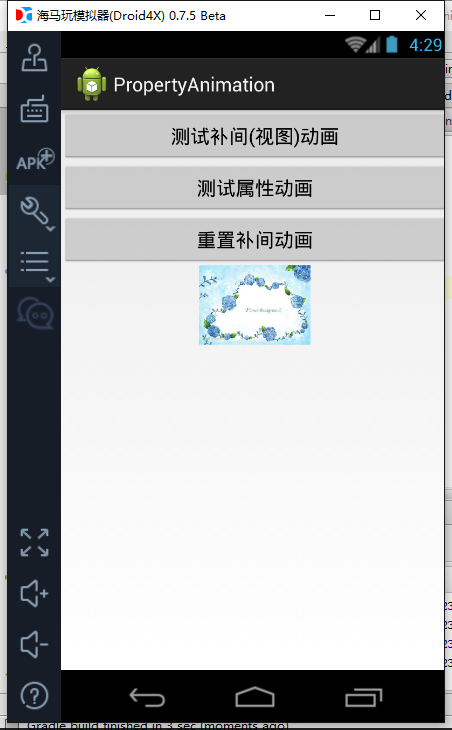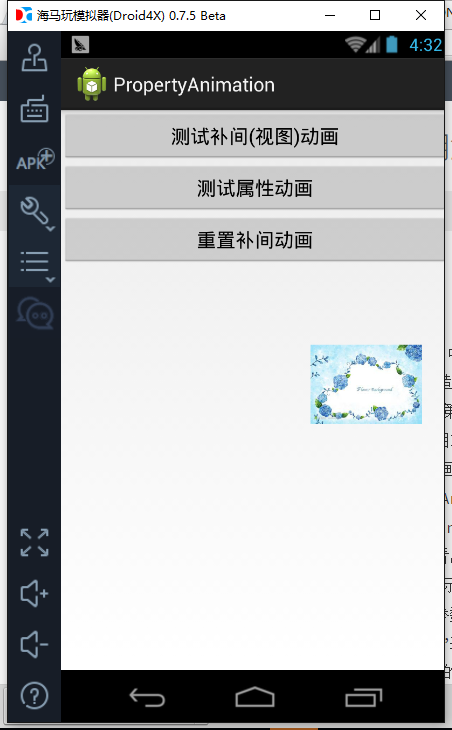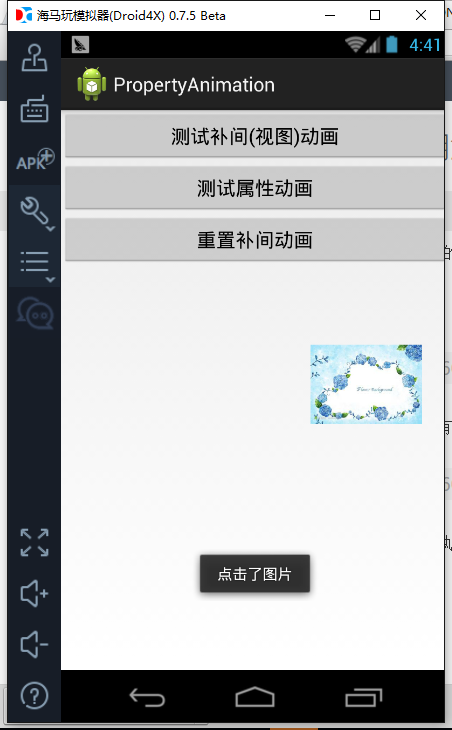android屬性動畫與補間動畫的區別及用法
最近開始喜歡上了寫部落格,目的當然是記錄學過的內容,方便下一次來查詢,直接進入主題。最近在寫demo的時候發現了一個BUG,就是當我用補間動畫,也就是檢視動畫,去實現某個控制元件的動畫效果的時候,點選圖片沒有反應,這是為什麼呢?反覆查找了一些資料之後,終於找到了答案。android在3.0之後有了屬性動畫,這時我用屬性動畫代替了之前的補間動畫,接下來展示測試的一個小demo。
首先在activity_main.xml中
<?xml version="1.0" encoding="utf-8"?>
<LinearLayout xmlns:android="http://schemas.android.com/apk/res/android" 在MainActivity中
package com.pbq.propertyanimation;
import android.animation.AnimatorSet;
import android.animation.ObjectAnimator;
import android.app.Activity;
import android.os.Bundle;
import android.view.View;
import android.view.animation.TranslateAnimation;
import android.widget.ImageView;
import android.widget.TextView;
import android.widget.Toast;
/**
* 測試屬性動畫的基本使用
*
*/
public class MainActivity extends Activity {
private ImageView iv_animation;
private TextView tv_animation_msg;
@Override
public void onCreate(Bundle savedInstanceState) {
super.onCreate(savedInstanceState);
setContentView(R.layout.activity_main);
iv_animation = (ImageView) findViewById(R.id.iv_animation);
iv_animation.setOnClickListener(new View.OnClickListener() {
@Override
public void onClick(View v) {
Toast.makeText(getApplicationContext(), "點選了圖片", Toast.LENGTH_SHORT).show();
}
});
}
/**
* 補間(檢視)動畫
* @param v
*/
public void testTweenAnimation(View v) {
TranslateAnimation animation = new TranslateAnimation(0, iv_animation.getWidth(), 0, iv_animation.getHeight());
animation.setDuration(3000);
animation.setFillAfter(true);
iv_animation.startAnimation(animation);
}
private AnimatorSet animatorSet;
/**
* testPropertyAnimation
* @param v
*/
public void testPropertyAnimation(View v) {
ObjectAnimator animator3 = ObjectAnimator.ofFloat(iv_animation,"translationX",0,iv_animation.getWidth());
ObjectAnimator animator4 = ObjectAnimator.ofFloat(iv_animation,"translationY",0,iv_animation.getHeight());
AnimatorSet set = new AnimatorSet();
set.playTogether(animator3,animator4);
set.setDuration(2000);
set.start();
// ObjectAnimator animator = ObjectAnimator.ofFloat(iv_animation, "translationX", 0,iv_animation.getWidth());
// ObjectAnimator animator2 = ObjectAnimator.ofFloat(iv_animation, "translationY", 0,iv_animation.getHeight());
// AnimatorSet animatorSet = new AnimatorSet();
// animatorSet.setDuration(2000);
// animatorSet.setInterpolator(new BounceInterpolator());
// //兩個動畫一起播放
// animatorSet.playTogether(animator, animator2);
// //開始播放
// animatorSet.start();
// //另外一種寫法
// iv_animation.animate()
// .translationXBy(iv_animation.getWidth())
// .translationYBy(iv_animation.getWidth())
// .setDuration(2000)
// .setInterpolator(new BounceInterpolator())
// .start();
}
public void reset(View v) {
iv_animation.clearAnimation();
}
}
這裡具體是展示一張圖片平移的過程。使用補間動畫中平移動畫(TranslateAnimation),TranslateAnimation構造方法中,第一個引數表示開始時X軸的座標,第二個引數表示結束時X軸的座標,第三個引數表示開始時Y軸的座標,第四個表示結束時Y軸的座標。座標型別預設相對於控制元件本身。然後設定延遲和設定最終固定為平移完成時的狀態。最後開啟動畫。
使用屬性動畫來完成平移圖片過程中,使用ObjectAnimator類來實現,ObjectAnimator類提供了許多方法,有ofFloat,ofInt,ofObject等等,具體使用哪一個呢?從view的setTranslationX()中看出裡面需要float型別的引數,因此使用ofFloat這個方法。當中第一個引數表示需要去進行動畫效果的控制元件,即目標控制元件。第二個引數是一個String型別的引數,表示需要進行的是平移操作,即setTranslationX()中“translationX”表示向x軸平移。第三個引數表示開始時X軸的座標,第四個引數表示結束時X軸的座標。向y軸平移也是一樣的步驟。
下面來看效果圖:
點選測試補間動畫,然後再點選圖片,此時沒有執行點選操作,圖片的點選操作還在原來圖片的位置。
點選測試屬性動畫,然後點選圖片,此時能夠執行圖片的點選事件