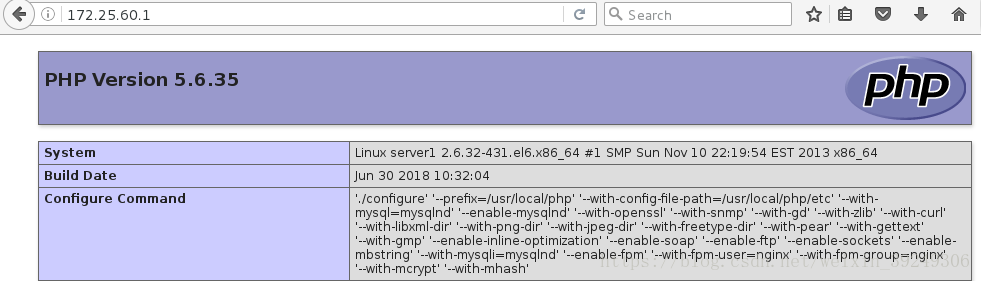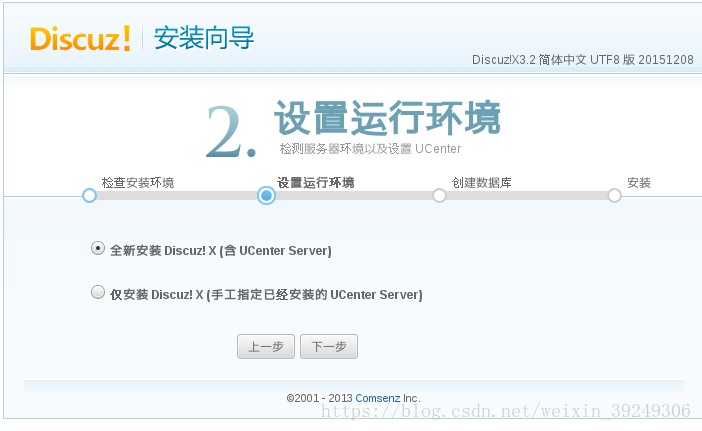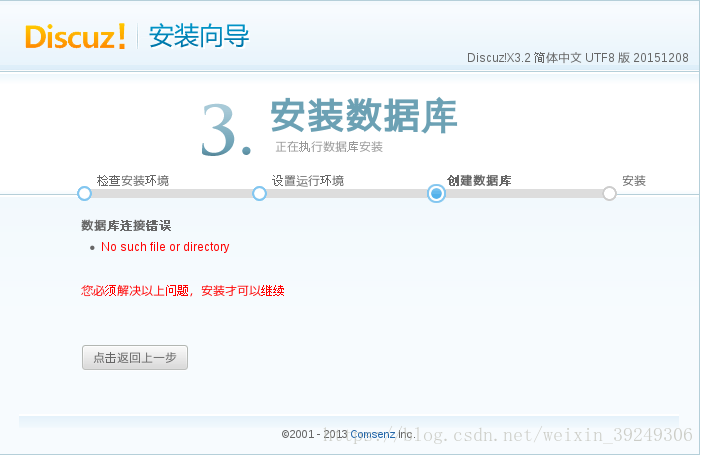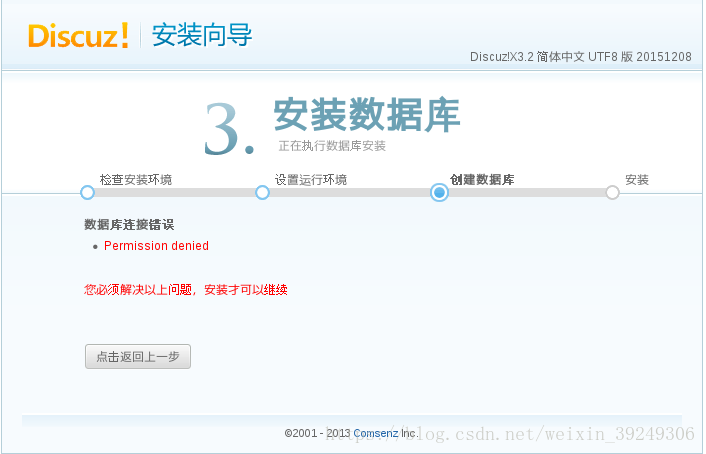mysql + php + nginx (LNMP)原始碼編譯安裝
mysql原始碼編譯安裝
mysql原始碼安裝需要使用c++的boost庫,而mysql-boost壓縮包自帶boost庫,不需要在下載boost安裝包,mysql在3.8版本以後使用cmake跨平臺工具預編譯原始碼,用於設定mysql的編譯引數;bison 一種linux下的c/c++語法分析器;
###解壓壓縮包編譯安裝環境###
[[email protected] ~]# tar -zxf mysql-boost-5.7.11.tar.gz
[[email protected] ~]# cd mysql-5.7.11/
[[email protected] php原始碼編譯安裝
###解壓壓縮包,進入解壓目錄,編譯配置環境###
[[email protected] ~]# tar jxf php-5.6.35.tar.bz
[[email protected] ~]# cd php-5.6.35
[[email protected] php-5.6.35]# ./configure --help
[[email protected] php-5.6.35]# ./configure --prefix=/usr/local/php --with-config-file-path=/usr/local/php/etc --with-mysql=mysqlnd --enable-mysqlnd --with-openssl --with-snmp --with-gd --with-zlib --with-curl --with-libxml-dir --with-png-dir --with-jpeg-dir --with-freetype-dir --with-pear --with-gettext --with-gmp --enable-inline-optimization --enable-soap --enable-ftp --enable-sockets --enable-mbstring --with-mysqli=mysqlnd --enable-fpm --with-fpm-user=nginx --with-fpm-group=nginx --with-mcrypt --with-mhash
###編譯時遇見的報錯問題###
configure: error: xml2-config not found. Please check your libxml2 installation.
[[email protected] ~]#yum install -y libxml2-devel-2.7.6-14.el6.x86_64
warning: libmcrypt-2.5.8-9.el6.x86_64.rpm: Header V3 RSA/SHA256 Signature, key ID 0608b895: NOKEY
Preparing... ########################################### [100%]
1:libmcrypt ########################################### [ 50%]
2:libmcrypt-devel ########################################### [100%]
configure: error: Cannot find OpenSSL's <evp.h>
[[email protected] php-5.6.35]# yum install -y openssl-devel
[[email protected] ~]# rpm -ivh re2c-0.13.5-1.el6.x86_64.rpm
warning: re2c-0.13.5-1.el6.x86_64.rpm: Header V3 RSA/SHA256 Signature, key ID 0608b895: NOKEY
Preparing... ########################################### [100%]
1:re2c ########################################### [100%]
configure: error: Please reinstall the libcurl distribution -
easy.h should be in <curl-dir>/include/curl/
[[email protected] php-5.6.35]# yum install -y libcurl-devel
If configure fails try --with-vpx-dir=<DIR>
configure: error: jpeglib.h not found.
[[email protected] php-5.6.35]# yum provieds */jpeglib.h
###有些缺失檔案或者其他東西,yum provides 缺失的檔案:查詢由那些軟體提供的檔案或者其他之類!
[[email protected] php-5.6.35]# yum install -y libjpeg-turbo-devel-1.2.1-1.el6.x86_64
configure: error: png.h not found.
configure: error: freetype-config not found.
[[email protected] php-5.6.35]# yum install -y freetype-devel-2.3.11-14.el6_3.1.x86_64
configure: error: Unable to locate gmp.h
[[email protected] php-5.6.35]# yum install -y gmp-devel-4.3.1-7.el6_2.2.x86_64
configure: error: Could not find net-snmp-config binary. Please check your net-snmp installation.
[[email protected] php-5.6.35]# yum install -y net-snmp-devel-5.5-49.el6.x86_64
####出現下面表示我們編譯環境完成#####
Thank you for using PHP.
config.status: creating php5.spec
config.status: creating main/build-defs.h
config.status: creating scripts/phpize
config.status: creating scripts/man1/phpize.1
config.status: creating scripts/php-config
config.status: creating scripts/man1/php-config.1
config.status: creating sapi/cli/php.1
config.status: creating sapi/fpm/php-fpm.conf
config.status: creating sapi/fpm/init.d.php-fpm
config.status: creating sapi/fpm/php-fpm.service
config.status: creating sapi/fpm/php-fpm.8
config.status: creating sapi/fpm/status.html
config.status: creating sapi/cgi/php-cgi.1
config.status: creating ext/phar/phar.1
config.status: creating ext/phar/phar.phar.1
config.status: creating main/php_config.h
config.status: executing default commands
####編譯以及安裝php####
make && make install
###建立php執行使用者nginx###
[[email protected] etc]# useradd -M -s /sbin/nologin nginx
###php配置檔案###
[[email protected] php-5.6.35]# cp php.ini-production /usr/local/php/etc/php.ini
[[email protected] php-5.6.35]# cd /usr/local/php/etc/
[[email protected] etc]# ls
pear.conf php-fpm.conf.default php.ini
##複製模板未配置檔案###
[[email protected] etc]# cp php-fpm.conf.default php-fpm.conf
###編輯配置檔案去掉註釋php執行的id###
[[email protected] etc]# vim php-fpm.conf
25 pid = run/php-fpm.pid
###設定上海時區###
[[email protected] etc]# vim php.ini
936 date.timezone = Asia/Shanghai
###防止php啟動時報錯##
[[email protected] php-7.0.32]# /etc/init.d/php-fpm start
Starting php-fpm [17-Sep-2018 07:21:00] WARNING: Nothing matches the include pattern '/usr/local/php/etc/php-fpm.d/*.conf' from /usr/local/php/etc/php-fpm.conf at line 125.
[17-Sep-2018 07:21:00] ERROR: No pool defined. at least one pool section must be specified in config file
[17-Sep-2018 07:21:00] ERROR: failed to post process the configuration
[17-Sep-2018 07:21:00] ERROR: FPM initialization failed
failed
解決辦法:報錯在/usr/local/php/etc/php-fpm.d/目錄下找不到*.conf檔案
[[email protected] php-fpm.d]# pwd
/usr/local/php/etc/php-fpm.d
[[email protected] php-fpm.d]# ls
www.conf.default
[[email protected] php-fpm.d]# cp www.conf.default www.conf
###php啟動腳複製到/etc/init.d/目錄下,新增執行許可權####
[[email protected] fpm]# pwd
/root/php-5.6.35/sapi/fpm
[[email protected] fpm]# ls
config.m4 LICENSE php-fpm.conf status.html.in
CREDITS Makefile.frag php-fpm.conf.in tests
fpm php-fpm php-fpm.service www.conf.in
init.d.php-fpm php-fpm.8 php-fpm.service.in
init.d.php-fpm.in php-fpm.8.in status.html
[[email protected] fpm]# file init.d.php-fpm
init.d.php-fpm: POSIX shell script text executable
###備份之前配置檔案,複製模板未配置檔案###
[[email protected] fpm]# cp init.d.php-fpm /etc/init.d/php-fpm
[[email protected] fpm]# chmod +x /etc/init.d/php-fpm
[[email protected] fpm]# /etc/init.d/php-fpm start
Starting php-fpm done
[[email protected] ~]# netstat -antpl
#####檢視配置檔案php監聽的埠號127.0.0.1:9000是否存在,如果不存在說名啟動有問題#####
tcp 0 0 127.0.0.1:9000 0.0.0.0:* LISTEN 13930/php-fpm nginx原始碼編譯安裝
nginx官網下載地址:nginx
###解壓壓縮包,進入解壓目錄,編譯安裝環境###
[[email protected] ~]# tar zxf nginx-1.10.1.tar.gz
[[email protected] ~]# cd nginx-1.10.1
[[email protected] nginx-1.10.1]# ls
auto CHANGES.ru configure html man src
CHANGES conf contrib LICENSE README
###不展示nginx的版本號###
[[email protected] nginx-1.10.1]# vim src/core/nginx.h
14 #define NGINX_VER "nginx/"
{{{如果去掉註釋,編譯時會報錯找不到指定版本號,缺少其他一些東西,報錯擷取一部分
src/core/nginx.h:14: error: expected ‘=’, ‘,’, ‘;’, ‘asm’ or ‘__attribute__’ before ‘NGINX_VER’
src/core/nginx.c:158: error: variable ‘ngx_core_module’ has initializer but incomplete type
cc1: warnings being treated as errors
src/core/nginx.c:159: error: excess elements in struct initializer
src/core/nginx.c:159: error: (near initialization for ‘ngx_core_module’)
src/core/nginx.c:159: error: excess elements in struct initializer
src/core/nginx.c:159: error: (near initialization for ‘ngx_core_module’)
src/core/nginx.c:159: error: excess elements in struct initializer
src/core/nginx.c:159: error: (near initialization for ‘ngx_core_module’)}}}
###註釋編譯時佔用很少部分空間###
[[email protected] nginx-1.10.1]# vim auto/cc/gcc
179 #CFLAGS="$CFLAGS -g"
[[email protected] ~]# tar -zxf nginx-sticky-module-ng.tar.gz
[[email protected] nginx-1.10.1]# ./configure --prefix=/usr/local/nginx --with-http_ssl_module --with-http_stub_status_module --with-threads --with-file-aio --add-module=/root/nginx-sticky-mod
###編譯環境時遇見的錯誤###
./configure: error: the HTTP rewrite module requires the PCRE library.
You can either disable the module by using --without-http_rewrite_module
option, or install the PCRE library into the system, or build the PCRE library
statically from the source with nginx by using --with-pcre=<path> option.
[[email protected] nginx-1.10.1]# yum install -y pcre-devel
[[email protected] nginx-1.10.1]#make && make install
###編譯nginx配置檔案,使nginx支援php檔案###
[[email protected] conf]# pwd
/usr/local/nginx/conf
[[email protected] conf]# vim nginx.conf
2 user nginx nginx;
43 location / {
44 root html;
45 index index.php index.html index.htm;
46 }
65 location ~ \.php$ {
66 root html;
67 fastcgi_pass 127.0.0.1:9000;
68 fastcgi_index index.php;
69 # fastcgi_param SCRIPT_FILENAME /scripts$fastcgi_script_name;
70 include fastcgi.conf;
71 }
###檢查語法有沒有錯誤###
[[email protected] ~]# nginx -t
nginx: the configuration file /usr/local/nginx/conf/nginx.conf syntax is ok
nginx: configuration file /usr/local/nginx/conf/nginx.conf test is successful
###重新載入nginx配置檔案###
[[email protected] ~]# nginx -s reload
[[email protected] ~]# nginx
###建立軟連線###
[[email protected] conf]# ln -s /usr/local/nginx/sbin/nginx /sbin/
###編輯php檔案,向我們展示安裝的php資訊####
[[email protected] conf]# vim /usr/local/nginx/html/index.php
[[email protected] conf]# cat /usr/local/nginx/html/index.php
<?php
phpinfo()
?>
[[email protected] ~]# netstat -antplue
tcp 0 0 127.0.0.1:9000 0.0.0.0:* LISTEN 0 22762 15586/php-fpm 客戶端php測試:輸入172.25.60.1
搭建論壇測試lnmp平臺
###將論壇壓縮包解壓到nginx的html目錄下,網頁進行安裝論壇###
[root@server1 ~]# cd /usr/local/nginx/html/
[root@server1 html]# ls
50x.html Discuz_X3.2_SC_UTF8.zip index.html index.php
[root@server1 html]# unzip Discuz_X3.2_SC_UTF8.zip
-bash: unzip: command not found
[root@server1 html]# yum install -y unzip
[root@server1 html]# unzip Discuz_X3.2_SC_UTF8.zip
[root@server1 html]# mv upload bbs瀏覽器輸入172.25.60.1/bbs/install/ 回車開始進行安裝
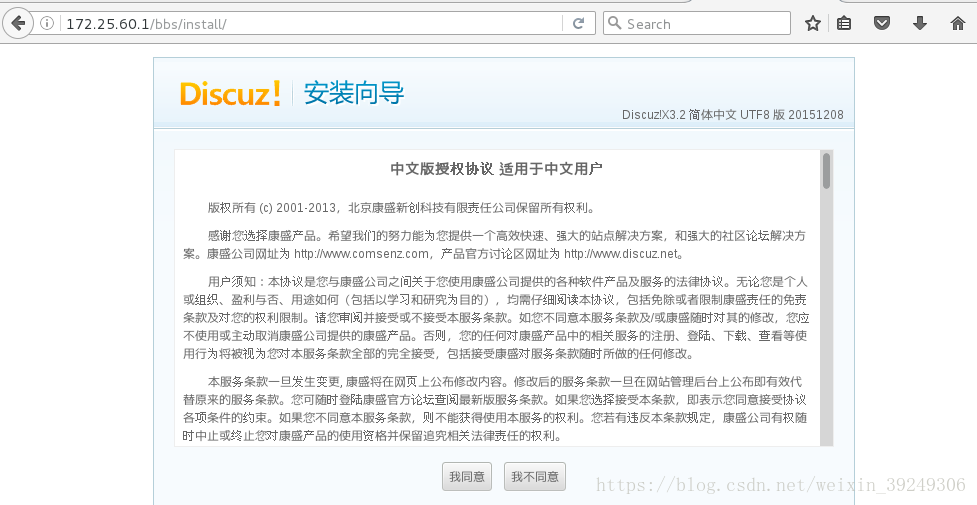
改變檔案的目錄許可權
[root@server1 bbs]# chmod 777 config/ data/ uc_client/ uc_server/ -R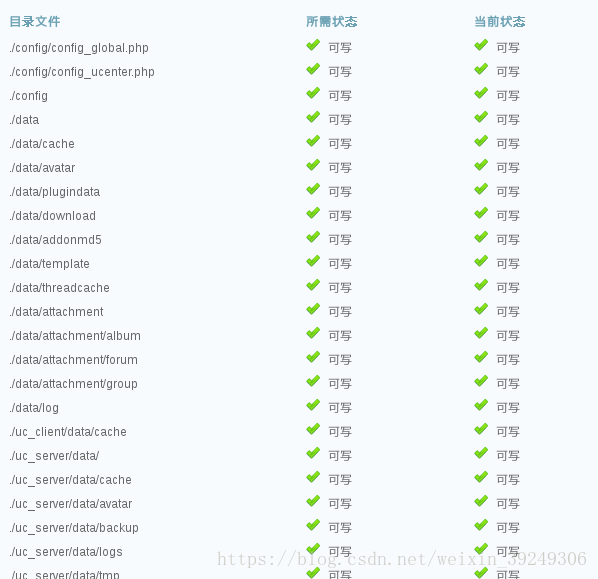
選擇全新安裝
[[email protected] etc]# vim php.ini
1013 pdo_mysql.default_socket= /usr/local/mysql/data/mysql.sock
1162 mysql.default_socket = /usr/local/mysql/data/mysql.sock
1221 mysqli.default_socket = /usr/local/mysql/data/mysql.sock
[[email protected] etc]# /etc/init.d/php-fpm reload
Reload service php-fpm done每次需要重新整理頁面重新發送內容
更改資料庫data的目錄許可權
[[email protected] mysql]# ls -ld data/
drwxr-x--- 5 mysql mysql 4096 Jun 30 10:02 data/
[[email protected] mysql]# chmod 755 data/
[[email protected] mysql]# ls -ld data/
drwxr-xr-x 5 mysql mysql 4096 Jun 30 10:02 data/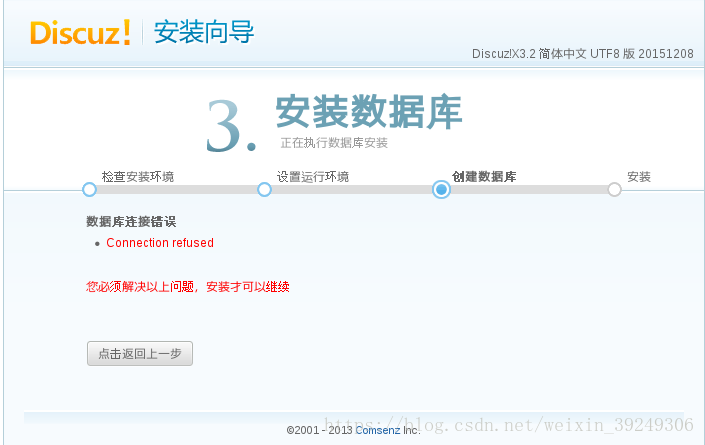
資料庫沒有啟動
[root@server1 ~]# /etc/init.d/mysql start
Starting MySQL SUCCESS! 
安裝完成點選右下角進入論壇
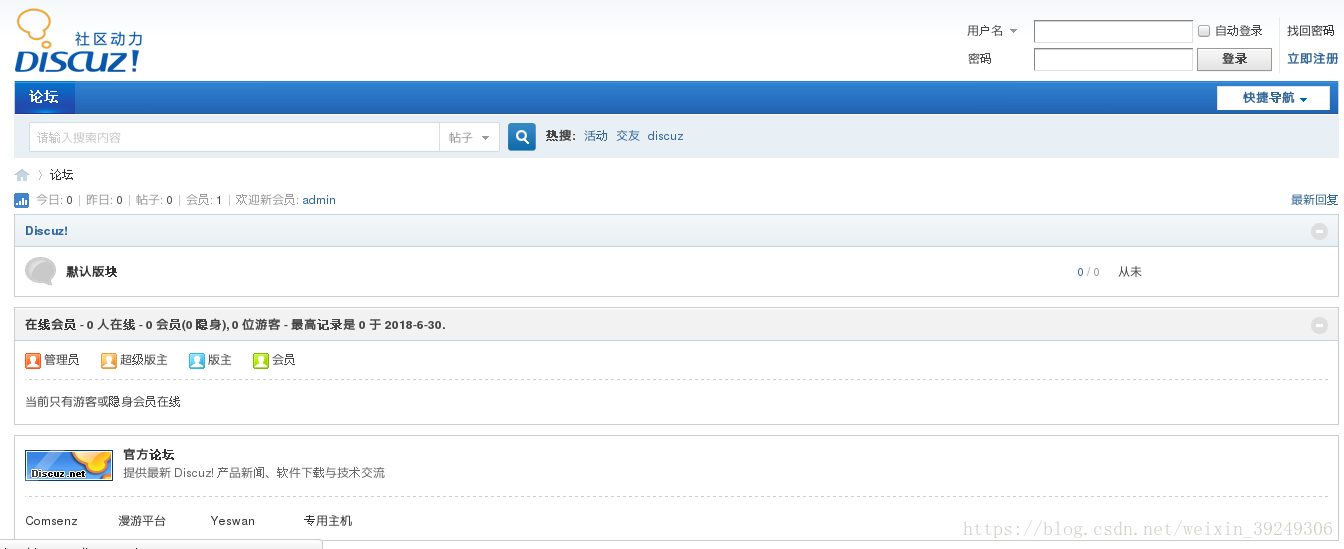
刪除檔案防止再次重複安裝
[root@server1 install]# pwd
/usr/local/nginx/html/bbs/install
[root@server1 install]# ls
data images include index.php
[root@server1 install]# rm -f index.phpmemcache安裝以及測試
phpize是一個shell指令碼,用來擴充套件php擴充套件模組,通過phpize可以安裝第三方模組。
###將phpzie編譯新增到全域性環境變數###
[root@server1 install]# cd /usr/local/php/bin/
[root@server1 bin]# ls
pear peardev pecl phar phar.phar php php-cgi php-config phpize
[root@server1 bin]# vim ~/.bash_profile
PATH=$PATH:$HOME/bin:/usr/local/mysql/bin:/usr/local/php/bin
[root@server1 bin]# source ~/.bash_profile
[root@server1 bin]# which phpize
/usr/local/php/bin/phpize
###解壓memcache壓縮包,編譯安裝memcache###
[root@server1 ~]# tar xf memcache-2.2.5.tgz
[root@server1 ~]# cd memcache-2.2.5
[root@server1 memcache-2.2.5]# ./configure
[root@server1 memcache-2.2.5]# make
[root@server1 memcache-2.2.5]# make install
Installing shared extensions: /usr/local/php/lib/php/extensions/no-debug-non-zts-20131226/
[root@server1 memcache-2.2.5]# ls /usr/local/php/lib/php/extensions/no-debug-non-zts-20131226/
memcache.so opcache.a opcache.so
###讓php支援memcache擴充套件###
[root@server1 memcache-2.2.5]# vim /usr/local/php/etc/php.ini
869 ; extension=msql.dll
870 extension=memcache.so
[root@server1 memcache-2.2.5]# /etc/init.d/php-fpm reload
Reload service php-fpm done
[root@server1 memcache-2.2.5]# /etc/init.d/memcached start
Starting memcached: [ OK ]
[root@server1 memcache-2.2.5]# netstat -antplue
tcp 0 0 0.0.0.0:11211 0.0.0.0:* LISTEN 498 30756 18429/memcached
相關推薦
mysql + php + nginx (LNMP)原始碼編譯安裝
mysql原始碼編譯安裝 mysql原始碼安裝需要使用c++的boost庫,而mysql-boost壓縮包自帶boost庫,不需要在下載boost安裝包,mysql在3.8版本以後使用cmake跨平臺工具預編譯原始碼,用於設定mysql的編譯引數;biso
Spark入門實戰系列--2.Spark編譯與部署(中)--Hadoop編譯安裝
二進制包 1.10 不能 mapr 修復 att 機器 mave end 【註】該系列文章以及使用到安裝包/測試數據 能夠在《[傾情大奉送–Spark入門實戰系列] (http://blog.csdn.net/yirenboy/article/deta
(1)Ngixn 編譯安裝 (版本:1.12.1)
fix map img login 版本 查看 tool sbin yum 1.創建用戶和群組 groupadd nginx 創建一個用戶,不允許登陸和不創主目錄 useradd -s /sbin/nologin -g nginx -M n
PHP入門(2)WampServer的安裝及使用
安裝 一直點選next即可。 如何檢驗環境配置成功 (1)開啟WampServer,會有一個cmd視窗一閃而過。 (2)桌面右下角工作列中WampServer圖示變為綠色,若一直為橙色或紅色則表示服務沒有完全開啟。 (3)左鍵單擊右下角工作列中WampServer圖示,單擊Lo
【原創】運維基礎之Nginx(1)簡介、安裝、使用
官方:http://nginx.org nginx [engine x] is an HTTP and reverse proxy server, a mail proxy server, and a generic TCP/UDP proxy server, originally written by
JDK(一):編譯安裝JDK
Nginx: 安裝:如果安裝了OpenJdk先刪除在/tmp,放入jdk-8u162-linux-x64.rpm(見U盤或者百度網盤) cd /tmprpm -ivh jdk-8u162-linux-x64.rpm (rpm安裝JDK) vi /et
基於(linux + nginx + mysql + php)原始碼包安裝及搭建
lnmp是什麼? LNMP指的是一個基於CentOS/Debian編寫的Nginx、PHP、MySQL、phpMyAdmin、eAccelerator一鍵安裝包。可以在VPS、獨立主機上輕鬆的安裝LNMP生產環境。 簡介: LNMP代表的就是:Linux系
PHP-原始碼編譯安裝(李作強)
yum install http://dev.mysql.com/get/Downloads/Connector-C/mysql-connector-c-devel-6.1.6-1.linux_glibc2.5.x86_64.rpm yum -y install libcurl-devel
建站教程(二):Ubuntu上如何配置Nginx+MySQL+PHP7(LNMP)
在Linux上搭建個人網站,最常用的就是Nginx+MySQL+PHP環境,即LNMP。搭建LNMP的一鍵指令碼很多,不過本文介紹如何不用指令碼一步一步自己搭建LNMP環境,這樣以後自己的網站遇到什麼問題也會清楚如何修改。 安裝Nginx Ubutun(本教程是基於U
MySQL5.6原始碼編譯安裝(CentOS-6.6+MySQL-5.6)(一)
原文地址:http://my.oschina.net/wushuicheng/blog/551621 《基於Dubbo的分散式系統架構視訊教程》 高可用架構篇 MySQL原始碼編譯安裝(CentOS-6.6+MySQL-5.6) 部署環
sentos7原始碼編譯安裝mysql(指令碼自動化安裝)
一、下載mysql安裝包https://dev.mysql.com/downloads/mysql/5.7.html#downloads選擇自己需要的版本,我這裡的是5.6.40版本二、在root根目錄寫安裝的指令碼vim mysql_install.sh#!/bin/bas
關於wamp的HTML, PHP, mysql 三者的操作與聯系 - mysql簡單配置(三)
長度 -1 logs 建議 用戶 不用 自帶 .com upd 上一章講完HTML與PHP之間的傳值方法,這一章將wamp中mysql的使用,為下一章PHP調用數據準備。 再次說明作者的wamp版本是3.0.6 64bit 打開wamp自帶的mysql試圖數據庫
最快最簡單的部署本地Apache+PHP+MySQL神器USBWebserver(轉)
包含 .com col 最快最簡單 dmi 分享圖片 admin 目錄 www. 搭建本地服務器環境的軟件有很多,比如什麽PHPNOW、Almp、XAMPP等等好多;<br> 之前分享過一個《網站本地搭建PHP+Mysql環境運行網站教程》用是PHPno
centos7.4 編譯安裝php5.6 (LNMP)
location -i free lar gin 啟動 b- png () centos7.4前提: 1、需要提前安裝msyql數據庫(yum,二進制,自己編譯都行) 2、需要自己編寫windows的hosts文件,綁定域名和ip 3、nginx使用yum
解決php工具箱(phpStudy)Apache啟動成功,MySql無法啟動的問題
php工具箱 mysql無法啟動 今天花了兩個多小時的時間給別人搗鼓php工具箱,自己都很驚訝。 由於xampp中的不太適合新手剛開始學php使用,所以我給她安裝了php工具箱,這是個可以切換版本的軟件,我很推薦,而且不需要配置! 不過很讓人頭疼的是Apache正常啟動,,MySql就是無法啟動,百度
Centos 7(Linux)環境下安裝PHP(編譯添加)相應動態擴展模塊so(以openssl.so為例)
linu *** bz2 restart lan openssl 發現 不知道 tails https://blog.csdn.net/shinesun001/article/details/54312402 在centos 7環境下搭建好Lnmp環境之後,發現安裝的php
DockerFile部署lnmp+memcached+redis+mongodb開發環境for Nginx(一)
name tor dir wall ech permanent roo emp login 本文源鏈接地址:https://www.93bok.com 1、下載基礎鏡像centos docker pull centos:6 2、查看一下大小 docker images RE
01-postgres9.4.5在redhat6.5環境下原始碼編譯安裝(2016-11-08)
0讀者須知 1安裝redhat65 2更改本地yum源 4解壓postgres 5安裝依賴包 6增加使用者設定密碼 7開始編譯和安裝postgres 8設定環境變數 9初始化資
Node--Ubuntu下原始碼編譯安裝Node.js(時間比較長)
一.下載地址 下載地址:https://nodejs.org/en/download/ 二.下載原始碼 [email protected]:~# cd /usr/local/src/ [email protected]:/usr/local/src# wget
PHP MySQL 持久連線(mysql_pconnect)
PHP MySQL 持久連線(mysql_pconnect) 先來一段 PHP 連線 MySQL 的經典程式碼: 1 2 3 4 5 6 7 8 <?php $con = mysql_connect("localhost", "root", "1