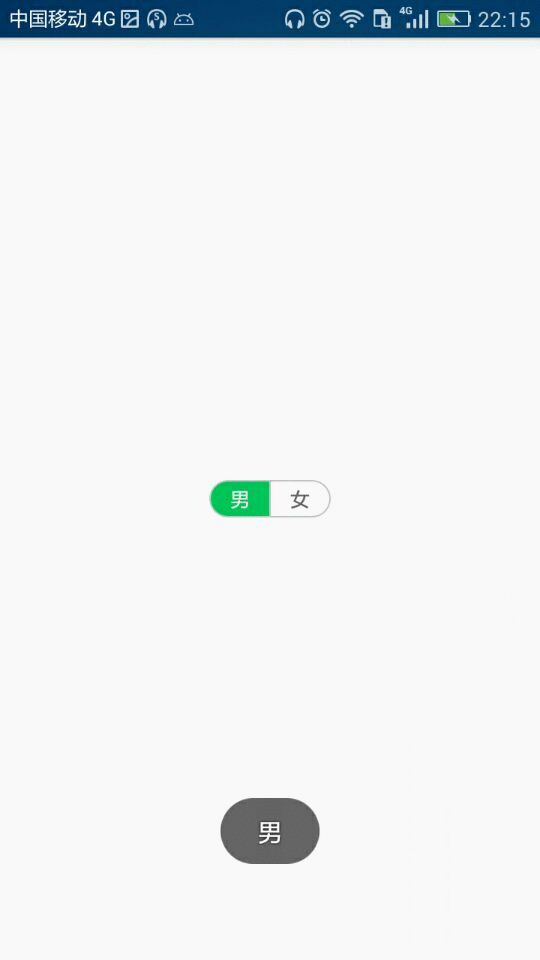Android 通過自定義控制元件方式實現帶開關效果的左右切換選擇器。
阿新 • • 發佈:2019-02-14
通過自定義控制元件方式實現帶開關效果的左右切換選擇器。
1、先上效果圖
2、佈局檔案gender_select_button.xml
佈局檔案很簡單,左右各一個RelativeLayout,佈局裡再巢狀一個TextView,用來顯示文字
左右兩個相對佈局檔案,分別給設定了selector,然後在程式碼裡動態修改左右兩個佈局的selected的值,來達到切換效果。
<?xml version="1.0" encoding="utf-8"?>
<bool.com.genderselector.GenderSelectButton xmlns:android - selector_gender_left.xml檔案如下
<?xml version="1.0" encoding="UTF-8"?>
<selector xmlns:android="http://schemas.android.com/apk/res/android">
<item android:drawable="@drawable/drawable_gender_select_left" android:state_pressed="true"/>
<item android:drawable="@drawable/drawable_gender_select_left" android:state_selected="true"/>
<item android:drawable="@color/transparent"/>
</selector>
- selector_gender_right.xml檔案如下
<?xml version="1.0" encoding="UTF-8"?>
<selector xmlns:android="http://schemas.android.com/apk/res/android">
<item android:drawable="@drawable/drawable_gender_select_right" android:state_pressed="true"/>
<item android:drawable="@drawable/drawable_gender_select_right" android:state_selected="true"/>
<item android:drawable="@color/transparent"/>
</selector>
- drawable_gender_select_left.xml檔案如下
<?xml version="1.0" encoding="utf-8"?>
<shape xmlns:android="http://schemas.android.com/apk/res/android"
android:shape="rectangle">
<!-- 填充顏色 -->
<solid android:color="@color/blue"></solid>
<!-- 矩形的圓角半徑 -->
<corners android:topLeftRadius="12dp"
android:bottomLeftRadius="12dp" />
</shape>- drawable_gender_select_right.xml檔案如下
<?xml version="1.0" encoding="utf-8"?>
<shape xmlns:android="http://schemas.android.com/apk/res/android"
android:shape="rectangle">
<!-- 填充顏色 -->
<solid android:color="@color/red"></solid>
<!-- 矩形的圓角半徑 -->
<corners
android:topRightRadius="12dp"
android:bottomRightRadius="12dp"
/>
</shape>3、bool.com.genderselector.GenderSelectButton的程式碼如下:
自定義GenderSelectButton類,在onFinishInflate()方法中給左右佈局註冊點選事件,動態修改左右佈局selected的值,並且通過ButtonSelectListener 接口裡的leftSelected() 和rightSelected()方法把回撥事件暴露出去。
public class GenderSelectButton extends RelativeLayout{
public static final int DEFAULT = -1;
public static final int LEFT = 0;
public static final int RIGHT = 1;
private int CURRENT_STATUS = DEFAULT;
private RelativeLayout ll_layout;
private RelativeLayout rl_layout;
private TextView tv_left;
private TextView tv_right;
private ButtonSelectListener listener;
public GenderSelectButton(Context context) {
super(context);
}
public GenderSelectButton(Context context, AttributeSet attrs) {
super(context, attrs);
}
@Override
protected void onFinishInflate() {
super.onFinishInflate();
ll_layout = (RelativeLayout) findViewById(R.id.ll_layout);
rl_layout = (RelativeLayout) findViewById(R.id.rl_layout);
tv_left = (TextView) findViewById(R.id.tv_left);
tv_right = (TextView) findViewById(R.id.tv_right);
changeSelected();
ll_layout.setOnClickListener(new OnClickListener() {
@Override
public void onClick(View v) {
if (CURRENT_STATUS == LEFT){
return;
}else{
CURRENT_STATUS = LEFT;
changeSelected();
}
}
});
rl_layout.setOnClickListener(new OnClickListener() {
@Override
public void onClick(View v) {
if (CURRENT_STATUS == RIGHT){
return;
}else {
CURRENT_STATUS = RIGHT;
changeSelected();
}
}
});
}
private void changeSelected(){
// 如果是預設的狀態
if (CURRENT_STATUS == DEFAULT){
ll_layout.setSelected(false);
rl_layout.setSelected(false);
tv_left.setTextColor(getResources().getColor(R.color.dim));
tv_right.setTextColor(getResources().getColor(R.color.dim));
return;
}
if (CURRENT_STATUS == LEFT){ // 如果當前選中狀態為左邊
ll_layout.setSelected(true);
rl_layout.setSelected(false);
if (listener != null){
listener.leftSelected();
}
}
if (CURRENT_STATUS == RIGHT){ // 如果當前選中狀態為右邊
rl_layout.setSelected(true);
ll_layout.setSelected(false);
if (listener != null){
listener.rightSelected();
}
}
tv_left.setTextColor(getResources().getColor( CURRENT_STATUS == LEFT ? R.color.white : R.color.dim));
tv_right.setTextColor(getResources().getColor( CURRENT_STATUS == RIGHT ? R.color.white : R.color.dim));
}
// 註冊監聽器
public void setListener(ButtonSelectListener listener){
this.listener = listener;
}
public void setLeftText(String str){
tv_left.setText(str);
}
public void setRightText(String str){
tv_right.setText(str);
}
// 按鈕的點選回撥介面
public interface ButtonSelectListener{
void leftSelected();
void rightSelected();
}
}4、MainActivity程式碼如下:
public class MainActivity extends AppCompatActivity {
private GenderSelectButton button;
@Override
protected void onCreate(Bundle savedInstanceState) {
super.onCreate(savedInstanceState);
setContentView(R.layout.activity_main);
button = (GenderSelectButton) findViewById(R.id.select_gender);
button.setLeftText("男");
button.setRightText("女");
button.setListener(new GenderSelectButton.ButtonSelectListener() {
@Override
public void leftSelected() {
Toast.makeText(MainActivity.this,"男",Toast.LENGTH_SHORT).show();
}
@Override
public void rightSelected() {
Toast.makeText(MainActivity.this,"女",Toast.LENGTH_SHORT).show();
}
});
}