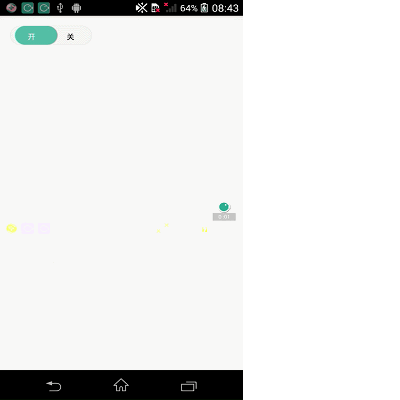自定義滑動開關按鈕-SwitchButton
阿新 • • 發佈:2019-02-18
最近,在專案開發中需要用到開關按鈕,因為業務需求,需要適應自己的App style,所以決定親自實操一遍,自定義一個控制元件。
業務需求:
1.開關點選事件
2.開關滑動事件
3.涉及了動態測量繪製文字的寬高
先上效果圖,如下:
因為比較簡單,沒有自定義屬性,註釋比較完整,所以貼上完整程式碼給你們參考,有問題可以私聊。
完整程式碼如下:
public class AutoButton extends View implements View.OnTouchListener{
//開關背景圖
private Bitmap bgBitmap;
//開關按鈕圖