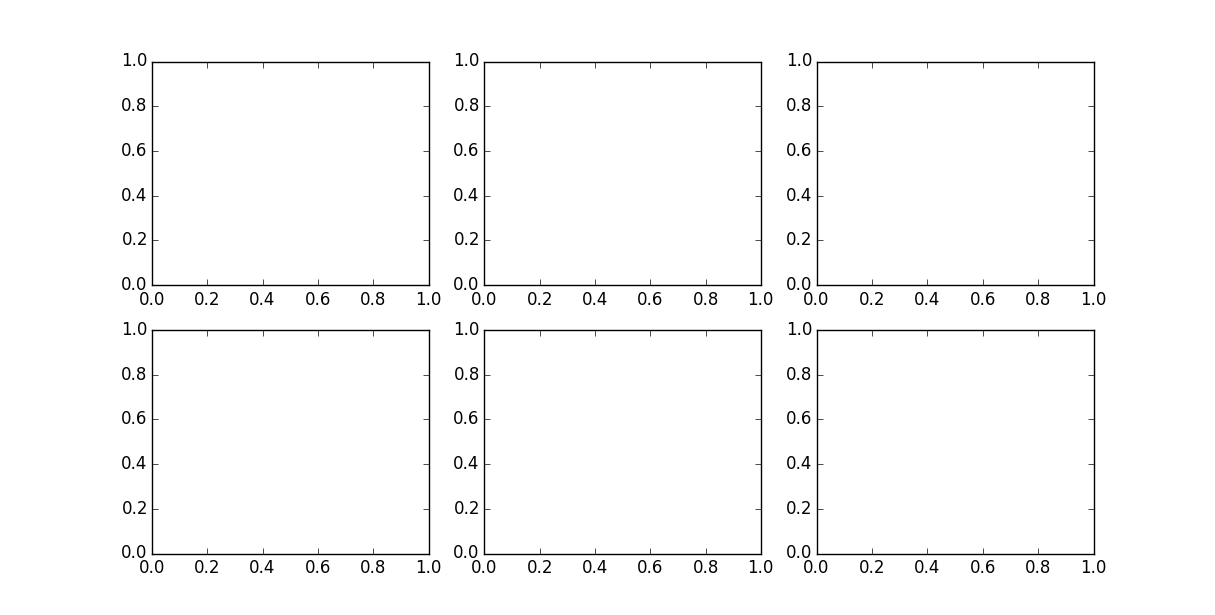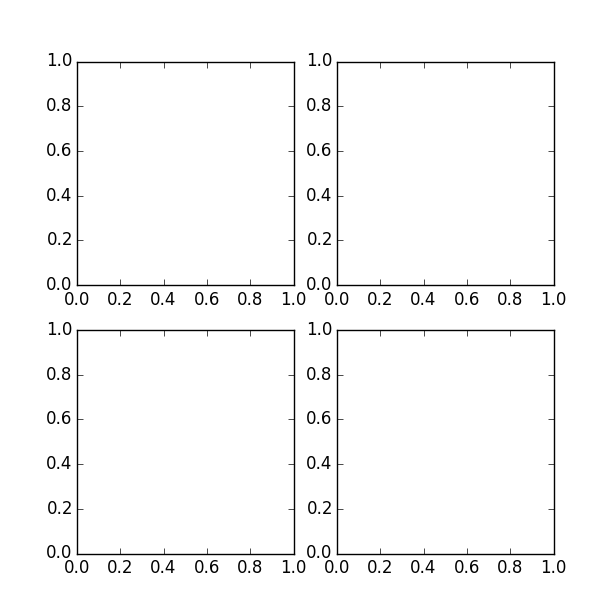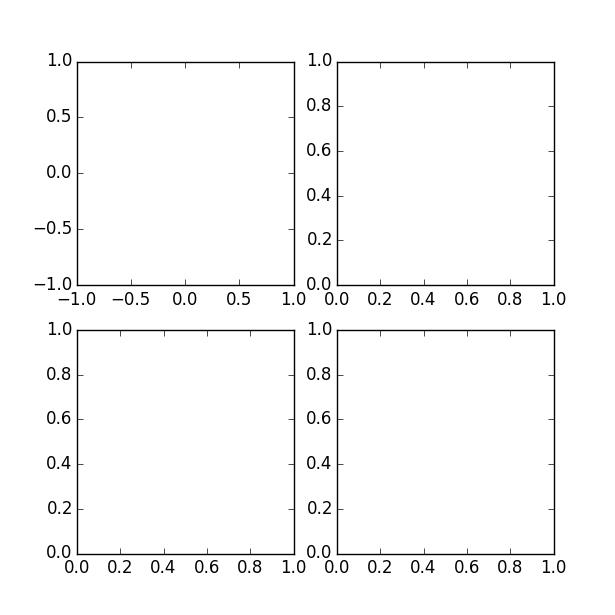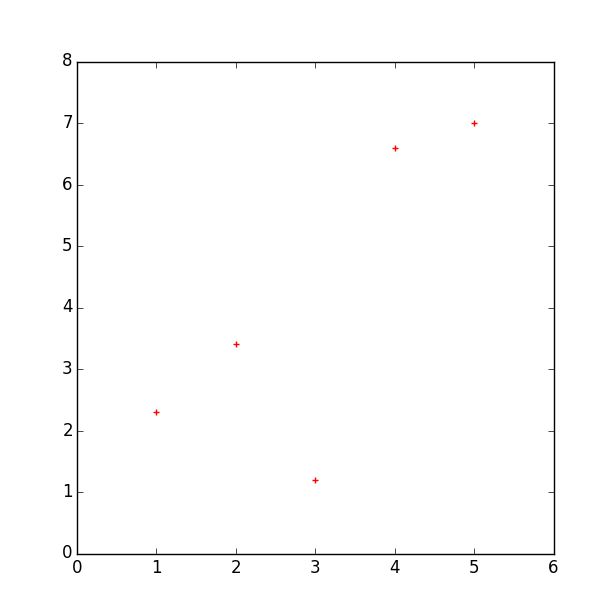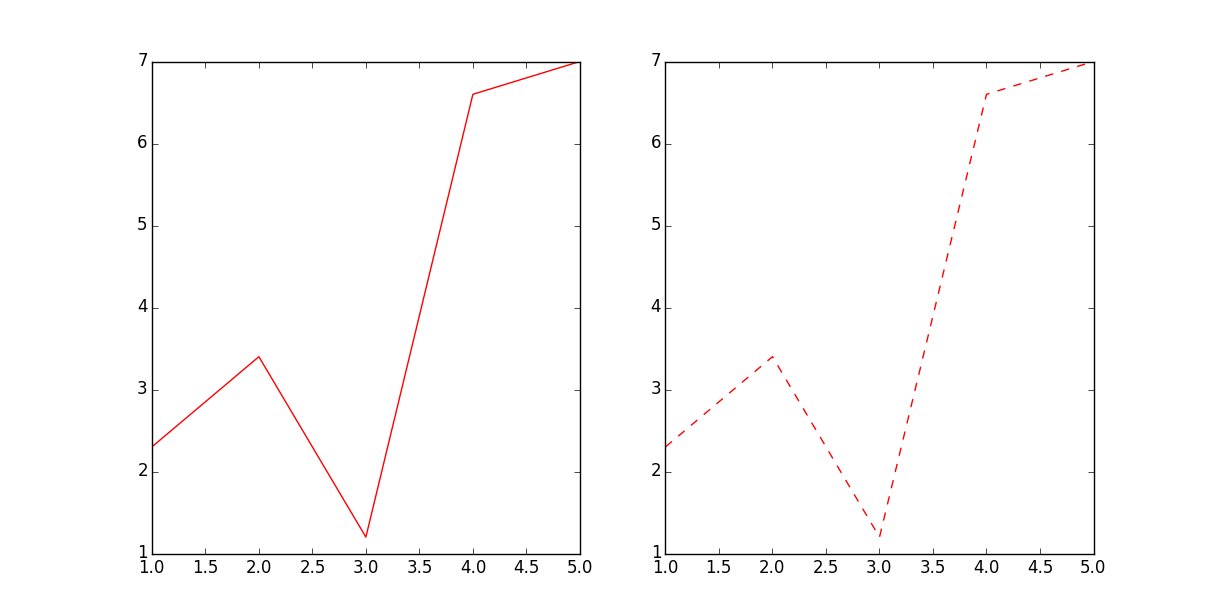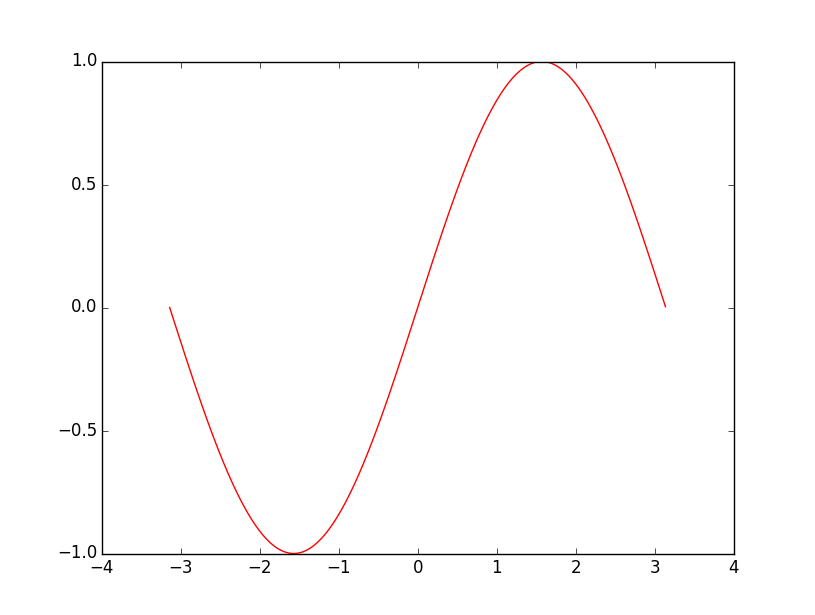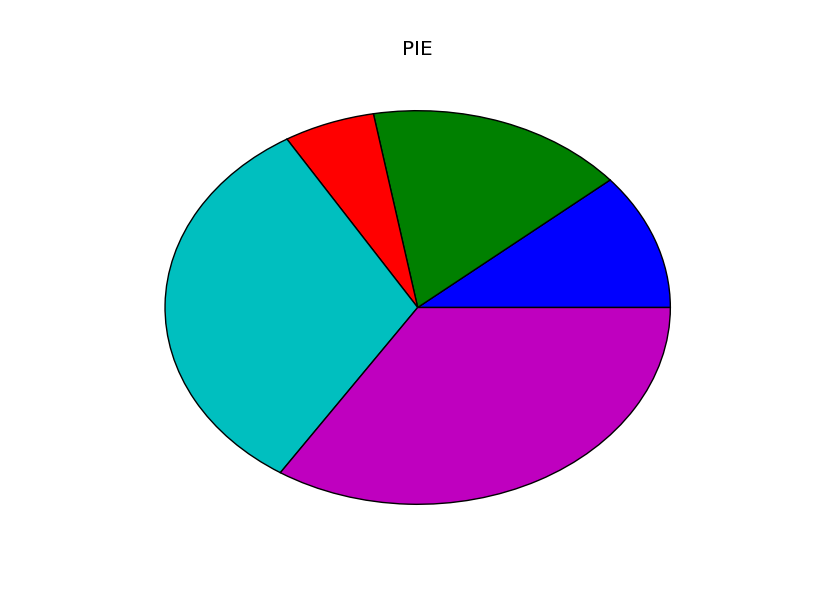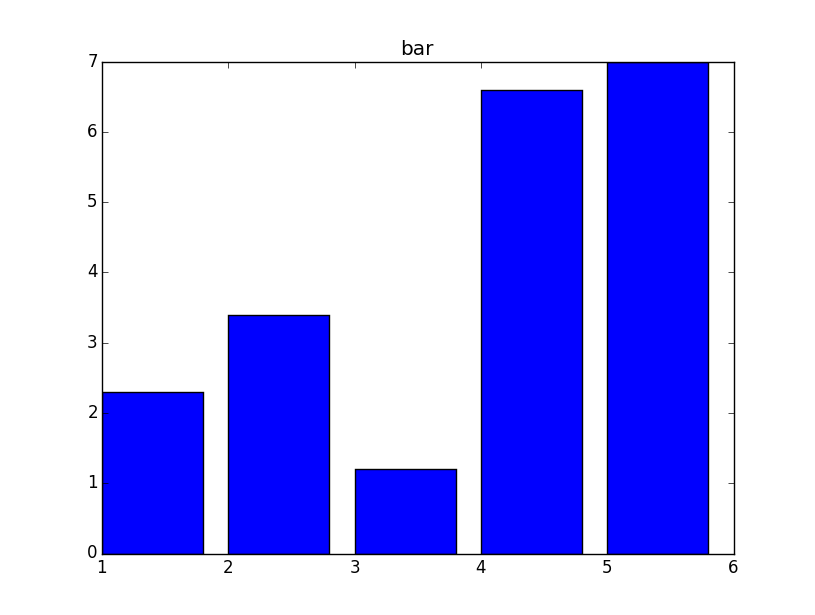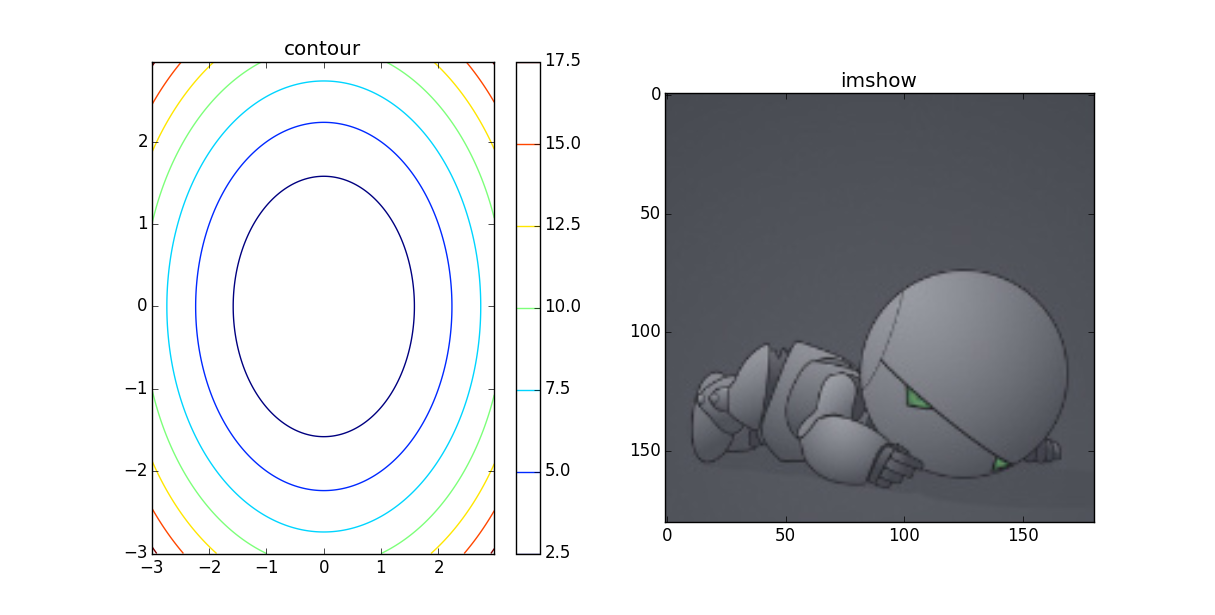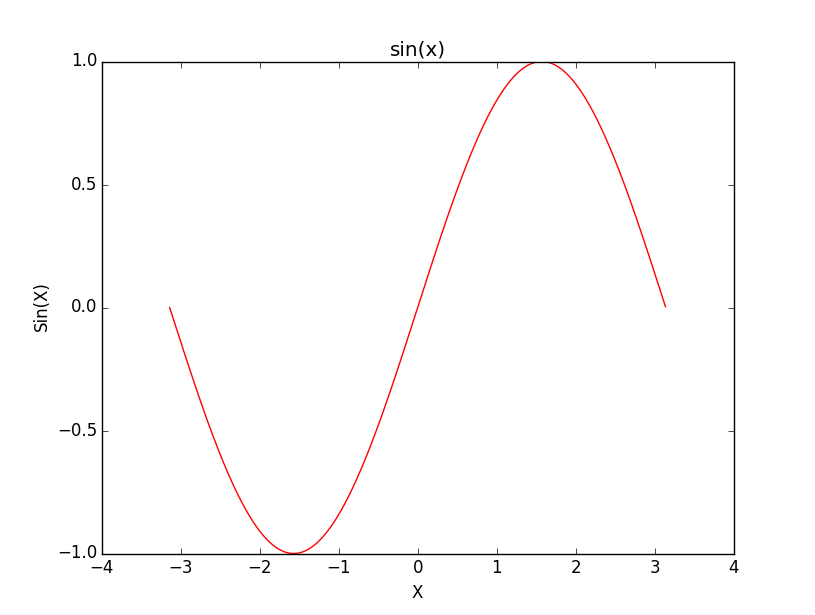python學習(三):matplotlib學習
前言:matplotlib是一個python的第三方庫,裡面的pyplot可以用來作圖。下面來學習一下如何使用它的資源。
一、使用前
首先在python中使用任何第三方庫時,都必須先將其引入。即:
import matplotlib.pyplot as plt或者:
from matplotlib.pyplot import *二、用法
1.建立空白圖
fig = plt.figure()得到如下圖的效果:
圖片上方—–(這裡由於圖是空白的所以看不見內容)——————————–
圖片下方——–(這裡由於圖是空白的所以看不見內容)———————————-
也可以指定所建立圖的大小
fig = plt.figure(figsize=(4,2))效果如下:
圖片上方—–(這裡由於圖是空白的所以看不見內容)——————————–
圖片下方——–(這裡由於圖是空白的所以看不見內容)———————————-
當然我們也可以建立一個包含多個子圖的圖,使用語句:
plt.figure(figsize=(12,6))
plt.subplot(231)
plt.subplot(232)
plt.subplot(233)
plt.subplot(234)
plt.subplot(235)
plt.subplot(236)
plt.show() 效果如下:
其中subplot()函式中的三個數字,第一個表示Y軸方向的子圖個數,第二個表示X軸方向的子圖個數,第三個則表示當前要畫圖的焦點。
當然上述寫法並不是唯一的,比如我們也可以這樣寫:
fig = plt.figure(figsize=(6, 6))
ax1 = fig.add_subplot(221)
ax2 = fig.add_subplot(222)
ax3 = fig.add_subplot(223)
ax4 = fig.add_subplot(224)
plt.show()效果如下:
可以看到圖中的x,y軸座標都是從0到1,當然有時候我們需要其他的座標起始值。
此時可以使用語句指定:
ax1.axis([-1, 1, -1, 1])或者:
plt.axis([-1, 1, -1, 1])效果如下:
注意第一個子圖。
2.向空白圖中新增內容,想你所想,畫你所想
首先給出一組資料:
x = [1, 2, 3, 4, 5]
y = [2.3, 3.4, 1.2, 6.6, 7.0]A.畫散點圖*
plt.scatter(x, y, color='r', marker='+')
plt.show()效果如下:
這裡的引數意義:
- x為橫座標向量,y為縱座標向量,x,y的長度必須一致。
控制顏色:color為散點的顏色標誌,常用color的表示如下:
b---blue c---cyan g---green k----black m---magenta r---red w---white y----yellow有四種表示顏色的方式:
- 用全名
- 16進位制,如:#FF00FF
- 灰度強度,如:‘0.7’
控制標記風格:marker為散點的標記,標記風格有多種:
. Point marker , Pixel marker o Circle marker v Triangle down marker ^ Triangle up marker < Triangle left marker > Triangle right marker 1 Tripod down marker 2 Tripod up marker 3 Tripod left marker 4 Tripod right marker s Square marker p Pentagon marker * Star marker h Hexagon marker H Rotated hexagon D Diamond marker d Thin diamond marker | Vertical line (vlinesymbol) marker _ Horizontal line (hline symbol) marker + Plus marker x Cross (x) marker
B.函式圖(折線圖)
資料還是上面的。
fig = plt.figure(figsize=(12, 6))
plt.subplot(121)
plt.plot(x, y, color='r', linestyle='-')
plt.subplot(122)
plt.plot(x, y, color='r', linestyle='--')
plt.show()效果如下:
這裡有一個新的引數linestyle,控制的是線型的格式:符號和線型之間的對應關係
- 實線
-- 短線
-. 短點相間線
: 虛點線另外除了給出資料畫圖之外,我們也可以利用函式表示式進行畫圖,例如:y=sin(x)
from math import *
from numpy import *
x = arange(-math.pi, math.pi, 0.01)
y = [sin(xx) for xx in x]
plt.figure()
plt.plot(x, y, color='r', linestyle='-.')
plt.show()效果如下:
C.扇形圖
示例:
import matplotlib.pyplot as plt
y = [2.3, 3.4, 1.2, 6.6, 7.0]
plt.figure()
plt.pie(y)
plt.title('PIE')
plt.show()效果如下:
D.柱狀圖bar
示例:
import matplotlib.pyplot as plt
x = [1, 2, 3, 4, 5]
y = [2.3, 3.4, 1.2, 6.6, 7.0]
plt.figure()
plt.bar(x, y)
plt.title("bar")
plt.show()效果如下:
E.二維圖形(等高線,本地圖片等)
import matplotlib.pyplot as plt
import numpy as np
import matplotlib.image as mpimg
# 2D data
delta = 0.025
x = y = np.arange(-3.0, 3.0, delta)
X, Y = np.meshgrid(x, y)
Z = Y**2 + X**2
plt.figure(figsize=(12, 6))
plt.subplot(121)
plt.contour(X, Y, Z)
plt.colorbar()
plt.title("contour")
# read image
img=mpimg.imread('marvin.jpg')
plt.subplot(122)
plt.imshow(img)
plt.title("imshow")
plt.show()
#plt.savefig("matplot_sample.jpg")效果圖:
F.對所畫圖進行補充
__author__ = 'wenbaoli'
import matplotlib.pyplot as plt
from math import *
from numpy import *
x = arange(-math.pi, math.pi, 0.01)
y = [sin(xx) for xx in x]
plt.figure()
plt.plot(x, y, color='r', linestyle='-')
plt.xlabel(u'X')#fill the meaning of X axis
plt.ylabel(u'Sin(X)')#fill the meaning of Y axis
plt.title(u'sin(x)')#add the title of the figure
plt.show()效果圖:
三、結束語
儘管上述例子給出了基本的畫圖方法,但是其中的函式還有很多其他的用法(引數可能不只如此),因此本文只能算做一個基本入門。還需要參考API進行詳盡的知識學習。
四、參考
上述內容部分引用自: