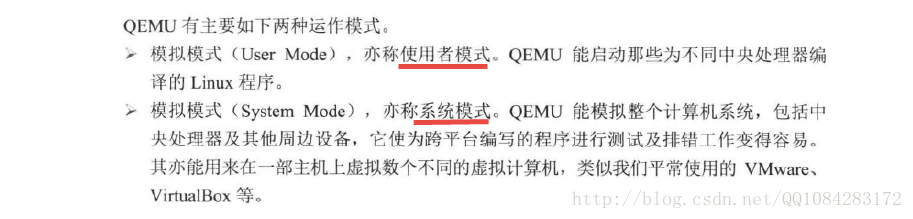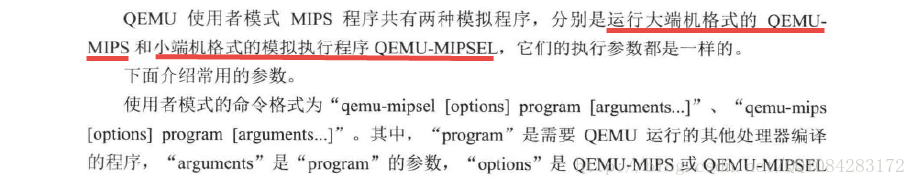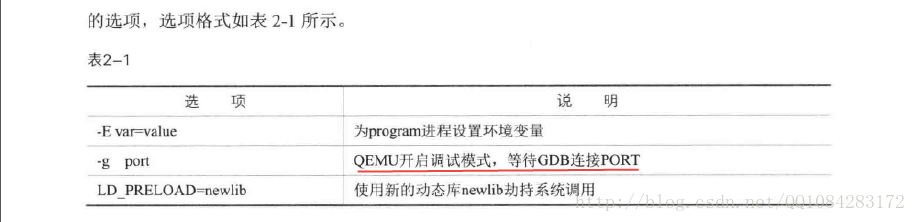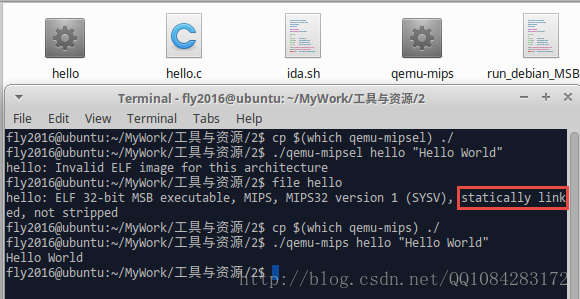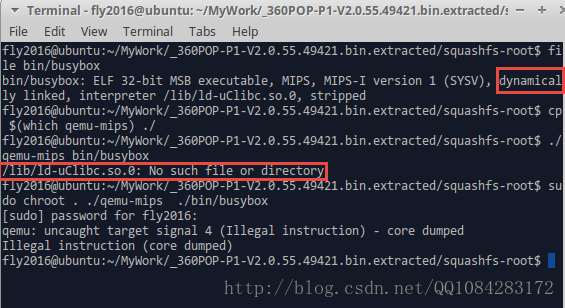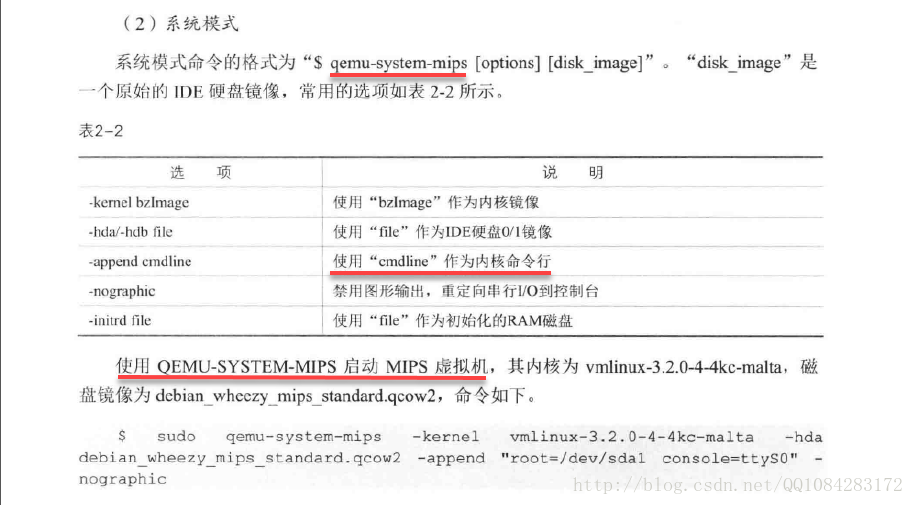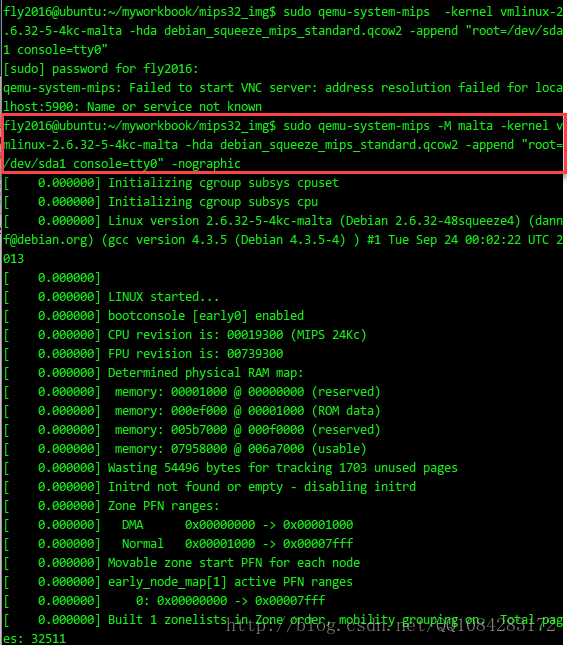路由器逆向分析------QEMU的基本使用方法(MIPS)
一、QEMU的執行模式
直接摘抄自己《揭祕家用路由器0day漏洞挖掘技術》,網上查了一下也沒有找到令人滿意的QEMU的使用說明,就採用這本書上的介紹。如果後期能夠找到比較滿意的QEMU的使用方法的說明,再新增上來。
QEMU模擬器主要有兩種比較常見的運作模式:User Mode(使用者模式)、System Mode(系統模式)。User Mode模式下,使用者只需要將各種不同平臺的處理編譯得到的Linux程式放在QEMU虛擬中執行即可,其他的事情全部由QEMU虛擬機器來完成,不需要使用者自定義核心和虛擬磁碟等檔案;System Mode模式下,最明顯的特點是使用者可以為QEMU虛擬機器指定執行的核心或者虛擬硬碟等檔案,簡單來說系統模式下QEMU虛擬機器是可根據使用者的要求配置的。
二、QEMU在使用者模式下執行程式
當程式是靜態編譯(gcc編譯的時候,加了靜態編譯選項 "-static" )完成,執行時 不需要依賴動態連結庫 ,在使用QEMU執行編譯好的Linux程式使用下面的命令就好:
執行結果截圖:# 檢視可執行程式hello的檔案型別MIPS32 $ file hello hello: ELF 32-bit MSB executable, MIPS, MIPS32 version 1 (SYSV), statically linked, not stripped $ cp $(which qemu-mips) ./ # 使用qemu-mips載入hello程式 $ ./qemu-mips hello "Hello World" Hello World
當程式是動態編譯(gcc編譯的時候,沒有靜態編譯選項 "-static" )完成,程式執行時 需要依賴動態連結庫 ,在使用QEMU執行編譯好的Linux程式使用下面的命令就好:
# 檢視即將執行的檔案的型別
$ file bin/busybox
# 拷貝qemu-mips到當前目錄
$ cp $(which qemu-mips) ./
# 直接執行報錯
$ ./qemu-mips bin/busybox
# 更改QEMU-MIPS執行的根目錄到當前目錄
$ sudo chroot . ./qemu-mips ./bin/busybox執行的結果截圖:
QEMU使用者模式下使用的命令列幫助,以 qemu-mipsel
fly2016@ubuntu:~$ qemu-mipsel --help
usage: qemu-mipsel [options] program [arguments...]
Linux CPU emulator (compiled for mipsel emulation)
Options and associated environment variables:
Argument Env-variable Description
-h print this help
-help
-g port QEMU_GDB wait gdb connection to 'port'
-L path QEMU_LD_PREFIX set the elf interpreter prefix to 'path'
-s size QEMU_STACK_SIZE set the stack size to 'size' bytes
-cpu model QEMU_CPU select CPU (-cpu help for list)
-E var=value QEMU_SET_ENV sets targets environment variable (see below)
-U var QEMU_UNSET_ENV unsets targets environment variable (see below)
-0 argv0 QEMU_ARGV0 forces target process argv[0] to be 'argv0'
-r uname QEMU_UNAME set qemu uname release string to 'uname'
-B address QEMU_GUEST_BASE set guest_base address to 'address'
-R size QEMU_RESERVED_VA reserve 'size' bytes for guest virtual address space
-d item[,...] QEMU_LOG enable logging of specified items (use '-d help' for a list of items)
-D logfile QEMU_LOG_FILENAME write logs to 'logfile' (default stderr)
-p pagesize QEMU_PAGESIZE set the host page size to 'pagesize'
-singlestep QEMU_SINGLESTEP run in singlestep mode
-strace QEMU_STRACE log system calls
-seed QEMU_RAND_SEED Seed for pseudo-random number generator
-trace QEMU_TRACE [[enable=]<pattern>][,events=<file>][,file=<file>]
-version QEMU_VERSION display version information and exit
Defaults:
QEMU_LD_PREFIX = /usr/gnemul/qemu-mipsel
QEMU_STACK_SIZE = 8388608 byte
You can use -E and -U options or the QEMU_SET_ENV and
QEMU_UNSET_ENV environment variables to set and unset
environment variables for the target process.
It is possible to provide several variables by separating them
by commas in getsubopt(3) style. Additionally it is possible to
provide the -E and -U options multiple times.
The following lines are equivalent:
-E var1=val2 -E var2=val2 -U LD_PRELOAD -U LD_DEBUG
-E var1=val2,var2=val2 -U LD_PRELOAD,LD_DEBUG
QEMU_SET_ENV=var1=val2,var2=val2 QEMU_UNSET_ENV=LD_PRELOAD,LD_DEBUG
Note that if you provide several changes to a single variable
the last change will stay in effect.三、QEMU的系統模式使用
QEMU執行在系統模式下,需要為QEMU指定 核心映象、IDE硬碟0/1映象、核心命令列 等引數,QEMU虛擬機器才能正常執行。Debian官網提供了QEMU虛擬機器各種平臺架構的核心映象、硬碟檔案映象檔案的下載,下載地址為:https://people.debian.org/~aurel32/qemu/,其中mips為大端機的,mipsel為小端機的。
這裡以下載 mips大端機 的虛擬機器映象檔案為例,具體的下載網址為:https://people.debian.org/~aurel32/qemu/mips/,點選進去以後會發現mips虛擬機器映象檔案的下載說明。我們根據mips虛擬機器映象檔案的使用命令引數進行選擇性的下載。
Debian Squeeze and Wheezy mips images for QEMU
==============================================
This directory contains Debian Squeeze and Wheezy mips images for QEMU and
the corresponding kernels and initrds:
1d58f831f5e5064753c0c138d8d74057 debian_squeeze_mips_standard.qcow2
cb56139b63b88fdb38776051d28bb750 vmlinux-2.6.32-5-4kc-malta
7165e80b0e5c5c3e40f2ca46401373ce vmlinux-2.6.32-5-5kc-malta
bf699f435160b0bd9ac62905fa64701e debian_wheezy_mips_standard.qcow2
1fecbe19ff49a6fd715901483b23647c vmlinux-3.2.0-4-4kc-malta
19e6e853d4a7a7b9ed5e787b7f875835 vmlinux-3.2.0-4-5kc-malta
Both images are 25GiB images in QCOW2 format on which a Debian Squeeze or
Wheezy "Standard system" installation has been performed. The other
installation options are the following:
- Keyboard: US
- Locale: en_US
- Mirror: ftp.debian.org
- Hostname: debian-mips
- Root password: root
- User account: user
- User password: user
To use this image, you need to install QEMU 1.1.0 (or later). Start QEMU
with the following arguments for a 32-bit machine:
- qemu-system-mips -M malta -kernel vmlinux-2.6.32-5-4kc-malta -hda debian_squeeze_mips_standard.qcow2 -append "root=/dev/sda1 console=tty0"
- qemu-system-mips -M malta -kernel vmlinux-3.2.0-4-4kc-malta -hda debian_wheezy_mips_standard.qcow2 -append "root=/dev/sda1 console=tty0"
Start QEMU with the following arguments for a 64-bit machine:
- qemu-system-mips64 -M malta -kernel vmlinux-2.6.32-5-5kc-malta -hda debian_squeeze_mips_standard.qcow2 -append "root=/dev/sda1 console=tty0"
- qemu-system-mips64 -M malta -kernel vmlinux-3.2.0-4-5kc-malta -hda debian_wheezy_mips_standard.qcow2 -append "root=/dev/sda1 console=tty0"
By default QEMU emulates a machine with 128MiB of RAM. You can use the -m option
to increase or decrease the size of the RAM. It is however limited to 256MiB
with a 32-bit kernel. With a 64-bit kernel and QEMU >= 1.7, it is possible to
use up to 2047MiB of RAM, passing the memory map to the kernel, adding a mem=
argument to the append parameters as follow: "mem=256m@0x0 mem=XXXm@0x90000000"
where XXX represents the total memory size minus 256MiB. If you don't want to
start QEMU in graphic mode, you can use the -nographic option. The image is
configured to display a login prompt on the first serial port (ttys0). If you
want to switch the boot messages to the serial port, you need to replace
"console=tty0" by "console=ttyS0".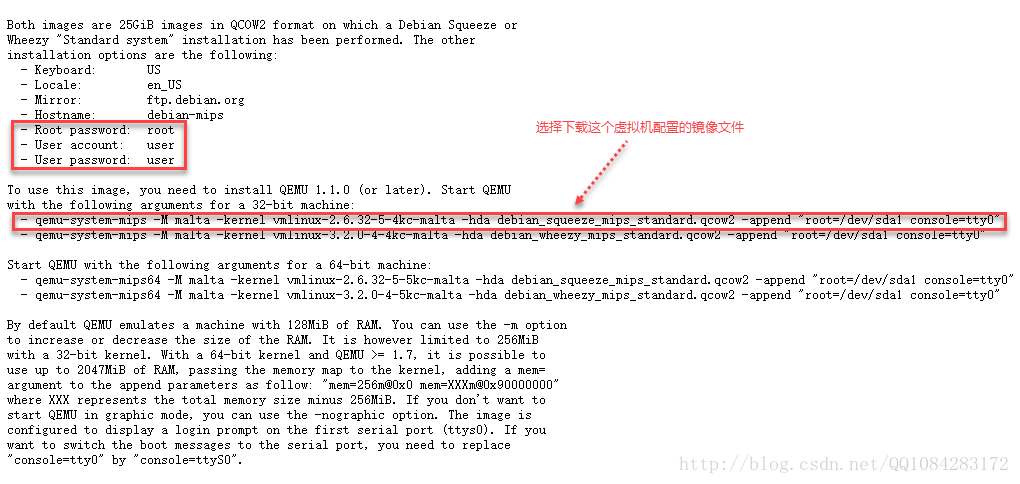
ubuntu下可以使用下面的命令進行mips和mipsel虛擬機器映象配置檔案的下載:
# +++++++++++++++++++++++++++++++++++++++++++++++++++++++++++++++++++++++++++++++++++++++++++++++++++++++++++++++++++++++++++
# Start QEMU with the following arguments for a 32-bit machine:
$ qemu-system-mips -M malta -kernel vmlinux-2.6.32-5-4kc-malta -hda debian_squeeze_mips_standard.qcow2 -append "root=/dev/sda1 console=tty0"
$ qemu-system-mips -M malta -kernel vmlinux-3.2.0-4-4kc-malta -hda debian_wheezy_mips_standard.qcow2 -append "root=/dev/sda1 console=tty0"
# for MIPS 32bit ###############:
# 核心版本為2.6.x
$ wget https://people.debian.org/~aurel32/qemu/mips/vmlinux-2.6.32-5-4kc-malta
$ wget https://people.debian.org/~aurel32/qemu/mips/debian_squeeze_mips_standard.qcow2
# 核心版本為3.2.x
$ wget https://people.debian.org/~aurel32/qemu/mips/vmlinux-3.2.0-4-4kc-malta
$ wget https://people.debian.org/~aurel32/qemu/mips/debian_wheezy_mips_standard.qcow2
# +++++++++++++++++++++++++++++++++++++++++++++++++++++++++++++++++++++++++++++++++++++++++++++++++++++++++++++++++++++++++++
# Start QEMU with the following arguments for a 64-bit machine:
$ qemu-system-mips64 -M malta -kernel vmlinux-2.6.32-5-5kc-malta -hda debian_squeeze_mips_standard.qcow2 -append "root=/dev/sda1 console=tty0"
$ qemu-system-mips64 -M malta -kernel vmlinux-3.2.0-4-5kc-malta -hda debian_wheezy_mips_standard.qcow2 -append "root=/dev/sda1 console=tty0"
# for MIPS 64bit ###############:
# 核心版本為2.6.x
$ wget https://people.debian.org/~aurel32/qemu/mips/vmlinux-2.6.32-5-5kc-malta
$ wget https://people.debian.org/~aurel32/qemu/mips/debian_squeeze_mips_standard.qcow2
# 核心版本為3.2.x
$ wget https://people.debian.org/~aurel32/qemu/mips/vmlinux-3.2.0-4-5kc-malta
$ wget https://people.debian.org/~aurel32/qemu/mips/debian_wheezy_mips_standard.qcow2
# +++++++++++++++++++++++++++++++++++++++++++++++++++++++++++++++++++++++++++++++++++++++++++++++++++++++++++++++++++++++++++
# Start QEMU with the following arguments for a 32-bit machine:
$ qemu-system-mipsel -M malta -kernel vmlinux-2.6.32-5-4kc-malta -hda debian_squeeze_mipsel_standard.qcow2 -append "root=/dev/sda1 console=tty0"
$ qemu-system-mipsel -M malta -kernel vmlinux-3.2.0-4-4kc-malta -hda debian_wheezy_mipsel_standard.qcow2 -append "root=/dev/sda1 console=tty0"
# for MIPSEL 32bit ###############:
# 核心版本為2.6.x
$ wget https://people.debian.org/~aurel32/qemu/mipsel/vmlinux-2.6.32-5-4kc-malta
$ wget https://people.debian.org/~aurel32/qemu/mipsel/debian_squeeze_mipsel_standard.qcow2
# 核心版本為3.2.x
$ wget https://people.debian.org/~aurel32/qemu/mipsel/vmlinux-3.2.0-4-4kc-malta
$ wget https://people.debian.org/~aurel32/qemu/mipsel/debian_wheezy_mipsel_standard.qcow2
# +++++++++++++++++++++++++++++++++++++++++++++++++++++++++++++++++++++++++++++++++++++++++++++++++++++++++++++++++++++++++++
# Start QEMU with the following arguments for a 64-bit machine:
$ qemu-system-mips64el -M malta -kernel vmlinux-2.6.32-5-5kc-malta -hda debian_squeeze_mipsel_standard.qcow2 -append "root=/dev/sda1 console=tty0"
$ qemu-system-mips64el -M malta -kernel vmlinux-3.2.0-4-5kc-malta -hda debian_wheezy_mipsel_standard.qcow2 -append "root=/dev/sda1 console=tty0"
# for MIPSEL 64bit ###############:
# 核心版本為2.6.x
$ wget https://people.debian.org/~aurel32/qemu/mipsel/vmlinux-2.6.32-5-5kc-malta
$ wget https://people.debian.org/~aurel32/qemu/mipsel/debian_squeeze_mipsel_standard.qcow2
# 核心版本為3.2.x
$ wget https://people.debian.org/~aurel32/qemu/mipsel/vmlinux-3.2.0-4-5kc-malta
$ wget https://people.debian.org/~aurel32/qemu/mipsel/debian_wheezy_mipsel_standard.qcow2$ sudo qemu-system-mips -M malta -kernel vmlinux-2.6.32-5-4kc-malta -hda debian_squeeze_mips_standard.qcow2 -append "root=/dev/sda1 console=tty0" -nographicQEMU系統者模式下使用的命令列幫助,以 qemu-system-mips 為例,功能挺強大的:
fly2016@ubuntu:~$ qemu-system-mips -h
QEMU emulator version 2.8.92 (v2.9.0-rc2-42-g6499fd1-dirty)
Copyright (c) 2003-2017 Fabrice Bellard and the QEMU Project developers
usage: qemu-system-mips [options] [disk_image]
'disk_image' is a raw hard disk image for IDE hard disk 0
Standard options:
-h or -help display this help and exit
-version display version information and exit
-machine [type=]name[,prop[=value][,...]]
selects emulated machine ('-machine help' for list)
property accel=accel1[:accel2[:...]] selects accelerator
supported accelerators are kvm, xen, tcg (default: tcg)
kernel_irqchip=on|off|split controls accelerated irqchip support (default=off)
vmport=on|off|auto controls emulation of vmport (default: auto)
kvm_shadow_mem=size of KVM shadow MMU in bytes
dump-guest-core=on|off include guest memory in a core dump (default=on)
mem-merge=on|off controls memory merge support (default: on)
igd-passthru=on|off controls IGD GFX passthrough support (default=off)
aes-key-wrap=on|off controls support for AES key wrapping (default=on)
dea-key-wrap=on|off controls support for DEA key wrapping (default=on)
suppress-vmdesc=on|off disables self-describing migration (default=off)
nvdimm=on|off controls NVDIMM support (default=off)
enforce-config-section=on|off enforce configuration section migration (default=off)
-cpu cpu select CPU ('-cpu help' for list)
-accel [accel=]accelerator[,thread=single|multi]
select accelerator ('-accel help for list')
thread=single|multi (enable multi-threaded TCG)-smp [cpus=]n[,maxcpus=cpus][,cores=cores][,threads=threads][,sockets=sockets]
set the number of CPUs to 'n' [default=1]
maxcpus= maximum number of total cpus, including
offline CPUs for hotplug, etc
cores= number of CPU cores on one socket
threads= number of threads on one CPU core
sockets= number of discrete sockets in the system
-numa node[,mem=size][,cpus=firstcpu[-lastcpu]][,nodeid=node]
-numa node[,memdev=id][,cpus=firstcpu[-lastcpu]][,nodeid=node]
-add-fd fd=fd,set=set[,opaque=opaque]
Add 'fd' to fd 'set'
-set group.id.arg=value
set <arg> parameter for item <id> of type <group>
i.e. -set drive.$id.file=/path/to/image
-global driver.property=value
-global driver=driver,property=property,value=value
set a global default for a driver property
-boot [order=drives][,once=drives][,menu=on|off]
[,splash=sp_name][,splash-time=sp_time][,reboot-timeout=rb_time][,strict=on|off]
'drives': floppy (a), hard disk (c), CD-ROM (d), network (n)
'sp_name': the file's name that would be passed to bios as logo picture, if menu=on
'sp_time': the period that splash picture last if menu=on, unit is ms
'rb_timeout': the timeout before guest reboot when boot failed, unit is ms
-m [size=]megs[,slots=n,maxmem=size]
configure guest RAM
size: initial amount of guest memory
slots: number of hotplug slots (default: none)
maxmem: maximum amount of guest memory (default: none)
NOTE: Some architectures might enforce a specific granularity
-mem-path FILE provide backing storage for guest RAM
-mem-prealloc preallocate guest memory (use with -mem-path)
-k language use keyboard layout (for example 'fr' for French)
-audio-help print list of audio drivers and their options
-soundhw c1,... enable audio support
and only specified sound cards (comma separated list)
use '-soundhw help' to get the list of supported cards
use '-soundhw all' to enable all of them
-balloon none disable balloon device
-balloon virtio[,addr=str]
enable virtio balloon device (default)
-device driver[,prop[=value][,...]]
add device (based on driver)
prop=value,... sets driver properties
use '-device help' to print all possible drivers
use '-device driver,help' to print all possible properties
-name string1[,process=string2][,debug-threads=on|off]
set the name of the guest
string1 sets the window title and string2 the process name (on Linux)
When debug-threads is enabled, individual threads are given a separate name (on Linux)
NOTE: The thread names are for debugging and not a stable API.
-uuid %08x-%04x-%04x-%04x-%012x
specify machine UUID
:
Block device options:
-fda/-fdb file use 'file' as floppy disk 0/1 image
-hda/-hdb file use 'file' as IDE hard disk 0/1 image
-hdc/-hdd file use 'file' as IDE hard disk 2/3 image
-cdrom file use 'file' as IDE cdrom image (cdrom is ide1 master)
-blockdev [driver=]driver[,node-name=N][,discard=ignore|unmap]
[,cache.direct=on|off][,cache.no-flush=on|off]
[,read-only=on|off][,detect-zeroes=on|off|unmap]
[,driver specific parameters...]
configure a block backend
-drive [file=file][,if=type][,bus=n][,unit=m][,media=d][,index=i]
[,cyls=c,heads=h,secs=s[,trans=t]][,snapshot=on|off]
[,cache=writethrough|writeback|none|directsync|unsafe][,format=f]
[,serial=s][,addr=A][,rerror=ignore|stop|report]
[,werror=ignore|stop|report|enospc][,id=name][,aio=threads|native]
[,readonly=on|off][,copy-on-read=on|off]
[,discard=ignore|unmap][,detect-zeroes=on|off|unmap]
[[,bps=b]|[[,bps_rd=r][,bps_wr=w]]]
[[,iops=i]|[[,iops_rd=r][,iops_wr=w]]]
[[,bps_max=bm]|[[,bps_rd_max=rm][,bps_wr_max=wm]]]
[[,iops_max=im]|[[,iops_rd_max=irm][,iops_wr_max=iwm]]]
[[,iops_size=is]]
[[,group=g]]
use 'file' as a drive image
-mtdblock file use 'file' as on-board Flash memory image
-sd file use 'file' as SecureDigital card image
-pflash file use 'file' as a parallel flash image
-snapshot write to temporary files instead of disk image files
-hdachs c,h,s[,t]
force hard disk 0 physical geometry and the optional BIOS
translation (t=none or lba) (usually QEMU can guess them)
-fsdev fsdriver,id=id[,path=path,][security_model={mapped-xattr|mapped-file|passthrough|none}]
[,writeout=immediate][,readonly][,socket=socket|sock_fd=sock_fd]
[[,throttling.bps-total=b]|[[,throttling.bps-read=r][,throttling.bps-write=w]]]
[[,throttling.iops-total=i]|[[,throttling.iops-read=r][,throttling.iops-write=w]]]
[[,throttling.bps-total-max=bm]|[[,throttling.bps-read-max=rm][,throttling.bps-write-max=wm]]]
[[,throttling.iops-total-max=im]|[[,throttling.iops-read-max=irm][,throttling.iops-write-max=iwm]]]
[[,throttling.iops-size=is]]
-virtfs local,path=path,mount_tag=tag,security_model=[mapped-xattr|mapped-file|passthrough|none]
[,writeout=immediate][,readonly][,socket=socket|sock_fd=sock_fd]
-virtfs_synth Create synthetic file system image
:
USB options:
-usb enable the USB driver (will be the default soon)
-usbdevice name add the host or guest USB device 'name'
:
Display options:
-display sdl[,frame=on|off][,alt_grab=on|off][,ctrl_grab=on|off]
[,window_close=on|off][,gl=on|off]
-display gtk[,grab_on_hover=on|off][,gl=on|off]|
-display vnc=<display>[,<optargs>]
-display curses
-display none select display type
The default display is equivalent to
"-vnc localhost:0,to=99,id=default"
-nographic disable graphical output and redirect serial I/Os to console
-curses shorthand for -display curses
-no-frame open SDL window without a frame and window decorations
-alt-grab use Ctrl-Alt-Shift to grab mouse (instead of Ctrl-Alt)
-ctrl-grab use Right-Ctrl to grab mouse (instead of Ctrl-Alt)
-no-quit disable SDL window close capability
-sdl shorthand for -display sdl
-spice [port=port][,tls-port=secured-port][,x509-dir=<dir>]
[,x509-key-file=<file>][,x509-key-password=<file>]
[,x509-cert-file=<file>][,x509-cacert-file=<file>]
[,x509-dh-key-file=<file>][,addr=addr][,ipv4|ipv6|unix]
[,tls-ciphers=<list>]
[,tls-channel=[main|display|cursor|inputs|record|playback]]
[,plaintext-channel=[main|display|cursor|inputs|record|playback]]
[,sasl][,password=<secret>][,disable-ticketing]
[,image-compression=[auto_glz|auto_lz|quic|glz|lz|off]]
[,jpeg-wan-compression=[auto|never|always]]
[,zlib-glz-wan-compression=[auto|never|always]]
[,streaming-video=[off|all|filter]][,disable-copy-paste]
[,disable-agent-file-xfer][,agent-mouse=[on|off]]
[,playback-compression=[on|off]][,seamless-migration=[on|off]]
[,gl=[on|off]][,rendernode=<file>]
enable spice
at least one of {port, tls-port} is mandatory
-portrait rotate graphical output 90 deg left (only PXA LCD)
-rotate <deg> rotate graphical output some deg left (only PXA LCD)
-vga [std|cirrus|vmware|qxl|xenfb|tcx|cg3|virtio|none]
select video card type
-full-screen start in full screen
-vnc <display> shorthand for -display vnc=<display>
:
Network options:
-netdev user,id=str[,ipv4[=on|off]][,net=addr[/mask]][,host=addr]
[,ipv6[=on|off]][,ipv6-net=addr[/int]][,ipv6-host=addr]
[,restrict=on|off][,hostname=host][,dhcpstart=addr]
[,dns=addr][,ipv6-dns=addr][,dnssearch=domain][,tftp=dir]
[,bootfile=f][,hostfwd=rule][,guestfwd=rule][,smb=dir[,smbserver=addr]]
configure a user mode network backend with ID 'str',
its DHCP server and optional services
-netdev tap,id=str[,fd=h][,fds=x:y:...:z][,ifname=name][,script=file][,downscript=dfile]
[,br=bridge][,helper=helper][,sndbuf=nbytes][,vnet_hdr=on|off][,vhost=on|off]
[,vhostfd=h][,vhostfds=x:y:...:z][,vhostforce=on|off][,queues=n]
[,poll-us=n]
configure a host TAP network backend with ID 'str'
connected to a bridge (default=br0)
use network scripts 'file' (default=/etc/qemu-ifup)
to configure it and 'dfile' (default=/etc/qemu-ifdown)
to deconfigure it
use '[down]script=no' to disable script execution
use network helper 'helper' (default=/usr/local/libexec/qemu-bridge-helper) to
configure it
use 'fd=h' to connect to an already opened TAP interface
use 'fds=x:y:...:z' to connect to already opened multiqueue capable TAP interfaces
use 'sndbuf=nbytes' to limit the size of the send buffer (the
default is disabled 'sndbuf=0' to enable flow control set 'sndbuf=1048576')
use vnet_hdr=off to avoid enabling the IFF_VNET_HDR tap flag
use vnet_hdr=on to make the lack of IFF_VNET_HDR support an error condition
use vhost=on to enable experimental in kernel accelerator
(only has effect for virtio guests which use MSIX)
use vhostforce=on to force vhost on for non-MSIX virtio guests
use 'vhostfd=h' to connect to an already opened vhost net device
use 'vhostfds=x:y:...:z to connect to multiple already opened vhost net devices
use 'queues=n' to specify the number of queues to be created for multiqueue TAP
use 'poll-us=n' to speciy the maximum number of microseconds that could be
spent on busy polling for vhost net
-netdev bridge,id=str[,br=bridge][,helper=helper]
configure a host TAP network backend with ID 'str' that is
connected to a bridge (default=br0)
using the program 'helper (default=/usr/local/libexec/qemu-bridge-helper)
-netdev l2tpv3,id=str,src=srcaddr,dst=dstaddr[,srcport=srcport][,dstport=dstport]
[,rxsession=rxsession],txsession=txsession[,ipv6=on/off][,udp=on/off]
[,cookie64=on/off][,counter][,pincounter][,txcookie=txcookie]
[,rxcookie=rxcookie][,offset=offset]
configure a network backend with ID 'str' connected to
an Ethernet over L2TPv3 pseudowire.
Linux kernel 3.3+ as well as most routers can talk
L2TPv3. This transport allows connecting a VM to a VM,
VM to a router and even VM to Host. It is a nearly-universal
standard (RFC3391). Note - this implementation uses static
pre-configured tunnels (same as the Linux kernel).
use 'src=' to specify source address
use 'dst=' to specify destination address
use 'udp=on' to specify udp encapsulation
use 'srcport=' to specify source udp port
use 'dstport=' to specify destination udp port
use 'ipv6=on' to force v6
L2TPv3 uses cookies to prevent misconfiguration as
well as a weak security measure
use 'rxcookie=0x012345678' to specify a rxcookie
use 'txcookie=0x012345678' to specify a txcookie
use 'cookie64=on' to set cookie size to 64 bit, otherwise 32
use 'counter=off' to force a 'cut-down' L2TPv3 with no counter
use 'pincounter=on' to work around broken counter handling in peer
use 'offset=X' to add an extra offset between header and data
-netdev socket,id=str[,fd=h][,listen=[host]:port][,connect=host:port]
configure a network backend to connect to another network
using a socket connection
-netdev socket,id=str[,fd=h][,mcast=maddr:port[,localaddr=addr]]
configure a network backend to connect to a multicast maddr and port
use 'localaddr=addr' to specify the host address to send packets from
-netdev socket,id=str[,fd=h][,udp=host:port][,localaddr=host:port]
configure a network backend to connect to another network
using an UDP tunnel
-netdev vhost-user,id=str,chardev=dev[,vhostforce=on|off]
configure a vhost-user network, backed by a chardev 'dev'
-netdev hubport,id=str,hubid=n
configure a hub port on QEMU VLAN 'n'
-net nic[,vlan=n][,macaddr=mac][,model=type][,name=str][,addr=str][,vectors=v]
old way to create a new NIC and connect it to VLAN 'n'
(use the '-device devtype,netdev=str' option if possible instead)
-net dump[,vlan=n][,file=f][,len=n]
dump traffic on vlan 'n' to file 'f' (max n bytes per packet)
-net none use it alone to have zero network devices. If no -net option
is provided, the default is '-net nic -net user'
-net [user|tap|bridge|socket][,vlan=n][,option][,option][,...]
old way to initialize a host network interface
(use the -netdev option if possible instead)
:
Character device options:
-chardev help
-chardev null,id=id[,mux=on|off][,logfile=PATH][,logappend=on|off]
-chardev socket,id=id[,host=host],port=port[,to=to][,ipv4][,ipv6][,nodelay][,reconnect=seconds]
[,server][,nowait][,telnet][,reconnect=seconds][,mux=on|off]
[,logfile=PATH][,logappend=on|off][,tls-creds=ID] (tcp)
-chardev socket,id=id,path=path[,server][,nowait][,telnet][,reconnect=seconds]
[,mux=on|off][,logfile=PATH][,logappend=on|off] (unix)
-chardev udp,id=id[,host=host],port=port[,localaddr=localaddr]
[,localport=localport][,ipv4][,ipv6][,mux=on|off]
[,logfile=PATH][,logappend=on|off]
-chardev msmouse,id=id[,mux=on|off][,logfile=PATH][,logappend=on|off]
-chardev vc,id=id[[,width=width][,height=height]][[,cols=cols][,rows=rows]]
[,mux=on|off][,logfile=PATH][,logappend=on|off]
-chardev ringbuf,id=id[,size=size][,logfile=PATH][,logappend=on|off]
-chardev file,id=id,path=path[,mux=on|off][,logfile=PATH][,logappend=on|off]
-chardev pipe,id=id,path=path[,mux=on|off][,logfile=PATH][,logappend=on|off]
-chardev pty,id=id[,mux=on|off][,logfile=PATH][,logappend=on|off]
-chardev stdio,id=id[,mux=on|off][,signal=on|off][,logfile=PATH][,logappend=on|off]
-chardev serial,id=id,path=path[,mux=on|off][,logfile=PATH][,logappend=on|off]
-chardev tty,id=id,path=path[,mux=on|off][,logfile=PATH][,logappend=on|off]
-chardev parallel,id=id,path=path[,mux=on|off][,logfile=PATH][,logappend=on|off]
-chardev parport,id=id,path=path[,mux=on|off][,logfile=PATH][,logappend=on|off]
:
Device URL Syntax:
-iscsi [user=user][,password=password]
[,header-digest=CRC32C|CR32C-NONE|NONE-CRC32C|NONE
[,initiator-name=initiator-iqn][,id=target-iqn]
[,timeout=timeout]
iSCSI session parameters
Bluetooth(R) options:
-bt hci,null dumb bluetooth HCI - doesn't respond to commands
-bt hci,host[:id]
use host's HCI with the given name
-bt hci[,vlan=n]
emulate a standard HCI in virtual scatternet 'n'
-bt vhci[,vlan=n]
add host computer to virtual scatternet 'n' using VHCI
-bt device:dev[,vlan=n]
emulate a bluetooth device 'dev' in scatternet 'n'
:
TPM device options:
-tpmdev passthrough,id=id[,path=path][,cancel-path=path]
use path to provide path to a character device; default is /dev/tpm0
use cancel-path to provide path to TPM's cancel sysfs entry; if
not provided it will be searched for in /sys/class/misc/tpm?/device
:
Linux/Multiboot boot specific:
-kernel bzImage use 'bzImage' as kernel image
-append cmdline use 'cmdline' as kernel command line
-initrd file use 'file' as initial ram disk
-dtb file use 'file' as device tree image
:
Debug/Expert options:
-fw_cfg [name=]<name>,file=<file>
add named fw_cfg entry with contents from file
-fw_cfg [name=]<name>,string=<str>
add named fw_cfg entry with contents from string
-serial dev redirect the serial port to char device 'dev'
-parallel dev redirect the parallel port to char device 'dev'
-monitor dev redirect the monitor to char device 'dev'
-qmp dev like -monitor but opens in 'control' mode
-qmp-pretty dev like -qmp but uses pretty JSON formatting
-mon [chardev=]name[,mode=readline|control]
-debugcon dev redirect the debug console to char device 'dev'
-pidfile file write PID to 'file'
-singlestep always run in singlestep mode
-S freeze CPU at startup (use 'c' to start execution)
-realtime [mlock=on|off]
run qemu with realtime features
mlock=on|off controls mlock support (default: on)
-gdb dev wait for gdb connection on 'dev'
-s shorthand for -gdb tcp::1234
-d item1,... enable logging of specified items (use '-d help' for a list of log items)
-D logfile output log to logfile (default stderr)
-dfilter range,.. filter debug output to range of addresses (useful for -d cpu,exec,etc..)
-L path set the directory for the BIOS, VGA BIOS and keymaps
-bios file set the filename for the BIOS
-enable-kvm enable KVM full virtualization support
-xen-domid id specify xen guest domain id
-xen-create create domain using xen hypercalls, bypassing xend
warning: should not be used when xend is in use
-xen-attach attach to existing xen domain
xend will use this when starting QEMU
-no-reboot exit instead of rebooting
-no-shutdown stop before shutdown
-loadvm [tag|id]
start right away with a saved state (loadvm in monitor)
-daemonize daemonize QEMU after initializing
-option-rom rom load a file, rom, into the option ROM space
-rtc [base=utc|localtime|date][,clock=host|rt|vm][,driftfix=none|slew]
set the RTC base and clock, enable drift fix for clock ticks (x86 only)
-icount [shift=N|auto][,align=on|off][,sleep=on|off,rr=record|replay,rrfile=<filename>,rrsnapshot=<snapshot>]
enable virtual instruction counter with 2^N clock ticks per
instruction, enable aligning the host and virtual clocks
or disable real time cpu sleeping
-watchdog model
enable virtual hardware watchdog [default=none]
-watchdog-action reset|shutdown|poweroff|pause|debug|none
action when watchdog fires [default=reset]
-echr chr set terminal escape character instead of ctrl-a
-virtioconsole c
set virtio console
-show-cursor show cursor
-tb-size n set TB size
-incoming tcp:[host]:port[,to=maxport][,ipv4][,ipv6]
-incoming rdma:host:port[,ipv4][,ipv6]
-incoming unix:socketpath
prepare for incoming migration, listen on
specified protocol and socket address
-incoming fd:fd
-incoming exec:cmdline
accept incoming migration on given file descriptor
or from given external command
-incoming defer
wait for the URI to be specified via migrate_incoming
-only-migratable allow only migratable devices
-nodefaults don't create default devices
-chroot dir chroot to dir just before starting the VM
-runas user change to user id user just before starting the VM
-semihosting semihosting mode
-semihosting-config [enable=on|off][,target=native|gdb|auto][,arg=str[,...]]
semihosting configuration
-sandbox <arg> Enable seccomp mode 2 system call filter (default 'off').
-readconfig <file>
-writeconfig <file>
read/write config file
-nodefconfig
do not load default config files at startup
-no-user-config
do not load user-provided config files at startup
-trace [[enable=]<pattern>][,events=<file>][,file=<file>]
specify tracing options
-enable-fips enable FIPS 140-2 compliance
-msg timestamp[=on|off]
change the format of messages
on|off controls leading timestamps (default:on)
-dump-vmstate <file>
Output vmstate information in JSON format to file.
Use the scripts/vmstate-static-checker.py file to
check for possible regressions in migration code
by comparing two such vmstate dumps.
:
Generic object creation:
-object TYPENAME[,PROP1=VALUE1,...]
create a new object of type TYPENAME setting properties
in the order they are specified. Note that the 'id'
property must be set. These objects are placed in the
'/objects' path.
During emulation, the following keys are useful:
ctrl-alt-f toggle full screen
ctrl-alt-n switch to virtual console 'n'
ctrl-alt toggle mouse and keyboard grab
When using -nographic, press 'ctrl-a h' to get some help.