Spring-Boot-應用視覺化監控
阿新 • • 發佈:2020-03-07

## 圖文簡介
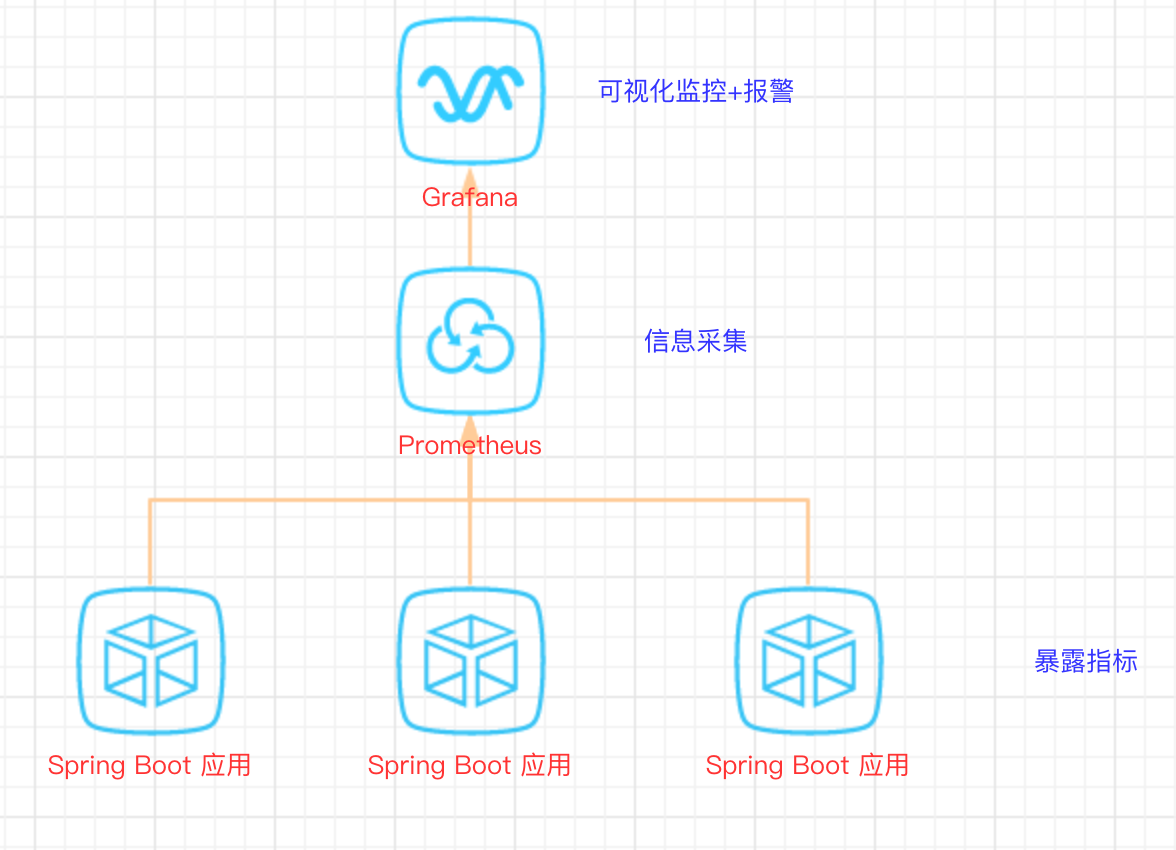
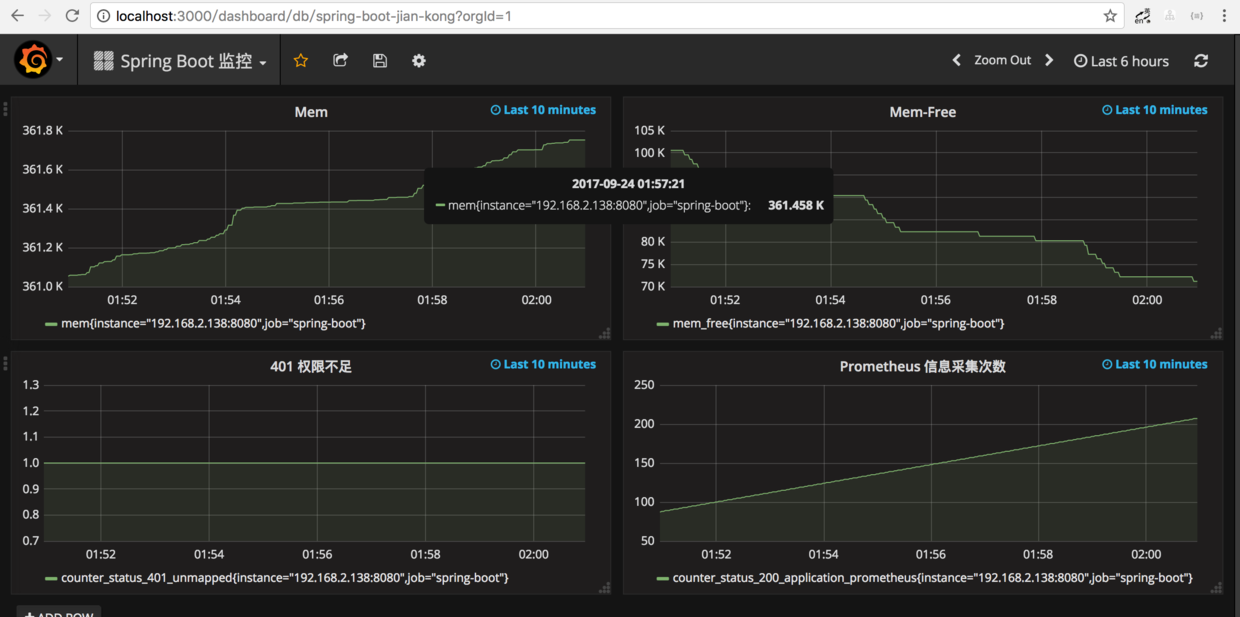
## 快速開始
#### 1、Spring Boot 應用暴露監控指標【版本 1.5.7.RELEASE】
首先,新增依賴如下依賴:
```
org.springframework.boot
spring-boot-starter-actuator
io.prometheus
simpleclient_spring_boot
0.0.26
```
然後,在啟動類 `Application.java` 新增如下註解:
```
@SpringBootApplication
@EnablePrometheusEndpoint
@EnableSpringBootMetricsCollector
public class Application {
public static void main(String[] args) {
SpringApplication.run(Application.class, args);
}
}
```
最後,配置預設的登入賬號和密碼,在 `application.yml` 中:
```
security:
user:
name: user
password: pwd
```
>
