CentOS7脫機安裝SQL Server 2017
阿新 • • 發佈:2017-12-25
develop str check guide soft lis yml 分享 get 原文:CentOS7脫機安裝SQL Server 2017
[root@134test /opt]# cd /opt/sqlserver2017/
[root@134test /opt]# wget https://packages.microsoft.com/rhel/7/mssql-server/mssql-server-14.0.900.75-1.x86_64.rpm
Repository base is listed more than once in the configuration
Repository updates is listed more than once in the configuration
Repository extras is listed more than once in the configuration
Repository centosplus is listed more than once in the configuration
Examining mssql-server-14.0.900.75-1.x86_64.rpm: mssql-server-14.0.900.75-1.x86_64
Marking mssql-server-14.0.900.75-1.x86_64.rpm to be installed
Resolving Dependencies
--> Running transaction check
---> Package mssql-server.x86_64 0:14.0.900.75-1 will be installed
--> Finished Dependency Resolution
Dependencies Resolved
===========================================================================================================================================================================
Package Arch Version Repository Size
===========================================================================================================================================================================
Installing:
mssql-server x86_64 14.0.900.75-1 /mssql-server-14.0.900.75-1.x86_64 870 M
Transaction Summary
===========================================================================================================================================================================
Install 1 Package
Total size: 870 M
Installed size: 870 M
Is this ok [y/d/N]: y
Downloading packages:
Running transaction check
Running transaction test
Transaction test succeeded
Running transaction
Installing : mssql-server-14.0.900.75-1.x86_64 1/1
+--------------------------------------------------------------+
Please run ‘sudo /opt/mssql/bin/mssql-conf setup‘
to complete the setup of Microsoft SQL Server
+--------------------------------------------------------------+
Verifying : mssql-server-14.0.900.75-1.x86_64 1/1
Installed:
mssql-server.x86_64 0:14.0.900.75-1
Complete!
The license terms for this product can be found in
/usr/share/doc/mssql-server or downloaded from:
https://go.microsoft.com/fwlink/?LinkId=852741&clcid=0x409
The privacy statement can be viewed at:
https://go.microsoft.com/fwlink/?LinkId=853010&clcid=0x409
Do you accept the license terms? [Yes/No]:YES
Choose an edition of SQL Server:
1) Evaluation (free, no production use rights, 180-day limit)
2) Developer (free, no production use rights)
3) Express (free)
4) Web (PAID)
5) Standard (PAID)
6) Enterprise (PAID)
7) I bought a license through a retail sales channel and have a product key to enter.
Details about editions can be found at
https://go.microsoft.com/fwlink/?LinkId=852748&clcid=0x409
Use of PAID editions of this software requires separate licensing through a
Microsoft Volume Licensing program.
By choosing a PAID edition, you are verifying that you have the appropriate
number of licenses in place to install and run this software.
Enter your edition(1-7): 2
Enter the SQL Server system administrator password:
Confirm the SQL Server system administrator password:
Configuring SQL Server...
This is an evaluation version. There are [40] days left in the evaluation period.
Created symlink from /etc/systemd/system/multi-user.target.wants/mssql-server.service to /usr/lib/systemd/system/mssql-server.service.
Setup has completed successfully. SQL Server is now starting. 註意評估版本有使用期限。
● mssql-server.service - Microsoft SQL Server Database Engine
Loaded: loaded (/usr/lib/systemd/system/mssql-server.service; enabled; vendor preset: disabled)
Active: active (running) since Thu 2017-12-14 18:25:03 CST; 1min 23s ago
Docs: https://docs.microsoft.com/en-us/sql/linux
Main PID: 56504 (sqlservr)
CGroup: /system.slice/mssql-server.service
├─56504 /opt/mssql/bin/sqlservr
└─56525 /opt/mssql/bin/sqlservr
Dec 14 18:25:10 134test sqlservr[56504]: 2017-12-14 18:25:10.36 Server Server is listening on [ ::1 <ipv6> 1434].
Dec 14 18:25:10 134test sqlservr[56504]: 2017-12-14 18:25:10.37 Server Server is listening on [ 127.0.0.1 <ipv4> 1434].
Dec 14 18:25:10 134test sqlservr[56504]: 2017-12-14 18:25:10.37 Server Dedicated admin connection support was established for listening locally on port 1434.
Dec 14 18:25:10 134test sqlservr[56504]: 2017-12-14 18:25:10.38 spid19s SQL Server is now ready for client connections. This is an informational message; ... required.
Dec 14 18:25:10 134test sqlservr[56504]: 2017-12-14 18:25:10.42 spid9s Starting up database ‘tempdb‘.
Dec 14 18:25:10 134test sqlservr[56504]: 2017-12-14 18:25:10.61 spid9s The tempdb database has 1 data file(s).
Dec 14 18:25:10 134test sqlservr[56504]: 2017-12-14 18:25:10.61 spid20s The Service Broker endpoint is in disabled or stopped state.
Dec 14 18:25:10 134test sqlservr[56504]: 2017-12-14 18:25:10.62 spid20s The Database Mirroring endpoint is in disabled or stopped state.
Dec 14 18:25:10 134test sqlservr[56504]: 2017-12-14 18:25:10.62 spid20s Service Broker manager has started.
Dec 14 18:25:10 134test sqlservr[56504]: 2017-12-14 18:25:10.63 spid6s Recovery is complete. This is an informational message only. No user action is required.
Hint: Some lines were ellipsized, use -l to show in full.
2.5 停止、啟動或重啟 SQL Server 服務
systemctl stop mssql-server
systemctl start mssql-server
systemctl restart mssql-server
2.6 日誌文件
/var/opt/mssql/log/errorlog
wget https://packages.microsoft.com/rhel/7.3/prod/mssql-tools-14.0.5.0-1.x86_64.rpm
yum localinstall mssql-tools-14.0.5.0-1.x86_64.rpm
[root@134test /opt]# source ~/.bash_profile
[root@134test /opt]# echo ‘export PATH="$PATH:/opt/mssql-tools/bin"‘ >> ~/.bashrc
[root@134test /opt]# source ~/.bashrc
Password:
1> select name from sys.databases;
2> go
name
--------------------------------------------------------------------------------------------------------------------------------
master
tempdb
model
msdb
(5 rows affected)
1>
1>create database TestDB;
2>go
1>
1> use TestDB;
2> go
Changed database context to ‘TestDB‘.
1> create table t1 (id int, cname nvarchar(50))
2> go
1>
1> insert into t1 (id, cname) values (1,‘abc‘);
2> go
(1 rows affected)
1> select * from t1;
2> go
id cname
----------- --------------------------------------------------
1 abc
(1 rows affected)
1>
Loaded plugins: fastestmirror, langpacks
Repository base is listed more than once in the configuration
Repository updates is listed more than once in the configuration
Repository extras is listed more than once in the configuration
Repository centosplus is listed more than once in the configuration
Examining mssql-server-agent-14.0.900.75-1.x86_64.rpm: mssql-server-agent-14.0.900.75-1.x86_64
Marking mssql-server-agent-14.0.900.75-1.x86_64.rpm to be installed
Resolving Dependencies
--> Running transaction check
---> Package mssql-server-agent.x86_64 0:14.0.900.75-1 will be installed
--> Finished Dependency Resolution
Dependencies Resolved
===========================================================================================================================================================================
Package Arch Version Repository Size
===========================================================================================================================================================================
Installing:
mssql-server-agent x86_64 14.0.900.75-1 /mssql-server-agent-14.0.900.75-1.x86_64 8.9 M
Transaction Summary
===========================================================================================================================================================================
Install 1 Package
Total size: 8.9 M
Installed size: 8.9 M
Is this ok [y/d/N]: y
Downloading packages:
Running transaction check
Running transaction test
Transaction test succeeded
Running transaction
Installing : mssql-server-agent-14.0.900.75-1.x86_64 1/1
+--------------------------------------------------------------------------------+
Please restart mssql-server to enable Microsoft SQL Server Agent.
+--------------------------------------------------------------------------------+
Verifying : mssql-server-agent-14.0.900.75-1.x86_64 1/1
Installed:
mssql-server-agent.x86_64 0:14.0.900.75-1
Complete!
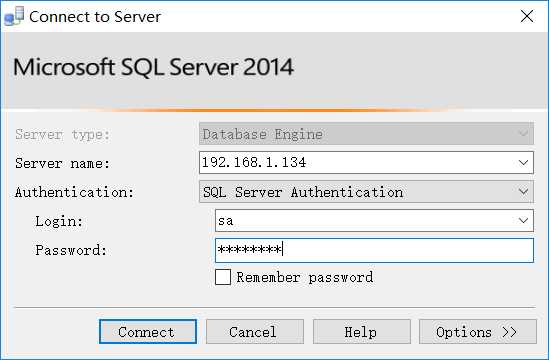
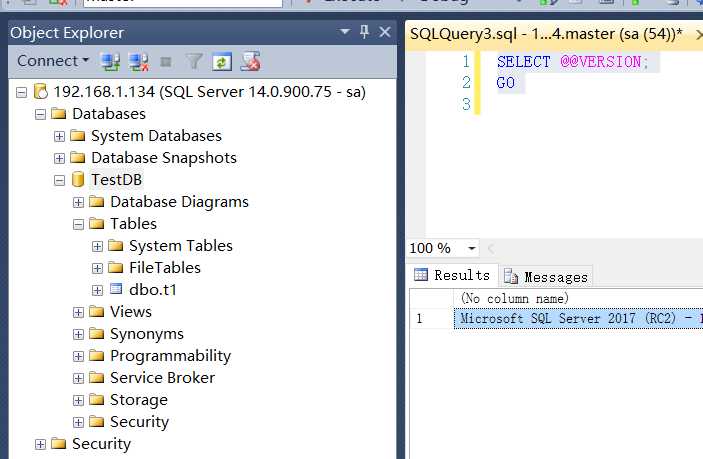
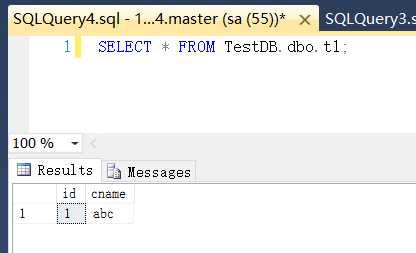
Figure-3:查詢數據
發現Red Gate部分功能不能使用。rpm包安裝無法指定安裝目錄。
https://docs.microsoft.com/zh-cn/sql/linux/quickstart-install-connect-red-hat
https://packages.microsoft.com/rhel/7/mssql-server/
https://docs.microsoft.com/zh-cn/sql/linux/sql-server-linux-troubleshooting-guide
SQL Server on Linux也發布一段時間了,官方上支持Red Hat, SUSE, Ubuntu。手上沒有以上Linux版本,選用了與Red Hat最接近的CentOS7.4來進行安裝和測試。
1. 環境
Linux: CentOS Linux release 7.4.1708 (Core) Memory: 4 GB SQL Server: SQL Server 2017 (RC2) - 14.0.900.75 (X64)2. 安裝mssql-server
2.1 下載rpm包
[root@134test /opt]# mkdir -p /opt/sqlserver2017[root@134test /opt]# cd /opt/sqlserver2017/
[root@134test /opt]# wget https://packages.microsoft.com/rhel/7/mssql-server/mssql-server-14.0.900.75-1.x86_64.rpm
2.2 yum安裝
[root@134test /opt/sqlserver2017]# yum localinstall mssql-server-14.0.900.75-1.x86_64.rpm Loaded plugins: fastestmirror, langpacksRepository base is listed more than once in the configuration
Repository updates is listed more than once in the configuration
Repository extras is listed more than once in the configuration
Repository centosplus is listed more than once in the configuration
Examining mssql-server-14.0.900.75-1.x86_64.rpm: mssql-server-14.0.900.75-1.x86_64
Marking mssql-server-14.0.900.75-1.x86_64.rpm to be installed
Resolving Dependencies
--> Running transaction check
---> Package mssql-server.x86_64 0:14.0.900.75-1 will be installed
--> Finished Dependency Resolution
Dependencies Resolved
===========================================================================================================================================================================
Package Arch Version Repository Size
===========================================================================================================================================================================
Installing:
mssql-server x86_64 14.0.900.75-1 /mssql-server-14.0.900.75-1.x86_64 870 M
Transaction Summary
===========================================================================================================================================================================
Install 1 Package
Total size: 870 M
Installed size: 870 M
Is this ok [y/d/N]: y
Downloading packages:
Running transaction check
Running transaction test
Transaction test succeeded
Running transaction
Installing : mssql-server-14.0.900.75-1.x86_64 1/1
+--------------------------------------------------------------+
Please run ‘sudo /opt/mssql/bin/mssql-conf setup‘
to complete the setup of Microsoft SQL Server
+--------------------------------------------------------------+
Verifying : mssql-server-14.0.900.75-1.x86_64 1/1
Installed:
mssql-server.x86_64 0:14.0.900.75-1
Complete!
2.3 配置
[root@134test /opt/mssql/bin]# /opt/mssql/bin/mssql-conf setupThe license terms for this product can be found in
/usr/share/doc/mssql-server or downloaded from:
https://go.microsoft.com/fwlink/?LinkId=852741&clcid=0x409
The privacy statement can be viewed at:
https://go.microsoft.com/fwlink/?LinkId=853010&clcid=0x409
Do you accept the license terms? [Yes/No]:YES
Choose an edition of SQL Server:
1) Evaluation (free, no production use rights, 180-day limit)
2) Developer (free, no production use rights)
3) Express (free)
4) Web (PAID)
5) Standard (PAID)
6) Enterprise (PAID)
7) I bought a license through a retail sales channel and have a product key to enter.
Details about editions can be found at
https://go.microsoft.com/fwlink/?LinkId=852748&clcid=0x409
Use of PAID editions of this software requires separate licensing through a
Microsoft Volume Licensing program.
By choosing a PAID edition, you are verifying that you have the appropriate
number of licenses in place to install and run this software.
Enter your edition(1-7): 2
Enter the SQL Server system administrator password:
Confirm the SQL Server system administrator password:
Configuring SQL Server...
This is an evaluation version. There are [40] days left in the evaluation period.
Created symlink from /etc/systemd/system/multi-user.target.wants/mssql-server.service to /usr/lib/systemd/system/mssql-server.service.
Setup has completed successfully. SQL Server is now starting. 註意評估版本有使用期限。
2.4 驗證服務
[root@134test /opt/mssql/bin]# systemctl status mssql-server● mssql-server.service - Microsoft SQL Server Database Engine
Loaded: loaded (/usr/lib/systemd/system/mssql-server.service; enabled; vendor preset: disabled)
Active: active (running) since Thu 2017-12-14 18:25:03 CST; 1min 23s ago
Docs: https://docs.microsoft.com/en-us/sql/linux
Main PID: 56504 (sqlservr)
CGroup: /system.slice/mssql-server.service
├─56504 /opt/mssql/bin/sqlservr
└─56525 /opt/mssql/bin/sqlservr
Dec 14 18:25:10 134test sqlservr[56504]: 2017-12-14 18:25:10.36 Server Server is listening on [ ::1 <ipv6> 1434].
Dec 14 18:25:10 134test sqlservr[56504]: 2017-12-14 18:25:10.37 Server Server is listening on [ 127.0.0.1 <ipv4> 1434].
Dec 14 18:25:10 134test sqlservr[56504]: 2017-12-14 18:25:10.37 Server Dedicated admin connection support was established for listening locally on port 1434.
Dec 14 18:25:10 134test sqlservr[56504]: 2017-12-14 18:25:10.38 spid19s SQL Server is now ready for client connections. This is an informational message; ... required.
Dec 14 18:25:10 134test sqlservr[56504]: 2017-12-14 18:25:10.42 spid9s Starting up database ‘tempdb‘.
Dec 14 18:25:10 134test sqlservr[56504]: 2017-12-14 18:25:10.61 spid9s The tempdb database has 1 data file(s).
Dec 14 18:25:10 134test sqlservr[56504]: 2017-12-14 18:25:10.61 spid20s The Service Broker endpoint is in disabled or stopped state.
Dec 14 18:25:10 134test sqlservr[56504]: 2017-12-14 18:25:10.62 spid20s The Database Mirroring endpoint is in disabled or stopped state.
Dec 14 18:25:10 134test sqlservr[56504]: 2017-12-14 18:25:10.62 spid20s Service Broker manager has started.
Dec 14 18:25:10 134test sqlservr[56504]: 2017-12-14 18:25:10.63 spid6s Recovery is complete. This is an informational message only. No user action is required.
Hint: Some lines were ellipsized, use -l to show in full.
2.5 停止、啟動或重啟 SQL Server 服務
systemctl stop mssql-server
systemctl start mssql-server
systemctl restart mssql-server
2.6 日誌文件
/var/opt/mssql/log/errorlog
3. 安裝 sqlcmd 和 bcp SQL Server 命令行工具
3.1 下載
wget https://packages.microsoft.com/rhel/7.3/prod/msodbcsql-13.1.6.0-1.x86_64.rpmwget https://packages.microsoft.com/rhel/7.3/prod/mssql-tools-14.0.5.0-1.x86_64.rpm
3.2 安裝
yum localinstall msodbcsql-13.1.6.0-1.x86_64.rpmyum localinstall mssql-tools-14.0.5.0-1.x86_64.rpm
3.3 添加到環境變量
[root@134test /opt]# echo ‘export PATH="$PATH:/opt/mssql-tools/bin"‘ >> ~/.bash_profile[root@134test /opt]# source ~/.bash_profile
[root@134test /opt]# echo ‘export PATH="$PATH:/opt/mssql-tools/bin"‘ >> ~/.bashrc
[root@134test /opt]# source ~/.bashrc
3.4 本地連接
[root@134test /opt/mssql/bin]# sqlcmd -S localhost -U saPassword:
1> select name from sys.databases;
2> go
name
--------------------------------------------------------------------------------------------------------------------------------
master
tempdb
model
msdb
(5 rows affected)
1>
1>create database TestDB;
2>go
1>
1> use TestDB;
2> go
Changed database context to ‘TestDB‘.
1> create table t1 (id int, cname nvarchar(50))
2> go
1>
1> insert into t1 (id, cname) values (1,‘abc‘);
2> go
(1 rows affected)
1> select * from t1;
2> go
id cname
----------- --------------------------------------------------
1 abc
(1 rows affected)
1>
3.5 退出
1> quit4. 安裝SQL Server Agent
4.1 下載
wget https://packages.microsoft.com/rhel/7/mssql-server/mssql-server-agent-14.0.900.75-1.x86_64.rpm4.2 安裝
[root@134test /opt/sqlserver2017]# yum localinstall mssql-server-agent-14.0.900.75-1.x86_64.rpmLoaded plugins: fastestmirror, langpacks
Repository base is listed more than once in the configuration
Repository updates is listed more than once in the configuration
Repository extras is listed more than once in the configuration
Repository centosplus is listed more than once in the configuration
Examining mssql-server-agent-14.0.900.75-1.x86_64.rpm: mssql-server-agent-14.0.900.75-1.x86_64
Marking mssql-server-agent-14.0.900.75-1.x86_64.rpm to be installed
Resolving Dependencies
--> Running transaction check
---> Package mssql-server-agent.x86_64 0:14.0.900.75-1 will be installed
--> Finished Dependency Resolution
Dependencies Resolved
===========================================================================================================================================================================
Package Arch Version Repository Size
===========================================================================================================================================================================
Installing:
mssql-server-agent x86_64 14.0.900.75-1 /mssql-server-agent-14.0.900.75-1.x86_64 8.9 M
Transaction Summary
===========================================================================================================================================================================
Install 1 Package
Total size: 8.9 M
Installed size: 8.9 M
Is this ok [y/d/N]: y
Downloading packages:
Running transaction check
Running transaction test
Transaction test succeeded
Running transaction
Installing : mssql-server-agent-14.0.900.75-1.x86_64 1/1
+--------------------------------------------------------------------------------+
Please restart mssql-server to enable Microsoft SQL Server Agent.
+--------------------------------------------------------------------------------+
Verifying : mssql-server-agent-14.0.900.75-1.x86_64 1/1
Installed:
mssql-server-agent.x86_64 0:14.0.900.75-1
Complete!
5. 在Windows上使用SSMS連接數據庫
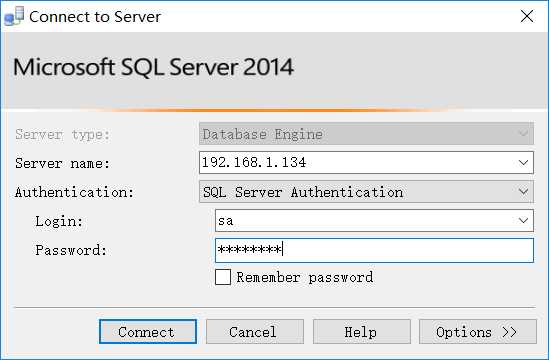
Figure-1:SSMS連接Linux下的數據庫
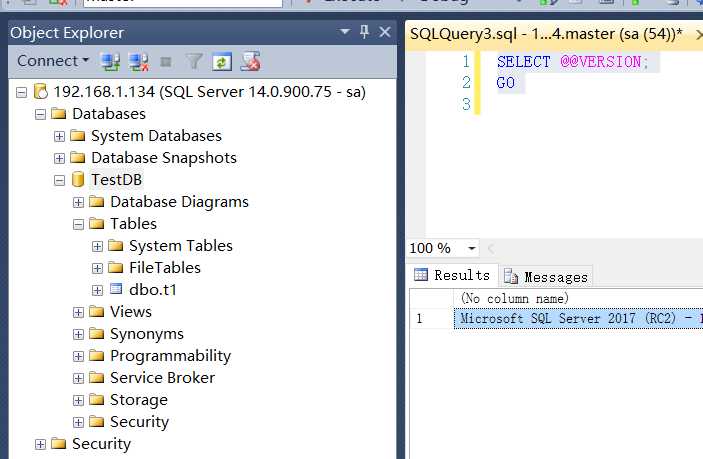
Figure-2:查詢版本信息
SELECT @@VERSION; GO Microsoft SQL Server 2017 (RC2) - 14.0.900.75 (X64) Jul 27 2017 08:53:49 Copyright (C) 2017 Microsoft Corporation Developer Edition (64-bit) on Linux (CentOS Linux 7 (Core))
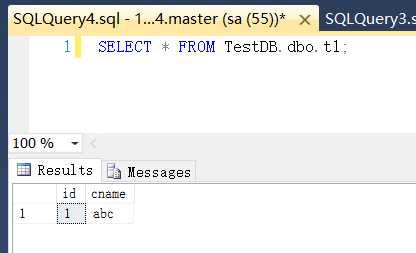
Figure-3:查詢數據
發現Red Gate部分功能不能使用。rpm包安裝無法指定安裝目錄。
6. 參考
https://www.microsoft.com/en-us/sql-server/sql-server-2017https://docs.microsoft.com/zh-cn/sql/linux/quickstart-install-connect-red-hat
https://packages.microsoft.com/rhel/7/mssql-server/
https://docs.microsoft.com/zh-cn/sql/linux/sql-server-linux-troubleshooting-guide
CentOS7脫機安裝SQL Server 2017
