nextcloud私有雲盤的部署
nextcloud在centos系統下搭建自己的私有雲盤
搭建一套自己的私有雲盤,讓數據存儲更加方便、可靠。自己搭建的雲存儲,首先沒有什麽容量、下載速度的限制,而且本地訪問速度很快。一開始以為Nextcloud只是一個網盤雲存儲,後來看到Nextcloud內置了Office文檔、圖片相冊、日歷聯系人、兩步驗證、文件管理、RSS閱讀等豐富的應用,我發現Nextcloud已經僅僅可以用作個人或者團隊存儲與共享,還可以打造成為一個個人辦公平臺,幾乎相當於一個個人的Dropbox了。
自己搭建私有雲其實很簡單,首先需要一臺主機,然後需要選擇一個私有雲軟件(比如ownCloud、nextCloud、seafile)。以下內容將介紹如何在 CentOS 7 服務器中安裝和配置Nextcloud,並且會通過 Nginx 和 PHP7-FPM 來運行 Nextcloud,同時使用 MariaDB 數據庫系統。具體部署方法如下:
一 . 部署環境的系統是Centos7版本
[root@nextcloud ~]# cat /etc/redhat-release
CentOS Linux release 7.1.1503 (Core)
二. 安裝並配置Nginx和php-fpm
[root@nextcloud ~]# yum -y install epel-release
[root@nextcloud ~]# yum -y install nginx
添加一個yum源來安裝php-fpm
rpm -Uvh https://mirror.webtatic.com/yum/el7/webtatic-release.rpm
安裝相關組件
yum -y install php70w-fpm php70w-cli php70w-gd php70w-mcrypt php70w-mysql php70w-pear php70w-xml php70w-mbstring php70w-pdo php70w-json php70w-pecl-apcu php70w-pecl-apcu-devel
完成後,檢查一下php-fpm是否已正常安裝
[root@nextcloud ~]# php -v
PHP 7.0.27 (cli) (built: Jan 14 2018 09:00:22) ( NTS )
Copyright (c) 1997-2017 The PHP Group
Zend Engine v3.0.0, Copyright (c) 1998-2017 Zend Technologies
配置php-fpm
vim /etc/php-fpm.d/www.conf
.....
user = nginx //將用戶和組都改為nginx
group = nginx.....
listen = 127.0.0.1:9000 //php-fpm所監聽的端口為9000
......
env[HOSTNAME] = $HOSTNAME //去掉下面幾行註釋
env[PATH] = /usr/local/bin:/usr/bin:/bin
env[TMP] = /tmp
env[TMPDIR] = /tmp
env[TEMP] = /tmp
在/var/lib目錄下為session路徑創建一個新的文件夾,並將用戶名和組設為nginx
mkdir -p /var/lib/php/session
chown nginx:nginx -R /var/lib/php/session/
啟動Nginx和php-fpm服務,並添加開機啟動
systemctl start php-fpm
systemctl start nginx
systemctl enable php-fpm
systemctl enable nginx
三. 安裝並配置MariaDB 或 mysql
使用MaraiDB作為Nextcloud數據庫。yum安裝MaraiDB服務
yum -y install mariadb mariadb-server
啟動MariaDB服務並添加開機啟動
systemctl start mariadb
systemctl enable mariadb
註意: 確保本地登陸數據庫的相關帳號及權限都OK。
Mysql需要設置為mixed模式:
set global binlog_format=mixed;
下面創建數據庫:
MariaDB [(none)]> create database nextcloud;
MariaDB [(none)]> create user nextcloud@localhost identified by ‘123456‘;
MariaDB [(none)]> grant all privileges on nextcloud.* to nextcloud@localhost identified by ‘123456‘;
MariaDB [(none)]> flush privileges;
四. 配置Nextcloud生成自簽名SSL證書
先為SSL證書創建一個新的文件夾:
cd /etc/nginx/cert/
penssl req -new -x509 -days 365 -nodes -out /etc/nginx/cert/nextcloud.crt -keyout /etc/nginx/cert/nextcloud.key
.....
Country Name (2 letter code) [XX]:cn //國家
State or Province Name (full name) []:beijing //省份
Locality Name (eg, city) [Default City]:beijing //地區名字
Organization Name (eg, company) [Default Company Ltd]:lxplwh //公司名
Organizational Unit Name (eg, section) []:Technology //部門
Common Name (eg, your name or your server‘s hostname) []:lxplwh //CA主機名
Email Address []:[email protected]
然後將證書文件的權限設置為660
chmod 700 /etc/nginx/cert
chmod 600 /etc/nginx/cert/*
五. 下載並安裝Nextcloud
wget https://download.nextcloud.com/server/releases/nextcloud-12.0.4.zip
unzip nextcloud-12.0.4.zip
mv nextcloud /usr/share/nginx/html/
並為Nextcloud創建data目錄,將Nextcloud的用戶和組修改為nginx
mkdir -p nextcloud/data/
chown nginx:nginx -R nextcloud/
六. 配置Nginx虛擬主機
#user nobody;
worker_processes 1;
events {
worker_connections 1024;
}
http {
include mime.types;
default_type application/octet-stream;
sendfile on;
keepalive_timeout 65;
upstream php-handler {
server 127.0.0.1:9000;
}
server {
listen 80;
server_name nextcloud.lxplwh.com;
return 301 https://$server_name$request_uri;
}
server {
listen 443 ssl;
server_name nextcloud.lxplwh.com;
ssl_certificate /etc/nginx/cert/nextcloud.crt;
ssl_certificate_key /etc/nginx/cert/nextcloud.key;
add_header Strict-Transport-Security "max-age=15768000;
includeSubDomains; preload;";
add_header X-Content-Type-Options nosniff;
add_header X-Frame-Options "SAMEORIGIN";
add_header X-XSS-Protection "1; mode=block";
add_header X-Robots-Tag none;
add_header X-Download-Options noopen;
add_header X-Permitted-Cross-Domain-Policies none;
root /usr/share/nginx/html/nextcloud/;
location = /robots.txt {
allow all;
log_not_found off;
access_log off;
}
location = /.well-known/carddav {
return 301 $scheme://$host/remote.php/dav;
}
location = /.well-known/caldav {
return 301 $scheme://$host/remote.php/dav;
}
client_max_body_size 512M;
fastcgi_buffers 64 4K;
gzip off;
error_page 403 /core/templates/403.php;
error_page 404 /core/templates/404.php;
location / {
rewrite ^ /index.php$uri;
}
location ~ ^/(?:build|tests|config|lib|3rdparty|templates|data)/ {
deny all;
}
location ~ ^/(?:\.|autotest|occ|issue|indie|db_|console) {
deny all;
}
location ~ ^/(?:index|remote|public|cron|core/ajax/update|status|ocs/v[12]|updater/.+|ocs-provider/.+|core/templates/40[34])\.php(?:$|/) {
include fastcgi_params;
fastcgi_split_path_info ^(.+\.php)(/.*)$;
fastcgi_param SCRIPT_FILENAME $document_root$fastcgi_script_name;
fastcgi_param PATH_INFO $fastcgi_path_info;
fastcgi_param HTTPS on;
fastcgi_param modHeadersAvailable true;
fastcgi_param front_controller_active true;
fastcgi_pass php-handler;
fastcgi_intercept_errors on;
fastcgi_request_buffering off;
}
location ~ ^/(?:updater|ocs-provider)(?:$|/) {
try_files $uri/ =404;
index index.php;
}
location ~* \.(?:css|js)$ {
try_files $uri /index.php$uri$is_args$args;
add_header Cache-Control "public, max-age=7200";
add_header Strict-Transport-Security "max-age=15768000;includeSubDomains; preload;";
add_header X-Content-Type-Options nosniff;
add_header X-Frame-Options "SAMEORIGIN";
add_header X-XSS-Protection "1; mode=block";
add_header X-Robots-Tag none;
add_header X-Download-Options noopen;
add_header X-Permitted-Cross-Domain-Policies none;
access_log off;
}
location ~* \.(?:svg|gif|png|html|ttf|woff|ico|jpg|jpeg)$ {
try_files $uri /index.php$uri$is_args$args;
access_log off;
}
}
確保沒有問題後重啟Nginx服務
[root@nextcloud ~]# nginx -t
nginx: the configuration file /etc/nginx/nginx.conf syntax is ok
nginx: configuration file /etc/nginx/nginx.conf test is successful
解析上面nginx中配置的域名nextcloud.lxplwh.com,邦定hosts. 訪問http://nextcloud.lxplwh.com進行Nextcloud界面安裝.
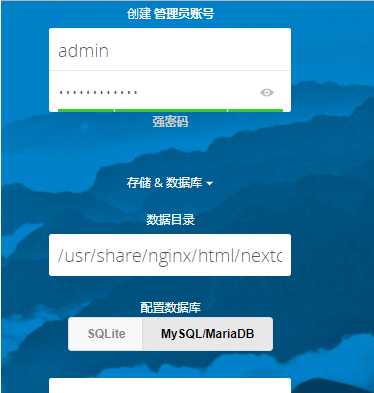
設置帳號密碼,以及數據庫的連接信息。如果不報錯,即可安裝完成,進入。

到此安裝完成。
下面進行一些安全與性能優化
PHP 的組件 OPcache 沒有正確配置. 為了提供更好的性能, 我們建議在php.ini文件中使用下列設置:
opcache.enable=1
opcache.enable_cli=1
opcache.interned_strings_buffer=8
opcache.max_accelerated_files=10000
opcache.memory_consumption=128
opcache.save_comments=1
opcache.revalidate_freq=1
修改程序目錄下的config目錄中的config.php文件,在配置文件中添加多個Memcached實例,也可以添加一個:
‘memcache.local‘ => ‘\OC\Memcache\APCu‘,
‘memcache.distributed‘ => ‘\OC\Memcache\Memcached‘,
‘memcached_servers‘ => array(
array(‘localhost‘, 11211),
array(‘server1.example.com‘, 11211),
array(‘server2.example.com‘, 11211),
),
添加redis緩存:
在配置文件中添加如下,這個是通過TCP連接的:
‘memcache.local‘ => ‘\OC\Memcache\Redis‘,
‘redis‘ => array(
‘host‘ => ‘localhost‘,
‘port‘ => 6379,
),
還有性能更好的UNIX連接:
‘memcache.local‘ => ‘\OC\Memcache\Redis‘,
‘redis‘ => array(
‘host‘ => ‘/var/run/redis/redis.sock‘,
‘port‘ => 0,
‘dbindex‘ => 0,
‘password‘ => ‘secret‘,
‘timeout‘ => 1.5,
),
同時,官方還推薦加入如下,來用於存儲文件鎖:
‘memcache.locking‘ => ‘\OC\Memcache\Redis‘,
Nextcloud的郵件發信設置
使用管理員賬號登陸Nextcloud。點擊右上角的設置圖標裏的"管理"-"其他設置"
nextcloud私有雲盤的部署
