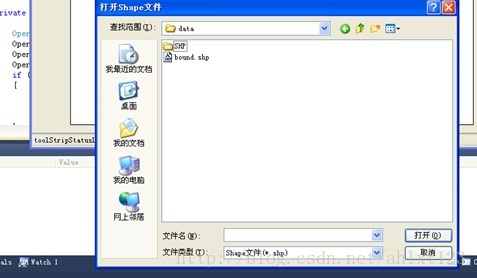ArcGIS Engine 系統開發設計(二):開啟地圖文件、鷹眼圖的製作
阿新 • • 發佈:2018-10-31
首先是製作一個按鈕來負責開啟地圖文件:
在toolbox中選擇Button控制元件拖入我們的Form中,接下來在該button的Cilck事件中呼叫 OpenFileDialog類獲取檔案路徑後,
將檔案路徑呼叫到axMapControl1.LoadMxFile(path)中就可以開啟MXD文件了。
private void button1_Click(object sender, EventArgs e) { OpenFileDialog OpenMXD = new OpenFileDialog(); OpenMXD.Title = "開啟地圖"; OpenMXD.InitialDirectory = "E:"; OpenMXD.Filter = "Map Documents (*.mxd)|*.mxd"; if (OpenMXD.ShowDialog() == DialogResult.OK) { string MxdPath = OpenMXD.FileName; axMapControl1.LoadMxFile(MxdPath); <span style="white-space:pre"> </span>} }
我們可以通過相同的方法開啟shape檔案,但是這裡要注意:
axMapControl1.AddShapeFile()方法中,並不是像LoadMx一樣直接輸入檔案路徑就行,而是AddShapeFile(filePath, fileName),因此我們要先編寫一個函式將檔案路徑的字串進行分割:
private void button2_Click(object sender, EventArgs e) { { string[] S = OpenShapeFile(); try { axMapControl1.AddShapeFile(S[0], S[1]); } catch { MessageBox.Show("請至少選擇一個shape檔案", "ERROR"); } } } public string[] OpenShapeFile() { string[] ShpFile = new string[2]; OpenFileDialog OpenShpFile = new OpenFileDialog(); OpenShpFile.Title = "開啟Shape檔案"; OpenShpFile.InitialDirectory = "E:"; OpenShpFile.Filter = "Shape檔案(*.shp)|*.shp"; if (OpenShpFile.ShowDialog() == DialogResult.OK) { string ShapPath = OpenShpFile.FileName; //利用"\\"將檔案路徑分成兩部分 int Position = ShapPath.LastIndexOf("\\"); string FilePath = ShapPath.Substring(0, Position); string ShpName = ShapPath.Substring(Position + 1); ShpFile[0] = FilePath; ShpFile[1] = ShpName; } return ShpFile; }
執行後結果如下:
這部分完成後,接下來是鷹眼圖的製作~:
鷹眼圖的操作主要分為兩個部分,當在主控制元件中重新載入一幅圖的時候,另外一個控制元件的圖也發生相應的變化, 大致思路是在獲得你在開啟主地圖後,向鷹眼圖(MapControl2)中新增相同的圖層,並不斷更新你在主地圖的當前範圍,再在鷹眼圖的對應區域中繪製一個紅框表示對應範圍。
這裡主要使用了IEnvelope和IPoint介面,用來獲取滑鼠所在座標、繪製表示範圍的紅框,具體用法可以參考這裡~
我們在form中拖入第二個地圖控制元件axMapControl2,用它作為axMapControl1的鷹眼圖進行表示。
這裡首先對MapControl1的OnMapReplaced事件和OnExtentUpdated事件進行編寫,讓我們獲得MapControl1的地圖範圍更新,並向MapControl2新增圖層、繪製矩形:
private void axMapControl1_OnExtentUpdated(object sender, ESRI.ArcGIS.Controls.IMapControlEvents2_OnExtentUpdatedEvent e)
{
//設定一個新的外接矩形
IEnvelope pEnvelope = (IEnvelope)e.newEnvelope;
IGraphicsContainer pGraphicsContainer = axMapControl2.Map as IGraphicsContainer;
IActiveView pActiveView = pGraphicsContainer as IActiveView;
//在繪製前,清除axMapControl2中的任何圖形元素
pGraphicsContainer.DeleteAllElements();
IRectangleElement pRectangleEle = new RectangleElementClass();
IElement pElement = pRectangleEle as IElement;
pElement.Geometry = pEnvelope;
//設定鷹眼圖中的紅線框
IRgbColor pColor = new RgbColorClass();
pColor.Red = 255;
pColor.Green = 0;
pColor.Blue = 0;
pColor.Transparency = 255;
//產生一個線符號物件
ILineSymbol pOutline = new SimpleLineSymbolClass();
pOutline.Width = 3;
pOutline.Color = pColor;
//設定顏色屬性
pColor = new RgbColorClass();
pColor.Red = 255;
pColor.Green = 0;
pColor.Blue = 0;
pColor.Transparency = 0;
//設定填充符號的屬性
IFillSymbol pFillSymbol = new SimpleFillSymbolClass();
pFillSymbol.Color = pColor;
pFillSymbol.Outline = pOutline;
IFillShapeElement pFillShapeEle = pElement as IFillShapeElement;
pFillShapeEle.Symbol = pFillSymbol;
pGraphicsContainer.AddElement((IElement)pFillShapeEle, 0);
pActiveView.PartialRefresh(esriViewDrawPhase.esriViewGraphics, null, null);
//將地圖範圍顯示在StripStatus中
IPoint ll, Ur;
ll = axMapControl1.Extent.LowerLeft;
Ur = axMapControl1.Extent.LowerRight;
toolStripStatusLabel3.Text = "(" + Convert.ToString(ll.X) + "," + Convert.ToString(ll.Y) + ")";
} private void axMapControl1_OnMapReplaced(object sender, ESRI.ArcGIS.Controls.IMapControlEvents2_OnMapReplacedEvent e)
{ //向MapControl2新增圖層
if (axMapControl1.LayerCount > 0)
{
axMapControl2.Map = new MapClass();
for (int i = 0; i <= axMapControl1.Map.LayerCount - 1; i++)
{
axMapControl2.AddLayer(axMapControl1.get_Layer(i));
}
axMapControl2.Extent = axMapControl1.Extent;
axMapControl2.Refresh();
}
} private void axMapControl2_OnMouseMove(object sender, ESRI.ArcGIS.Controls.IMapControlEvents2_OnMouseMoveEvent e)
{
if (e.button == 1)
{
IPoint pPoint = new PointClass();
pPoint.PutCoords(e.mapX, e.mapY);
axMapControl1.CenterAt(pPoint);
axMapControl1.ActiveView.PartialRefresh(esriViewDrawPhase.esriViewGeography,
null, null);
}
}
private void axMapControl2_OnMouseDown(object sender, ESRI.ArcGIS.Controls.IMapControlEvents2_OnMouseDownEvent e)
{
if (axMapControl2.Map.LayerCount > 0)
{
if (e.button == 1)
{
IPoint pPoint = new PointClass(); //將點選位置的座標轉換後設為MapControl1的中心
pPoint.PutCoords(e.mapX, e.mapY);
axMapControl1.CenterAt(pPoint);
axMapControl1.ActiveView.PartialRefresh(esriViewDrawPhase.esriViewGeography, null, null);
}
else if (e.button == 2)
{
IEnvelope pEnv = axMapControl2.TrackRectangle();
axMapControl1.Extent = pEnv;
axMapControl1.ActiveView.PartialRefresh(esriViewDrawPhase.esriViewGeography, null, null);
}
}
}最後在Form左下角再新增一個statusStrip控制元件,就可以實時顯示當前圖幅的範圍了~
最終效果如下: