windows系統安裝mysql8教程
前言
MySQL 是最流行的關係型資料庫管理系統,可以在本地搭建一個mysql的環境,便於學習。
- windows7/windows10
- mysql-8.0.11-winx64
下載安裝包
mysql的最新安裝包可以在官網直接下載【https://dev.mysql.com/downloads/mysql/】,本篇以mysql-8.0.11-winx64版本安裝為案例,
mysql-8.0.11-winx64版本直接下載:【https://dev.mysql.com/get/Downloads/MySQL-8.0/mysql-8.0.11-winx64.zip】
也可以在此頁面【https://dev.mysql.com/downloads/file/?id=476233】
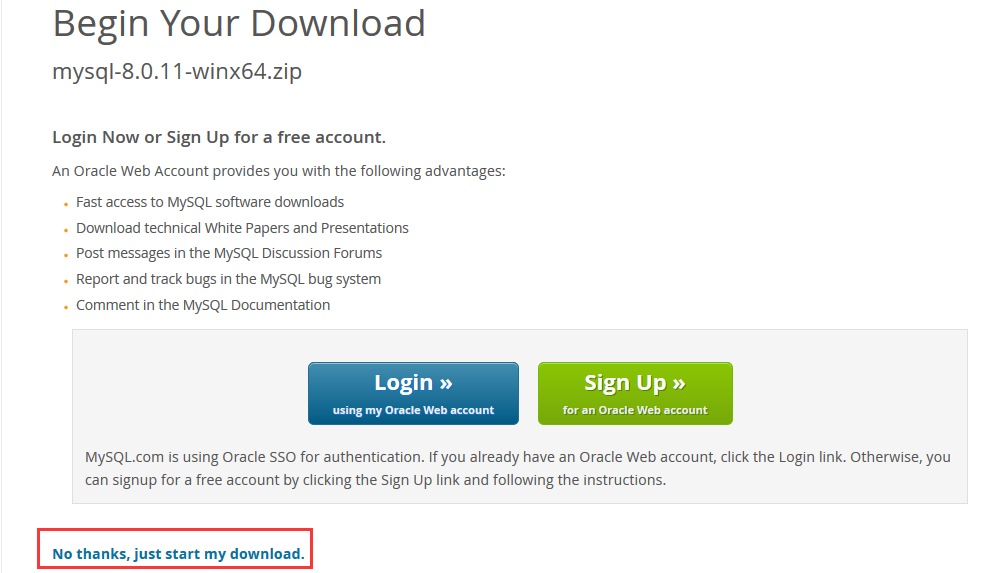
下載完成後解壓到電腦本地目錄,如D:\soft\mysql8011
初始化配置
解壓mysql-8.0.11-winx64.zip檔案後,在D:\soft\mysql8011\mysql-8.0.11-winx64目錄新建一個my.ini配置檔案,內容如下:
順便新建一個Data資料夾,用於mysql資料庫的資料的存放:datadir=D:\soft\mysql8011\mysql-8.0.11-winx64\Data
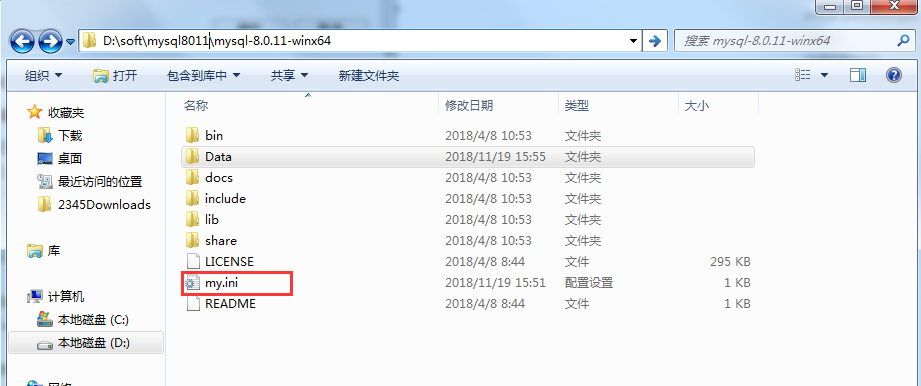
[mysqld] # 設定3306埠 port=3306 # 設定mysql的安裝目錄 basedir=D:\\soft\\mysql8011\\mysql-8.0.11-winx64 # 設定mysql資料庫的資料的存放目錄 datadir=D:\\soft\\mysql8011\\mysql-8.0.11-winx64\\Data # 允許最大連線數 max_connections=200 # 允許連線失敗的次數。這是為了防止有人從該主機試圖攻擊資料庫系統 max_connect_errors=10 # 服務端使用的字符集預設為UTF8 character-set-server=utf8 # 建立新表時將使用的預設儲存引擎 default-storage-engine=INNODB # 預設使用“mysql_native_password”外掛認證 default_authentication_plugin=mysql_native_password [mysql] # 設定mysql客戶端預設字符集 default-character-set=utf8 [client] # 設定mysql客戶端連線服務端時預設使用的埠 port=3306 default-character-set=utf8
接下里初始化資料,以管理員許可權開啟cmd,cd到bin目錄:D:\soft\mysql8011\mysql-8.0.11-winx64\bin,執行指令
mysqld --initialize --console
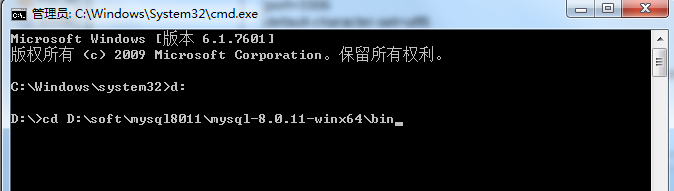
D:\soft\mysql8011\mysql-8.0.11-winx64\bin>mysqld --initialize --console
2018-11-19T07:51:21.287486Z 0 [System] [MY-013169] [Server] D:\soft\mysql8013\my
sql-8.0.11-winx64\bin\mysqld.exe (mysqld 8.0.11) initializing of server in progr
ess as process 4664
2018-11-19T07:51:39.104505Z 5 [Note] [MY-010454] [Server] A temporary password i
s generated for 從這一句裡面找到root使用者初始密碼 [Note] [MY-010454] [Server] A temporary password i
s generated for [email protected]: *kEkIrsF3Av& ,初始密碼就是:*kEkIrsF3Av&,記住它,別關閉了,後面登入會用到
要是你手賤,關快了,或者沒記住,刪掉初始化的 datadir 目錄,再執行一遍初始化命令,又會重新生成的
啟動服務
接著上面步驟在bin目錄下執行命令:mysqld --install [服務名]
mysqld --install mysql
D:\soft\mysql8011\mysql-8.0.11-winx64\bin>mysqld --install mysql
Service successfully installed.安裝完成之後,就可以通過命令net start mysql啟動MySQL的服務了。通過命令net stop mysql停止服務
D:\soft\mysql8011\mysql-8.0.11-winx64\bin>net start mysql
mysql 服務正在啟動 ...
mysql 服務已經啟動成功。修改密碼
在MySQL安裝目錄的 bin 目錄下執行命令
mysql -u root -p
會提示輸入密碼,記住了上面第步安裝時的密碼 *kEkIrsF3Av&:,填入即可登入成功,進入MySQL互動模式
D:\soft\mysql8011\mysql-8.0.11-winx64\bin>mysql -u root -p
Enter password: ************
Welcome to the MySQL monitor. Commands end with ; or \g.
Your MySQL connection id is 8
Server version: 8.0.11
Copyright (c) 2000, 2018, Oracle and/or its affiliates. All rights reserved.
Oracle is a registered trademark of Oracle Corporation and/or its
affiliates. Other names may be trademarks of their respective
owners.
Type 'help;' or '\h' for help. Type '\c' to clear the current input statement.
mysql>在MySQL中執行命令:
ALTER USER 'root'@'localhost' IDENTIFIED WITH mysql_native_password BY '新密碼';
mysql> ALTER USER 'root'@'localhost' IDENTIFIED WITH mysql_native_password BY 'y
oyo';
Query OK, 0 rows affected (0.38 sec)修改密碼,注意命令尾的;一定要有。
