馬凱軍201771010116《面向物件與程式設計Java》第十三週學習總結
實驗十三 圖形介面事件處理技術
實驗時間 2018-11-22
理論知識與學習部分
事件處理基礎 事件源(event source):能夠產生事件的物件都可 以成為事件源,如文字框、按鈕等。一個事件源是一個 能夠註冊監聽器並向監聽器傳送事件物件的物件。
事件監聽器(event listener):事件監聽器物件接 收事件源傳送的通告(事件物件),並對發生的事件作 出響應。一個監聽器物件就是一個實現了專門監聽器接 口的類例項,該類必須實現介面中的方法,這些方法當 事件發生時,被自動執行。
事件物件(event object):Java將事件的相關資訊 封裝在一個事件物件中,所有的事件物件都最終派生於 java.util.EventObject類。不同的事件源可以產生不 同類別的事件
AWT事件處理機制的概要: 監聽器物件:是一個實現了特定監聽器介面( listener interface)的類例項。
事件源:是一個能夠註冊監聽器物件併發送事件對 象的物件。
當事件發生時,事件源將事件物件自動傳遞給所 有註冊的監聽器。
監聽器物件利用事件物件中的資訊決定如何對事 件做出響應。
GUI設計中,程式設計師需要對元件的某種事件進行響應和處理時,必須完成兩個步驟:
1) 定義實現某事件監聽器介面的事件監聽器類,並具體化介面中宣告的事件處理抽象方法。
2) 為元件註冊實現了規定介面的事件監聽器物件;
註冊監聽器方法 eventSourceObject.addEventListener(eventListenerObject)
下面是監聽器的一個示例: ActionListener listener = …;
JButton button=new JButton(“Ok”); button.addActionListener(listener);
動作事件(ActionEvent):當特定元件動作(點 擊按鈕)發生時,該元件生成此動作事件。
該 事 件 被 傳 遞 給 組 件 注 冊 的 每 一 個 ActionListener 物件, 並 調 用 監 聽 器 對 象 的 actionPerformed方法以接收這類事件物件。
能夠觸發動作事件的動作,主要包括:
(1) 點選按鈕
(2) 雙擊一個列表中的選項;
(3) 選擇選單項;
(4) 在文字框中輸入回車。
1、實驗目的與要求
(1) 掌握事件處理的基本原理,理解其用途;
(2) 掌握AWT事件模型的工作機制;
(3) 掌握事件處理的基本程式設計模型;
(4) 瞭解GUI介面元件觀感設定方法;
(5) 掌握WindowAdapter類、AbstractAction類的用法;
(6) 掌握GUI程式中滑鼠事件處理技術。
2、實驗內容和步驟
實驗1: 匯入第11章示例程式,測試程式並進行程式碼註釋。
測試程式1:
l 在elipse IDE中除錯執行教材443頁-444頁程式11-1,結合程式執行結果理解程式;
l 在事件處理相關程式碼處添加註釋;
package button; import java.awt.*; import java.awt.event.*; import javax.swing.*; /** * 帶按鈕面板的框架 */ public class ButtonFrame extends JFrame { private JPanel buttonPanel;//定義JPanel屬性 private static final int DEFAULT_WIDTH = 600; private static final int DEFAULT_HEIGHT = 400; public ButtonFrame() { setSize(DEFAULT_WIDTH, DEFAULT_HEIGHT);//通過setSize更改了寬度和高度的屬性值 //建立按鈕 生成了三個按鈕物件,顯示在視窗物件上的title文字 JButton yellowButton = new JButton("Yellow"); JButton blueButton = new JButton("Blue"); JButton redButton = new JButton("Red"); buttonPanel = new JPanel();//使new JPanel指向物件buttonPanel //向面板新增按鈕 通過add方法新增三個按鈕元件 buttonPanel.add(yellowButton); buttonPanel.add(blueButton); buttonPanel.add(redButton); // 將面板新增到幀 add(buttonPanel); // 建立按鈕動作 ColorAction yellowAction = new ColorAction(Color.YELLOW); ColorAction blueAction = new ColorAction(Color.BLUE); ColorAction redAction = new ColorAction(Color.RED); //用按鈕關聯動作 監聽器物件與元件之間的註冊機制 yellowButton.addActionListener(yellowAction); blueButton.addActionListener(blueAction); redButton.addActionListener(redAction); } /** * 設定面板背景顏色的動作偵聽器。 */ private class ColorAction implements ActionListener //ColorAction類後面實現了一個監聽器介面類ActionListener { private Color backgroundColor; public ColorAction(Color c) { backgroundColor = c; } public void actionPerformed(ActionEvent event) { buttonPanel.setBackground(backgroundColor); } } }
package button; import java.awt.*; import javax.swing.*; /** * @version 1.34 2015-06-12 * @author Cay Horstmann */ public class ButtonTest { public static void main(String[] args) { EventQueue.invokeLater(() -> { JFrame frame = new ButtonFrame(); frame.setTitle("ButtonTest"); frame.setDefaultCloseOperation(JFrame.EXIT_ON_CLOSE);//預設情況下,該值被設定為 HIDE_ON_CLOSE。更改此屬性的值將導致激發屬性更改事件,其屬性名稱為 "defaultCloseOperation"。 frame.setVisible(true); }); } }

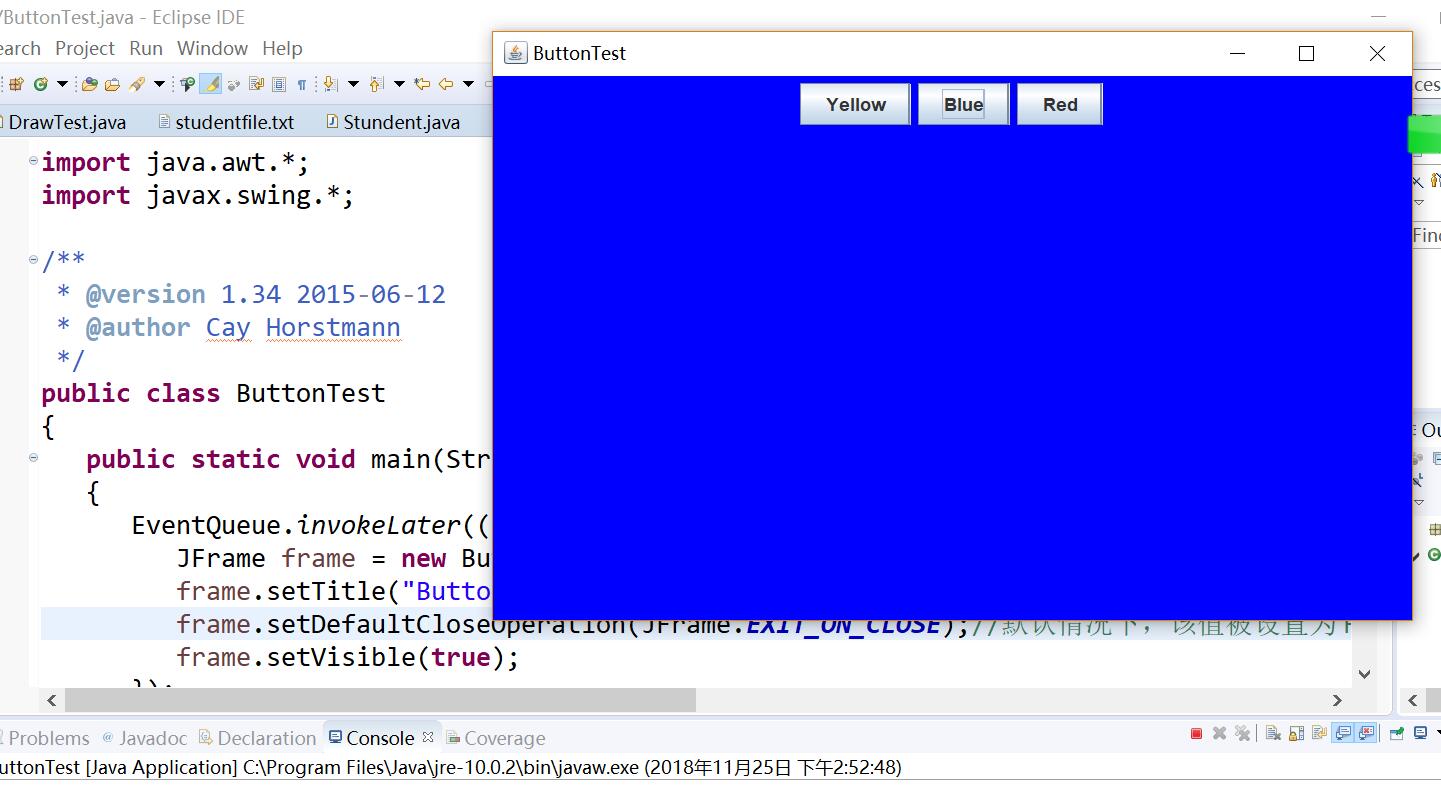
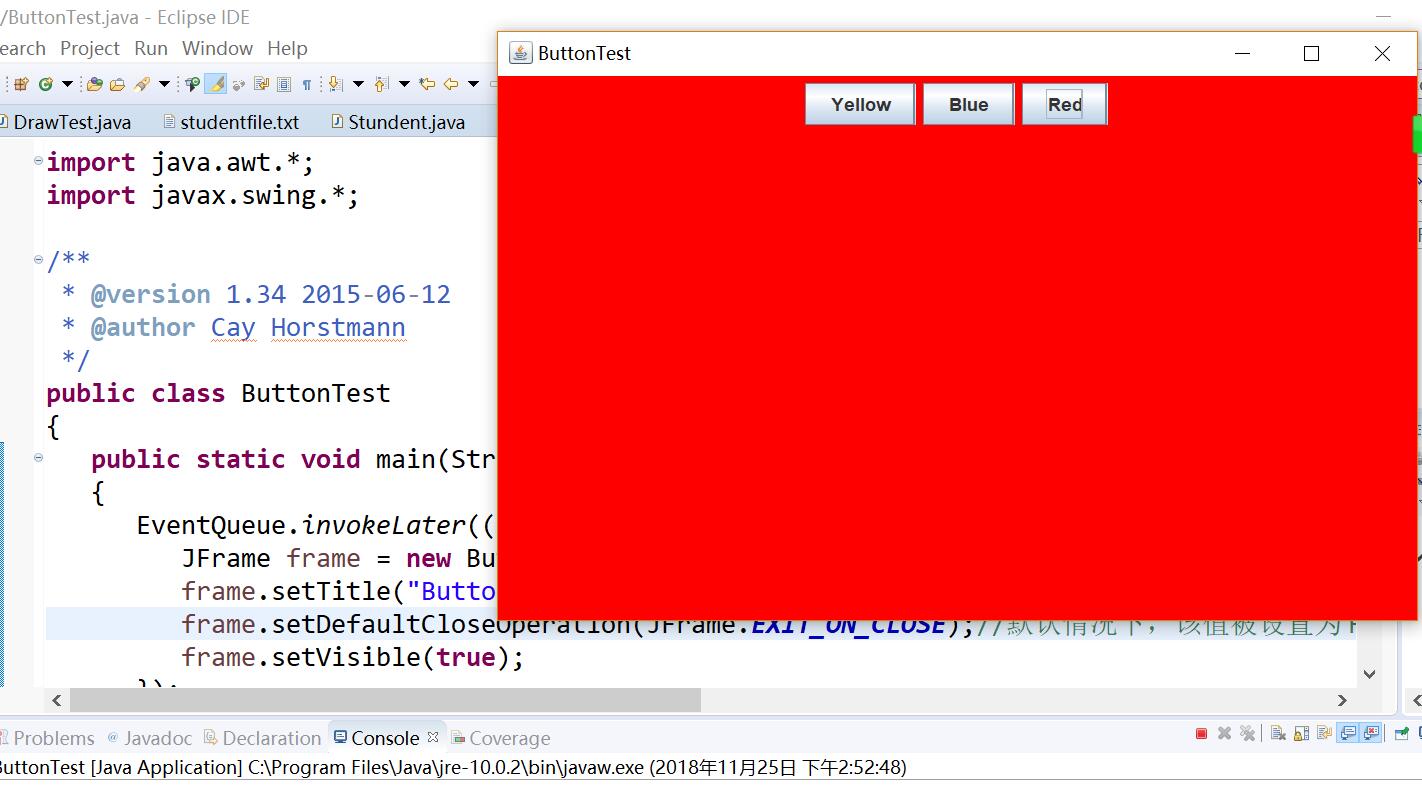
l 用lambda表示式簡化程式;
l 掌握JButton元件的基本API;
l 掌握Java中事件處理的基本程式設計模型。
測試程式2:
l 在elipse IDE中除錯執行教材449頁程式11-2,結合程式執行結果理解程式;
l 在元件觀感設定程式碼處添加註釋;
l 瞭解GUI程式中觀感的設定方法。
package plaf; import javax.swing.JButton; import javax.swing.JFrame; import javax.swing.JPanel; import javax.swing.SwingUtilities; import javax.swing.UIManager; /** * 帶有按鈕面板的框架,用於改變外觀和感覺 */ public class PlafFrame extends JFrame { private JPanel buttonPanel; public PlafFrame() { buttonPanel = new JPanel();//例項化一個新的JPanel //獲取所有的顯示樣式UIManager.setLookAndFeel(infos[0].getClassName()) UIManager.LookAndFeelInfo[] infos = UIManager.getInstalledLookAndFeels(); for (UIManager.LookAndFeelInfo info : infos) makeButton(info.getName(), info.getClassName()); add(buttonPanel);//增加按鍵點選事件 pack(); } /** * 製作一個按鈕來改變可插入的外觀和感覺。 * @param name the button name * @param className the name of the look-and-feel class */ private void makeButton(String name, String className) { // 向面板新增按鈕 JButton button = new JButton(name); buttonPanel.add(button); // 設定按鈕動作 button.addActionListener(event -> { // 按鈕動作:切換到新的外觀和感覺 try { //設定成你所使用的平臺的外觀。 java的圖形介面外觀有3種,預設是java的金屬外觀,還有就是windows系統,motif系統外觀. UIManager.setLookAndFeel(className); //簡單的外觀更改:將樹結構中的每個節點轉到 updateUI() 也就是說,通過當前外觀初始化其 UI 屬性。 SwingUtilities.updateComponentTreeUI(this); pack();//依據放置的元件設定視窗的大小, 使之正好能容納放置的所有元件 } catch (Exception e)//丟擲異常 { e.printStackTrace();//深層次的輸出異常呼叫的流程。 } }); } }
package plaf; import java.awt.*; import javax.swing.*; /** * @version 1.32 2015-06-12 * @author Cay Horstmann */ public class PlafTest { public static void main(String[] args) { EventQueue.invokeLater(() -> { JFrame frame = new PlafFrame();//生成PlafFrame物件 frame.setTitle("PlafTest");//設定組建的自定義標題測試按鈕 frame.setDefaultCloseOperation(JFrame.EXIT_ON_CLOSE);//設定預設的關閉操作,引數在關閉動作時退出 frame.setVisible(true);//一個圖形介面預設都是不可見的,setVisible把圖形介面設定為可見 }); } } PlafTest
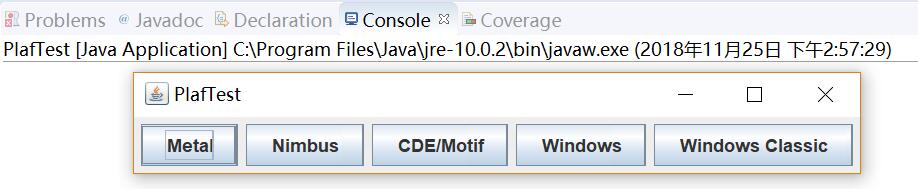
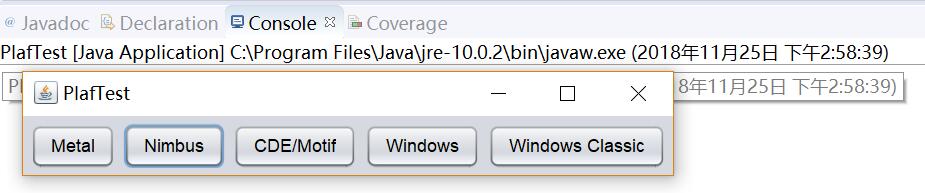
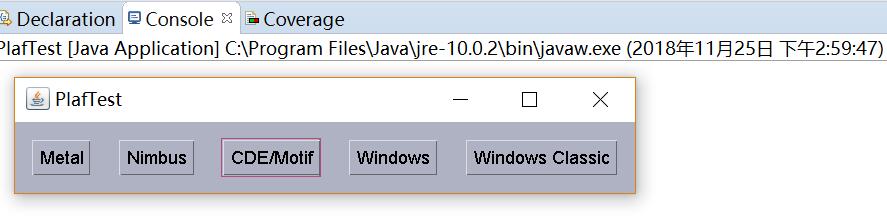
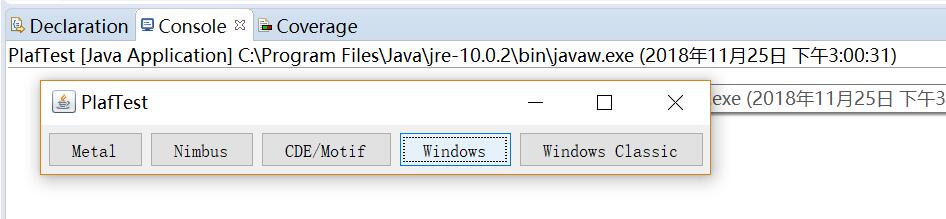

測試程式3:
l 在elipse IDE中除錯執行教材457頁-458頁程式11-3,結合程式執行結果理解程式;
l 掌握AbstractAction類及其動作物件;
l 掌握GUI程式中按鈕、鍵盤動作對映到動作物件的方法。
package action; import java.awt.*; import java.awt.event.*; import javax.swing.*; /** * 具有顯示顏色變化動作的面板的框架 */ public class ActionFrame extends JFrame { private JPanel buttonPanel; private static final int DEFAULT_WIDTH = 500; private static final int DEFAULT_HEIGHT = 200; public ActionFrame() { setSize(DEFAULT_WIDTH, DEFAULT_HEIGHT); // 設定預設寬度和高度 buttonPanel = new JPanel(); // 將類的例項域中的JPanel面板物件例項化 Action yellowAction = new ColorAction("Yellow", new ImageIcon("yellow-ball.gif"), Color.YELLOW); // 建立一個自己定義的ColorAction物件yellowAction Action blueAction = new ColorAction("Blue", new ImageIcon("blue-ball.gif"), Color.BLUE); Action redAction = new ColorAction("Red", new ImageIcon("red-ball.gif"), Color.RED); //建立一個按鈕,其屬性從所提供的 Action中獲取 buttonPanel.add(new JButton(yellowAction)); buttonPanel.add(new JButton(blueAction)); buttonPanel.add(new JButton(redAction)); //我們將這個新增好按鈕的面板新增到原框架中 add(buttonPanel); //我們將JPanel物件的InputMap設定為第二種輸入對映,並建立該物件 InputMap imap = buttonPanel.getInputMap(JComponent.WHEN_ANCESTOR_OF_FOCUSED_COMPONENT); imap.put(KeyStroke.getKeyStroke("ctrl Y"), "panel.yellow"); imap.put(KeyStroke.getKeyStroke("ctrl B"), "panel.blue"); imap.put(KeyStroke.getKeyStroke("ctrl R"), "panel.red"); // 在imap中通過呼叫擊鍵類KeyStroke的靜態方法設定擊鍵輸入ctrl+Y的組合 // 第二個引數是一個標誌引數,將這對引數用鍵值對的形式存入imap // 將imap中標記引數對應的擊鍵組合和相應的Action組合起來 ActionMap amap = buttonPanel.getActionMap(); amap.put("panel.yellow", yellowAction); amap.put("panel.blue", blueAction); amap.put("panel.red", redAction); } public class ColorAction extends AbstractAction { /** * 構造顏色動作。 * @param name the name to show on the button * @param icon the icon to display on the button * @param c the background color */ public ColorAction(String name, Icon icon, Color c) { putValue(Action.NAME, name); putValue(Action.SMALL_ICON, icon); putValue(Action.SHORT_DESCRIPTION, "Set panel color to " + name.toLowerCase()); putValue("color", c); //在構造器中設定一些鍵值對對映,這些設定的屬性將會被JPanel讀取 } /** * 當按鈕點選或擊鍵的時候,會自動的呼叫actionPerformed方法 */ public void actionPerformed(ActionEvent event) { Color c = (Color) getValue("color"); buttonPanel.setBackground(c); // 呼叫setBackground方法,設定背景顏色 } } }
package action; import java.awt.*; import javax.swing.*; /** * @version 1.34 2015-06-12 * @author Cay Horstmann */ public class ActionTest { public static void main(String[] args) { EventQueue.invokeLater(() -> { JFrame frame = new ActionFrame();//生成ActionFrame物件 frame.setTitle("ActionTest");//設定組建的自定義標題測試按鈕 frame.setDefaultCloseOperation(JFrame.EXIT_ON_CLOSE);//設定預設的關閉操作,引數在關閉動作時退出 frame.setVisible(true);//一個圖形介面預設都是不可見的,setVisible把圖形介面設定為可見 }); } }

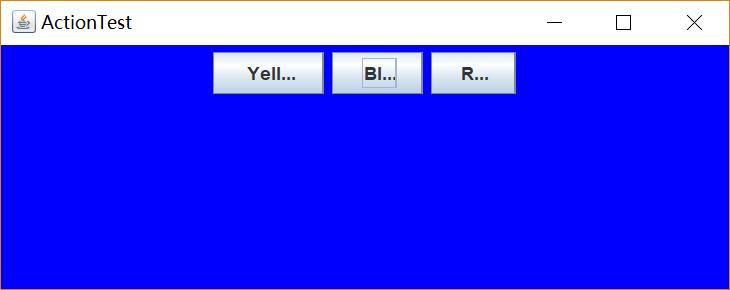
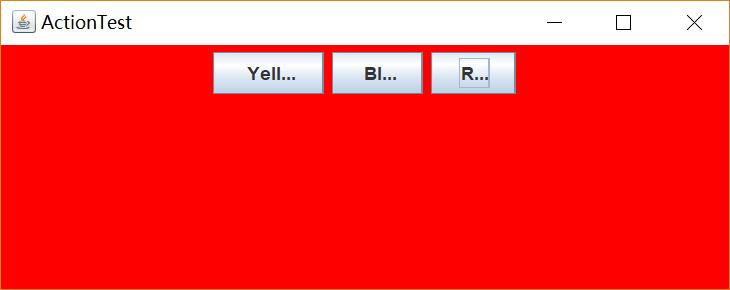
測試程式4:
l 在elipse IDE中除錯執行教材462頁程式11-4、11-5,結合程式執行結果理解程式;
l 掌握GUI程式中滑鼠事件處理技術。
package mouse; import java.awt.*; import java.awt.event.*; import java.awt.geom.*; import java.util.*; import javax.swing.*; /** * 一個帶有滑鼠操作的用於新增和刪除正方形的元件。 */ public class MouseComponent extends JComponent { private static final int DEFAULT_WIDTH = 300; private static final int DEFAULT_HEIGHT = 200; private static final int SIDELENGTH = 10;// 定義創造的正方形的邊長 private ArrayList<Rectangle2D> squares;// 宣告一個正方形集合 private Rectangle2D current; // java類庫中用來描述矩形的類,它的物件可以看作是一個矩形 public MouseComponent() { squares = new ArrayList<>(); current = null; addMouseListener(new MouseHandler()); // 新增一個我們實現的類,這個類繼承了監測滑鼠點選情況的MouseListener addMouseMotionListener(new MouseMotionHandler()); // 新增另一個實現類,這個類繼承了監測滑鼠移動情況的MouseMotionListener } public Dimension getPreferredSize() { return new Dimension(DEFAULT_WIDTH, DEFAULT_HEIGHT); } public void paintComponent(Graphics g) { Graphics2D g2 = (Graphics2D) g; // 轉換為我們需要使用的型別 // 繪製所有正方形 for (Rectangle2D r : squares) g2.draw(r); // 對陣列中的每個正方形,都進行繪製 } /** * 判斷在這個座標上是否有圖形 * @param p a point * @return the first square that contains p */ public Rectangle2D find(Point2D p) { for (Rectangle2D r : squares) { if (r.contains(p)) //contains方法測定座標是否在圖形的邊界內 return r; } // 如果在squares這個陣列中有這個位置的座標,表明這個位置上非空 // 返回這個位置上的物件 return null; // 否則如果什麼都沒有,返回null } /** * 在這個座標位置增加一個圖形 * @param p the center of the square */ public void add(Point2D p) { double x = p.getX(); double y = p.getY(); //獲取x和y的座標 current = new Rectangle2D.Double(x - SIDELENGTH / 2, y - SIDELENGTH / 2, SIDELENGTH, SIDELENGTH); //用獲得的座標和既定的邊長構建一個新的正方形,並將其賦值給current squares.add(current);//將current新增到squares佇列中 repaint();//重繪影象 } /** * 從集合中移除正方形。 * @param s the square to remove */ public void remove(Rectangle2D s) { if (s == null) return;//如果要移除的內容為空,直接返回 if (s == current) current = null; //如果要移除的內容和current正指向的內容相同,則將current清空 //避免發生不必要的錯誤 squares.remove(s);//將s從squares的列表中直接刪去 repaint();//重繪component的方法 } private class MouseHandler extends MouseAdapter { public void mousePressed(MouseEvent event)//滑鼠按下方法 { // 如果游標不在正方形中,則新增一個新的正方形 current = find(event.getPoint()); // 將滑鼠單擊的這個點的座標的物件賦給current if (current == null) //如果這個點沒有物件,當前指向空的位置 add(event.getPoint()); //在這個點繪製正方形 } public void mouseClicked(MouseEvent event)//滑鼠單擊方法 { // 如果雙擊,刪除當前方塊 current = find(event.getPoint());// 將滑鼠單擊的這個點的座標的物件賦給current if (current != null && event.getClickCount() >= 2) //如果這個點有物件,而且點選滑鼠的次數大於2 remove(current); //移除current } } private class MouseMotionHandler implements MouseMotionListener { public void mouseMoved(MouseEvent event)//如果滑鼠移動 { // set the mouse cursor to cross hairs if it is inside設定滑鼠游標 //矩形; if (find(event.getPoint()) == null) //如果滑鼠所在位置不是空 setCursor(Cursor.getDefaultCursor()); //則將游標的影象設定為預設的影象 else setCursor(Cursor.getPredefinedCursor(Cursor.CROSSHAIR_CURSOR)); //如果當前位置有影象,則將游標樣式設定為手型 } public void mouseDragged(MouseEvent event)//如果滑鼠拖動 { if (current != null)
{
//因為在呼叫這個方法之前肯定會呼叫點選滑鼠的方法
//所以我們直接判斷:如果現在current不為空
//畫素(強制轉換為int)
int x = event.getX();
int y = event.getY();
//獲取到座標
current.setFrame(x - SIDELENGTH / 2, y - SIDELENGTH / 2, SIDELENGTH, SIDELENGTH);
//最後在滑鼠放下時進行圖形繪製
repaint();//重繪影象
}
}
}
}
package mouse; import javax.swing.*; /** * 繼承JFrame的子類,將Component物件內容打包 */ public class MouseFrame extends JFrame public MouseFrame() { add(new MouseComponent());//向框架中新增一個JComponent的例項 pack();//依據放置的元件設定視窗的大小, 使之正好能容納放置的所有元件 } } MouseFrame
package mouse; import java.awt.*; import javax.swing.*; /** * @version 1.34 2015-06-12 * @author Cay Horstmann */ public class MouseTest { public static void main(String[] args) { EventQueue.invokeLater(() -> { JFrame frame = new MouseFrame();//生成MouseFrame物件 frame.setTitle("MouseTest");//設定組建的自定義標題測試按鈕 frame.setDefaultCloseOperation(JFrame.EXIT_ON_CLOSE);//設定預設的關閉操作,引數在關閉動作時退出 frame.setVisible(true);//一個圖形介面預設都是不可見的,setVisible把圖形介面設定為可見 }); } } MouseTest
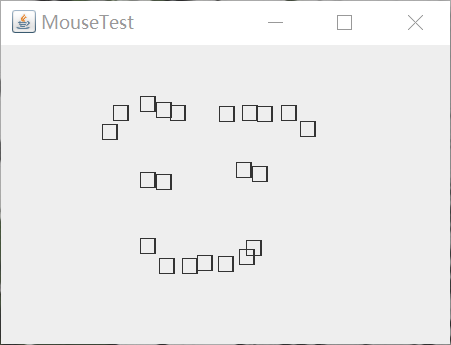
實驗2:結對程式設計練習
利用班級名單檔案、文字框和按鈕元件,設計一個有如下介面(圖1)的點名器,要求使用者點選開始按鈕後在文字輸入框隨機顯示2017級網路與資訊安全班同學姓名,如圖2所示,點選停止按鈕後,文字輸入框不再變換同學姓名,此同學則是被點到的同學姓名。
圖1 點名器啟動介面
圖2 點名器點名介面
package 點名器; import java.util.*; import java.awt.*; import javax.swing.*; import java.awt.event.*; import java.io.File; import java.io.FileNotFoundException; import javax.swing.event.*; public class NameFrame extends JFrame implements ActionListener{ private JLabel jla; private JLabel jlb; private JButton jba; private static boolean flag = true;//私有靜態布林標誌=真 public NameFrame(){ this.setLayout(null); jba = new JButton("開始"); jla = new JLabel("姓名"); jlb = new JLabel("隨機點名器"); this.add(jla); this.add(jlb); jla.setFont(new Font("Courier",Font.PLAIN,44)); jla.setHorizontalAlignment(JLabel.CENTER); jla.setVerticalAlignment(JLabel.CENTER); jla.setBounds(20,100,180,30);//這裡定義的姓名的大小位置方位 jlb.setOpaque(true); jlb.setBackground(Color.cyan); jlb.setFont(new Font("Courier",Font.PLAIN,22));//設定字型 jlb.setHorizontalAlignment(JLabel.CENTER); jlb.setVerticalAlignment(JLabel.CENTER); jlb.setBounds(150,100,120,30); this.add(jba); jba.setBounds(200,150,70,23); jba.addActionListener(this); this.setTitle("點名器");//設定窗格大小 this.setBounds(500,500,400,300); this.setVisible(true); this.setDefaultCloseOperation(DISPOSE_ON_CLOSE); } public void actionPerformed(ActionEvent e){ int i=0; String names[]=new String[50]; try { Scanner in=new Scanner(new File("D:\\studentnamelist.txt"));//檔案地址 while(in.hasNextLine()) { names[i]=in.nextLine(); i++; } } catch (FileNotFoundException e1) { // TODO Auto-generated catch block e1.printStackTrace(); } if(jba.getText()=="開始"){ jlb.setBackground(Color.cyan);//設定此元件的背景色 flag = true; new Thread(){ public void run(){ while(NameFrame.flag){ Random r = new Random(); int i= r.nextInt(47); jlb.setText(names[i]); } } }.start(); jba.setText("停止"); jba.setBackground(Color.GREEN);//設定停止按鈕的顏色 } else if(jba.getText()=="停止"){ flag = false; jba.setText("開始"); jba.setBackground(Color.BLUE);//開始按鈕的背景顏色 jlb.setBackground(Color.lightGray); } } public static void main(String arguments []){ new NameFrame(); } }
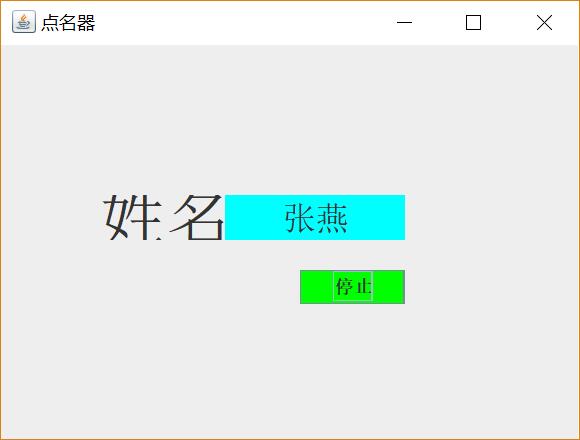
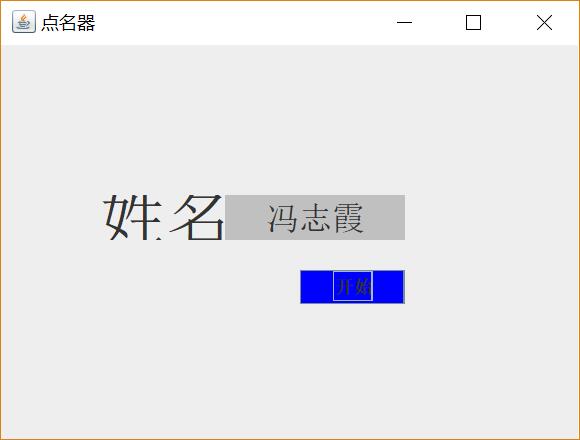
實驗總結:
通過這次實驗,我理解了AWT事件模型的工作機制,以及事件處理的基本程式設計模型,瞭解了GUI介面元件觀感設定方法,也對WindowAdapter類的用法有了基本的瞭解,GUI程式中滑鼠事件處理技術。雖然學長將點名程式發給了我們,但是我還是很多地方沒懂,所以沒有怎麼修改,以後還是要多讀程式,對以前學的知識也要多看,這樣才能為以後打下基礎。
