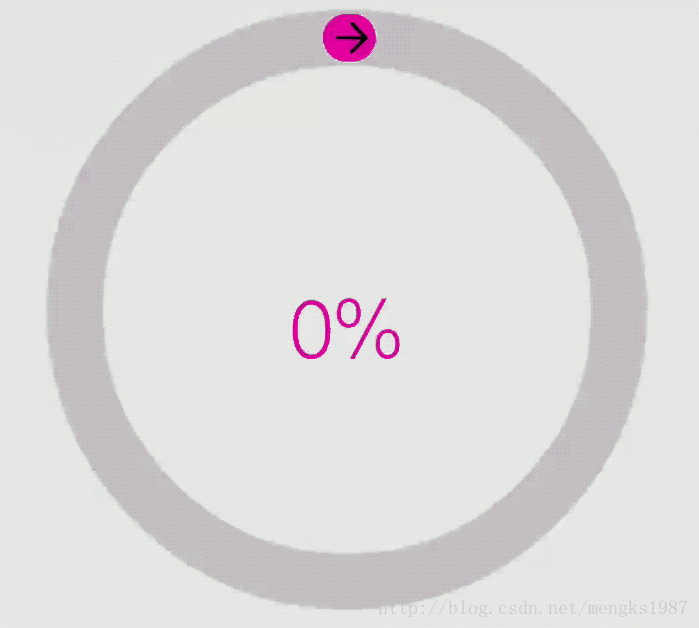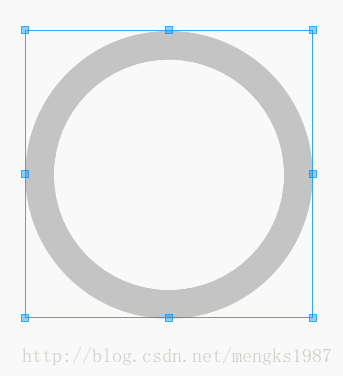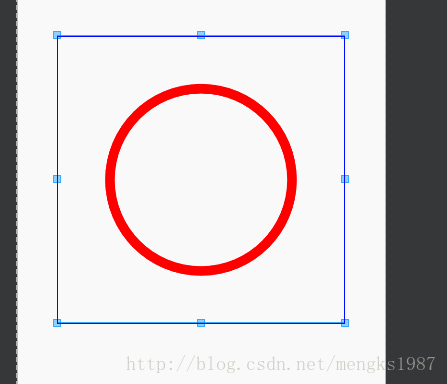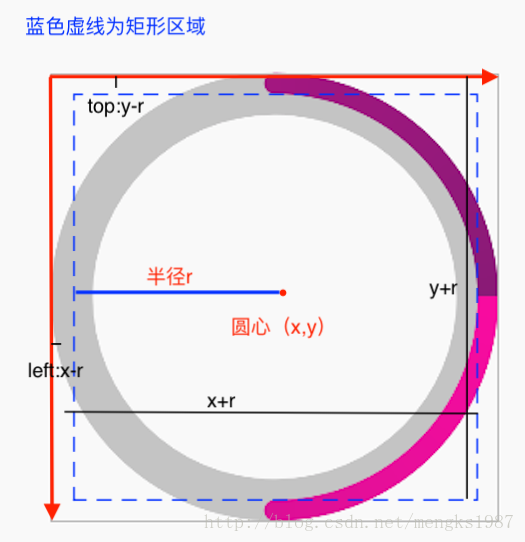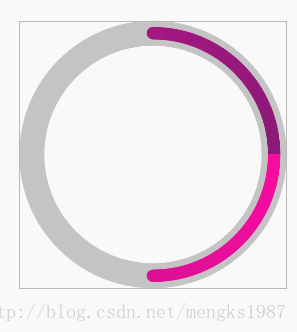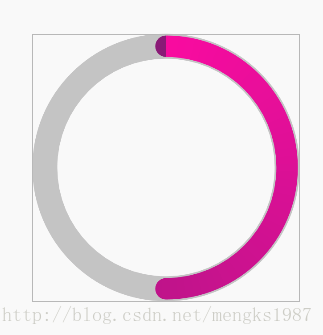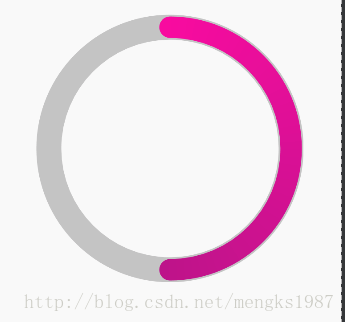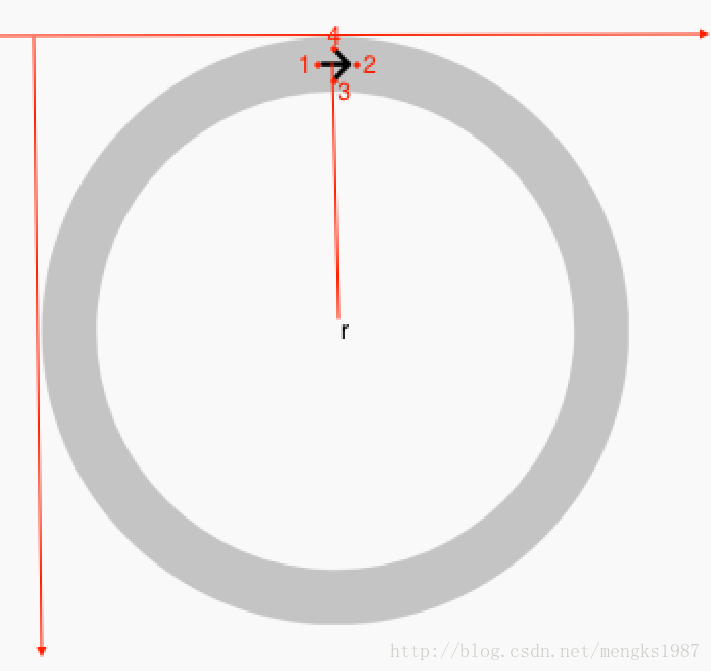Android 自定義View例項之進度圓環
自定義View的相關文章:
- Android 實現一個簡單的自定義View
- Android 自定義View步驟
- Android Paint詳解
- Android 自定義View之Canvas相關方法說明
- Android 自定義View例項之 “京東跑”
- Android 自定義View例項之進度圓環
- Android 原始碼分析(TextView)
- Android 自定義View分發流程
- Android 自定義View 需要注意的事項
看下效果:
實際效果呢要比這個gif好,大家執行看看吧。
我們可以把這個View分為幾個部分:
- 底部灰色的圓環
- 漸變、動態的圓弧,
- 圓弧上的箭頭
- 中間的文字
我們就一個一個的來實現,我本來想直接把最終的程式碼給大家的,可是我做的過程中遇到了好多細節問題,所以我詳細的把我實現的步驟也分享給大家。
底部灰色的圓環
底部灰色的圓環寬度和顏色可以通過屬性設定,所以在res/values下新建attrs.xml:
<?xml version="1.0" encoding="utf-8"?>
<resources>
<declare-styleable name="RoundView">
<!--圓環半徑--> 後面還會有其他屬性,我們直接新增這裡,不在具體說明。
RoundView(此自定義View)的程式碼:
/**
* 自定義進度圓環
*/
public class RoundView extends View{
/**
* 圓環寬度,預設半徑的1/5
*/
private float mRingWidth = 0;
/**
* 圓環顏色,預設 #CBCBCB
*/
private int mRingColor = 0;
/**
* 圓環半徑,預設:Math.min(getHeight()/2,getWidth()/2)
*/
private float mRadius = 0;
/**
* 底環畫筆
*/
private Paint mRingPaint;
public RoundView(Context context) {
this(context, null);
}
public RoundView(Context context, AttributeSet attrs) {
this(context, attrs, 0);
}
public RoundView(Context context, @Nullable AttributeSet attrs, int defStyleAttr) {
this(context, attrs, defStyleAttr, 0);
}
public RoundView(Context context, @Nullable AttributeSet attrs, int defStyleAttr, int defStyleRes) {
super(context, attrs, defStyleAttr, defStyleRes);
TypedArray typedArray = context.obtainStyledAttributes(attrs, R.styleable.RoundView);
mRingWidth = typedArray.getDimension(R.styleable.RoundView_ring_width, 0);
mRingColor = typedArray.getColor(R.styleable.RoundView_ring_color, Color.parseColor("#CBCBCB"));
mRadius = typedArray.getDimension(R.styleable.RoundView_android_radius, 0);
init();
}
/**
* 初始化
*/
private void init() {
mRingPaint = new Paint();
mRingPaint.setAntiAlias(true);// 抗鋸齒效果
mRingPaint.setStyle(Paint.Style.STROKE);
mRingPaint.setColor(mRingColor);// 背景
}
@Override
public void onDraw(Canvas canvas) {
// 圓心座標,當前View的中心
float x = getWidth() / 2;
float y = getHeight() / 2;
//如果未設定半徑,則半徑的值為view的寬、高一半的較小值
mRadius = mRadius == 0 ? Math.min(getWidth() / 2, getHeight() / 2) : mRadius;
//圓環的寬度預設為半徑的1/5
mRingWidth = mRingWidth == 0 ? mRadius / 5 : mRingWidth;
// 底環
canvas.drawCircle(x, y, mRadius, mRingPaint);
}效果:
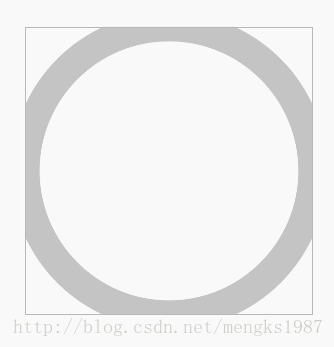
我們發現這個環不全啊,因為圓的寬度是在當前半徑向2邊展開的。
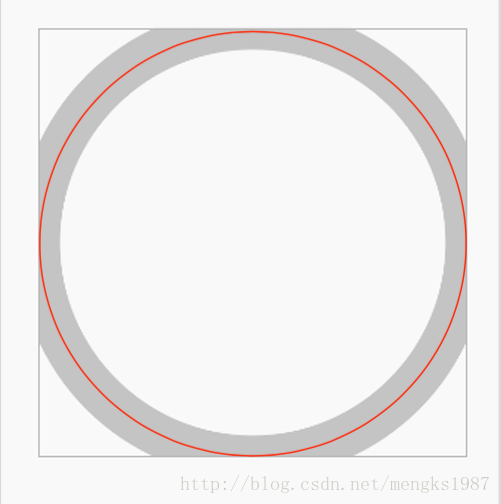
紅線就是我們的半徑,一部分超出的view的邊界了。解決的辦法就是將我們的半徑減去圓環寬度的一半:
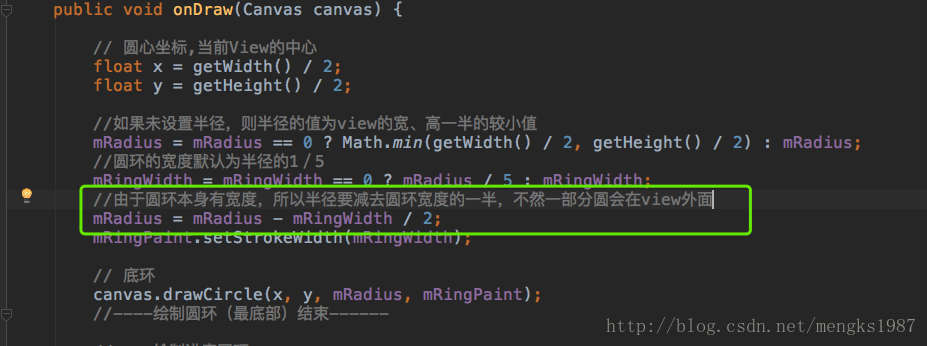
加入圖中方框內部分。在執行就會出現我們想要的效果了,不過這裡還有一個問題,就是onDraw方法會一直重繪,所以這段程式碼(就是我們解決上面問題的程式碼)
//由於圓環本身有寬度,所以半徑要減去圓環寬度的一半,不然一部分圓會在view外面
mRadius = mRadius - mRingWidth / 2;會越來越小,所以修改為:
@Override
public void onDraw(Canvas canvas) {
// 圓心座標,當前View的中心
float x = getWidth() / 2;
float y = getHeight() / 2;
//如果未設定半徑,則半徑的值為view的寬、高一半的較小值
float radius = mRadius == 0 ? Math.min(getWidth() / 2, getHeight() / 2) : mRadius;
//圓環的寬度預設為半徑的1/5
float ringWidth = mRingWidth == 0 ? radius / 5 : mRingWidth;
//由於圓環本身有寬度,所以半徑要減去圓環寬度的一半,不然一部分圓會在view外面
radius = radius - ringWidth / 2;
mRingPaint.setStrokeWidth(ringWidth);
// 底環
canvas.drawCircle(x, y, radius, mRingPaint);
}沒有設定任何屬性的效果:
設定屬性:
<qiwei.com.frameworknote.ui.RoundView
android:layout_width="300dp"
android:layout_height="300dp"
app:ring_width="10dp"
app:ring_color="#ff0000"
android:radius="100"/>效果:
漸變、動態的圓弧
我們先在圓環上畫一個靜態進度圓環,屬性有寬度,由於進度圓環有漸變效果,所以設定屬性開始顏色、結束顏色,還有一點要說明這個進度圓環和底部圓環的半徑是一樣的。
新增如下屬性:
<!--進度圓環寬度-->
<attr name="progress_ring_width" format="dimension"/>
<!--進度圓環開始顏色-->
<attr name="progress_ring_start_color" format="color"/>
<!--進度圓環結束顏色-->
<attr name="progress_ring_end_color" format="color"/>在RoundView.java中新增屬性:
/**
* 進度條圓環寬度
*/
private float mProgressRingWidth = 0;
/**
* 進度條圓環開始顏色,進度條圓環是漸變的,預設
*/
private int mProgressRingStartColor = 0;
/**
* 進度條圓環結束顏色,進度條圓環是漸變的,預設
*/
private int mProgressRingEndColor = 0;
/**
* 進度條圓環Paint
*/
private Paint mProgressRingPaint;
/**
* 進度條圓環漸變shader
*/
private Shader mProgressRingShader;TypeArray解析:
mProgressRingWidth = typedArray.getDimension(R.styleable.RoundView_progress_ring_width, 0);
mProgressRingStartColor = typedArray.getColor(R.styleable.RoundView_progress_ring_start_color, Color.parseColor("#f90aa9"));
mProgressRingEndColor = typedArray.getColor(R.styleable.RoundView_progress_ring_end_color, Color.parseColor("#931c80"));在init方法中初始化進度圓滑的Paint和漸變陣列
// 圓環紫色漸變色
arcColors = new int[]{mProgressRingStartColor, mProgressRingEndColor};
mProgressRingPaint = new Paint();
mProgressRingPaint.setAntiAlias(true);// 抗鋸齒效果
mProgressRingPaint.setStyle(Paint.Style.STROKE);
mProgressRingPaint.setStrokeCap(Cap.ROUND);// 圓形筆頭
mProgressRingPaint.setStrokeWidth(mProgressRingWidth);注意進度圓環應該小於等於底部圓環的寬度,如果小於,那麼進度圓環應該在底部圓環的中間。
在onDraw方法中繪製完底部圓環後繪製靜態的進度圓環:
// 設定漸變色
if (mProgressRingShader == null) {
mProgressRingShader = new SweepGradient(x, y, arcColors,null);
mProgressRingPaint.setShader(mProgressRingShader);
}
canvas.drawArc(new RectF(0,0,getWidth(),getHeight()), 0, 180, false, mProgressRingPaint);看下效果:
出現幾個問題:
- 一部分超出view邊界
- 進度圓環沒有在底部圓環裡
- 我們想要的效果是從頂部開始的
其實1、2都是由半徑引發的問題,3問題是程式碼中我們設定的是從0處開始,解決的方法就是設定為-90。
修改後:
//----繪製進度圓環------
// 設定漸變色
if (mProgressRingShader == null) {
mProgressRingShader = new SweepGradient(x, y, arcColors, null);
mProgressRingPaint.setShader(mProgressRingShader);
}
//計算進度圓環寬度,預設和底部圓滑一樣大
float progressRingWidth = mProgressRingWidth == 0 ? ringWidth : mProgressRingWidth;
mProgressRingPaint.setStrokeWidth(progressRingWidth);
canvas.drawArc(new RectF(progressRingWidth/2,progressRingWidth/2,getWidth()-progressRingWidth/2,getHeight()-progressRingWidth/2), -90, 180, false, mProgressRingPaint);
我們設定底部圓環的寬度和進度條的寬度:
<qiwei.com.frameworknote.ui.RoundView
android:layout_width="300dp"
android:layout_height="300dp"
app:ring_width="28dp"
app:progress_ring_width="14dp"/>效果:
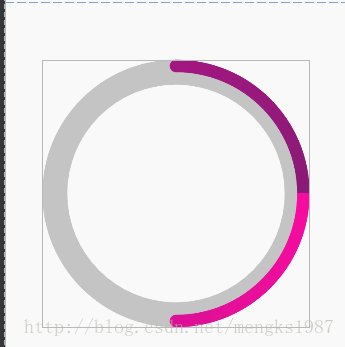
問題又出現了:
- 進度圓環應該在底部圓環的中間
漸變色的效果不對
第一個問題是我們的RectF(矩形區域)設定的不對,下面這張圖告訴我們怎麼算
修改後:
// 設定漸變色
if (mProgressRingShader == null) {
mProgressRingShader = new SweepGradient(x, y, arcColors, null);
mProgressRingPaint.setShader(mProgressRingShader);
}
//計算進度圓環寬度,預設和底部圓滑一樣大
float progressRingWidth = mProgressRingWidth == 0 ? ringWidth : mProgressRingWidth;
mProgressRingPaint.setStrokeWidth(progressRingWidth);
float left = x - radius;
float top = y - radius;
float right = x + radius;
float bottom = y + radius;
canvas.drawArc(new RectF(left, top, right, bottom), -90, 180, false, mProgressRingPaint);
效果:
我們看下漸變的問題,我們使用的是SweepGradient,也是所說的雷達漸變,它也是從水平方向開始順時針漸變,所以就出現了上面的情況,怎麼解決呢?我想到的辦法是旋轉畫布:
//計算進度圓環寬度,預設和底部圓滑一樣大
float progressRingWidth = mProgressRingWidth == 0 ? ringWidth : mProgressRingWidth;
mProgressRingPaint.setStrokeWidth(progressRingWidth);
float left = x - radius;
float top = y - radius;
float right = x + radius;
float bottom = y + radius;
//儲存當前的狀態
canvas.save();
//逆時針旋轉90度
canvas.rotate(-90, x, y);
canvas.drawArc(new RectF(left, top, right, bottom), 0, 180, false, mProgressRingPaint);
效果:
無限接近中啊,可是最上面的圓頭有問題啊,看下圖:

我們旋轉90度只旋轉到了藍線處,而實際我們應該旋轉到紅線處,所以我們要計算出紅藍線間的夾角然後加上90度就是我們要旋轉的角度。
修改如下:
/**
* 已知圓半徑和切線長求弧長公式
*/
private double radianToAngle(float radios) {
double aa = mProgressRingWidth / 2 / radios;
double asin = Math.asin(aa);
double radian = Math.toDegrees(asin);
return radian;
}
@Override
public void onDraw(Canvas canvas) {
// 圓心座標,當前View的中心
float x = getWidth() / 2;
float y = getHeight() / 2;
//如果未設定半徑,則半徑的值為view的寬、高一半的較小值
float radius = mRadius == 0 ? Math.min(getWidth() / 2, getHeight() / 2) : mRadius;
//圓環的寬度預設為半徑的1/5
float ringWidth = mRingWidth == 0 ? radius / 5 : mRingWidth;
//由於圓環本身有寬度,所以半徑要減去圓環寬度的一半,不然一部分圓會在view外面
radius = radius - ringWidth / 2;
mRingPaint.setStrokeWidth(ringWidth);
// 底環
canvas.drawCircle(x, y, radius, mRingPaint);
//----繪製圓環(最底部)結束------
//----繪製進度圓環------
// 設定漸變色
if (mProgressRingShader == null) {
mProgressRingShader = new SweepGradient(x, y, arcColors, null);
mProgressRingPaint.setShader(mProgressRingShader);
}
//計算進度圓環寬度,預設和底部圓滑一樣大
float progressRingWidth = mProgressRingWidth == 0 ? ringWidth : mProgressRingWidth;
mProgressRingPaint.setStrokeWidth(progressRingWidth);
float left = x - radius;
float top = y - radius;
float right = x + radius;
float bottom = y + radius;
//儲存當前的狀態
canvas.save();
// 旋轉畫布90度+筆頭半徑轉過的角度
double radian = radianToAngle(radius);
double degrees = Math.toDegrees(-2 * Math.PI / 360 * (90 + radian));// 90度+
//逆時針旋轉90度
canvas.rotate((float)-degrees, x, y);
canvas.drawArc(new RectF(left, top, right, bottom), (float)radian, 180, false, mProgressRingPaint);
}注意繪製弧的開始角度為 radian
效果:
如何讓我們的圓環動起來呢?就是每次繪製的時候修改圓弧的角度,另外圓弧旋轉的速度我們如何控制呢?我們可以使用動畫和差值器,動畫和差值器我們就不詳細講了。
/**
* 自定義進度圓環
*/
public class RoundView extends View implements AnimationListener {
/**
* 圓環轉過的角度
*/
private float mSweepAngle = 1;
/**
* 之前的角度
*/
private float mOldAngle = 0;
/**
* 新的角度
*/
private float mNewAngle = 0;
/**
* 圓環寬度,預設半徑的1/5
*/
private float mRingWidth = 0;
/**
* 圓環顏色,預設 #CBCBCB
*/
private int mRingColor = 0;
/**
* 進度條圓環寬度
*/
private float mProgressRingWidth = 0;
/**
* 進度條圓環開始顏色,進度條圓環是漸變的,預設
*/
private int mProgressRingStartColor = 0;
/**
* 進度條圓環結束顏色,進度條圓環是漸變的,預設
*/
private int mProgressRingEndColor = 0;
/**
* 圓環半徑,預設:Math.min(getHeight()/2,getWidth()/2)
*/
private float mRadius = 0;
/**
* 進度條圓環Paint
*/
private Paint mProgressRingPaint;
/**
* 進度條圓環漸變shader
*/
private Shader mProgressRingShader;
/**
* 底環畫筆
*/
private Paint mRingPaint;
private int[] arcColors = {};// 漸變色
/**
* 進度動畫
*/
private BarAnimation barAnimation;
/**
* 抖動(縮放)動畫
*/
private ScaleAnimation scaleAnimation;
/**
* 是否正在改變
*/
private boolean isAnimation = false;
public RoundView(Context context) {
this(context, null);
}
public RoundView(Context context, AttributeSet attrs) {
this(context, attrs, 0);
}
public RoundView(Context context, @Nullable AttributeSet attrs, int defStyleAttr) {
this(context, attrs, defStyleAttr, 0);
}
public RoundView(Context context, @Nullable AttributeSet attrs, int defStyleAttr, int defStyleRes) {
super(context, attrs, defStyleAttr, defStyleRes);
TypedArray typedArray = context.obtainStyledAttributes(attrs, R.styleable.RoundView);
mRingWidth = typedArray.getDimension(R.styleable.RoundView_ring_width, 0);
mRingColor = typedArray.getColor(R.styleable.RoundView_ring_color, Color.parseColor("#CBCBCB"));
mProgressRingWidth = typedArray.getDimension(R.styleable.RoundView_progress_ring_width, 0);
mProgressRingStartColor = typedArray.getColor(R.styleable.RoundView_progress_ring_start_color, Color.parseColor("#f90aa9"));
mProgressRingEndColor = typedArray.getColor(R.styleable.RoundView_progress_ring_end_color, Color.parseColor("#931c80"));
mRadius = typedArray.getDimension(R.styleable.RoundView_android_radius, 0);
typedArray.recycle();
init();
}
/**
* 初始化
*/
private void init() {
mRingPaint = new Paint();
mRingPaint.setAntiAlias(true);// 抗鋸齒效果
mRingPaint.setStyle(Paint.Style.STROKE);
mRingPaint.setColor(mRingColor);// 背景灰
// 圓環紫色漸變色
arcColors = new int[]{mProgressRingStartColor, mProgressRingEndColor};
mProgressRingPaint = new Paint();
mProgressRingPaint.setAntiAlias(true);// 抗鋸齒效果
mProgressRingPaint.setStyle(Paint.Style.STROKE);
mProgressRingPaint.setStrokeCap(Cap.ROUND);// 圓形筆頭
mProgressRingPaint.setStrokeWidth(mProgressRingWidth);
barAnimation = new BarAnimation();
barAnimation.setAnimationListener(this);
scaleAnimation = new ScaleAnimation();
scaleAnimation.setDuration(100);
}
/**
* 設定新的角度
*/
public void setAngle(final float newAngle,boolean isScale) {
if (!isAnimation) {
if(isScale){
scaleAnimation.setAnimationListener(new AnimationListener() {
@Override
public void onAnimationStart(Animation animation) {
}
@Override
public void onAnimationEnd(Animation animation) {
changeAngle(newAngle);
}
@Override
public void onAnimationRepeat(Animation animation) {
}
});
startAnimation(scaleAnimation);
}else{
changeAngle(newAngle);
}
}
}
private void changeAngle(float newAngle){
mOldAngle = mNewAngle;
mNewAngle = newAngle;
int duration = (int) (Math.abs(mNewAngle - mOldAngle) * 15);
barAnimation.setDuration(duration);
barAnimation.setInterpolator(new DecelerateInterpolator());
startAnimation(barAnimation);
}
@SuppressLint("DrawAllocation")
@Override
public void onDraw(Canvas canvas) {
// 圓心座標,當前View的中心
float x = getWidth() / 2;
float y = getHeight() / 2;
//如果未設定半徑,則半徑的值為view的寬、高一半的較小值
float radius = mRadius == 0 ? Math.min(getWidth() / 2, getHeight() / 2) : mRadius;
//圓環的寬度預設為半徑的1/5
float ringWidth = mRingWidth == 0 ? radius / 5 : mRingWidth;
//由於圓環本身有寬度,所以半徑要減去圓環寬度的一半,不然一部分圓會在view外面
radius = radius - ringWidth / 2;
mRingPaint.setStrokeWidth(ringWidth);
// 底環
canvas.drawCircle(x, y, radius, mRingPaint);
//----繪製圓環(最底部)結束------
//----繪製進度圓環------
// 設定漸變色
if (mProgressRingShader == null) {
mProgressRingShader = new SweepGradient(x, y, arcColors, null);
mProgressRingPaint.setShader(mProgressRingShader);
}
//計算進度圓環寬度,預設和底部圓滑一樣大
float progressRingWidth = mProgressRingWidth == 0 ? ringWidth : mProgressRingWidth;
mProgressRingPaint.setStrokeWidth(progressRingWidth);
float left = x - radius;
float top = y - radius;
float right = x + radius;
float bottom = y + radius;
// 旋轉畫布90度+筆頭半徑轉過的角度
double radian = radianToAngle(radius);
double degrees = Math.toDegrees(-2 * Math.PI / 360 * (90 + radian));// 90度+
canvas.save();
canvas.rotate((float) degrees, x, y);
canvas.drawArc(new RectF(left, top, right, bottom), (float) radian, mOldAngle + mSweepAngle, false, mProgressRingPaint);
//----繪製進度圓環結束------
super.onDraw(canvas);
}
/**
* 已知圓半徑和切線長求弧長公式
*
* @param radios
* @return
*/
private double radianToAngle(float radios) {
double aa = mProgressRingWidth / 2 / radios;
double asin = Math.asin(aa);
double radian = Math.toDegrees(asin);
return radian;
}
/**
* 抖動(縮放動畫)
*/
public class ScaleAnimation extends Animation {
private int centerX;
private int centerY;
public ScaleAnimation() {
}
@Override
public void initialize(int width, int height, int parentWidth,
int parentHeight) {
super.initialize(width, height, parentWidth, parentHeight);
centerX = width / 2;
centerY = height / 2;
}
@Override
protected void applyTransformation(float interpolatedTime, Transformation t) {
super.applyTransformation(interpolatedTime, t);
if (interpolatedTime < 0.25f) {
// 1-1.1
float ss = interpolatedTime * 0.4f + 1f;
Matrix matrix = t.getMatrix();
matrix.setScale(ss, ss, centerX, centerY);
} else if (interpolatedTime >= 0.25f && interpolatedTime < 0.5f) {
// 1.1-1
float ss = (0.5f - interpolatedTime) * 0.4f + 1f;
Matrix matrix = t.getMatrix();
matrix.setScale(ss, ss, centerX, centerY);
} else if (interpolatedTime >= 0.5f && interpolatedTime < 0.75f) {
// 1-0.9
float ss = (0.75f - interpolatedTime) * 0.4f + 0.9f;
Matrix matrix = t.getMatrix();
matrix.setScale(ss, ss, centerX, centerY);
} else if (interpolatedTime >= 0.75f && interpolatedTime <= 1f) {
// 0.9-1
float ss = interpolatedTime * 0.4f + 0.6f;
Matrix matrix = t.getMatrix();
matrix.setScale(ss, ss, centerX, centerY);
}
}
}
/**
* 進度條動畫
*/
public class BarAnimation extends Animation {
public BarAnimation() {
}
/**
* 然後呼叫postInvalidate()不停的繪製view。
*/
@Override
protected void applyTransformation(float interpolatedTime,
Transformation t) {
super.applyTransformation(interpolatedTime, t);
if (mNewAngle - mOldAngle >= 0) {
// 正向
mSweepAngle = interpolatedTime * (mNewAngle - mOldAngle);
} else {
// 逆向
mSweepAngle = interpolatedTime * (mNewAngle - mOldAngle);
}
postInvalidate();
}
}
@Override
public void onAnimationStart(Animation animation) {
isAnimation = true;
}
@Override
public void onAnimationEnd(Animation animation) {
isAnimation = false;
}
@Override
public void onAnimationRepeat(Animation animation) {
// TODO Auto-generated method stub
}
}
這裡面主要涉及到了動畫和差值器,重寫了動畫的 applyTransformation 方法。
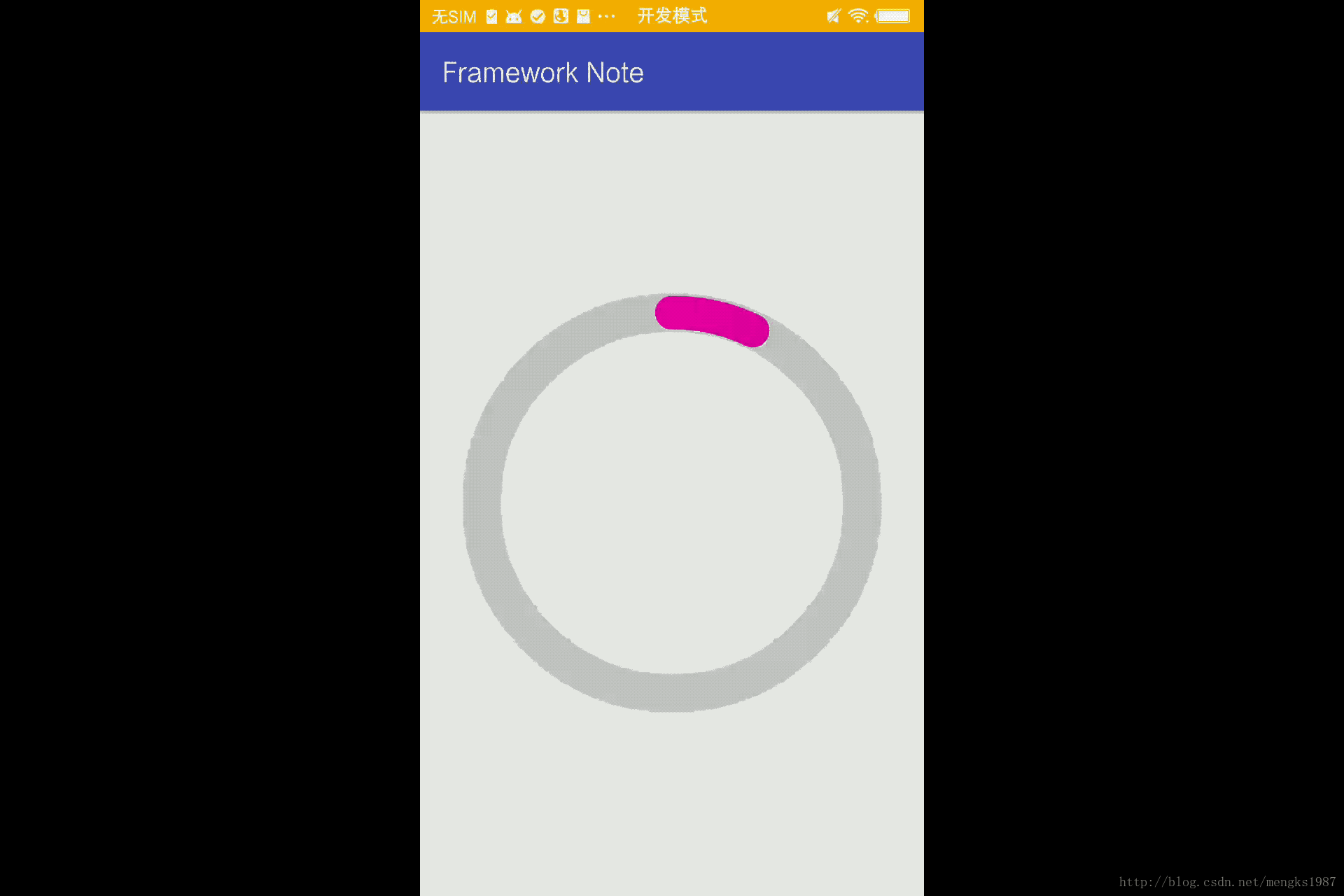
抖動的效果在gif上沒有展示出來,執行看看吧。
下面我們繪製下箭頭,其實箭頭呢就是3條線,重點是計算線的座標:
由圖中計算1、2、3、4點到座標,我們定義1、2點之間長度的一半為箭頭的大小(arrowSize)。r代表半徑所以:
1點座標:(x-arrowSize,y-r)
2點座標:(x+arrowSize,y-r)
3點座標:(x, y - r - arrowSize)
4點座標:(x, y - r + arrowSize)
所以繪製箭頭的程式碼:
//----繪製箭頭開始------
//畫布恢復到上一次save到狀態,也就是旋轉的畫布
//將我們要畫箭頭的位置旋轉到頂部,方便我們計算箭頭的座標,繪製完箭頭在將畫布恢復
canvas.save();
double hudu = 2 * Math.PI / 360 * (mOldAngle + mSweepAngle);
double radians = Math.toDegrees(hudu);
// 旋轉畫布
canvas.rotate((float) radians, x, y);
//繪製箭頭
canvas.drawLine(x - arrowSize, y - radius, x + arrowSize, y - radius, mArrowPaint);
canvas.drawLine(x + arrowSize, y - radius, x, y - radius - arrowSize, mArrowPaint);
canvas.drawLine(x + arrowSize, y - radius, x, y - radius + arrowSize, mArrowPaint);
canvas.restore();
//----繪製箭頭結束------完整程式碼:
/**
* 自定義進度圓環
*/
public class RoundView extends View implements AnimationListener {
/**
* 圓環轉過的角度
*/
private float mSweepAngle = 1;
/**
* 之前的角度
*/
private float mOldAngle = 0;
/**
* 新的角度
*/
private float mNewAngle = 0;
/**
* 圓環寬度,預設半徑的1/5
*/
private float mRingWidth = 0;
/**
* 圓環顏色,預設 #CBCBCB
*/
private int mRingColor = 0;
/**
* 進度條圓環寬度
*/
private float mProgressRingWidth = 0;
/**
* 進度條圓環開始顏色,進度條圓環是漸變的,預設
*/
private int mProgressRingStartColor = 0;
/**
* 進度條圓環結束顏色,進度條圓環是漸變的,預設
*/
private int mProgressRingEndColor = 0;
/**
* 圓環半徑,預設:Math.min(getHeight()/2,getWidth()/2)
*/
private float mRadius = 0;
/**
* 進度條圓環Paint
*/
private Paint mProgressRingPaint;
/**
* 進度條圓環漸變shader
*/
private Shader mProgressRingShader;
/**
* 底環畫筆
*/
private Paint mRingPaint;
/**
* 箭頭畫筆
*/
private Paint mArrowPaint;
/**
* 箭頭大小
*/
private int arrowSize = 0;
/**
* 文字畫筆
*/
private Paint mTextPaint;
/**
* 文字顏色
*/
private int mTextColor;
/**
* 文字大小
*/
private float mTextSize;
private int[] arcColors = {};// 漸變色
/**
* 進度動畫
*/
private BarAnimation barAnimation;
/**
* 抖動(縮放)動畫
*/
private ScaleAnimation scaleAnimation;
/**
* 是否正在改變
*/
private boolean isAnimation = false;
public RoundView(Context context) {
this(context, null);
}
public RoundView(Context context, AttributeSet attrs) {
this(context, attrs, 0);
}
public RoundView(Context context, @Nullable AttributeSet attrs, int defStyleAttr) {
this(context, attrs, defStyleAttr, 0);
}
public RoundView(Context context, @Nullable AttributeSet attrs, int defStyleAttr, int defStyleRes) {
super(context, attrs, defStyleAttr, defStyleRes);
TypedArray typedArray = context.obtainStyledAttributes(attrs, R.styleable.RoundView);
mRingWidth = typedArray.getDimension(R.styleable.RoundView_ring_width, 0);
mRingColor = typedArray.getColor(R.styleable.RoundView_ring_color, Color.parseColor("#CBCBCB"));
mProgressRingWidth = typedArray.getDimension(R.styleable.RoundView_progress_ring_width, 0);
mProgressRingStartColor = typedArray.getColor(R.styleable.RoundView_progress_ring_start_color, Color.parseColor("#f90aa9"));
mProgressRingEndColor = typedArray.getColor(R.styleable.RoundView_progress_ring_end_color, Color.parseColor("#931c80"));
mRadius = typedArray.getDimension(R.styleable.RoundView_android_radius, 0);
mTextColor = typedArray.getColor(R.styleable.RoundView_text_color, Color.parseColor("#f90aa9"));
mTextSize = typedArray.getDimension(R.styleable.RoundView_text_size, dp2px(context, 40));
arrowSize = dp2px(context, 7);
typedArray.recycle();
init();
}
/**
* 初始化
*/
private void init() {
mRingPaint = new Paint();
mRingPaint.setAntiAlias(true);// 抗鋸齒效果
mRingPaint.setStyle(Paint.Style.STROKE);
mRingPaint.setColor(mRingColor);// 背景灰
// 圓環紫色漸變色
arcColors = new int[]{mProgressRingStartColor, mProgressRingEndColor};
mProgressRingPaint = new Paint();
mProgressRingPaint.setAntiAlias(true);// 抗鋸齒效果
mProgressRingPaint.setStyle(Paint.Style.STROKE);
mProgressRingPaint.setStrokeCap(Cap.ROUND);// 圓形筆頭
mProgressRingPaint.setStrokeWidth(mProgressRingWidth);
mTextPaint = new Paint();
mTextPaint.setAntiAlias(true);// 抗鋸齒效果
mTextPaint.setStyle(Paint.Style.FILL);
mTextPaint.setTextAlign(Align.CENTER);
mTextPaint.setColor(mTextColor);// 字型顏色
mTextPaint.setTextSize(mTextSize);
mArrowPaint = new Paint();
mArrowPaint.setAntiAlias(true);// 抗鋸齒效果
mArrowPaint.setStyle(Paint.Style.FILL);
mArrowPaint.setColor(Color.parseColor("#000000"));
mArrowPaint.setStrokeCap(Cap.ROUND);
mArrowPaint.setStrokeWidth(5);
barAnimation = new BarAnimation();
barAnimation.setAnimationListener(this);
scaleAnimation = new ScaleAnimation();
scaleAnimation.setDuration(100);
}
/**
* 設定新的角度
* newAngle:角度
*/
public void setAngle(final float newAngle) {
setAngle(newAngle, true);
}
/**
* 設定新的角度
* newAngle:角度
* isScale:是否抖動
*/
public void setAngle(final float newAngle, boolean isScale) {
if (!isAnimation) {
if (isScale) {
scaleAnimation.setAnimationListener(new AnimationListener() {
@Override
public void onAnimationStart(Animation animation) {
}
@Override
public void onAnimationEnd(Animation animation) {
changeAngle(newAngle);
}
@Override
public void onAnimationRepeat(Animation animation) {
}
});
startAnimation(scaleAnimation);
} else {
changeAngle(newAngle);
}
}
}
private void changeAngle(float newAngle) {
mOldAngle = mNewAngle;
mNewAngle = newAngle;
//計算動畫時間
int duration = (int) (Math.abs(mNewAngle - mOldAngle) * 15);
barAnimation.setDuration(duration);
//動畫差值器
barAnimation.setInterpolator(new DecelerateInterpolator());
startAnimation(barAnimation);
}
@SuppressLint("DrawAllocation")
@Override
public void onDraw(Canvas canvas) {
// 圓心座標,當前View的中心
float x = getWidth() / 2;
float y = getHeight() / 2;
//如果未設定半徑,則半徑的值為view的寬、高一半的較小值
float radius = mRadius == 0 ? Math.min(getWidth() /