小程式之圖片的上傳、刪除和預覽和視訊的上傳和刪除
阿新 • • 發佈:2019-01-13
最近在做一個小程式,帖子中用到了一個關於文字、圖片和視訊的一些操作。
最終的樣式
| 原始樣式 | 上傳圖片 | 上傳視訊 |
|---|---|---|
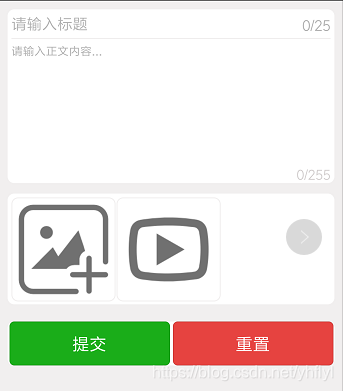 |
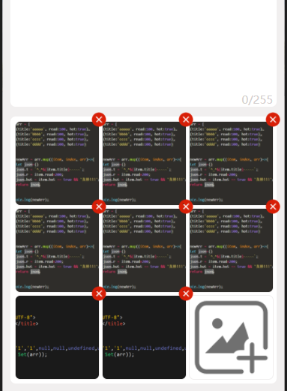 |
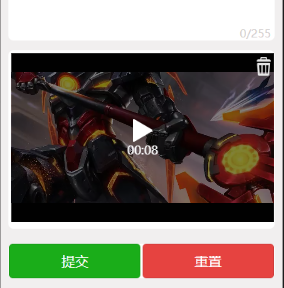 |
這個可以實現輸入文字的統計和限制,圖片的上傳、預覽和刪除,視訊的上傳和刪除功能。
如何實現上面的那些樣式呢?
大家可以先閱讀下面的文件,會發現其實很簡單。
小程式關於圖片操作的api文件:https://developers.weixin.qq.com/miniprogram/dev/api/wx.compressImage.html
小程式關於視訊操作的api文件:https://developers.weixin.qq.com/miniprogram/dev/api/wx.saveVideoToPhotosAlbum.html
首先wxml檔案
<view class="containor">
<view class="publish_text_area">
<!-- 標題 -->
<view class="text_area_title">
<input
class="title_input"
placeholder 接下來wxss檔案
page {
background-color: #f1efef;
}
.containor {
display: flex;
flex-direction: column;
justify-content: center;
}
.publish_text_area {
background-color: #ffffff;
display: flex;
flex-direction: column;
justify-content: center;
margin:20rpx 20rpx 6rpx 20rpx;
border-radius: 15rpx;
}
.text_area_title {
display: flex;
flex-direction: row;
justify-content: space-between;
margin: 10rpx;
}
.text_area_content {
}
.title_input {
font-size: 30rpx;
width:590rpx;
}
.title_input_counter {
font-size:32rpx;
color:#b3b3b3;
margin-top:5rpx;
}
.title_input_error_counter {
font-size:32rpx;
color:#ce2f2f;
margin-top:5rpx;
}
.area_content {
border-top: 1rpx solid #f1efef;
margin-left: 10rpx;
margin-right: 10rpx;
}
.area_content_out {
/* border-top: 1px solid #f1efef; */
margin-top: 10rpx;
}
.content-textarea {
width: 690rpx;
font-size: 24rpx;
}
.content_textarea_counter {
color:#d4d0d0;
font-size:30rpx;
text-align:right;
}
.content_textarea_error_counter {
color:#ce2f2f;
font-size:30rpx;
text-align:right;
}
/* 圖片部分 */
.publish_imgs_area{
background-color: #ffffff;
display: flex;
flex-direction: row;
justify-content: flex-start;
flex-wrap: wrap;
border-radius: 15rpx;
margin: 20rpx;
padding-left: 8rpx;
padding-top: 8rpx;
padding-bottom: 8rpx;
/* height: 450rpx; */
}
.iamge_item {
width: 225rpx;
height: 225rpx;
padding: 4rpx;
}
.iamge_content{
width: 223rpx;
height: 223rpx;
border-radius: 15rpx;
border: 1px solid #f1efef;
}
.iamge_cancel{
width:40rpx;
height:40rpx;
border-radius:50%;
position:relative;
top:-259rpx;
right:-204rpx;
z-index:800;
}
/* 視訊部分樣式 */
.video_area {
width: 700rpx;
position: relative;
}
.video_item {
width: 700rpx;
}
.video_delete {
width: 50rpx;
height: 50rpx;
position: absolute;
top: 10rpx;
right: 2rpx;
}
.btn_all_area {
background-color: #ffffff;
display: flex;
flex-direction: row;
justify-content: center;
margin:20rpx 20rpx 6rpx 20rpx;
border-radius: 15rpx;
/* position: absolute;
bottom: 0; */
}
.btn_area {
width: 350rpx;
}
最後是Js檔案
對於圖片的上傳,可以存在兩種情況:1、第一次就上傳了九張圖片;2、第一次不夠九張,第二次接著上傳。所有我們需要對這個條件就行判斷。
Page({
/**
* 頁面的初始資料
*/
data: {
// 標題數
titleCount: 0,
// 詳情數
contentCount: 0,
// 標題內容
title: '',
// 標題內容
content: '',
// 圖片列表
images: [],
// 視訊
video : '',
},
// 圖片操作的具體函式
ImageOperator() {
wx.chooseImage({
count: 9,
sizeType: ['original', 'compressed'],
sourceType: ['album', 'camera'],
success: res => {
// 上傳的圖片資料
const imgList = res.tempFilePaths;
// 原始的圖片資料
const imageList = this.data.images;
// 原來的圖片數量
let imageLenght = imageList.length;
// 當前的圖片數量
let nowLenght = imgList.length;
console.log(imageLenght);
if ( imageLenght == 9 ) {
console.log("數量已經有9張,請刪除在新增...");
}
if ( imageLenght < 9 ) {
let images = [];
// 獲取缺少的圖片張數
let residue = 9 - imageLenght;
// 如果缺少的張數大於當前的的張數
if ( residue >= nowLenght ) {
// 直接將兩個數組合併為一個
images = imageList.concat(imgList);
}else {
// 否則擷取當前的陣列一部分
images = imageList.concat(imgList.slice(0, residue));
}
this.setData({
images
})
}
}
})
},
// 標題操作
handleTitleInput(event) {
let inputValue = event.detail.value;
// 確保標題不存在空格
if(inputValue.lastIndexOf(" ") != -1){
inputValue = inputValue.substring(0, inputValue.lastIndexOf(" "));
}
let titleCount = inputValue.length;
if(titleCount <= 25){
this.setData({
titleCount: titleCount ,
title: inputValue
})
}
},
// 內容操作
handleContentInput(event) {
let textareaValue = event.detail.value;
let contentCount = textareaValue.length;
if(contentCount <= 255){
this.setData({
contentCount: contentCount,
content: textareaValue
})
}
},
// 圖片獲取
chooseImage() {
if (this.data.images.length == 0) {
wx.showToast({
title: '視訊和圖片只能選擇上傳一種型別!',
icon: 'none',
duration: 2000,
success: res => {
this.ImageOperator()
}
})
}else {
this.ImageOperator()
}
},
// 刪除圖片
deleteImage(event) {
//獲取資料繫結的data-id的資料
const nowIndex = event.currentTarget.dataset.id;
let images = this.data.images;
images.splice(nowIndex, 1);
this.setData({
images
})
},
// 預覽圖片
previewIamge(event) {
const nowIndex = event.currentTarget.dataset.id;
const images = this.data.images;
wx.previewImage({
current: images[nowIndex], //當前預覽的圖片
urls: images, //所有要預覽的圖片
})
},
// 上傳視訊
chooseVideo() {
// 彈層
wx.showToast({
title: '視訊和圖片只能選擇上傳一種型別!',
icon: 'none',
duration: 2000,
success: res => {
wx.chooseVideo({
sourceType: ['album', 'camera'],
compressed: true,
maxDuration: 10,
camera: 'back',
success: res => {
console.log(res);
const video = res.tempFilePath;
this.setData({video})
}
})
}
})
},
// 刪除視訊
videoDelete(){
wx.showModal({
title: '警告',
content: '確定要刪除該視訊嗎',
success: res => {
if (res.confirm) {
this.setData({
video: ''
})
}
}
})
},
// 表單提交事件
submitClick() {
},
// 重置表單
resetClick() {
wx.showModal({
title: '警告',
content: '重置表單將需要重新上傳資料',
success: res => {
if (res.confirm) {
this.setData({
titleCount: 0,
contentCount: 0,
title: '',
content: '',
images: [],
video : ''
})
}
}
})
}
})
這樣就實現了,程式碼還有很多需要優化的地方,如果需要請自行斟酌使用!
