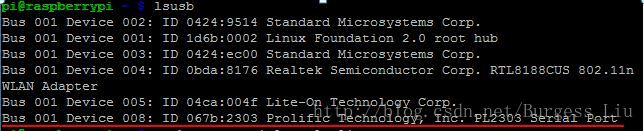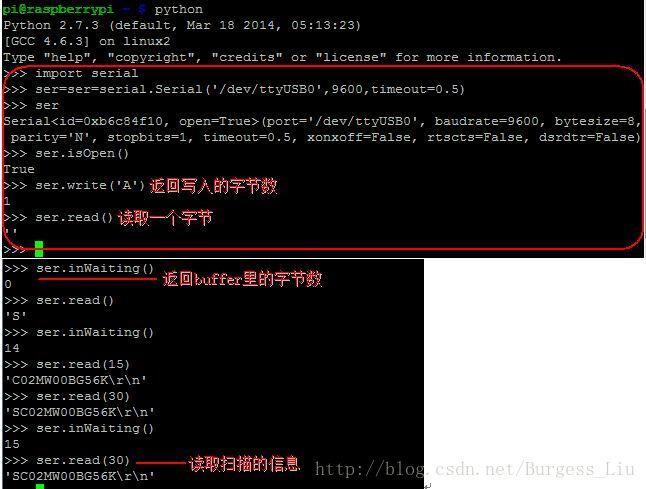樹莓派+Python+pyserial 2.7實現串列埠通訊
手上有個CCD Camera(Barcode Reader/Scanner Module),它是通過RS232通訊的,用RS232轉USB的轉接線連線樹莓派,即可完成硬體連線。對於串列埠通訊,可以通過pyserial實現。
首先,安裝pyserial:
tar zxvf pyserial-2.7.tar.gz
cd pyserial-2.7
python setup.py install通過命令lsusb檢視串列埠是否存在:
通過命令python -m serial.tools.list_ports可以檢視大可用的埠:
測試通訊:
通過以上的準備後,就可以寫一個簡單的Python程式來實現串列埠通訊:
import serial from time import sleep ser = serial.Serial('/dev/ttyUSB0', 9600, timeout=0.5) def recv(serial): data while True: data =serial.read(30) if data == '': continue else: break sleep(0.02) return data while True: data =recv(ser) ser.write(data)
來自官網的Sample(wxTerminal.py)也很不錯,可以通過UI選擇和配置埠:
#!/usr/bin/env python # generated by wxGlade 0.3.1 on Fri Oct 03 23:23:45 2003 #from wxPython.wx import * import wx import wxSerialConfigDialog import serial import threading #---------------------------------------------------------------------- # Create an own event type, so that GUI updates can be delegated # this is required as on some platforms only the main thread can # access the GUI without crashing. wxMutexGuiEnter/wxMutexGuiLeave # could be used too, but an event is more elegant. SERIALRX = wx.NewEventType() # bind to serial data receive events EVT_SERIALRX = wx.PyEventBinder(SERIALRX, 0) class SerialRxEvent(wx.PyCommandEvent): eventType = SERIALRX def __init__(self, windowID, data): wx.PyCommandEvent.__init__(self, self.eventType, windowID) self.data = data def Clone(self): self.__class__(self.GetId(), self.data) #---------------------------------------------------------------------- ID_CLEAR = wx.NewId() ID_SAVEAS = wx.NewId() ID_SETTINGS = wx.NewId() ID_TERM = wx.NewId() ID_EXIT = wx.NewId() NEWLINE_CR = 0 NEWLINE_LF = 1 NEWLINE_CRLF = 2 class TerminalSetup: """Placeholder for various terminal settings. Used to pass the options to the TerminalSettingsDialog.""" def __init__(self): self.echo = False self.unprintable = False self.newline = NEWLINE_CRLF class TerminalSettingsDialog(wx.Dialog): """Simple dialog with common terminal settings like echo, newline mode.""" def __init__(self, *args, **kwds): self.settings = kwds['settings'] del kwds['settings'] # begin wxGlade: TerminalSettingsDialog.__init__ kwds["style"] = wx.DEFAULT_DIALOG_STYLE wx.Dialog.__init__(self, *args, **kwds) self.checkbox_echo = wx.CheckBox(self, -1, "Local Echo") self.checkbox_unprintable = wx.CheckBox(self, -1, "Show unprintable characters") self.radio_box_newline = wx.RadioBox(self, -1, "Newline Handling", choices=["CR only", "LF only", "CR+LF"], majorDimension=0, style=wx.RA_SPECIFY_ROWS) self.button_ok = wx.Button(self, -1, "OK") self.button_cancel = wx.Button(self, -1, "Cancel") self.__set_properties() self.__do_layout() # end wxGlade self.__attach_events() self.checkbox_echo.SetValue(self.settings.echo) self.checkbox_unprintable.SetValue(self.settings.unprintable) self.radio_box_newline.SetSelection(self.settings.newline) def __set_properties(self): # begin wxGlade: TerminalSettingsDialog.__set_properties self.SetTitle("Terminal Settings") self.radio_box_newline.SetSelection(0) self.button_ok.SetDefault() # end wxGlade def __do_layout(self): # begin wxGlade: TerminalSettingsDialog.__do_layout sizer_2 = wx.BoxSizer(wx.VERTICAL) sizer_3 = wx.BoxSizer(wx.HORIZONTAL) sizer_4 = wx.StaticBoxSizer(wx.StaticBox(self, -1, "Input/Output"), wx.VERTICAL) sizer_4.Add(self.checkbox_echo, 0, wx.ALL, 4) sizer_4.Add(self.checkbox_unprintable, 0, wx.ALL, 4) sizer_4.Add(self.radio_box_newline, 0, 0, 0) sizer_2.Add(sizer_4, 0, wx.EXPAND, 0) sizer_3.Add(self.button_ok, 0, 0, 0) sizer_3.Add(self.button_cancel, 0, 0, 0) sizer_2.Add(sizer_3, 0, wx.ALL|wx.ALIGN_RIGHT, 4) self.SetAutoLayout(1) self.SetSizer(sizer_2) sizer_2.Fit(self) sizer_2.SetSizeHints(self) self.Layout() # end wxGlade def __attach_events(self): self.Bind(wx.EVT_BUTTON, self.OnOK, id = self.button_ok.GetId()) self.Bind(wx.EVT_BUTTON, self.OnCancel, id = self.button_cancel.GetId()) def OnOK(self, events): """Update data wil new values and close dialog.""" self.settings.echo = self.checkbox_echo.GetValue() self.settings.unprintable = self.checkbox_unprintable.GetValue() self.settings.newline = self.radio_box_newline.GetSelection() self.EndModal(wx.ID_OK) def OnCancel(self, events): """Do not update data but close dialog.""" self.EndModal(wx.ID_CANCEL) # end of class TerminalSettingsDialog class TerminalFrame(wx.Frame): """Simple terminal program for wxPython""" def __init__(self, *args, **kwds): self.serial = serial.Serial() self.serial.timeout = 0.5 #make sure that the alive event can be checked from time to time self.settings = TerminalSetup() #placeholder for the settings self.thread = None self.alive = threading.Event() # begin wxGlade: TerminalFrame.__init__ kwds["style"] = wx.DEFAULT_FRAME_STYLE wx.Frame.__init__(self, *args, **kwds) self.text_ctrl_output = wx.TextCtrl(self, -1, "", style=wx.TE_MULTILINE|wx.TE_READONLY) # Menu Bar self.frame_terminal_menubar = wx.MenuBar() self.SetMenuBar(self.frame_terminal_menubar) wxglade_tmp_menu = wx.Menu() wxglade_tmp_menu.Append(ID_CLEAR, "&Clear", "", wx.ITEM_NORMAL) wxglade_tmp_menu.Append(ID_SAVEAS, "&Save Text As...", "", wx.ITEM_NORMAL) wxglade_tmp_menu.AppendSeparator() wxglade_tmp_menu.Append(ID_SETTINGS, "&Port Settings...", "", wx.ITEM_NORMAL) wxglade_tmp_menu.Append(ID_TERM, "&Terminal Settings...", "", wx.ITEM_NORMAL) wxglade_tmp_menu.AppendSeparator() wxglade_tmp_menu.Append(ID_EXIT, "&Exit", "", wx.ITEM_NORMAL) self.frame_terminal_menubar.Append(wxglade_tmp_menu, "&File") # Menu Bar end self.__set_properties() self.__do_layout() # end wxGlade self.__attach_events() #register events self.OnPortSettings(None) #call setup dialog on startup, opens port if not self.alive.isSet(): self.Close() def StartThread(self): """Start the receiver thread""" self.thread = threading.Thread(target=self.ComPortThread) self.thread.setDaemon(1) self.alive.set() self.thread.start() def StopThread(self): """Stop the receiver thread, wait util it's finished.""" if self.thread is not None: self.alive.clear() #clear alive event for thread self.thread.join() #wait until thread has finished self.thread = None def __set_properties(self): # begin wxGlade: TerminalFrame.__set_properties self.SetTitle("Serial Terminal") self.SetSize((546, 383)) # end wxGlade def __do_layout(self): # begin wxGlade: TerminalFrame.__do_layout sizer_1 = wx.BoxSizer(wx.VERTICAL) sizer_1.Add(self.text_ctrl_output, 1, wx.EXPAND, 0) self.SetAutoLayout(1) self.SetSizer(sizer_1) self.Layout() # end wxGlade def __attach_events(self): #register events at the controls self.Bind(wx.EVT_MENU, self.OnClear, id = ID_CLEAR) self.Bind(wx.EVT_MENU, self.OnSaveAs, id = ID_SAVEAS) self.Bind(wx.EVT_MENU, self.OnExit, id = ID_EXIT) self.Bind(wx.EVT_MENU, self.OnPortSettings, id = ID_SETTINGS) self.Bind(wx.EVT_MENU, self.OnTermSettings, id = ID_TERM) self.text_ctrl_output.Bind(wx.EVT_CHAR, self.OnKey) self.Bind(EVT_SERIALRX, self.OnSerialRead) self.Bind(wx.EVT_CLOSE, self.OnClose) def OnExit(self, event): """Menu point Exit""" self.Close() def OnClose(self, event): """Called on application shutdown.""" self.StopThread() #stop reader thread self.serial.close() #cleanup self.Destroy() #close windows, exit app def OnSaveAs(self, event): """Save contents of output window.""" filename = None dlg = wx.FileDialog(None, "Save Text As...", ".", "", "Text File|*.txt|All Files|*", wx.SAVE) if dlg.ShowModal() == wx.ID_OK: filename = dlg.GetPath() dlg.Destroy() if filename is not None: f = file(filename, 'w') text = self.text_ctrl_output.GetValue() if type(text) == unicode: text = text.encode("latin1") #hm, is that a good asumption? f.write(text) f.close() def OnClear(self, event): """Clear contents of output window.""" self.text_ctrl_output.Clear() def OnPortSettings(self, event=None): """Show the portsettings dialog. The reader thread is stopped for the settings change.""" if event is not None: #will be none when called on startup self.StopThread() self.serial.close() ok = False while not ok: dialog_serial_cfg = wxSerialConfigDialog.SerialConfigDialog(None, -1, "", show=wxSerialConfigDialog.SHOW_BAUDRATE|wxSerialConfigDialog.SHOW_FORMAT|wxSerialConfigDialog.SHOW_FLOW, serial=self.serial ) result = dialog_serial_cfg.ShowModal() dialog_serial_cfg.Destroy() #open port if not called on startup, open it on startup and OK too if result == wx.ID_OK or event is not None: try: self.serial.open() except serial.SerialException, e: dlg = wx.MessageDialog(None, str(e), "Serial Port Error", wx.OK | wx.ICON_ERROR) dlg.ShowModal() dlg.Destroy() else: self.StartThread() self.SetTitle("Serial Terminal on %s [%s, %s%s%s%s%s]" % ( self.serial.portstr, self.serial.baudrate, self.serial.bytesize, self.serial.parity, self.serial.stopbits, self.serial.rtscts and ' RTS/CTS' or '', self.serial.xonxoff and ' Xon/Xoff' or '', ) ) ok = True else: #on startup, dialog aborted self.alive.clear() ok = True def OnTermSettings(self, event): """Menu point Terminal Settings. Show the settings dialog with the current terminal settings""" dialog = TerminalSettingsDialog(None, -1, "", settings=self.settings) result = dialog.ShowModal() dialog.Destroy() def OnKey(self, event): """Key event handler. if the key is in the ASCII range, write it to the serial port. Newline handling and local echo is also done here.""" code = event.GetKeyCode() if code < 256: #is it printable? if code == 13: #is it a newline? (check for CR which is the RETURN key) if self.settings.echo: #do echo if needed self.text_ctrl_output.AppendText('\n') if self.settings.newline == NEWLINE_CR: self.serial.write('\r') #send CR elif self.settings.newline == NEWLINE_LF: self.serial.write('\n') #send LF elif self.settings.newline == NEWLINE_CRLF: self.serial.write('\r\n') #send CR+LF else: char = chr(code) if self.settings.echo: #do echo if needed self.text_ctrl_output.WriteText(char) self.serial.write(char) #send the charcater else: print "Extra Key:", code def OnSerialRead(self, event): """Handle input from the serial port.""" text = event.data if self.settings.unprintable: text = ''.join([(c >= ' ') and c or '<%d>' % ord(c) for c in text]) self.text_ctrl_output.AppendText(text) def ComPortThread(self): """Thread that handles the incomming traffic. Does the basic input transformation (newlines) and generates an SerialRxEvent""" while self.alive.isSet(): #loop while alive event is true text = self.serial.read(1) #read one, with timout if text: #check if not timeout n = self.serial.inWaiting() #look if there is more to read if n: text = text + self.serial.read(n) #get it #newline transformation if self.settings.newline == NEWLINE_CR: text = text.replace('\r', '\n') elif self.settings.newline == NEWLINE_LF: pass elif self.settings.newline == NEWLINE_CRLF: text = text.replace('\r\n', '\n') event = SerialRxEvent(self.GetId(), text) self.GetEventHandler().AddPendingEvent(event) #~ self.OnSerialRead(text) #output text in window # end of class TerminalFrame class MyApp(wx.App): def OnInit(self): wx.InitAllImageHandlers() frame_terminal = TerminalFrame(None, -1, "") self.SetTopWindow(frame_terminal) frame_terminal.Show(1) return 1 # end of class MyApp if __name__ == "__main__": app = MyApp(0) app.MainLoop()
相關推薦
樹莓派+Python+pyserial 2.7實現串列埠通訊
手上有個CCD Camera(Barcode Reader/Scanner Module),它是通過RS232通訊的,用RS232轉USB的轉接線連線樹莓派,即可完成硬體連線。對於串列埠通訊,可以通過pyserial實現。 首先,安裝pyserial: tar zxvf
樹莓派3B+ 安裝系統;搭建python,opencv環境;實現串列埠通訊
一:安裝系統 二:通過VNC訪問樹莓派(無線和有線) 1.樹莓派設定 安裝vnc sudo apt-get update sudo apt-get install tightvncserver 設定vnc密碼(一定要設定,要不然無法
ros系統下通過pyserial模組實現串列埠通訊(Python)
經過幾天的摸索終於實現了: 在ros系統下,訂閱Twist/cmd_vel 訊息,經過USB轉串列埠通訊,實現了通過燈帶實時反映小車(差速)執行狀態的功能。 通訊部分主要依賴pyserial模組的功能實現。 #!/usr/bin/env python #codi
樹莓派3B在Qt下使用串列埠傳送資料
一、解除串口占用 使用putty的時候神奇的發現樹莓派竟然是支援serial進行操作。試了試,和在ssh下使用沒有多少區別,速度也很快。 樹莓派的串列埠主要也就是被這個佔用了,配置釋放之後才能使用它來進行串列埠通訊。 在命令列裡輸入如下指令:
C++實現串列埠通訊上位機軟體
串列埠使用的是RS232匯流排進行通訊,通訊方式是半雙工。有兩種方式可以實現串列埠通訊,一種是通過ActiveX控制元件這種方法程式簡單,但欠靈活。第二個是可以通過呼叫Windows的API函式,本例程通過第二種方式。 一般通過四步來完成通訊(1)開啟串列埠(2)配置串列埠(3)讀寫串列埠(4)
【C語言實現串列埠通訊知識點整理(四)】關於執行緒和程序
轉載:https://www.cnblogs.com/fuchongjundream/p/3829508.html 因為在外部檔案中呼叫結構體沒有用extern修飾,導致獲取不到正確的值,一直糾結線上程上。現在大概總結執行緒和程序的特點: 概念 1、程序(process) 狹義定義:
【C語言實現串列埠通訊知識點整理(三)】串列埠開啟、設定資料成功後進行資料讀寫
int OpenDev(char *Dev) { int fd = open(Dev,O_RDWR | O_NOCTTY | O_NONBLOCK); if(-1 == fd) { perror("Can't Open Serial Port"); return -1;
【C語言實現串列埠通訊知識點整理(二)】遇到的問題整理(待續....)
1.c編譯錯誤--error:stray \357 in program UTF-8編碼問題。UTF-8編碼有BOM和無BOM格式。BOM,ByteOrderMark(位元組標記順序),表明使用UTF8來進行編碼。UTF-8的BOM通常為3個位元組EF BB BF。轉換成對應的字元檢視,就是‘\
【C語言實現串列埠通訊知識點整理(一)】執行緒、開啟串列埠、設定波特率、設定校驗位、互斥鎖等實現基本的通訊
部分程式碼借鑑地址:https://blog.csdn.net/wangqingchuan92/article/details/73497354/ 謝謝! 1.建立執行緒線上程內進行串列埠之間的收發 void CREAT_pthread(void) { pthr
VC中實現串列埠通訊的摸索過程
串列埠通訊對於需要進行嵌入式開發的小夥伴們來說是必不可少的,甚至說是無法迴避的。而VC卻又不像C#或者QT那樣人性化,沒有自帶串列埠類(貌似VC6時代還有一個串列埠控制元件可以下載然後通過安裝到VC6中),所以我們不得不到處尋找開源的串列埠通訊程式碼。 這裡我找到的是CSerialPor
基於C#實現串列埠通訊Demo
https://www.cnblogs.com/Zed-H/p/8651882.html 1.基本概念 2.前端winForm佈局如下(僅僅為了實現功能,佈局略醜) 3.程式碼實現如下 1 nam
MFC串列埠通訊(二)——使用MSComm控制元件實現串列埠通訊
由於專案需要,最近在寫一個簡單的串列埠通訊,基於MFC框架,寫完之後特此回顧記錄一下學習的過程: 串列埠通訊主體框架 (1) 初始化介面(自動獲取全部可用串列埠) (2) 開啟串列埠 (讀取串列埠號,初始化串列埠引數(波特率、校驗位、資料位等),若
windows純C++實現串列埠通訊
點h檔案 #ifndef _WZSERIALPORT_H #define _WZSERIALPORT_H #include <iostream> using namespace std; /* 作者:歐陽偉 日期:2017-12-14 類名:WZ
Qt實踐(二)——實現串列埠通訊
如果用Qt寫程式作為上位機,然後通過和usb和下位機通訊的時候,就需要用到Qt中的串列埠通訊了。 使用Qt中的串列埠通訊的時候需要用到的兩個標頭檔案分別為: #include <QtSerialPort/QSerialPort> #include <Qt
Arduino與MATLAB實現串列埠通訊來畫圖
自己編好Arduino的程式,需要在MATLAB中呼叫串列埠,讀取資料,我們就需要用到MATLAB中的串列埠物件serial。 比如讀取感測器的值來繪圖、處理攝像頭等等。 簡單的讀取感測器的電壓值 Arduino程式 int analogPin = 5;
Labview VISA實現串列埠通訊例項講解 轉
1.安裝VISA驅動 VISA驅動不含在軟體包中,必須要自己去下載。 VISA(Virtual Instrument Software Architecture,簡稱為"Visa"),即虛擬儀器軟體結構,是VXI plug&play聯盟制定的I/O介面軟體標準及其規
【Python】_pyserial模組_串列埠通訊
(一)serial模組安裝 Windows開啟cmd,用pip安裝pyserial: pip install pyserial (二)檢視COM口工具 vspd:一款本地虛擬串列埠的軟體(需要破解版) 下載後執行exe檔案,用dll檔案貼上複製掉原始檔,完成破
用C語言實現串列埠通訊程式
1. 首先安裝虛擬串列埠vspd軟體,用於建立虛擬串列埠進行互聯除錯2.開啟vspd軟體,選擇COM1和COM4,點選Add pair,把COM1和COM4互聯3.開啟虛擬串列埠助手,設定串列埠號為COM1,波特率為19200,其他設定使用預設值,點選連線4.用C語言編寫串列
在ubuntu下利用minicom實現串列埠通訊
windos有串列埠除錯助手,linux下也有這樣的工具——minicom。不過,minicom和linux下的許多工具都一樣,也是命令列模式,沒有圖形化介面供我們享受。作為一款串列埠除錯工具,雖然難看但總比沒有的好。 為什麼linux下的工具都這麼的簡樸,沒什麼華麗的介面,好像回到瞭解放前
在C#中使用SerialPort類實現串列埠通訊
表1 SerialPort類的常用屬性 名 稱 說 明 BaseStream 獲取 SerialPort 物件的基礎 Stream 物件 Ba