httpd-2.4實現虛擬主機、訪問控制及https功能
準備工作:在Centos7中安裝httpd,使用yum安裝或自己編譯安裝,建議使用yum安裝,快捷又方便。
關閉防火墻及selinux。
提供兩個基於名稱的虛擬主機www1, www2;有單獨的錯誤日誌和訪問日誌;
先建立虛擬主機www1
a.在httpd的輔助配置文件目錄/etc/httpd/conf.d/中創建屬於虛擬主機自己的配置文件
~]# vim /etc/httpd/conf.d/vhosts-www1.conf
<VirtualHost 192.168.127.128:80>
DocumentRoot "/myweb/vhosts/www1"
ServerName www.link1.com
ErrorLog "/myweb/vhosts/www1/logs/error_log"
CustomLog "/myweb/vhosts/www1/logs/access_log" combined
</VirtualHost>
<Directory "/myweb/vhosts/www1">
AllowOverride None
Options None
Require all granted
</Directory>b.創建好配置文件後,再創建文檔根目錄及日誌目錄
~]# mkdir /myweb/vhosts/www1/logs -pv
c.創建並向文檔根目錄下的index.html寫點東西,並在本機的C:\Windows\System32\drivers\etc目錄下的HOST文件中添加192.168.127.128 www.link1.com。
重新載入配置文件
systemctl reload httpd.service
然後用本地瀏覽器打開,結果如下:

查看訪問日誌/myweb/vhosts/www1/logs/access_log,內容如下:
192.168.127.1 - - [29/Aug/2017:15:40:00 +0800] "GET /sky/ HTTP/1.1" 200 1319 "-" "Mozilla/5.0 (Windows NT 10.0; WOW64; rv:55.0) Gecko/20100101 Firefox/55.0"
狀態碼為200,請求成功。
虛擬主機www2的建立過程與www1的沒有差別,只不過把相關名稱改了就行,最後用瀏覽器測試,結果如下: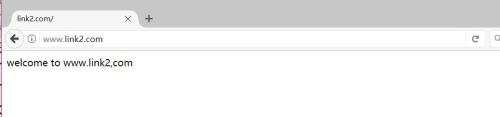
2.訪問控制
a.通過www1的/server-status提供狀態信息,且僅允許link用戶訪問;
a-1.修改www1的配置文件如下:
<VirtualHost 192.168.127.128:80>
DocumentRoot "/myweb/vhosts/www1"
ServerName www.link1.com
ErrorLog "/myweb/vhosts/www1/logs/error_log"
CustomLog "/myweb/vhosts/www1/logs/access_log" combined
</VirtualHost>
<Directory "/myweb/vhosts/www1">
AllowOverride None
Options None
AuthType basic
AuthName "Please input user and password to login,only link has permission to access!!"
AuthUserFile /etc/httpd/users/.htpasswd
Require user link
</Directory>a-2.使用htpasswd命令創建虛擬用戶
~]# mkdir /etc/httpd/users ~]# htpasswd -c -m /etc/httpd/users/.htpasswd link ~]# htpasswd -m /etc/httpd/users/.htpasswd link1
a-3.重新載入配置文件,打開瀏覽器輸入就會出現以下情況:
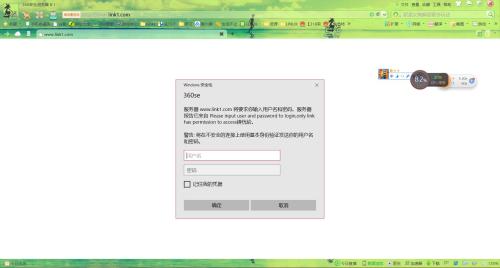
當輸入link用戶及密碼後:
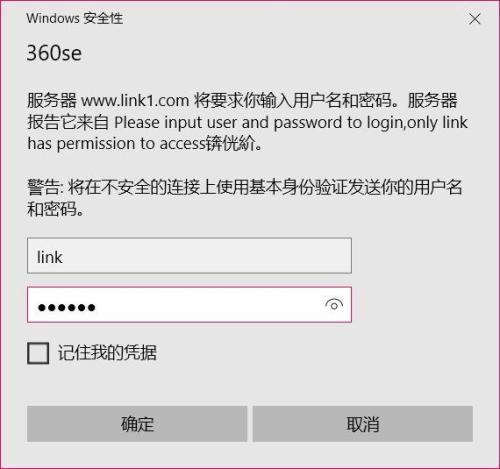

當輸入link1用戶及密碼時:
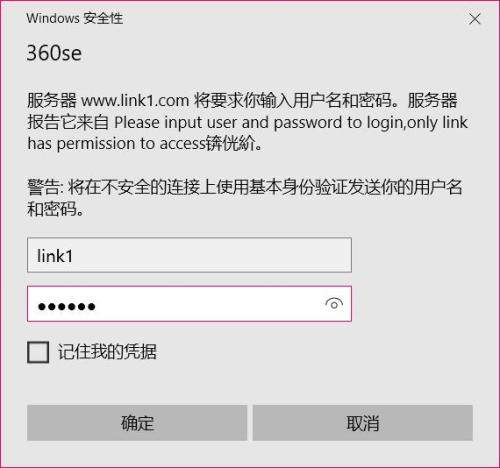

因為只允許link用戶登錄:

至此,要求實現。
b.www2不允許192.168.127.0/24 網絡中任意主機訪問;
從之前查看訪問日誌中看到本主機的ip地址為192.168.127.1。
那我們就將www2的配置文件修改如下:
<VirtualHost 192.168.127.128:80>
DocumentRoot "/myweb/vhosts/www2"
ServerName www.link2.com
ErrorLog "/myweb/vhosts/www2/logs/error_log"
CustomLog "/myweb/vhosts/www2/logs/access_log" combined
<Directory "/myweb/vhosts/www2">
AllowOverride None
Options None
<RequireAll>
Require all granted
Require not ip 192.168.127.0/24
</RequireAll>
</Directory>
</VirtualHost>修改之前訪問如下:
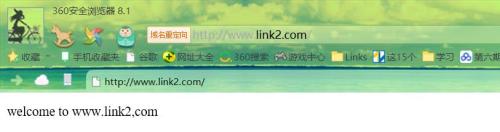
修改之後訪問如下:
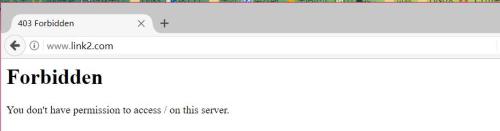
至此,所要求的功能實現。
3.為上面的www2虛擬主機提供https服務
創建私有CA,然後再為本服務器頒發自簽證書。
a.創建私有CA
a-1.創建私有CA私鑰文件
~]# (umask 077 ; openssl genrsa -out /etc/pki/CA/private/cakey.pem 4096)
a-2.生成自簽證書
~]# openssl req -new -x509 -key /etc/pki/CA/private/cakey.pem -out /etc/pki/CA/cacert.pem -days 3653
a-3.滿足CA所必須的目錄級文件和文本文件的布局
~]# touch /etc/pki/CA/index.txt ~]# echo 01 > /etc/pki/CA/serial
b.為服務器提供證書
b-1.創建服務器的私鑰文件
~]# mkdir /etc/httpd/conf/ssl ~]# cd /etc/httpd/conf/ssl ssl]# (umask 077 ; openssl genrsa -out httpd.key 4096)
b-2.生成證書請求文件
ssl]# openssl req -new -key httpd.key -out httpd.csr -days 3653
b-3.由CA簽發證書:在CA所在的服務器上完成
ssl]# openssl ca -in httpd.csr -out httpd.crt -days 365
至此證書頒發完成。
c.安裝mod_ssl模塊
yum -y install mod_ssl
修改ssl的配置文件的部分內容如下:
SSLCertificateFile /etc/httpd/conf/ssl/httpd.crt
<directory "/myweb/vhosts/ssl">
AllowOverride None
Options None
Require all granted
</Directory>
DocumentRoot "/myweb/vhosts/ssl"
ServerName www.link2.com
SSLCertificateKeyFile /etc/httpd/conf/ssl/httpd.key然後再創建/myweb/vhosts/ssl目錄
~]# mkdir /myweb/vhosts/ssl ~]# echo "welcome to https://www.link2.com" >> /myweb/vhosts/ssl/index.html
然後重啟服務。
不加密的訪問如下:
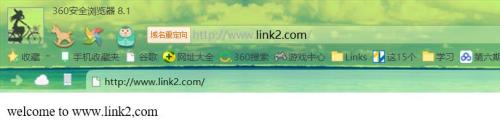
https訪問如下:

因為該證書是我們自己頒發的,所以剛開始訪問時會說證書不受信任或有風險,添加例外就行了。
httpd-2.4實現虛擬主機、訪問控制及https功能
