python模塊之XlsxWriter 詳解
Xlsx是python用來構造xlsx文件的模塊,可以向excel2007+中寫text,numbers,formulas 公式以及hyperlinks超鏈接。
可以完成xlsx文件的自動化構造,包括:
合並單元格,制作excel圖表等功能:
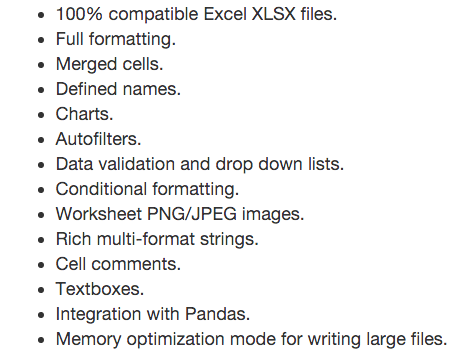
1,Introduction:
xlsxWriter支持多種excle功能;與excel完美兼容;寫大文件,速度快且只占用很小的內存空間
不支持讀或者改現有的excel文件
2, Installing:
sudo pip install XlsxWriter;
sudo easy_install XlsxWriter;
或者源碼安裝:http://github.com/jmcnamara/XlsxWriter/archive/master.tar.gz
3,使用:

import xlsxwriter workbook = xlsxwriter.Workbook(‘hello.xlsx‘) # 建立文件 worksheet = workbook.add_worksheet() # 建立sheet, 可以work.add_worksheet(‘employee‘)來指定sheet名,但中文名會報UnicodeDecodeErro的錯誤 worksheet.write(‘A1‘, ‘Hello world‘) # 向A1寫入 workbook.close()

excel公式計算
| 1 2 3 4 5 6 7 8 9 10 11 12 13 14 15 16 17 18 19 20 21 22 23 |
# Some data we want to write to the worksheet.
expenses = (
[‘Rent‘, 1000],
[‘Gas‘, 100],
[‘Food‘, 300],
[‘Gym‘, 50],
)
# Start from the first cell. Rows and columns are zero indexed. 按標號寫入是從0開始的,按絕對位置‘A1‘寫入是從1開始的
row = 0
col = 0
# Iterate over the data and write it out row by row.for item, cost in (expenses):
worksheet.write(row, col, item)
worksheet.write(row, col + 1, cost)
row += 1
# Write a total using a formula.
worksheet.write(row, 0, ‘Total‘)
worksheet.write(row, 1, ‘=SUM(B1:B4)‘) # 調用excel的公式表達式
workbook.close()
|
excel自定義格式:

import xlsxwriter
# 建文件及sheet.
workbook = xlsxwriter.Workbook(‘Expenses02.xlsx‘)
worksheet = workbook.add_worksheet()
# Add a bold format to use to highlight cells. 設置粗體,默認是False
bold = workbook.add_format({‘bold‘: True})
# Add a number format for cells with money. 定義數字格式
money = workbook.add_format({‘num_format‘: ‘$#,##0‘})
# Write some data headers. 帶自定義粗體blod格式寫表頭
worksheet.write(‘A1‘, ‘Item‘, bold)
worksheet.write(‘B1‘, ‘Cost‘, bold)
# Some data we want to write to the worksheet.
expenses = (
[‘Rent‘, 1000],
[‘Gas‘, 100],
[‘Food‘, 300],
[‘Gym‘, 50],
)
# Start from the first cell below the headers.
row = 1
col = 0
# Iterate over the data and write it out row by row.
for item, cost in (expenses):
worksheet.write(row, col, item) # 帶默認格式寫入
worksheet.write(row, col + 1, cost, money) # 帶自定義money格式寫入
row += 1
# Write a total using a formula.
worksheet.write(row, 0, ‘Total‘, bold)
worksheet.write(row, 1, ‘=SUM(B2:B5)‘, money)
workbook.close()

excel寫入時間格式
| 1 2 3 4 5 6 7 8 9 10 11 12 13 14 15 16 17 18 19 20 21 22 23 24 25 26 27 28 29 30 31 32 33 34 35 36 37 38 39 40 41 42 43 44 45 46 47 48 49 50 |
from datetime import datetime
import xlsxwriter
# Create a workbook and add a worksheet.
workbook = xlsxwriter.Workbook(‘Expenses03.xlsx‘)
worksheet = workbook.add_worksheet()
# Add a bold format to use to highlight cells.
bold = workbook.add_format({‘bold‘: 1})
# Add a number format for cells with money.
money_format = workbook.add_format({‘num_format‘: ‘$#,##0‘})
# Add an Excel date format.
date_format = workbook.add_format({‘num_format‘: ‘mmmm d yyyy‘})
# Adjust the column width.
worksheet.set_column(1, 1, 15)
# Write some data headers.
worksheet.write(‘A1‘, ‘Item‘, bold)
worksheet.write(‘B1‘, ‘Date‘, bold)
worksheet.write(‘C1‘, ‘Cost‘, bold)
# Some data we want to write to the worksheet.
expenses = (
[‘Rent‘, ‘2013-01-13‘, 1000],
[‘Gas‘, ‘2013-01-14‘, 100],
[‘Food‘, ‘2013-01-16‘, 300],
[‘Gym‘, ‘2013-01-20‘, 50],
)
# Start from the first cell below the headers.
row = 1
col = 0
for item, date_str, cost in (expenses):
# Convert the date string into a datetime object.
date = datetime.strptime(date_str, "%Y-%m-%d")
worksheet.write_string (row, col, item )
worksheet.write_datetime(row, col + 1, date, date_format )
worksheet.write_number (row, col + 2, cost, money_format)
row += 1
# Write a total using a formula.
worksheet.write(row, 0, ‘Total‘, bold)
worksheet.write(row, 2, ‘=SUM(C2:C5)‘, money_format)
workbook.close()
|
@@@ write方法提供了python類型到excel類型的轉換, XlsxWriter支持excel工作表最大1048576行記錄,16384條列記錄,超出可以選擇再建新sheet
| 1 2 3 4 5 6 7 |
worksheet.write(0, 0, ‘Hello‘) # write_string()
worksheet.write(1, 0, ‘World‘) # write_string()
worksheet.write(2, 0, 2) # write_number()
worksheet.write(3, 0, 3.00001) # write_number()
worksheet.write(4, 0, ‘=SIN(PI()/4)‘) # write_formula()
worksheet.write(5, 0, ‘‘) # write_blank()
worksheet.write(6, 0, None) # write_blank()
|
關於更多字符串、數字、顏色及位置等excel格式:http://xlsxwriter.readthedocs.io/format.html
4, 圖標
這個是我比較關註的利用excel工具進行圖標統計的功能
相比較python的matplotlib的畫圖模塊,excel的圖標更加漂亮靈活一些
Chart: Area, Bar, Column, Doughnut, Line, Pie, Scatter, Stock, Radar
workbook = xlswriter.Workbook(‘chart.xls‘)
worksheet = workbook.add_sheet(‘First_example‘) # 普通工作表
建立Chart對象: chart = workbook.add_chart({type, ‘column‘})
將圖插入到sheet中: worksheet.insert_chart(‘A7‘, chart)
或者可以建立圖表工作表chartsheet
chartsheet = workbook.add_charsheet()
chartsheet.set_char(chart)
柱狀圖:
| 1 2 3 4 5 6 7 8 9 10 11 12 13 14 15 16 17 18 19 20 21 22 23 24 25 26 27 28 |
import xlsxwriter
workbook = xlsxwriter.Workbook(‘chart.xlsx‘)
worksheet = workbook.add_worksheet()
# Create a new Chart object.
chart = workbook.add_chart({‘type‘: ‘column‘})
# Write some data to add to plot on the chart.
data = [
[1, 2, 3, 4, 5],
[2, 4, 6, 8, 10],
[3, 6, 9, 12, 15],
]
worksheet.write_column(‘A1‘, data[0]) # 按列插入
worksheet.write_column(‘B1‘, data[1])
worksheet.write_column(‘C1‘, data[2])
# Configure the chart. In simplest case we add one or more data series.
chart.add_series({‘values‘: ‘=Sheet1!$A$1:$A$5‘})
chart.add_series({‘values‘: ‘=Sheet1!$B$1:$B$5‘})
chart.add_series({‘values‘: ‘=Sheet1!$C$1:$C$5‘})
# Insert the chart into the worksheet.
worksheet.insert_chart(‘A7‘, chart)
workbook.close()
|
workbook.add_chart({‘type‘:‘column‘}) # 默認格式
workbook.add_chart({‘type‘:‘column‘, ‘substyle‘:‘percent_stacked‘}) # 按百分比展示
workbook.add_chart({‘type‘:‘column‘, ‘substyle‘:‘stacked‘})
其他類型chart也是這樣:
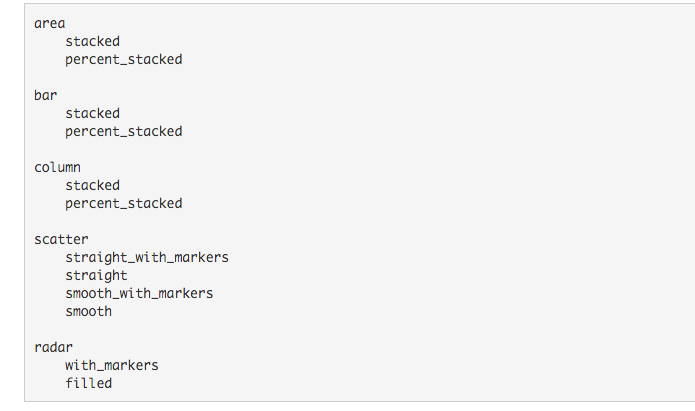
python模塊之XlsxWriter 詳解
