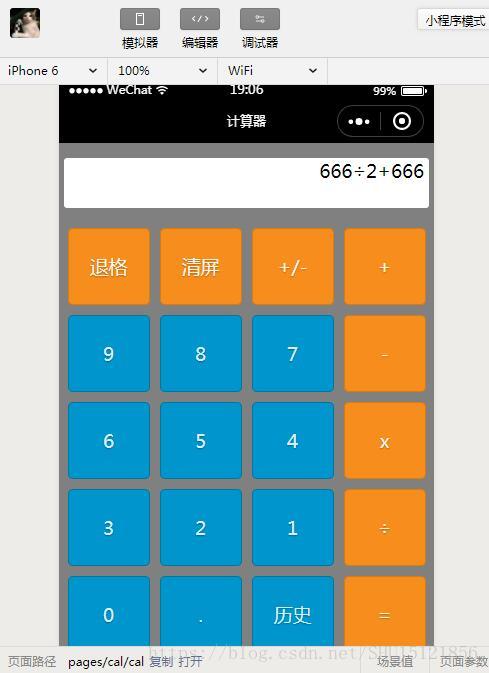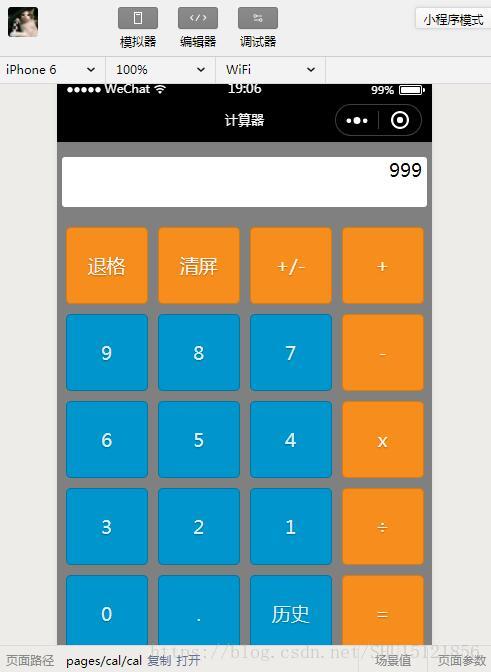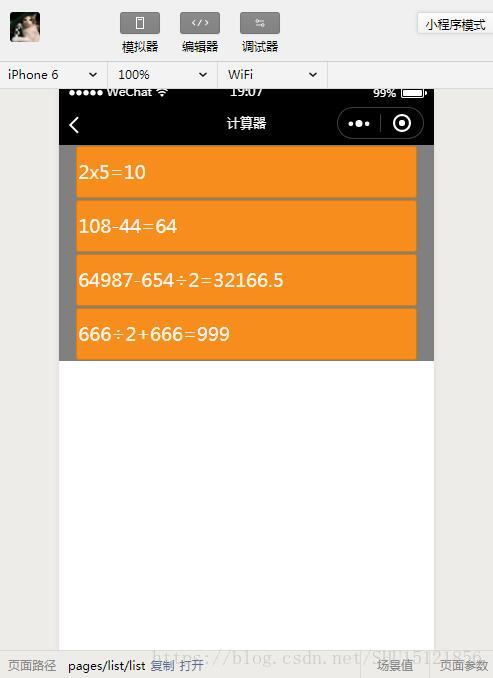【微信小程式學習筆記】1:開發一個帶歷史記錄功能的四則計算器
阿新 • • 發佈:2018-12-30
端午CSDN學院促銷,買了微信小程式開發實戰跟著學習一下。
混合模式移動應用
微信小程式是一種Hybrid-App(混合模式移動應用),它是介於Native-App和Web-App之間的,更接近前者,但開發成本小很多。
基本結構
- pages目錄:其內的每個子目錄是這個小程式的一個頁面,至少應包含wxml和js。
- app.js:全域性的js。
- app.wxss:WXSS是微信對CSS的封裝,該檔案是全域性的樣式表。
- app.json:全域性的配置和註冊檔案,如新增的頁面需要在這裡的pages陣列下注冊。pages陣列下的頁面不用寫字尾名,其第一個頁面表示主介面(預設是index)。
- util目錄:其內用來存放js工具類,需要使用的時候可以用
require的方式引進其它js檔案中。 - project.config.json(新):專案配置檔案。
四則計算器程式碼實現
app.json
在這裡指明這個程式用到的兩個頁面。
"pages":[
"pages/cal/cal",
"pages/list/list"
]其它部分用預設的就可以,是預設的index頁面和logs頁面,都沒有使用到。
/pages/cal/cal.wxml
<view class="content">
<view class="screen">
{{screenData}}
</view>
<view /pages/cal/cal.js
Page({
/**
* 頁面的初始資料,這裡的資料頁面可以讀取
*/
data: {
id1:"back",
id2:"clear",
id3:"negative",
id4:"+",
id5:"9",
id6:"8",
id7:"7",
id8:"-",
id9:"6",
id10:"5",
id11:"4",
id12:"x",
id13:"3",
id14:"2",
id15:"1",
id16:"÷",
id17:"0",
id18:".",
id19:"history",
id20:"=",
screenData:"0",
// 記錄是否按下了操作符
lastIsOpt:false,
// 用於計算結果的陣列
arr:[],
// 用於記錄計算曆史
logs:[]
},
/**
* 生命週期函式--監聽頁面載入
*/
onLoad: function (options) {
},
/**
* 生命週期函式--監聽頁面初次渲染完成
*/
onReady: function () {
},
/**
* 生命週期函式--監聽頁面顯示
*/
onShow: function () {
},
/**
* 生命週期函式--監聽頁面隱藏
*/
onHide: function () {
},
/**
* 生命週期函式--監聽頁面解除安裝
*/
onUnload: function () {
},
/**
* 頁面相關事件處理函式--監聽使用者下拉動作
*/
onPullDownRefresh: function () {
},
/**
* 頁面上拉觸底事件的處理函式
*/
onReachBottom: function () {
},
/**
* 使用者點選右上角分享
*/
onShareAppMessage: function () {
},
// 點選計算器上的按鈕,引數event攜帶了所點選元素的資訊
clickButton: function(event){
console.log(event.target.id);
// 獲取當前按下的元素的id
var id=event.target.id;
// 待計算的新的資料
var newdata;
// 更新前螢幕上的資料
var sd = this.data.screenData;
// 退格
if(id===this.data.id1){
if('0'===sd)
return ;
newdata=sd.substring(0,sd.length-1);
if("-"===newdata || ""===newdata)
newdata="0";
// 去除陣列中最後一個元素
this.data.arr.pop();
}
// 清屏
else if(id===this.data.id2){
newdata="0";
// 陣列清空
this.data.arr.length=0;
}
// 正負切換
else if(id===this.data.id3){
if("0"===sd)
return ;
// 判斷第一個字元來知道當前是不是負
var fstChar=sd.substring(0,1);
if('-'===fstChar){
newdata = sd.substring(1, sd.length);
// 去掉陣列頭部的負號
this.data.arr.shift();
}
else{
newdata = "-" + sd;
// 在陣列頭部增加負號
this.data.arr.unshift('-');
}
}
// 等號,執行計算
else if(id===this.data.id20){
if('0'===sd)
return ;
// 檢驗最後一次按下的是不是運算子,不能以運算子結尾
if(true===this.data.lastIsOpt)
return ;
// 存放按下的鍵的陣列
var arr=this.data.arr;
// 存放帶操作符,合成運算元的陣列
var optarr=[];
// 存放當前獲得的一個數字的字串形式,合成運算元的字首
var num="";
// 記錄當前遇到的運算子
// var nowOpt;
// 遍歷按下的鍵的陣列
for (var i in arr){
// 如果當前遇到的是數字/小數點/正負號
if(false===isNaN(arr[i]) || arr[i]===this.data.id18 || arr[i]===this.data.id3){
num+=arr[i];
}
// 否則,是運算子
else{
// nowOpt=arr[i];
// 存入合成運算元陣列
optarr.push(num);
optarr.push(arr[i]);
// 清空當前合成的運算元
num="";
}
}
// 最後一個數字不會遇到運算子,將它也存入陣列中
optarr.push(num);
// 從陣列中的頭一個元素開始計算操作結果
var result=Number(optarr[0])*1.0;
// 對於陣列中剩下的每個完整數或操作符
for(var i=1;i<optarr.length;i++){
// 僅當遇到操作符時,將當前結果和下一個完整數做操作
if(true===isNaN(optarr[i])){
// +
if(optarr[i]===this.data.id4){
result+=Number(optarr[i+1]);
}
// -
else if (optarr[i] === this.data.id8) {
result -= Number(optarr[i + 1]);
}
// *
else if (optarr[i] === this.data.id12) {
result *= Number(optarr[i + 1]);
}
// ÷
else if (optarr[i] === this.data.id16) {
result /= Number(optarr[i + 1]);
}
}
}
// 得到結果並清空陣列
this.data.arr.length=0;
// 結果存入陣列,因為可能要繼續計算值
this.data.arr.push(result);
newdata=result;
// 將本次計算存入歷史日誌陣列
var nowlog=sd+"="+result;
this.data.logs.push(nowlog);
// 用歷史日誌陣列更新本地快取,指定一個key
wx.setStorageSync('calcu-logs', this.data.logs);
}
// 操作符或者數字
else{
// 按下的如果是操作符
if(id===this.data.id4 || id===this.data.id8 || id===this.data.id12 || id===this.data.id16){
// 如果剛剛按過了操作符,或者計算器還沒有數字(即0)
if(true===this.data.lastIsOpt || '0'===sd){
return ;
}
// 不論剛剛怎麼樣,現在已經按過了操作符
this.data.lastIsOpt=true;
}
// 按下的是數字
else{
// 現在已經按過了數字,不是操作符
this.data.lastIsOpt=false;
}
// 操作符和數字共用!
// 不能以0開頭
if ('0' === sd) {
newdata = event.target.id;
} else {
newdata = sd + event.target.id;
}
// 加入計算陣列中
this.data.arr.push(event.target.id);
}
// 這裡this指的是Page,用setData去直接設定螢幕繫結的值
this.setData({ screenData: newdata});
},
// 點選歷史按鈕
history:function() {
// 跳轉到歷史介面
wx.navigateTo({
url: '../list/list',
})
}
})/pages/cal/cal.wxss
/* pages/cal/cal.wxss */
/* 整個計算器 */
.content{
height: 100%;
display: flex;
flex-direction: column;
align-items: center;
box-sizing: border box;
/* 圖片不能從本地資源獲取 */
/* background-image: url('../assets/image/bg.jpg'); */
background-color: gray;
background-repeat: repeat;
padding-top: 30rpx;
}
/* 計算器螢幕 */
.screen{
background-color: white;
border-radius: 3px;
text-align: right;
width:720rpx;
height: 100rpx;
padding-right: 10rpx;
margin-bottom: 30rpx;
}
/* 計算器按鈕行 */
.btn-group{
display: flex;
flex-direction: row;
}
/* 計算器上的每一個按鈕 */
.item{
width: 160rpx;
min-height: 150rpx;
margin: 10rpx;
text-shadow: 0 1px 1px rgba(0,0,0,.3);
border-radius: 5px;
text-align: center;
line-height: 150rpx;
}
/* 橘黃色 */
.orange{
color: #fef4e9;
border: solid 1px #da7c0c;
background-color: #f78d1d;
}
/* 藍色 */
.blue{
color: #d9eef7;
border: solid 1px #0076a3;
background-color: #0095cd;
}/pages/list/list.wxml
<view class='content'>
<block wx:for="{{logs}}" wx:for-item="log">
<view class='item'>{{log}}</view>
</block>
</view>/pages/list/list.js
Page({
/**
* 頁面的初始資料
*/
data: {
// 和主頁面對應的,儲存歷史記錄的陣列
logs:[]
},
/**
* 生命週期函式--監聽頁面載入
*/
onLoad: function (options) {
// 在頁面載入時將陣列從快取中取出來
var alllogs = wx.getStorageSync('calcu-logs');
// 然後存到本地資料區對應的陣列中
this.setData({logs:alllogs});
},
/**
* 生命週期函式--監聽頁面初次渲染完成
*/
onReady: function () {
},
/**
* 生命週期函式--監聽頁面顯示
*/
onShow: function () {
},
/**
* 生命週期函式--監聽頁面隱藏
*/
onHide: function () {
},
/**
* 生命週期函式--監聽頁面解除安裝
*/
onUnload: function () {
},
/**
* 頁面相關事件處理函式--監聽使用者下拉動作
*/
onPullDownRefresh: function () {
},
/**
* 頁面上拉觸底事件的處理函式
*/
onReachBottom: function () {
},
/**
* 使用者點選右上角分享
*/
onShareAppMessage: function () {
}
})/pages/list/list.wxss
/* pages/list/list.wxss */
/* 歷史頁面外層 */
.content{
height: 100%;
display: flex;
flex-direction: column;
align-items: center;
box-sizing: border-box;
background-repeat: repeat;
background-color: gray;
}
/* 歷史記錄的每一項 */
.item{
width: 90%;
line-height: 100rpx;
margin-top: 3rpx;
margin-bottom: 3rpx;
border-radius: 3px;
padding-left: 3rpx;
color: #fef4e9;
border: 1px solid #da7c0c;
background-color: #f78d1d;
}