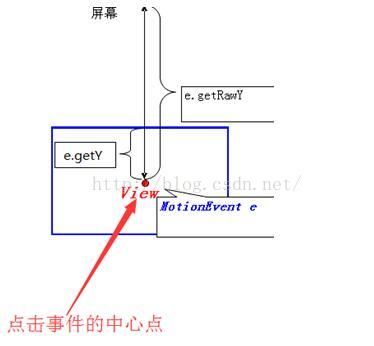Android拖動控制元件的實現,自定義可拖動的LinearLayout
阿新 • • 發佈:2019-02-02
工作內容;
1.拖動控制元件
2.自定義可拖動的LinearLayout
學習分享:
一、拖動控制元件的實現步驟:
【前提:控制元件在RelativeLayout中,或者在GridLayout中】
1.按下圖搞懂幾個座標
檢視寬度 view.getWidth();
檢視高度 view.getHeight()
橘色線:view.getLeft()
藍色線:view.getRight()
紅色線:view.getTop()
粉色線:view.getBottom()
上下左右的偏移都是相對於(0.0)來說的
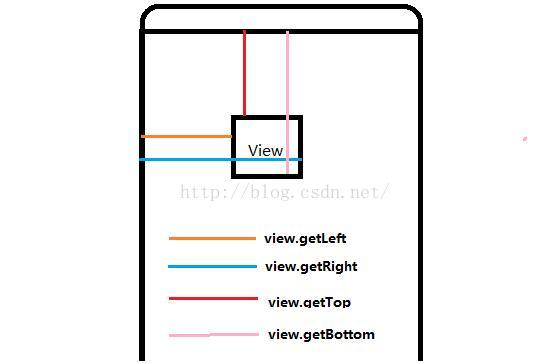
2. MotionEvent類中 getRowX()和 getX()
1、event.getRowX():觸控點相對於螢幕原點的x座標
2、event.getX(): 觸控點相對於其所在元件原點的x座標
3.實現控制元件拖動程式碼段:【僅用於view,不適合viewGroup】效果:view跟著手指走
//獲取螢幕寬高,用於控制控制元件在螢幕內移動 DisplayMetrics dm = getResources().getDisplayMetrics(); screenWidth = dm.widthPixels; screenHeight = dm.heightPixels - 100;//這裡減去的100是下邊的back鍵和menu鍵那一欄的高度,看情況而定 //核心程式碼段【OnTouchListener()的onTouch方法,控制元件去設定它就可以了】 @Override public boolean onTouch(View v, MotionEvent event) { int action = event.getAction(); switch (action) { case MotionEvent.ACTION_DOWN: lastX = (int) event.getRawX();//移動 LogTool.e("發生Touch事件x:y____"":""<span lang="EN-US" style="" font-size:11.5pt;"="">\nrawX:rawY____" +event.getRawX()+":"+event.getRawY()); //event.getRawX()事件點距離螢幕左上角的距離 int dx = (int) event.getRawX() - lastX; int dy = (int) event.getRawY() - lastY; int left = v.getLeft() + dx; int top = v.getTop() + dy; int right = v.getRight() + dx; int bottom = v.getBottom() + dy; if (left < 0) { //最右邊 right = screenWidth; left = right - v.getWidth(); } if (top < 0) { //最下邊 bottom = screenHeight; top = bottom - v.getHeight(); } v.layout(left, top, right, bottom);//再次將滑動其實位置定位 lastY = (int) event.getRawY(); break; case MotionEvent.ACTION_UP: break; } return true; }
<!--可移動控制元件所在的父佈局需使用GridLayout或RelativeLayout-->二、自定義可拖動linearLayout【類似於上面的拖動控制元件的程式碼,就直接貼java程式碼了】
import android.content.Context; import android.util.AttributeSet; import android.util.DisplayMetrics; import android.view.MotionEvent; import android.widget.LinearLayout; public class DragViewGroup extends LinearLayout { private int lastX,lastY,screenWidth,screenHeight; public DragViewGroup(Context context) { this(context, null); } public DragViewGroup(Context context, AttributeSet attrs) { this(context, attrs, 0); } public DragViewGroup(Context context, AttributeSet attrs, int defStyleAttr) { super(context, attrs, defStyleAttr); DisplayMetrics dm = getResources().getDisplayMetrics(); screenWidth = dm.widthPixels; screenHeight = dm.heightPixels-50;//減去下邊的高度 } //定位 @Override protected void onLayout(boolean changed, int l, int t, int r, int b) { super.onLayout(changed, l, t, r, b); //可以在這裡確定這個viewGroup的:寬 = r-l.高 = b - t } //攔截touch事件 @Override public boolean onInterceptTouchEvent(MotionEvent ev) { // LogTool.e("onInterceptTouchEvent"); int action = ev.getAction(); switch (action){ case MotionEvent.ACTION_DOWN: lastX = (int) ev.getRawX();//設定移動的初始位置相對位置 lastY = (int) ev.getRawY(); break; case MotionEvent.ACTION_MOVE://移動 //event.getRawX()事件點距離螢幕左上角的距離 int dx = (int) ev.getRawX() - lastX; int dy = (int) ev.getRawY() - lastY; int left = this.getLeft() + dx; int top = this.getTop() + dy; int right = this.getRight() + dx; int bottom = this.getBottom() + dy; if (left < 0) { //最左邊 left = 0; right = left + this.getWidth(); } if (right > screenWidth) { //最右邊 right = screenWidth; left = right - this.getWidth(); } if (top < 0) { //最上邊 top = 0; bottom = top + this.getHeight(); } if (bottom > screenHeight) {//最下邊 bottom = screenHeight; top = bottom - this.getHeight(); } this.layout(left, top, right, bottom);//設定控制元件的新位置 // LogTool.e("position:" + left + ", " + top + ", " + right + ", " + bottom); lastX = (int) ev.getRawX();//再次將滑動其實位置定位 lastY = (int) ev.getRawY(); break; case MotionEvent.ACTION_UP: break; } return super.onInterceptTouchEvent(ev); } }
佈局程式碼;
<?xml version="1.0" encoding="utf-8"?> <retrodemo.liu.com.retrofitdemo.view.DragViewGroup xmlns:android="http://schemas.android.com/apk/res/android" android:layout_width="wrap_content" android:layout_height="wrap_content" android:orientation="vertical" android:id="@+id/linear_save_share" > <LinearLayout android:layout_width="wrap_content" android:layout_height="wrap_content" android:padding="3dp" android:orientation="vertical" android:background="@drawable/shape_save_share_linear" > <ImageView android:layout_width="40dp" android:layout_height="40dp" android:background="@drawable/unsaved" android:id="@+id/iv_save_ss" /> <View android:layout_width="match_parent" android:layout_height="0.5dp" android:background="@color/white" /> <ImageView android:layout_width="40dp" android:layout_height="40dp" android:background="@drawable/share" android:id="@+id/iv_share_ss" /> </LinearLayout> </retrodemo.liu.com.retrofitdemo.view.DragViewGroup>include程式碼:
<include layout="@layout/layout_save_share" android:layout_width="wrap_content" android:layout_height="wrap_content" android:layout_alignParentRight="true" android:layout_marginTop="60dp" />