仿知乎廣告效果
仿知乎廣告的效果,先看效果圖
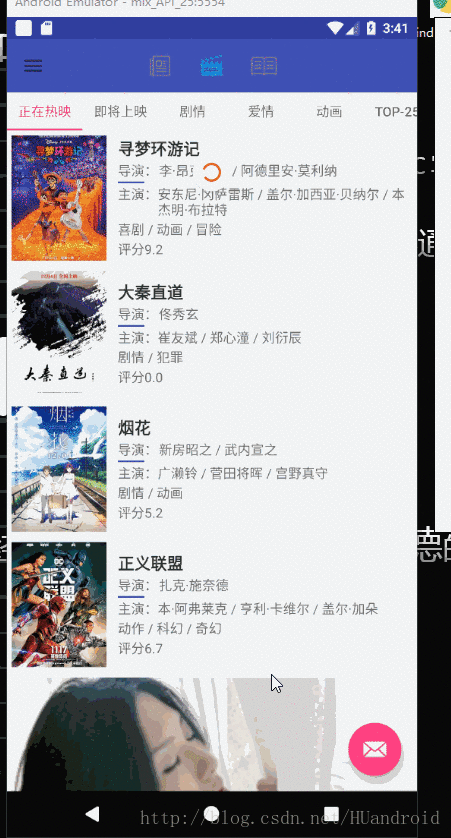
效果如下:
向上滑動,圖片的頭部先出來,然後隨著滾動,也一起滾動,到圖片滑出螢幕時候,圖片內部也到達底部。
向下滑動,圖片的底部先出來,然後隨著滾動,也一起滾動,到圖片滑出螢幕時候,圖片內部也到達頭部。
所以有幾個要點
1, 圖片內部肯定是使用canvas.translate
2,圖片隨著list滑動而滑動
3, 圖片要設定屬性 android:scaleType=”matrix”
第一步:所以先自定義一個ImageView,根據list傳進來的距離來translate
public class ZhiHuImageView extends AppCompatImageView {
/**
* 測量的實際最小高度
*/
private int mMinDx;
/**
* 移動的距離
*/
private int mDx;
public ZhiHuImageView(Context context, AttributeSet attrs) {
super(context, attrs);
}
@Override
protected void onSizeChanged(int w, int h, int oldw, int oldh) {
super.onSizeChanged(w, h, oldw, oldh);
mMinDx = h;
}
/**
* 暴露給外界來設定移動距離的
* @param dx滑動的距離
*/
public void setDy(int dx){
/**
* 拿到圖片的Drawable,判空處理
*/
if(getDrawable() == null){
return;
}
//需要移動的距離
mDx = dx - mMinDx;
//滑動距離 必須大於0
if (mDx <= 0) {
mDx = 0;
}
//圖片滑動最大距離=圖片實際高度-顯示的最小高度(xml佈局中設定的高度)
if (mDx > getDrawable().getBounds().height() - mMinDx) {
mDx = getDrawable().getBounds().height() - mMinDx;
}
//每次算好距離開始重繪
invalidate();
}
public int getDx(){
return mDx;
}
@Override
protected void onDraw(Canvas canvas) {
Drawable drawable = getDrawable();
if(drawable == null){
Log.e("Tag","NULL=drawable");
return;
}
int w = getWidth();
/**
* 高度= (寬度/實際寬度)*實際高度
* 因為寬度是match的,getIntrinsicWidth()獲得是固有寬度
*/
int h = (int) (getWidth() * 1.0f / drawable.getIntrinsicWidth() * drawable.getIntrinsicHeight());
drawable.setBounds(0, 0, w, h);
Log.e("Tag","h="+h);
Log.e("Tag","getIntrinsicHeight="+drawable.getIntrinsicHeight());
Log.e("Tag","getDx="+mDx);
//鎖畫布
canvas.save();
//畫布原點移動到新的座標
canvas.translate(0, -getDx());
super.onDraw(canvas);
canvas.restore();
}
}
第二步:list傳遞滑動距離傳遞
介面卡adapter用的是BaseQuickAdapter:
<code>//程式碼省略
if (position > 0 && position % 4 == 0) {
//每隔4個顯示
helper.setVisible(R.id.ll_item, false);
helper.setVisible(R.id.zh_img, true);
String url ="http://imgstore04.cdn.sogou.com/app/a/100520024/877e990117d6a7ebc68f46c5e76fc47a";
String url1 ="https://raw.githubusercontent.com/hongyangAndroid/demo_rvadimage/master/rvimageads/src/main/res/mipmap-xxhdpi/gril.jpg";
zhiHuImageView = helper.getView(R.id.zh_img);
Glide.with(mContext)
.load(url)
.into(zhiHuImageView);
} else {
helper.setVisible(R.id.ll_item, true);
helper.setVisible(R.id.zh_img, false);
}
//程式碼省略</code>
<code>核心方法addOnScrollListener,
</code>
<code> mRecyclerView.addOnScrollListener(new RecyclerView.OnScrollListener() {
@Override
public void onScrolled(RecyclerView recyclerView, int dx, int dy) {
super.onScrolled(recyclerView, dx, dy);
//第一個可見item
int fPos = linearLayoutManager.findFirstVisibleItemPosition();
//最後個可見item
int lPos = linearLayoutManager.findLastCompletelyVisibleItemPosition();
for (int i = fPos; i <= lPos; i++) {
//從可見的item找到顯示的圖片的item
View view = linearLayoutManager.findViewByPosition(i);
ZhiHuImageView adImageView = (ZhiHuImageView) view.findViewById(R.id.zh_img);
if (adImageView.getVisibility() == View.VISIBLE) {
adImageView.setDy(linearLayoutManager.getHeight() - view.getTop());
Log.e("Tag","linearLayoutManager.getHeight()=="+linearLayoutManager.getHeight());
Log.e("Tag","view.getTop()=="+view.getTop());
}
}
}
});</code>
第三步:item的佈局
android:scaleType=”matrix” 設定圖片顯示方式為左上原點繪製顯示
<?xml version="1.0" encoding="utf-8"?> <LinearLayout xmlns:android="http://schemas.android.com/apk/res/android" xmlns:fresco="http://schemas.android.com/apk/res-auto" android:id="@+id/ll_one_item" android:layout_width="match_parent" android:layout_height="wrap_content" android:background="@drawable/ripple_one_item_bg" android:orientation="vertical" android:paddingLeft="5dp" android:paddingTop="5dp"> <com.hu.test.wight.ZhiHuImageView android:id="@+id/zh_img" android:scaleType="matrix" android:visibility="gone" android:src="@mipmap/grsm" android:layout_width="match_parent" android:layout_height="200dp"/> <LinearLayout android:id="@+id/ll_item" android:layout_width="match_parent" android:layout_height="wrap_content" android:orientation="horizontal"> <com.facebook.drawee.view.SimpleDraweeView android:id="@+id/iv_one_photo" android:layout_width="100dp" android:layout_height="132dp" android:layout_marginRight="12dp" android:background="#f2f4f5" android:scaleType="fitXY" android:transitionName="@string/transition_movie_img" fresco:placeholderImage="@mipmap/load" /> <LinearLayout android:layout_width="match_parent" android:layout_height="wrap_content" android:layout_gravity="center" android:layout_marginRight="12dp" android:orientation="vertical"> <!--電影名--> <TextView android:id="@+id/tv_one_title" android:layout_width="wrap_content" android:layout_height="wrap_content" android:ellipsize="end" android:gravity="center" android:maxLines="1" android:textColor="#ff333333" android:textSize="17sp" android:textStyle="bold"/> <!--導演--> <LinearLayout android:layout_width="match_parent" android:layout_height="wrap_content" android:layout_marginBottom="2dp" android:layout_marginTop="2dp" android:orientation="horizontal"> <LinearLayout android:layout_width="43dp" android:layout_height="wrap_content" android:orientation="vertical"> <TextView android:layout_width="match_parent" android:layout_height="wrap_content" android:text="導演:"/> <View android:layout_width="28dp" android:layout_height="2dp" android:layout_marginTop="2dp" android:background="@color/colorPrimary"/> </LinearLayout> <TextView android:id="@+id/tv_one_directors" android:layout_width="wrap_content" android:layout_height="wrap_content" android:ellipsize="end" android:maxLines="1" /> </LinearLayout> <!--主演--> <LinearLayout android:layout_width="wrap_content" android:layout_height="match_parent"> <TextView android:layout_width="wrap_content" android:layout_height="wrap_content" android:text="主演:"/> <TextView android:id="@+id/tv_one_casts" android:layout_width="wrap_content" android:layout_height="wrap_content" android:ellipsize="end" android:maxLines="2" /> </LinearLayout> <TextView android:id="@+id/tv_one_genres" android:layout_width="wrap_content" android:layout_height="wrap_content" android:layout_marginBottom="2dp" android:layout_marginTop="2dp" android:ellipsize="end" android:maxLines="1" /> <TextView android:id="@+id/tv_one_rating_rate" android:layout_width="wrap_content" android:layout_height="wrap_content" android:ellipsize="end" android:maxLines="1" /> </LinearLayout> </LinearLayout> <View android:id="@+id/view_color" android:layout_width="match_parent" android:layout_height="1px" android:layout_marginLeft="112dp" android:layout_marginTop="5dp"/> </LinearLayout>
基本就完成了知乎廣告的效果了
